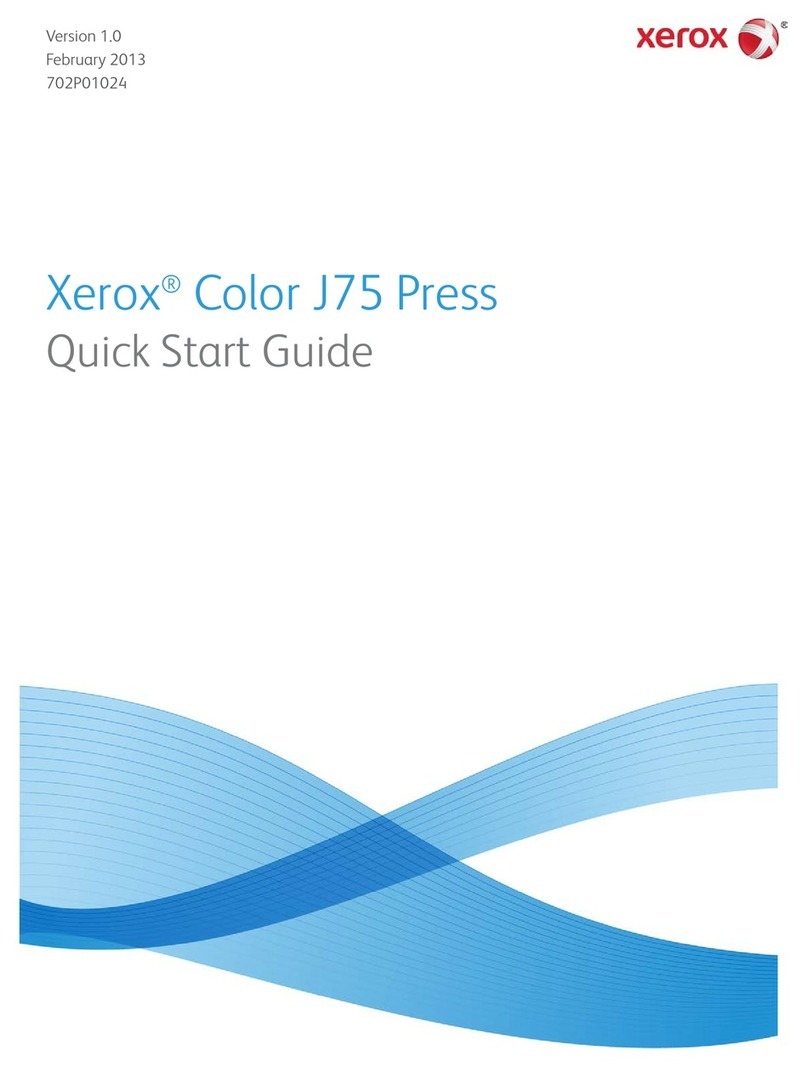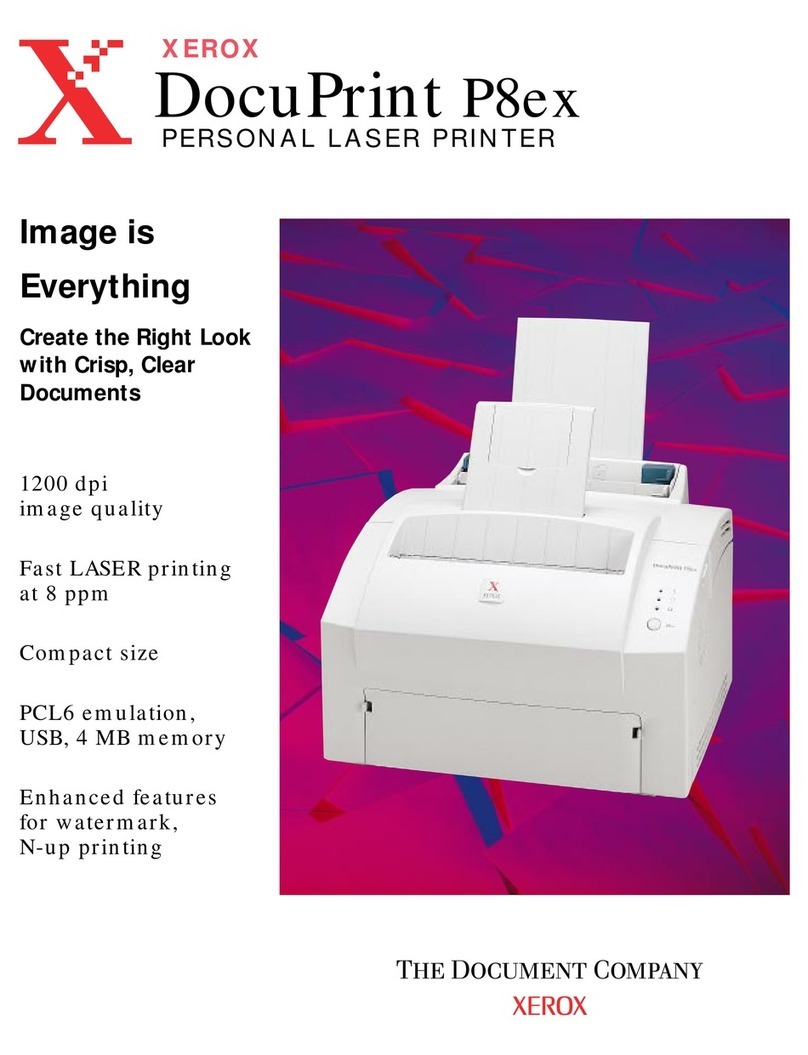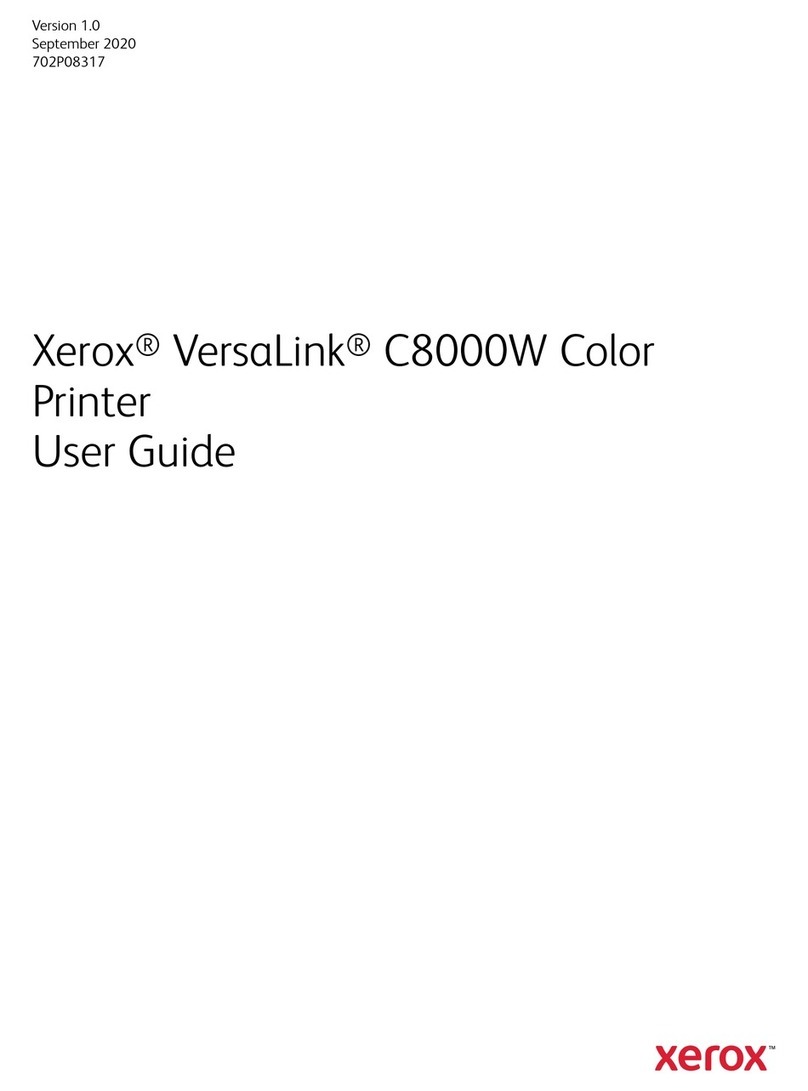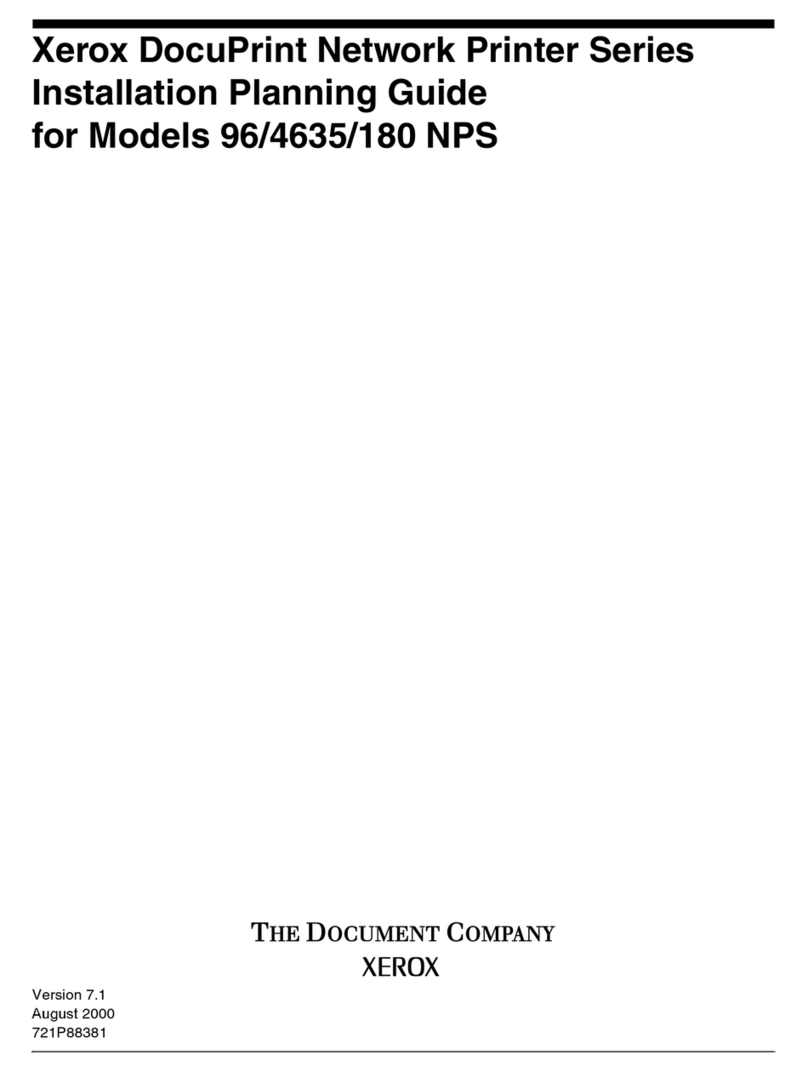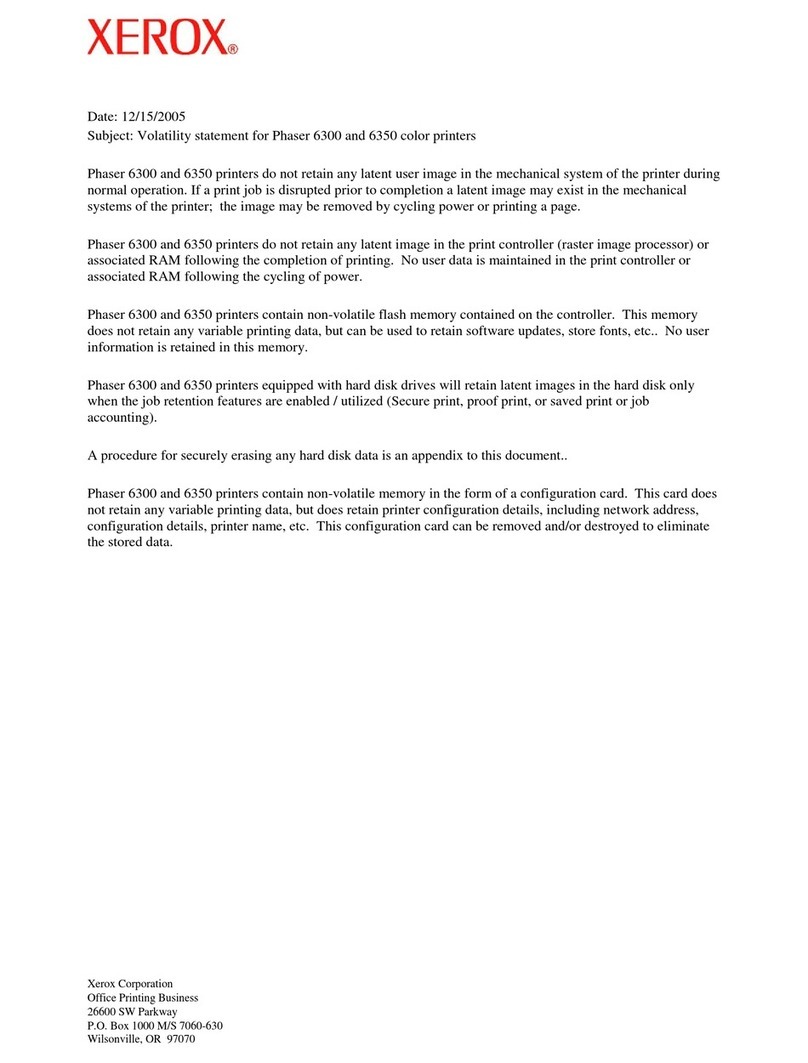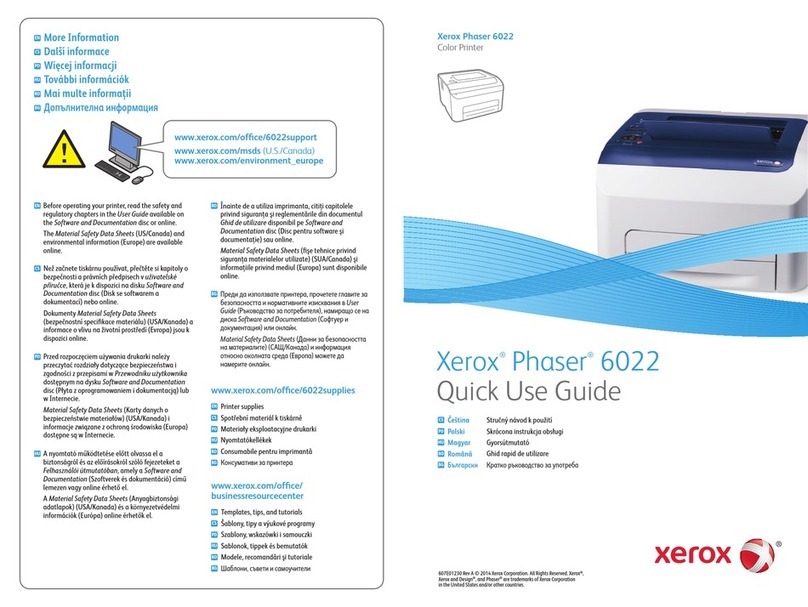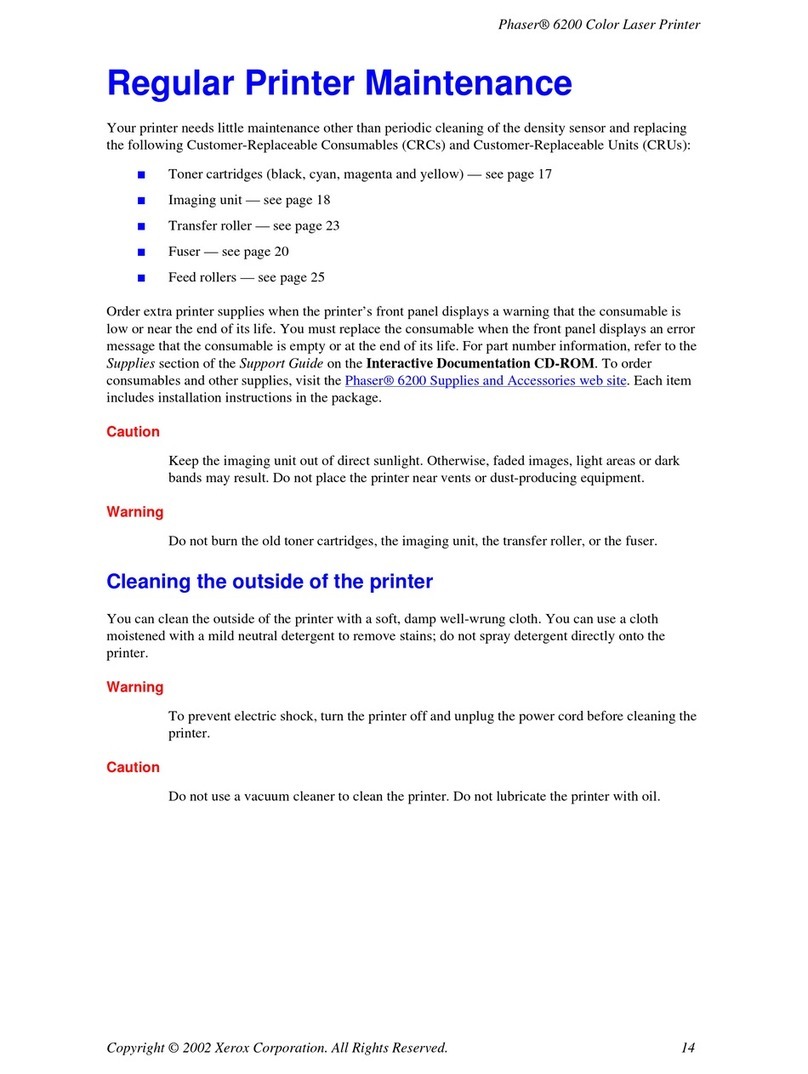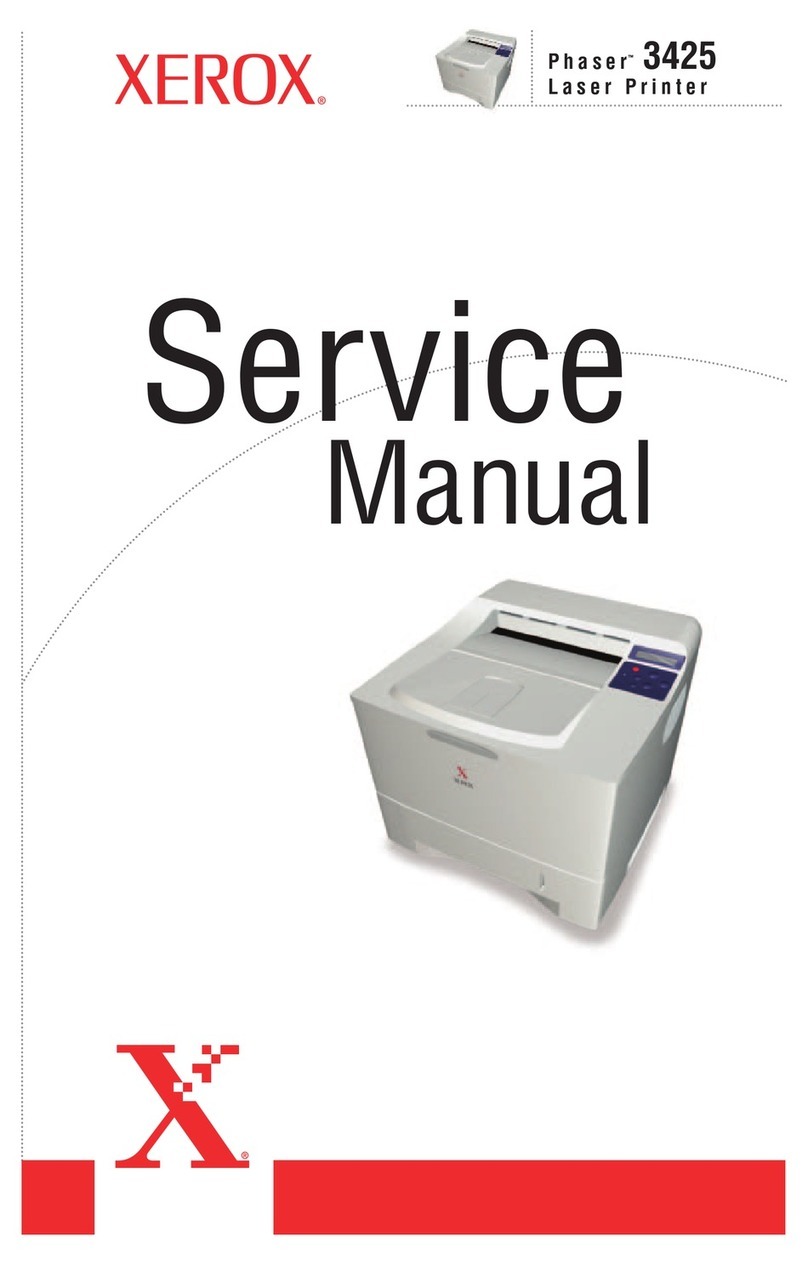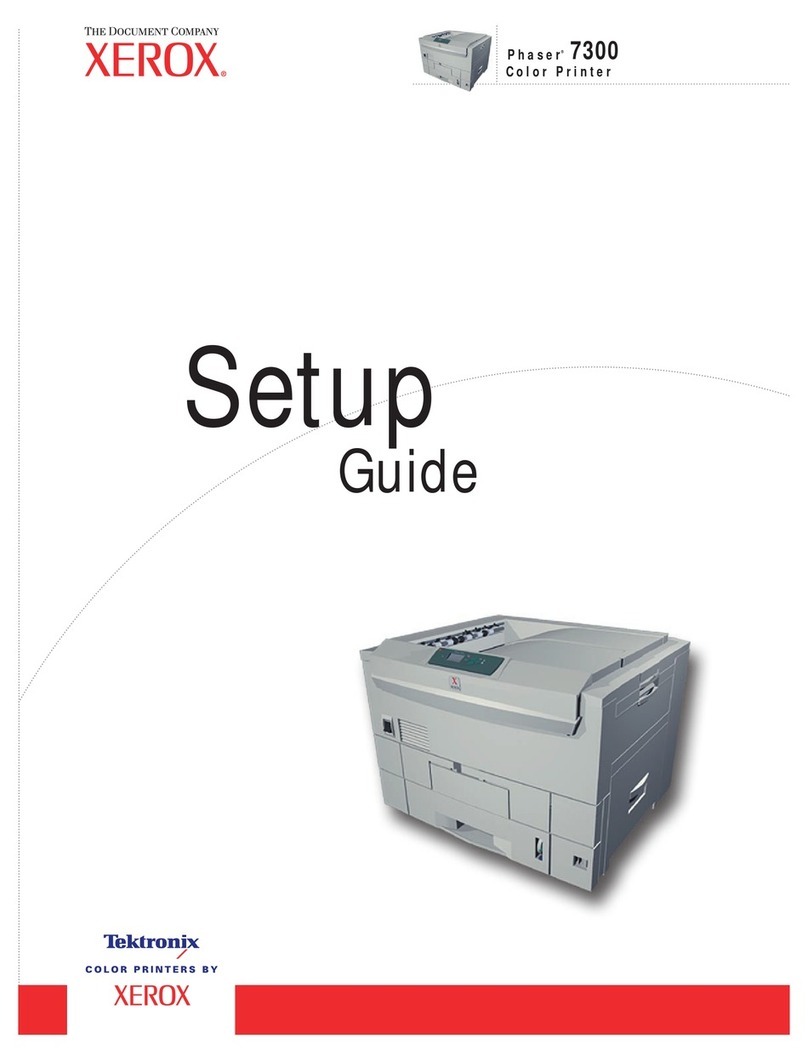–
1
0
C
7
PQRS
4
GHI
2
ABC
3
DEF
5
JKL
6
MNO
8
TUV
9
WXYZ
#
1
2
7
8
10
9
12
11
34 5 6
13
14 15
Basic Emailing
1. Place the originals face up in the document feeder,
or face down on the glass.
2. Press Services Home on the control panel,
then touch E-mail on the touch screen.
3. Specify the recipient using one of these methods:
•Touch New Recipient, then enter the complete email address using
the touch screen keyboard.
•Touch Address Book, type the desired recipient, then touch To.
Touch Add, then touch Close.
4. Touch Subject to change the subject line as desired.
5. Confirm or change options as desired. Touch other tabs for more options.
6. Press the green Start button.
For more information, see Scanning to an Email Address in the User Guide.
E-mail Tab Options
Color Scanning
• Auto Detect allows the printer to detect color and create an email in
color or black and white.
• Color creates an email using all four printing colors.
• Black & White creates an email in 100% black and 100% white only.
• Grayscale creates an email using black, white and gray tones.
2-Sided Scanning
• Touch one of the listed options to scan one or both sides of the original
document.
• Touch 2 Sided Rotate Side 2 to rotate the second side of the original
180 degrees.
Original Type
• Touch the desired option (Photo & Text, Text, or Photo).
Scan Presets
• Touch the desired option (Sharing & Printing, Archival Record, OCR,
High Quality Printing, or Simple Scan).
!
!
Other Tab Options
Advanced Settings
• Image Options
• Image Enhancement
• Resolution
• Quality/File Size
• Photographs
• Shadow Suppression
Layout Adjustment
• Original Orientation
• Original Size
• Edge Erase
• Book Scanning
• Reduce/Enlarge
E-mail Options
• File Name
• File Format
• Reply To
• Read Receipts
!
1. Touch Screen: Provides access to printer
information and functions.
2. Services Home: Press to access the main
services, such as copy, scan, and fax.
3. Services: Press to access Services Home or the
last used screen.
4. Job Status: Press to view the list of active and
completed jobs.
5. Machine Status: Press to view supplies status,
printer information, and so on.
6. Log In/Out: Press to access password-
protected features, then enter the user name
and password using the touch screen
keyboard. Press again to log out.
7. Energy Saver: When printer is in low power
mode, press to enter normal mode.
8. Language: Press to change the touch screen
language and keyboard settings.
9. Start: Press to start a copy, scan, or fax job.
10. Stop: Press to pause a print, copy, scan, or
fax job. On the touch screen, touch Resume
to continue or Delete to cancel the job.
11. Clear All: Press once to clear current job
settings. Press twice and touch confirm to
reset all job settings to default.
12. Interrupt Printing: Press to hold the current
job to allow a priority job to process. Press
again to finish the interrupted job.
13. Alphanumeric Keys: Press to enter
alphanumeric information.
14. Dial Pause: Press to insert a pause in a fax
number.
15. C: Press to delete numeric values or the last
digit entered using the alphanumeric keys.
Xerox®Color C60 / C70 Printer
Quick Email Guide
© 2014 Xerox Corporation. All rights reserved. Xerox®, and Xerox and Design®are trademarks of Xerox Corporation in the United States and/or other countries.