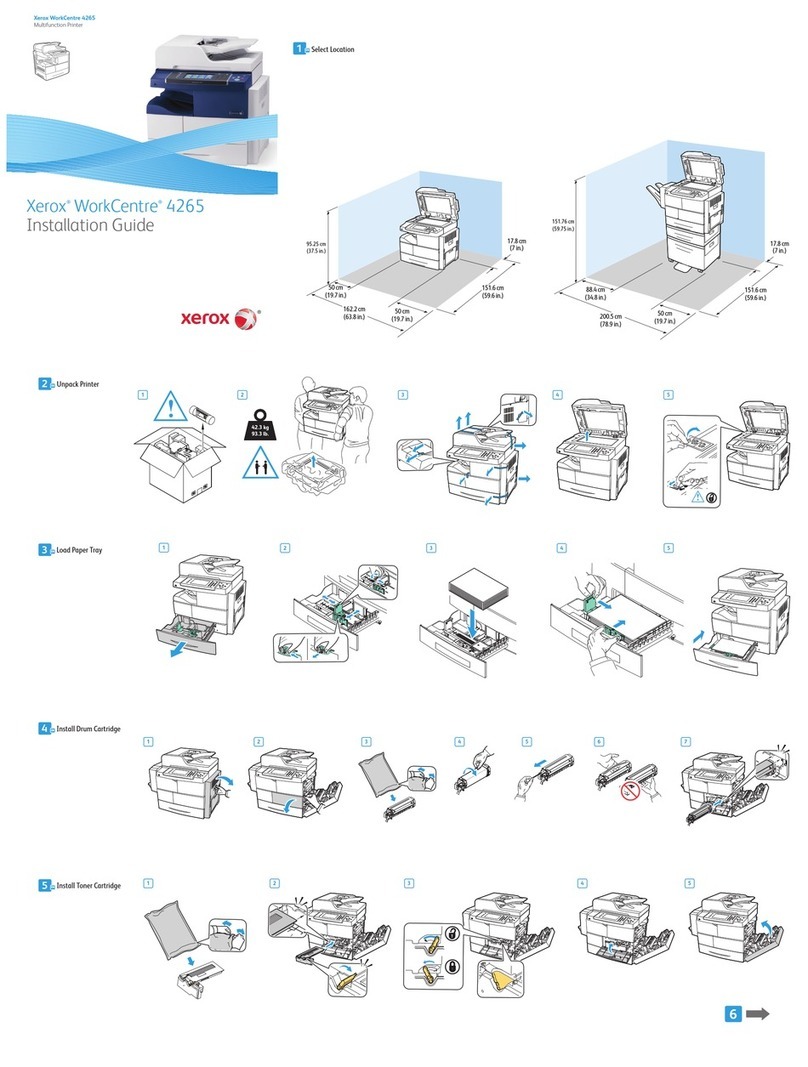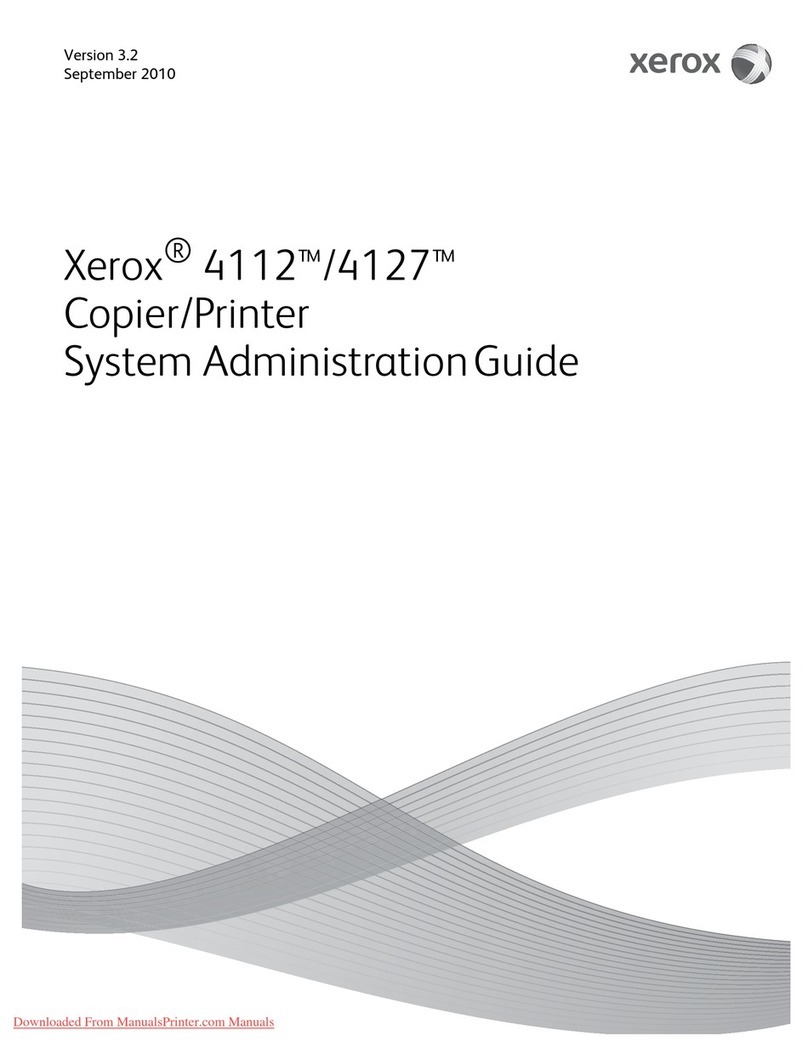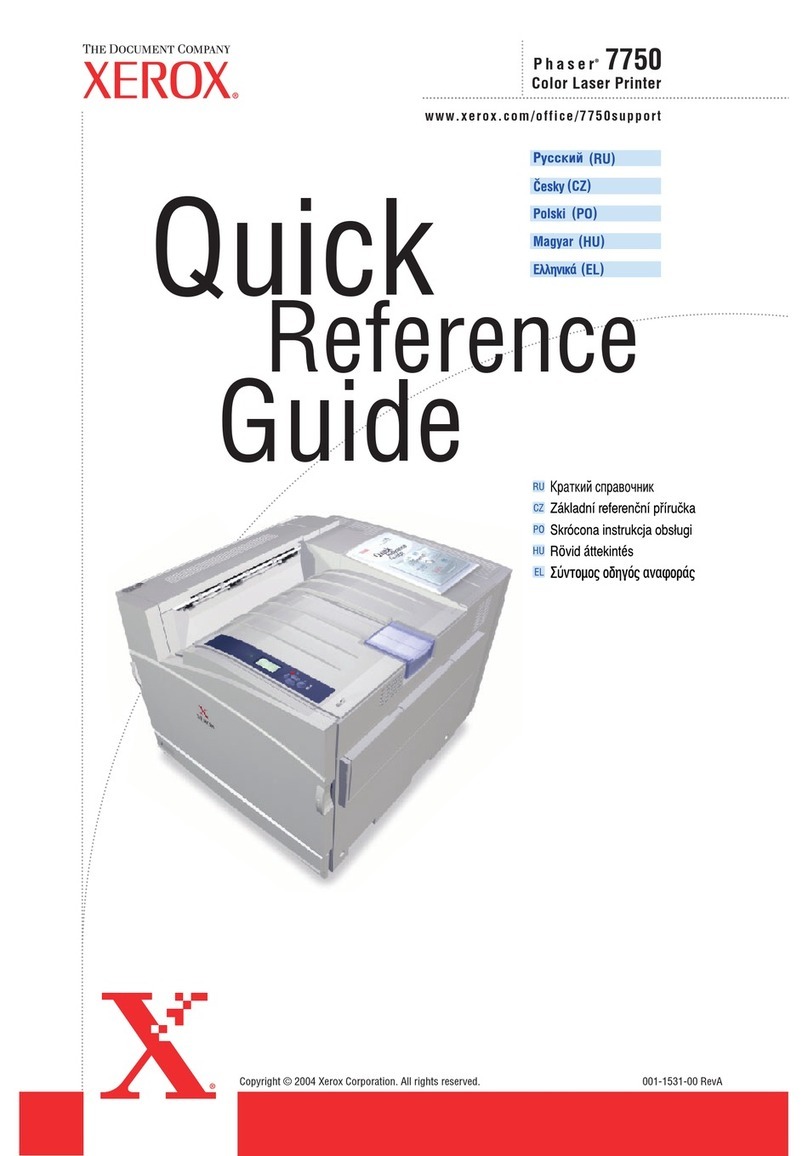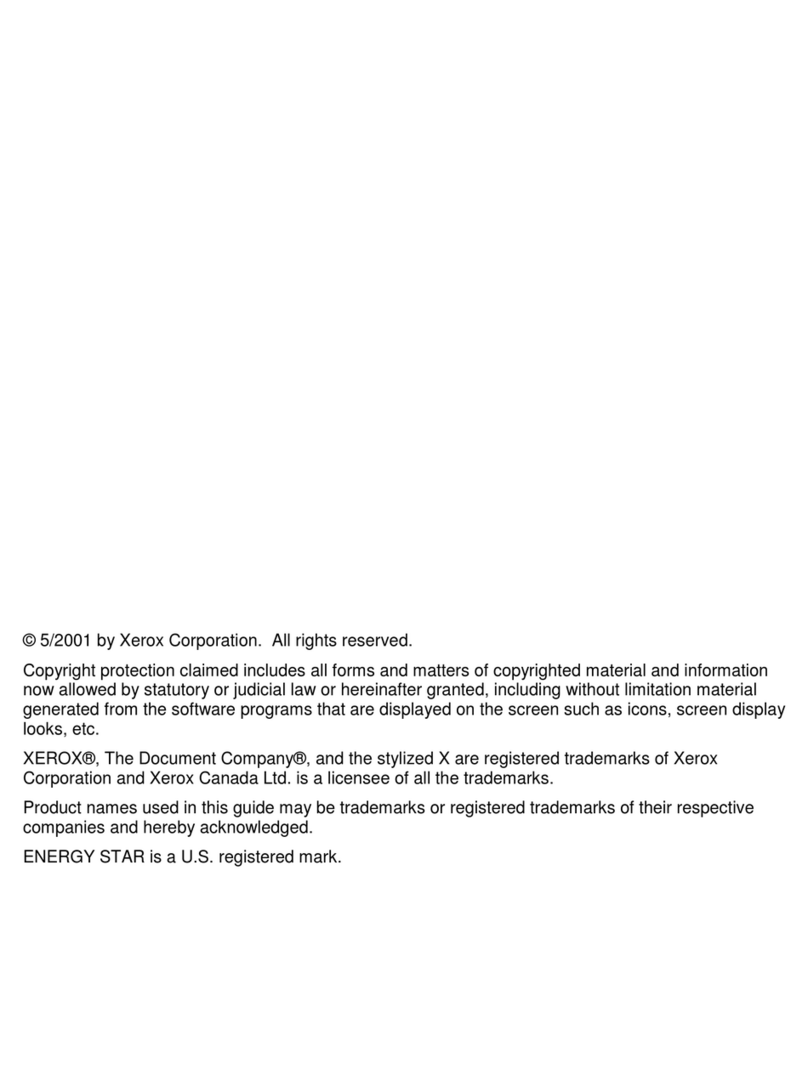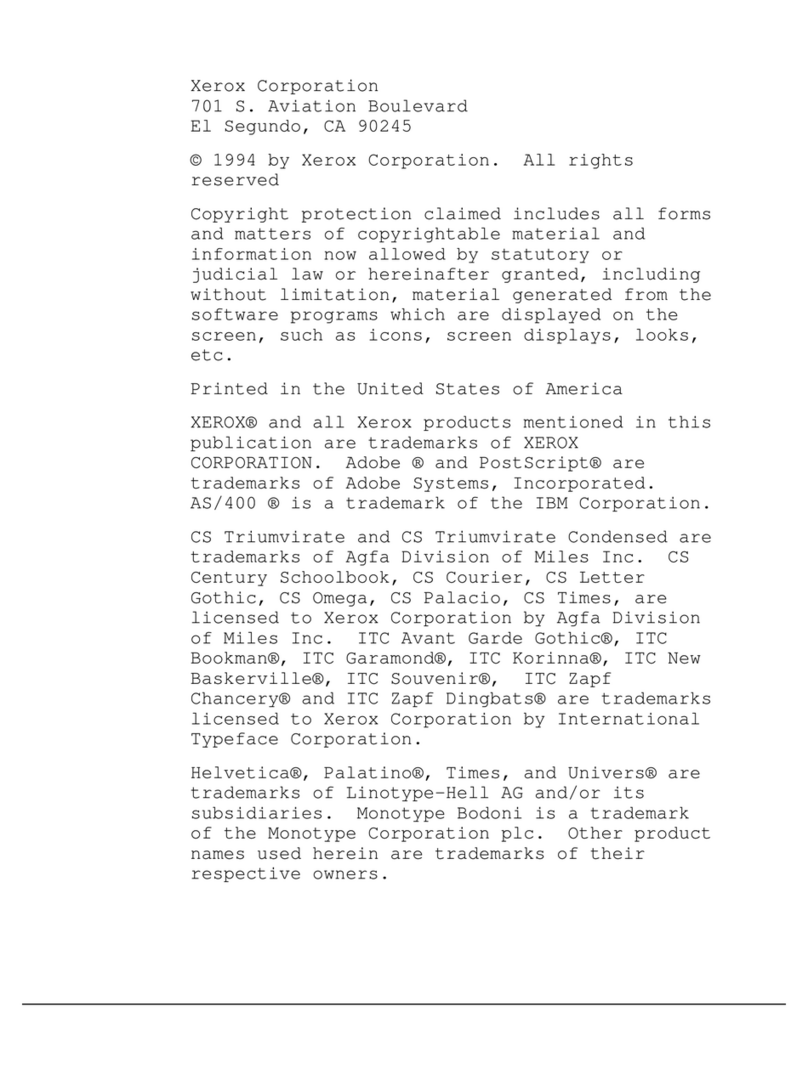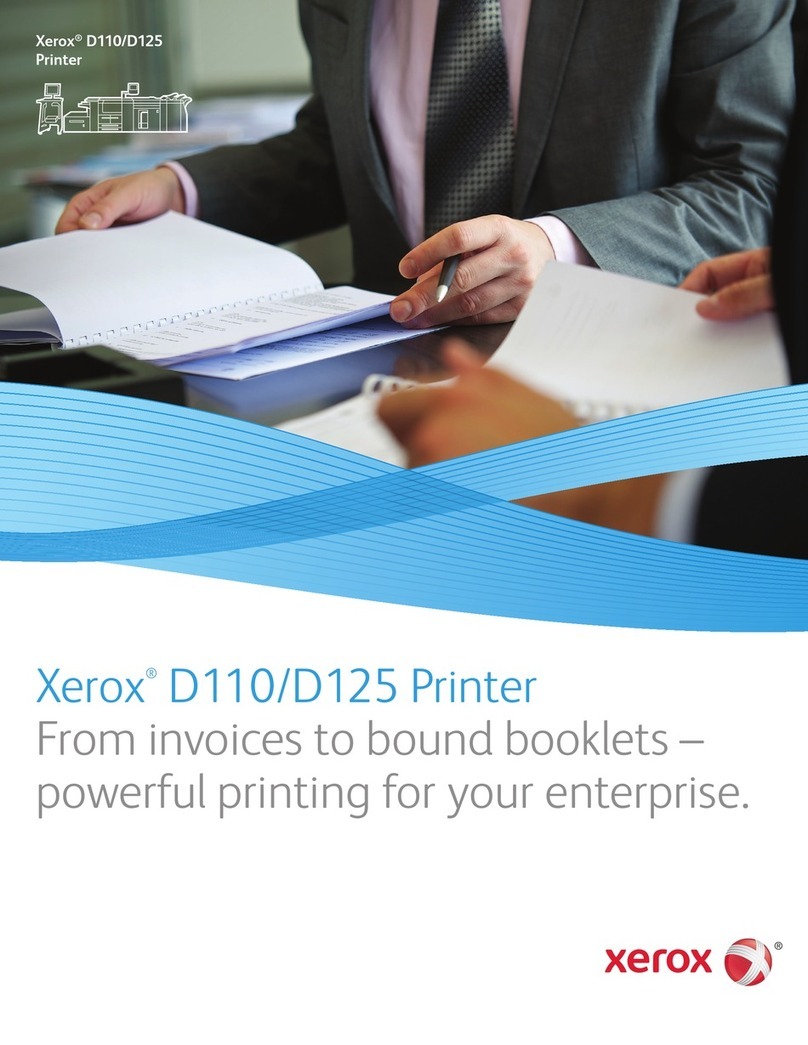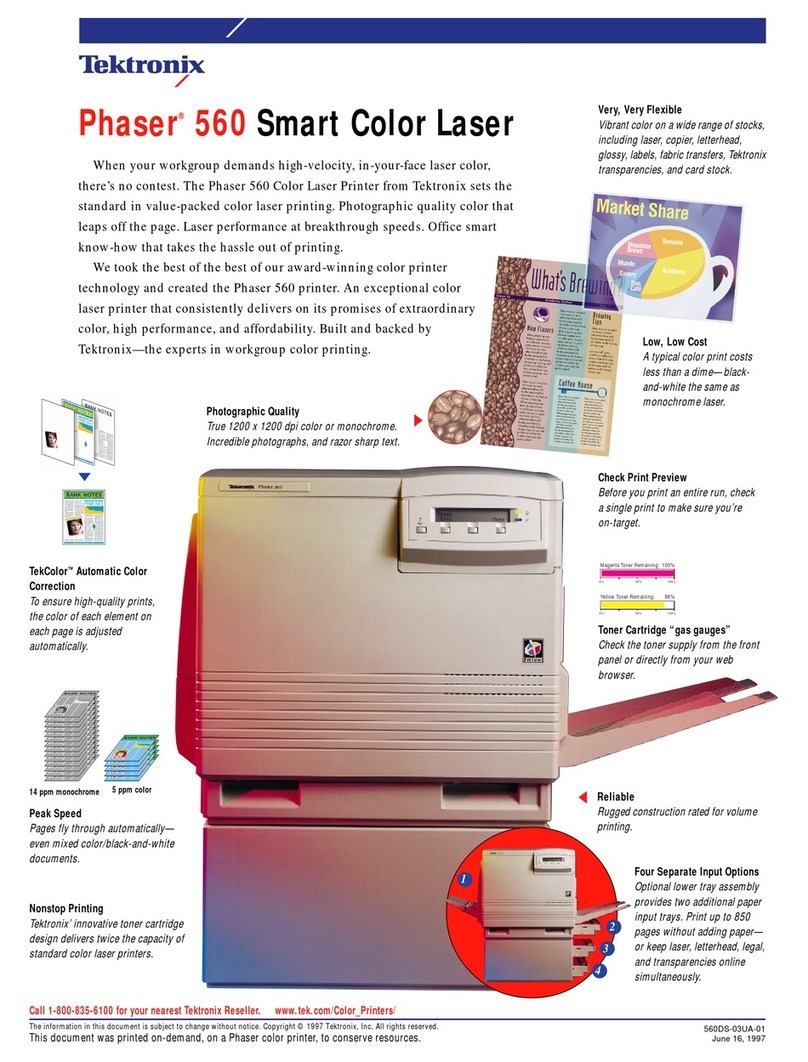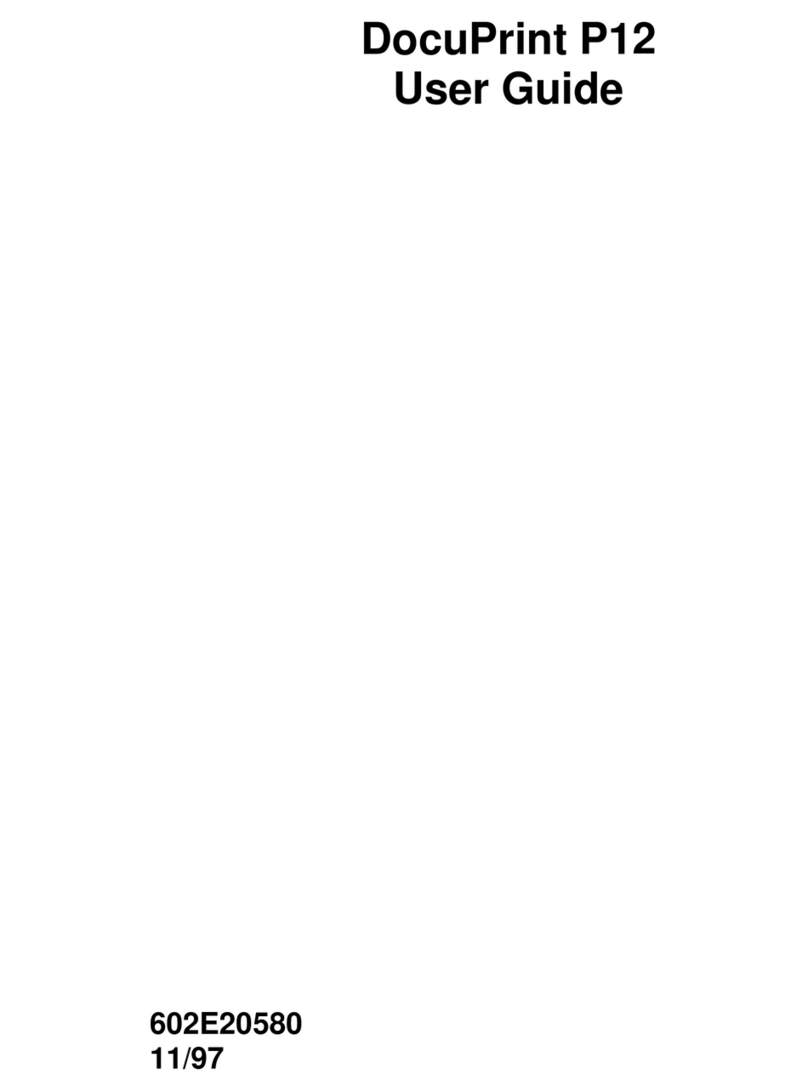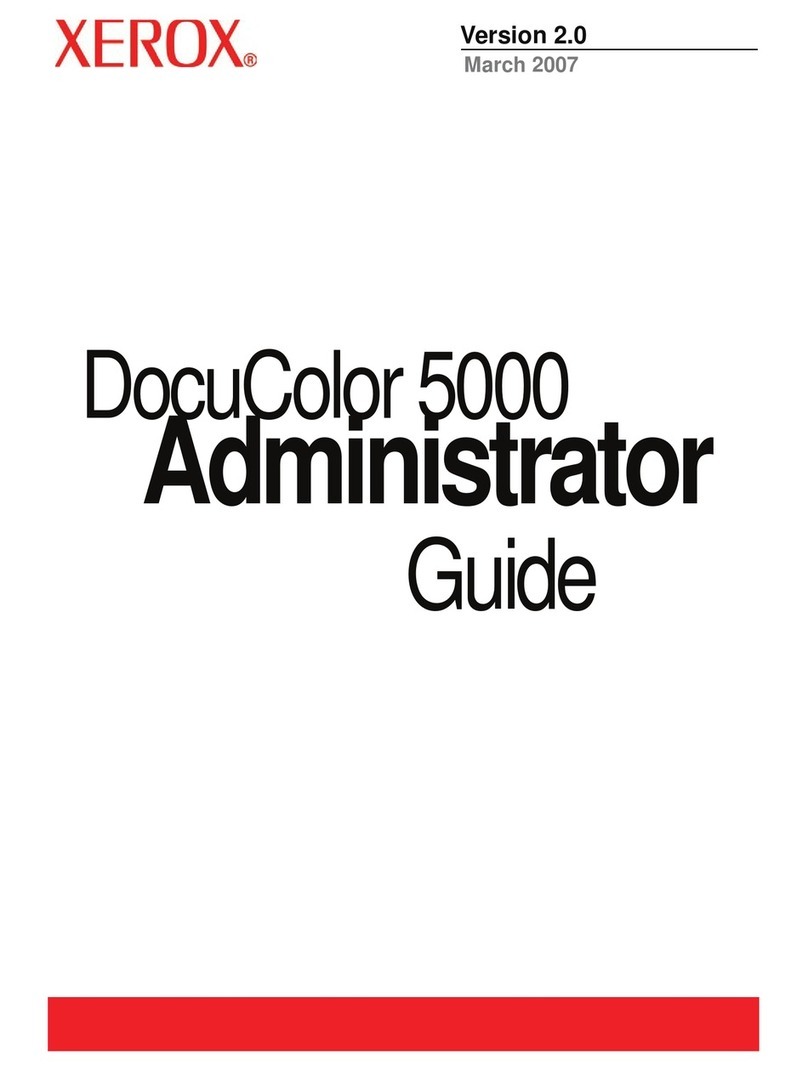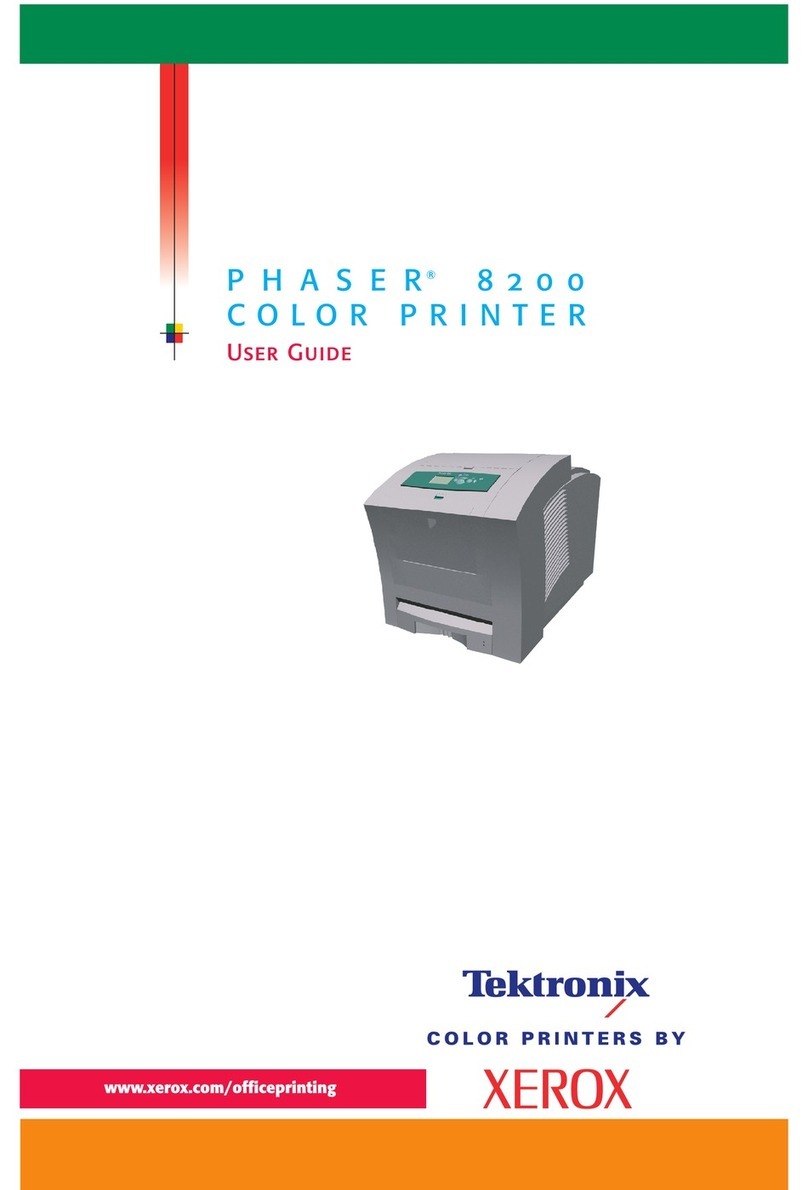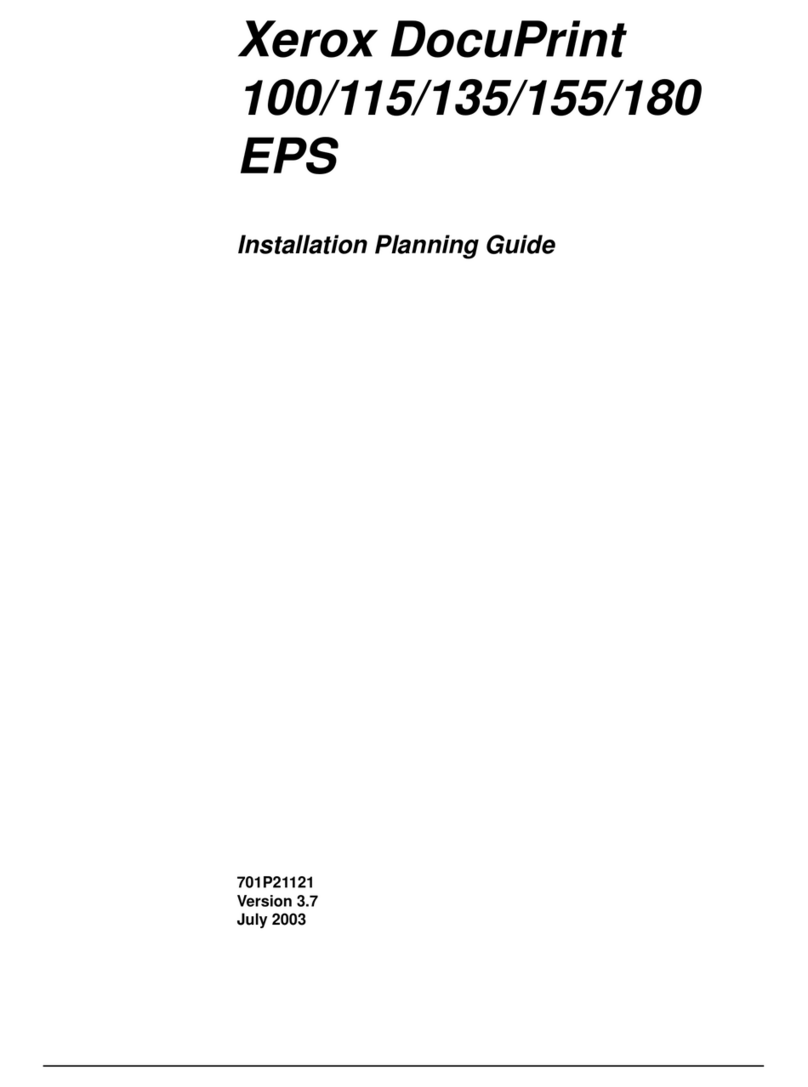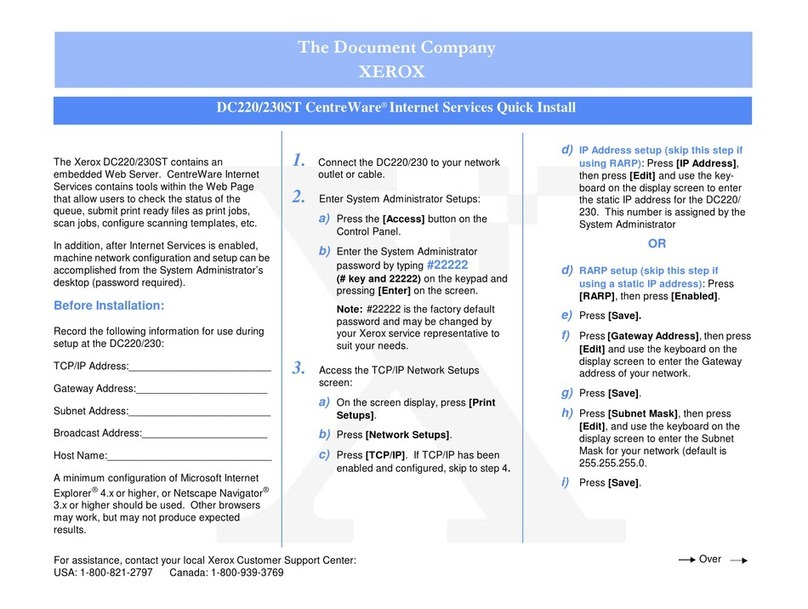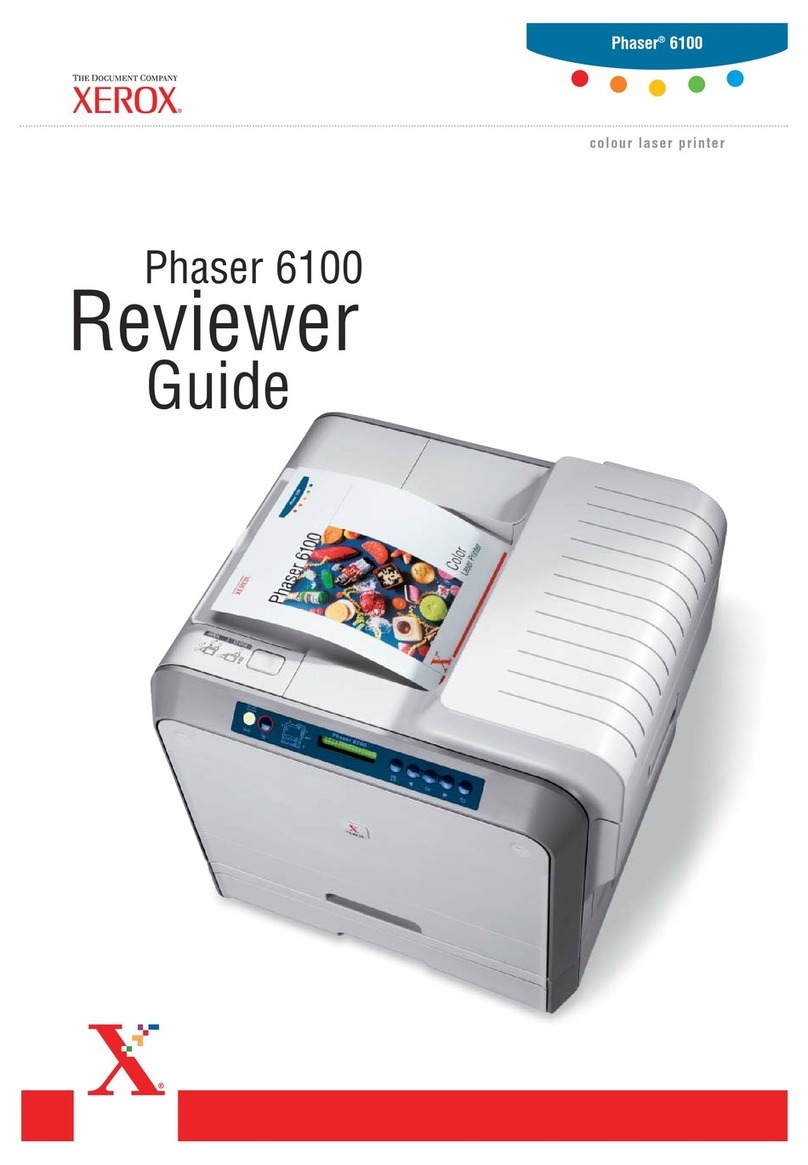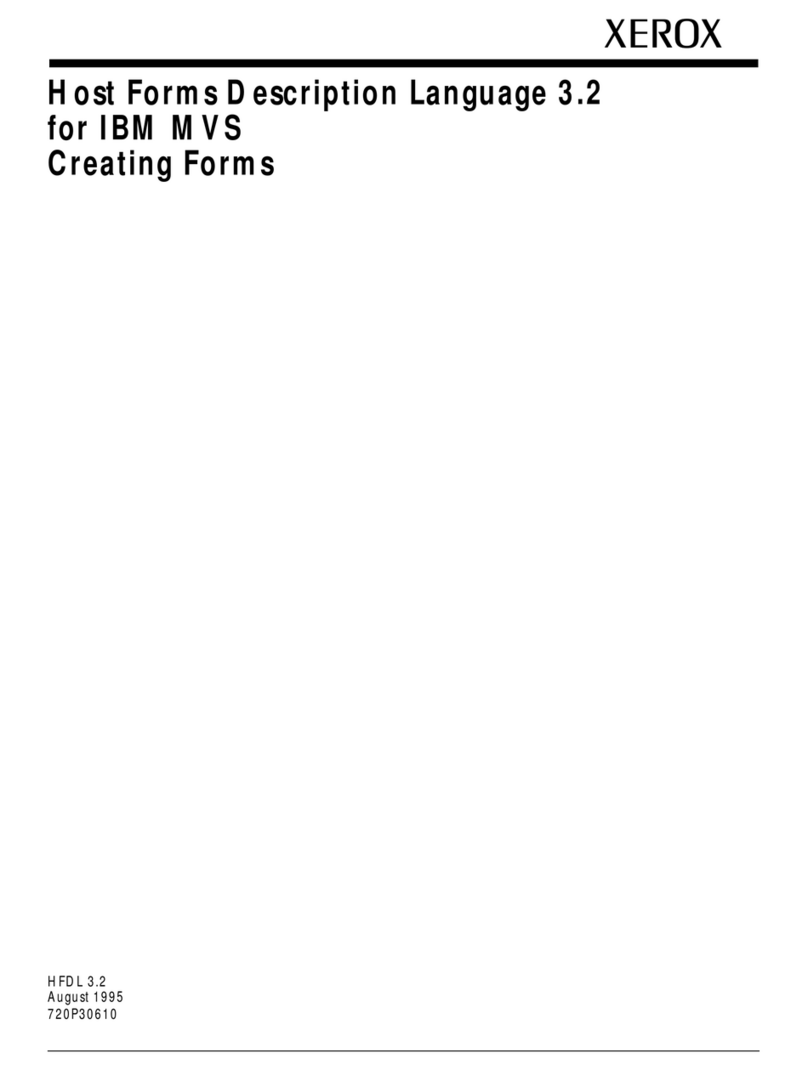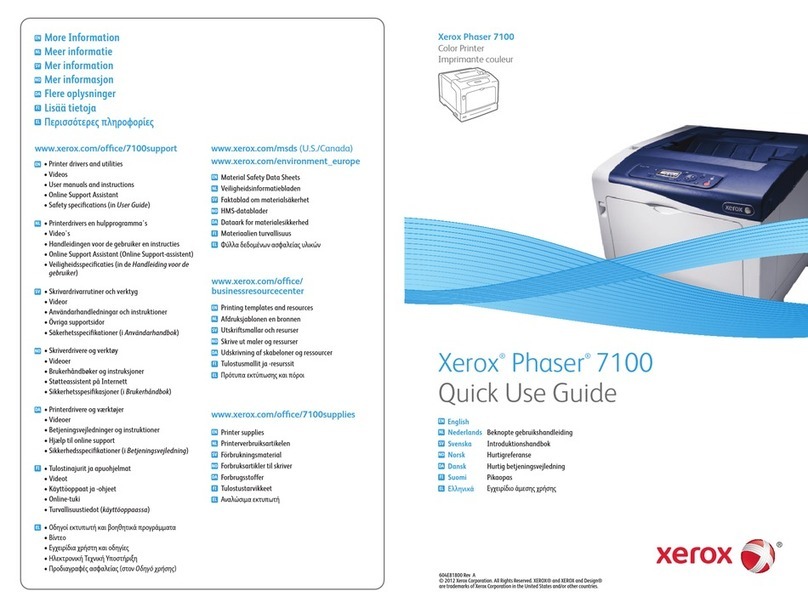3. Choose one of the following:
• Click Check for updates > I agree, start update.
• Upload the flash file. To upload the flash file, perform the
following steps.
To get the latest firmware, go to www.xerox.com, and search for
our printer model.
1. Browse to the flash file.
Note: Make sure that ou have extracted the firmware
zip file.
2. Click Upload > Start.
CCoonnffiigguurriinngg ii--FFii DDiirreecctt
Wi-Fi Direct®is a Wi-Fi-based peer-to-peer technolog that allows
wireless devices to connect directl to a Wi-Fi Direct-enabled printer
without using an access point (wireless router).
1. From the control panel, navigate to:
Settings > O > Network/Ports > O > Wi-Fi Direct > O
2. Configure the settings.
•Enable Wi-Fi Direct—Enables the printer to broadcast its own
Wi-Fi Direct network.
•Wi-Fi Direct Name—Assigns a name for the Wi-Fi Direct
network.
•Wi-Fi Direct Password—Assigns the password for negotiating
the wireless securit when using the peer-to-peer connection.
•Show Password on Setup Page—Shows the password on the
Network Setup Page.
•Auto-Accept Push Button Requests—Lets the printer accept
connection requests automaticall .
Note: Accepting push-button requests automaticall is
not secured.
CCoonnnneeccttiinngg aa MMoobbiillee DDeevviiccee ttoo tthhee PPrriinntteerr
Before connecting our mobile device, make sure that Wi-Fi Direct has
been configured. For more information, see Configuring Wi-Fi Direct.
CCoonnnneeccttiinngg UUssiinngg ii--FFii DDiirreecctt
Note: These instructions appl onl to Android mobile
devices.
1. From the mobile device, go to the settings menu.
2. Enable Wi-Fi, and then tap Wi-Fi Direct.
3. Select the printer Wi-Fi Direct name.
4. Confirm the connection on the printer control panel.
CCoonnnneeccttiinngg UUssiinngg ii--FFii
1. From the mobile device, go to the settings menu.
2. Tap Wi-Fi, and then select the printer Wi-Fi Direct name.
Note: The string DIRECT-x , where x and are two random
characters, is added before the Wi-Fi Direct name.
3. Enter the Wi-Fi Direct password.
CCoonnnneeccttiinngg tthhee PPrriinntteerr ttoo aa ii--FFii NNeettwwoorrkk
Make sure that Active Adapter is set to Auto. From the control panel,
navigate to Tools > Network/Ports > O > Network Overview > O >
Active Adapter > O > Auto > O
Clearing Jams
AAvvooiiddiinngg jjaammss
LLooaadd PPaappeerr PPrrooppeerrllyy
• Make sure that the paper lies flat in the tra .
Correct loading of paper Incorrect loading of paper
• Do not load or remove a tra while the printer is printing.
• Do not load too much paper. Make sure that the stack height is
below the maximum paper fill indicator.
• Do not slide paper into the tra . Load paper as shown in the
illustration.
• Make sure that the paper guides are positioned correctl and are
not pressing tightl against the paper or envelopes.
• For two-sided printing on A4-size paper, make sure that the paper
size setting in the duplex unit is set to A4.
• For two-sided printing on letter-, legal-, Oficio-, or folio-size paper,
make sure that the paper size setting in the duplex unit is set to
Letter.
• Push the tra firml into the printer after loading paper.
UUssee RReeccoommmmeennddeedd PPaappeerr
• Use onl recommended paper or specialt media.
• Do not load paper that is wrinkled, creased, damp, bent, or curled.
• Flex, fan, and align the paper edges before loading.
• Do not use paper that has been cut or trimmed b hand.
• Do not mix paper sizes, weights, or t pes in the same tra .
• Make sure that the paper size and t pe are set correctl on the
computer or printer control panel.
• Store paper according to manufacturer recommendations.
4