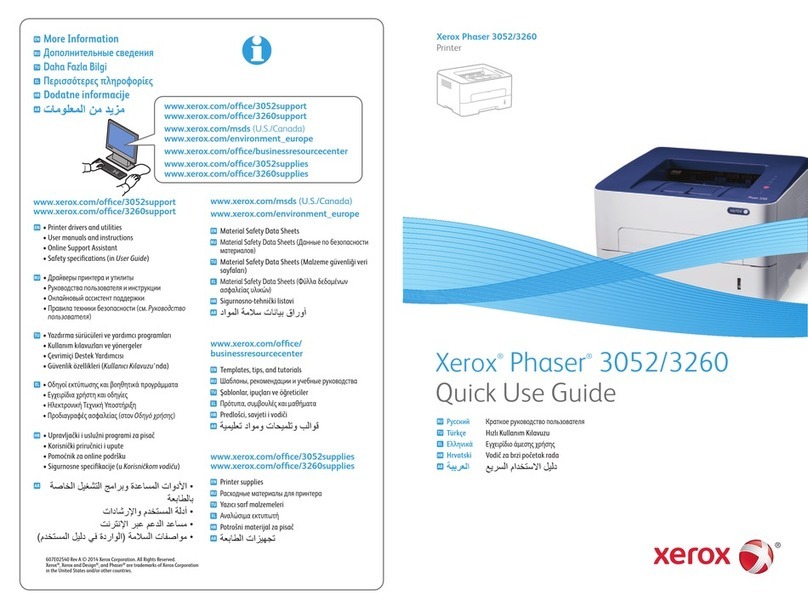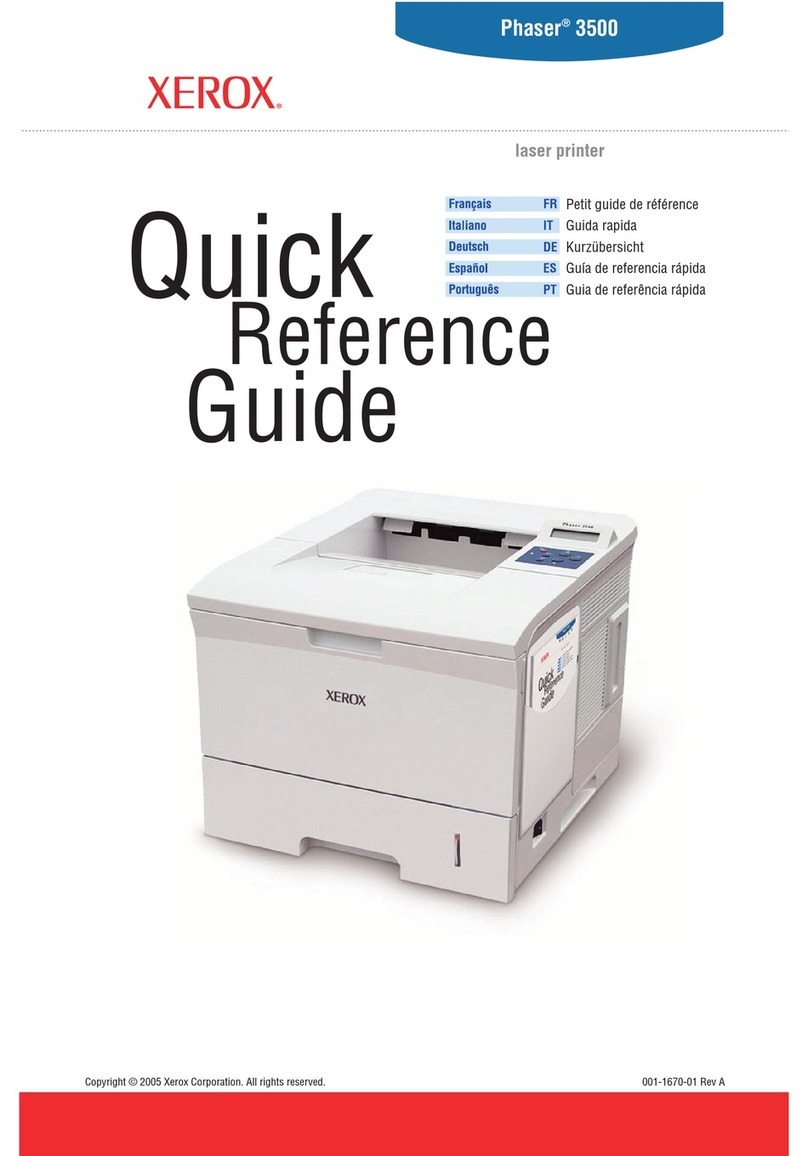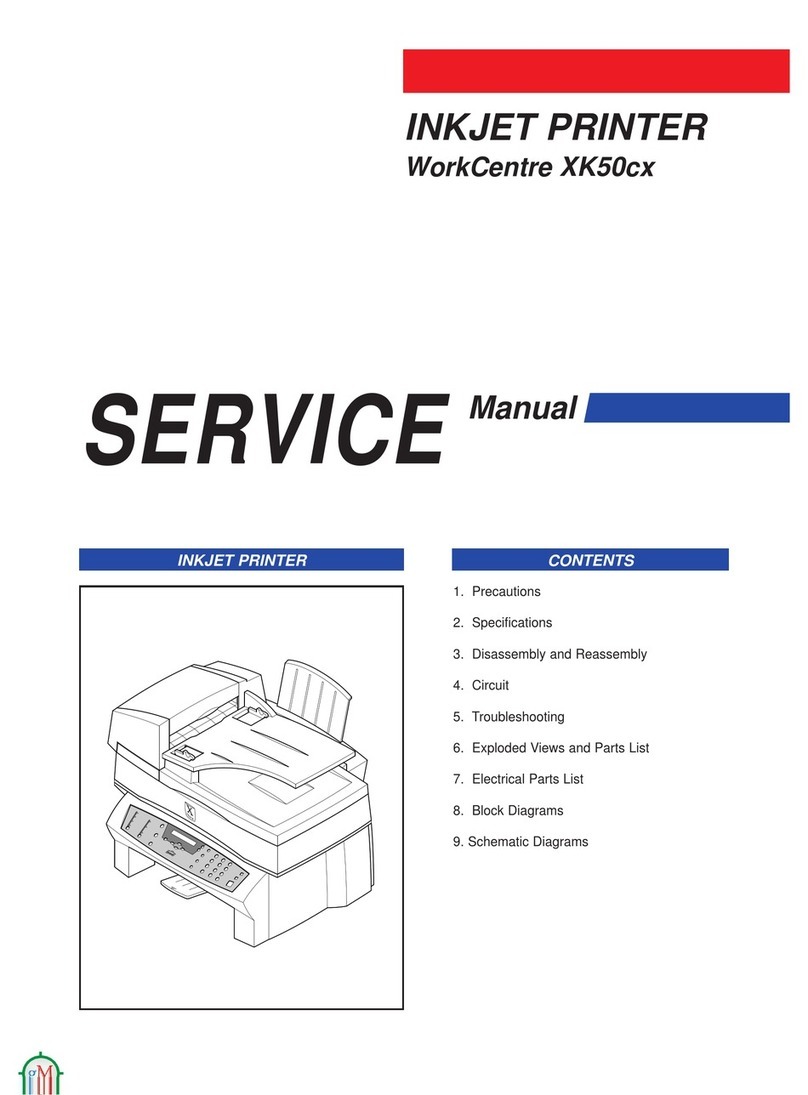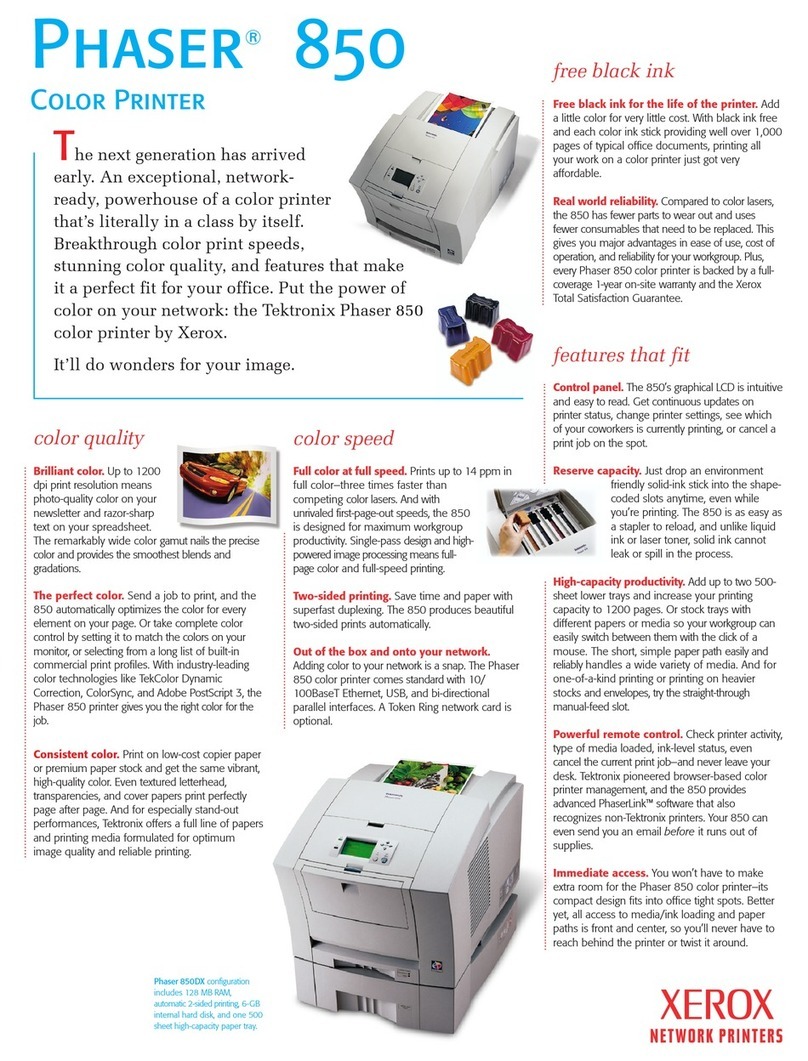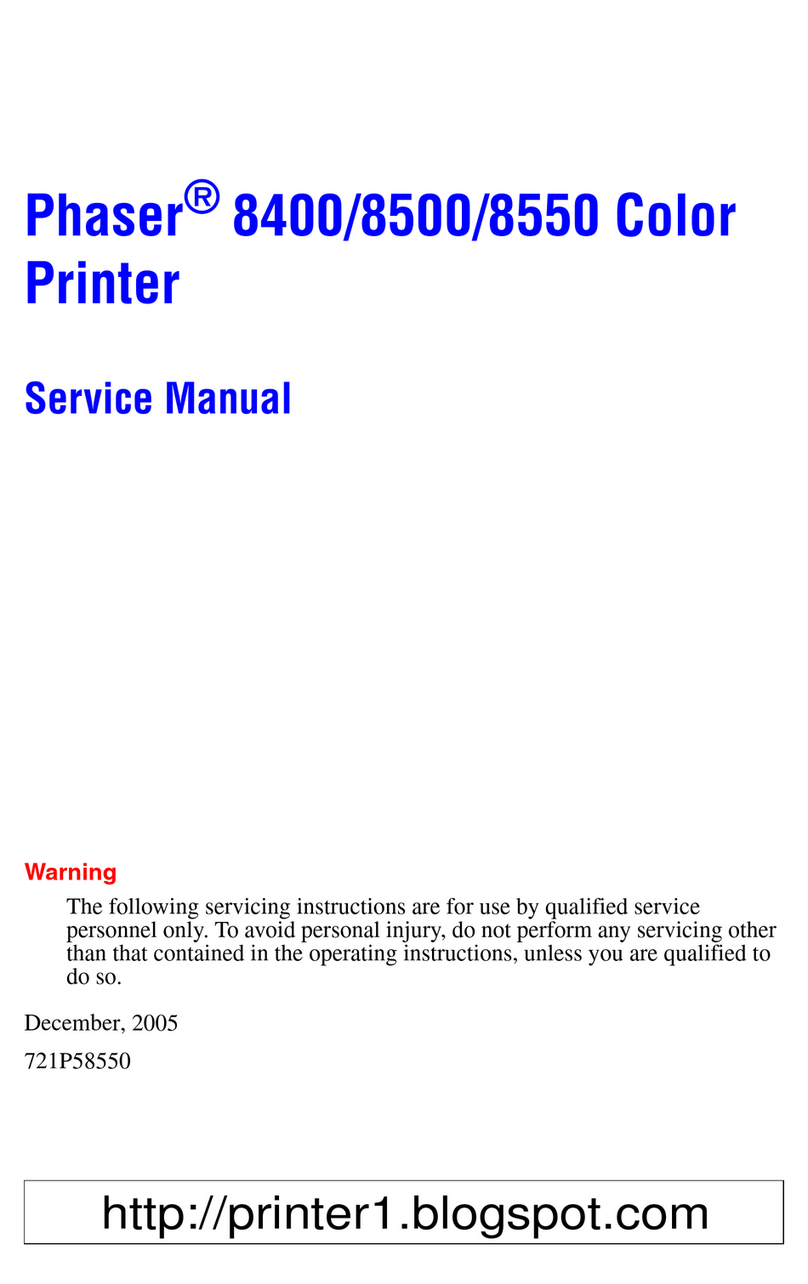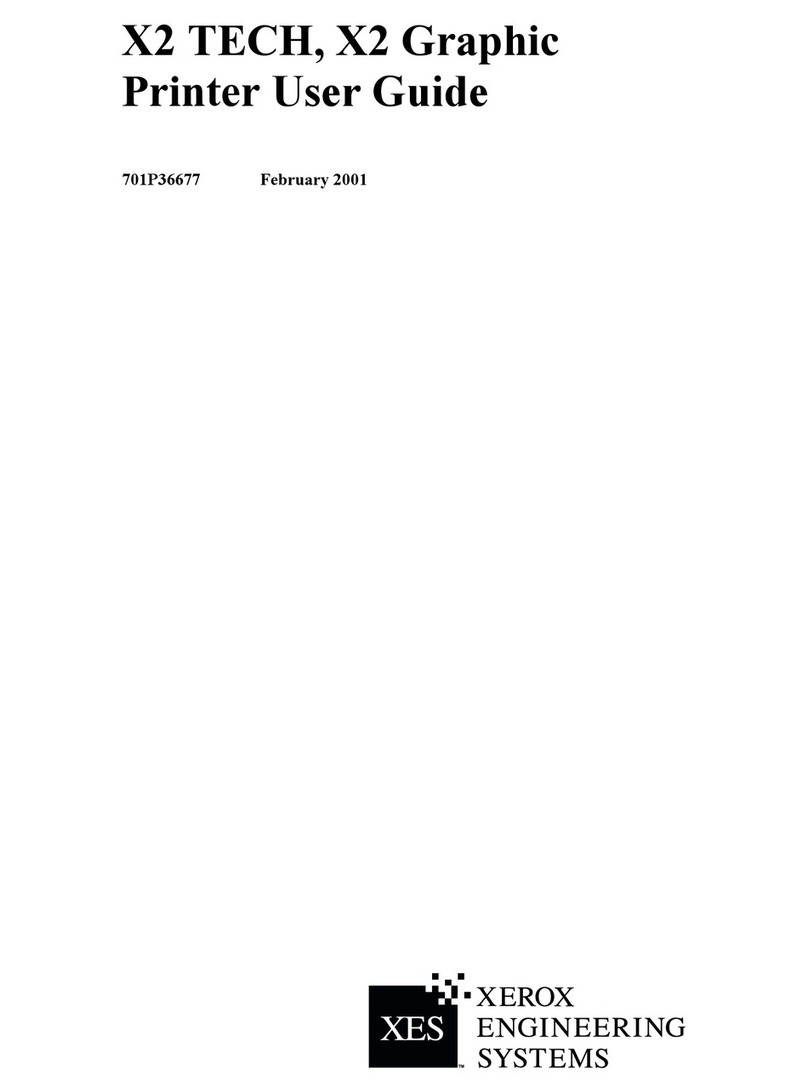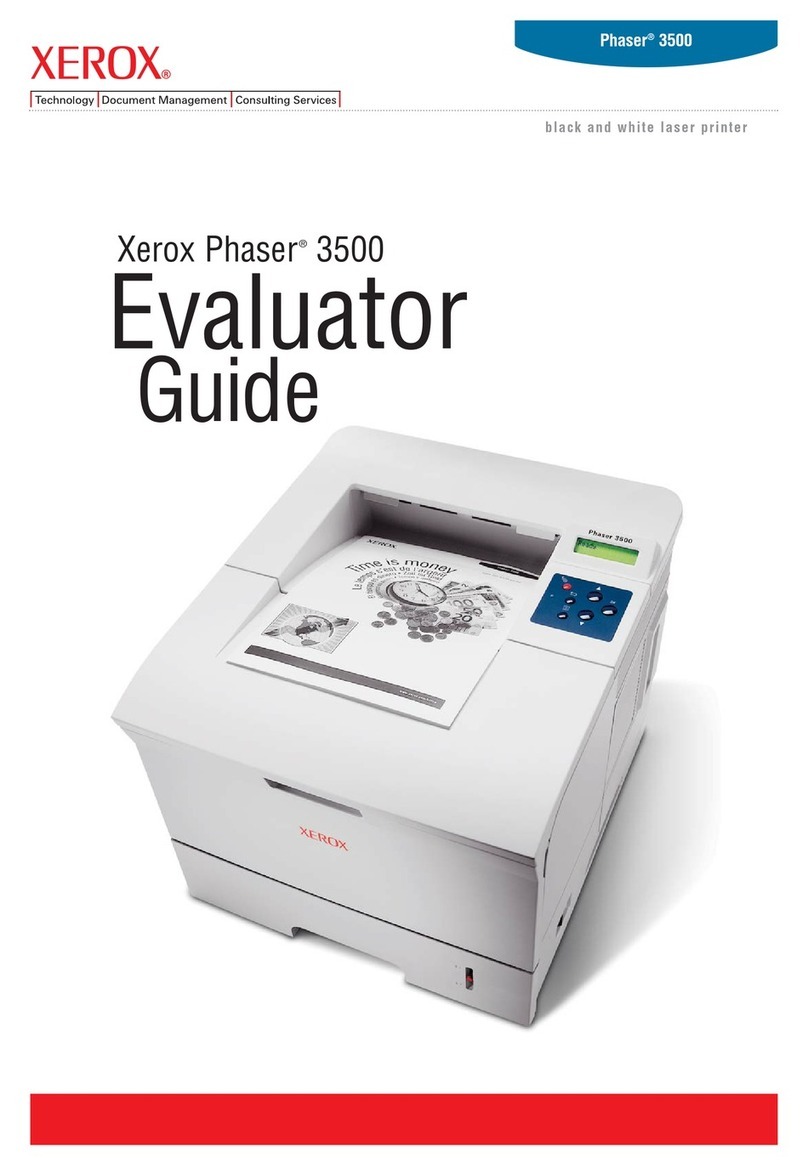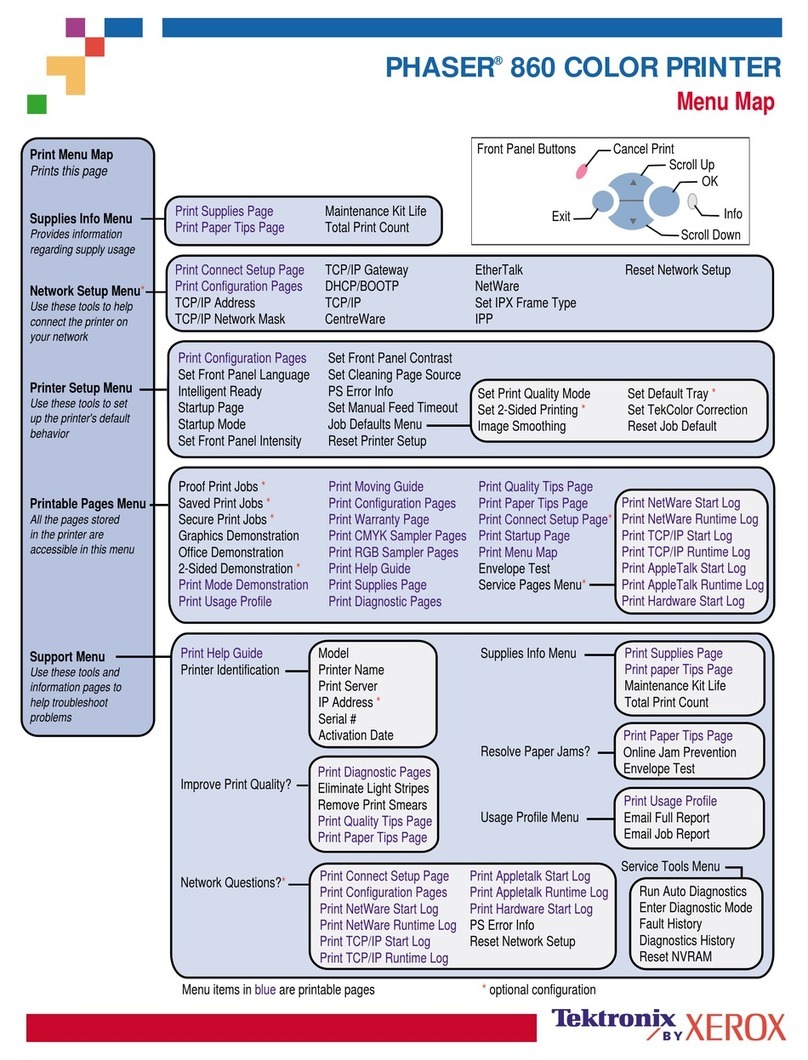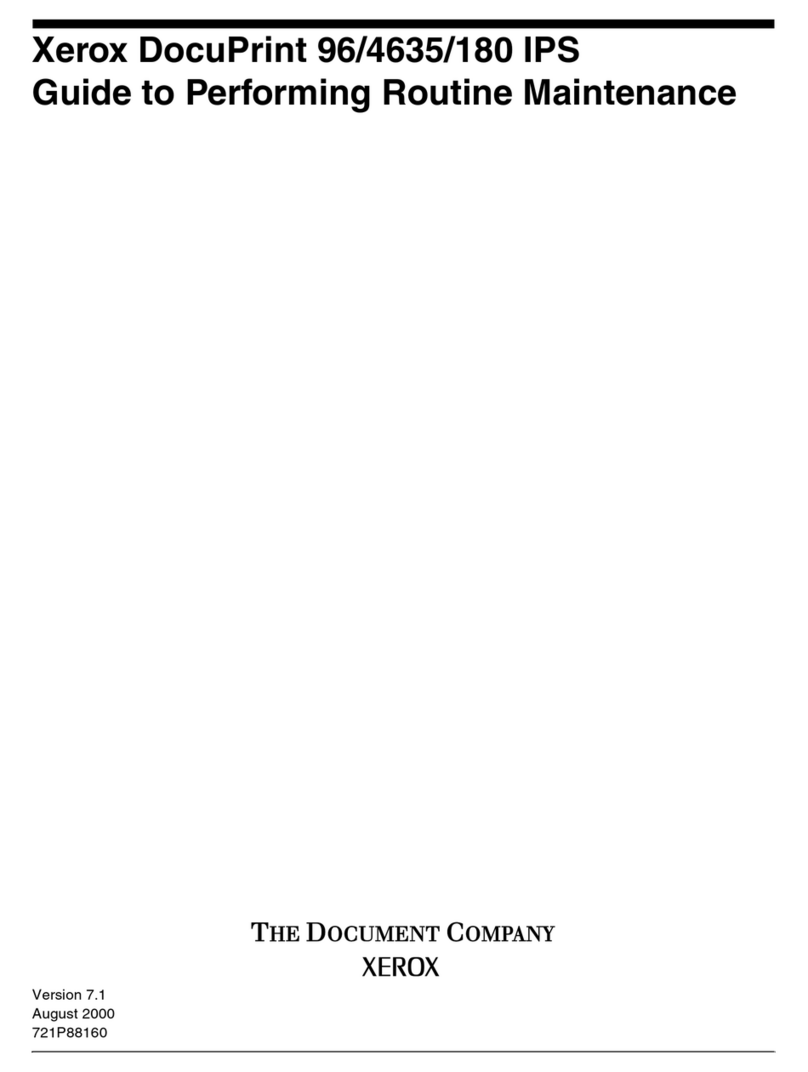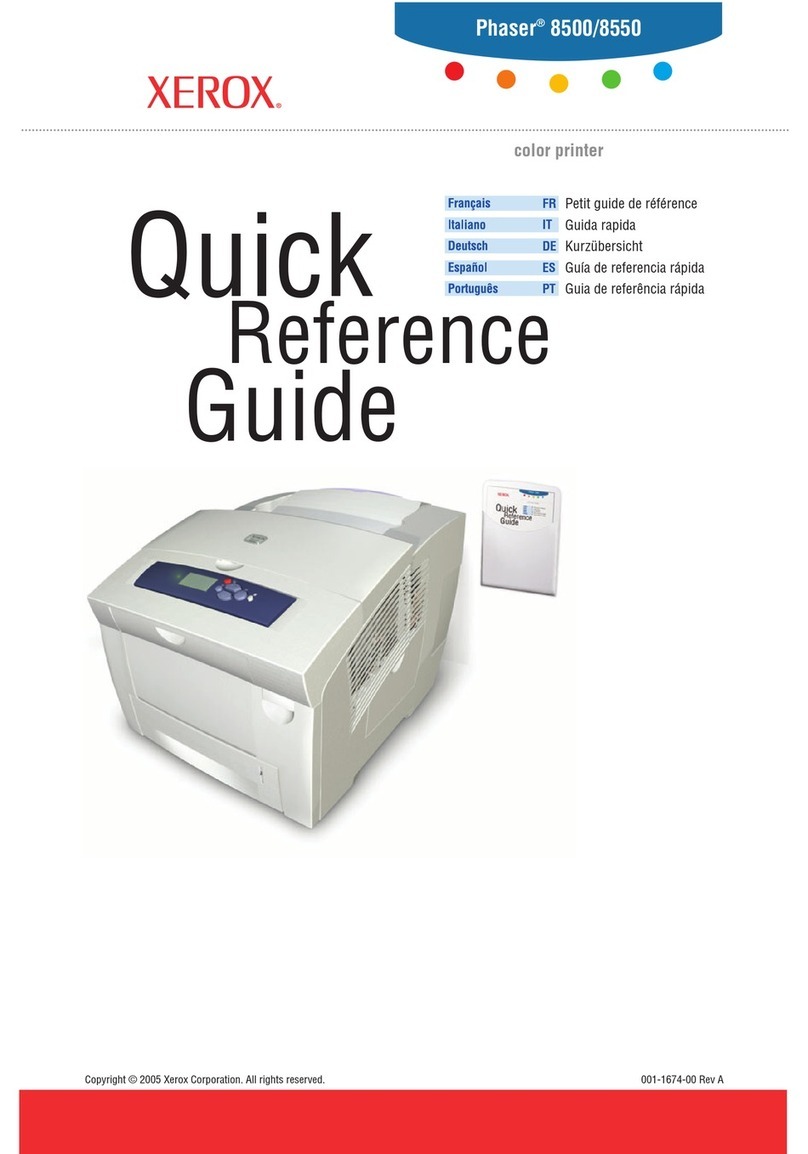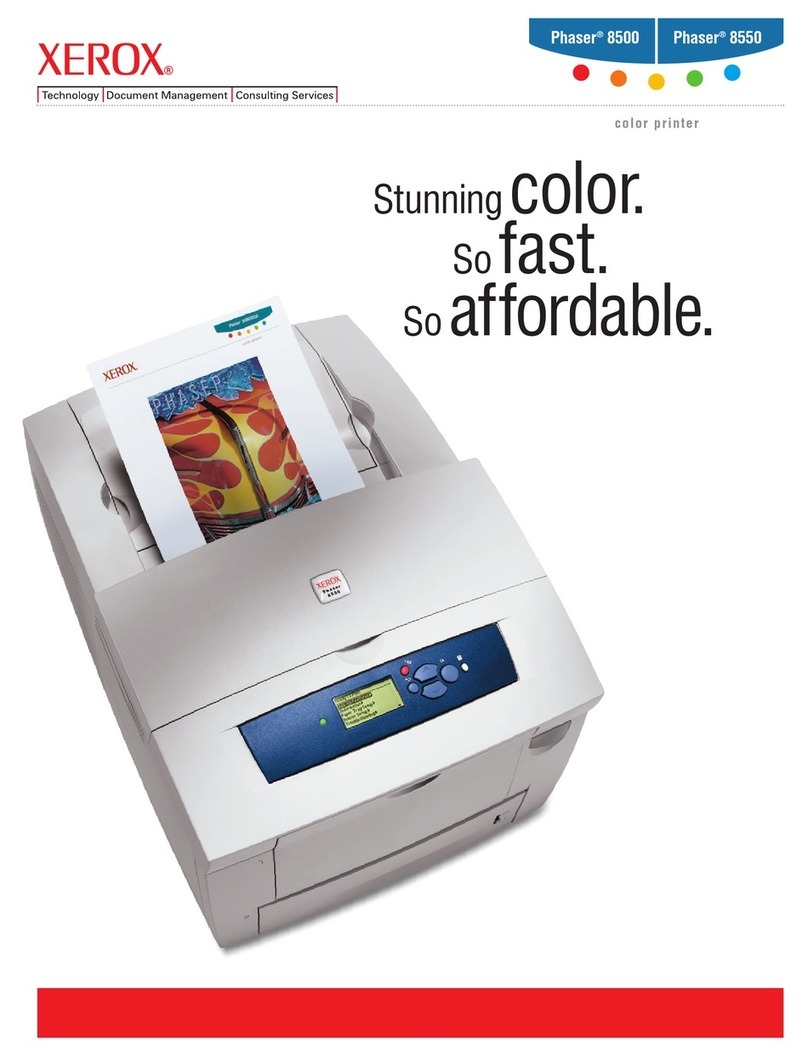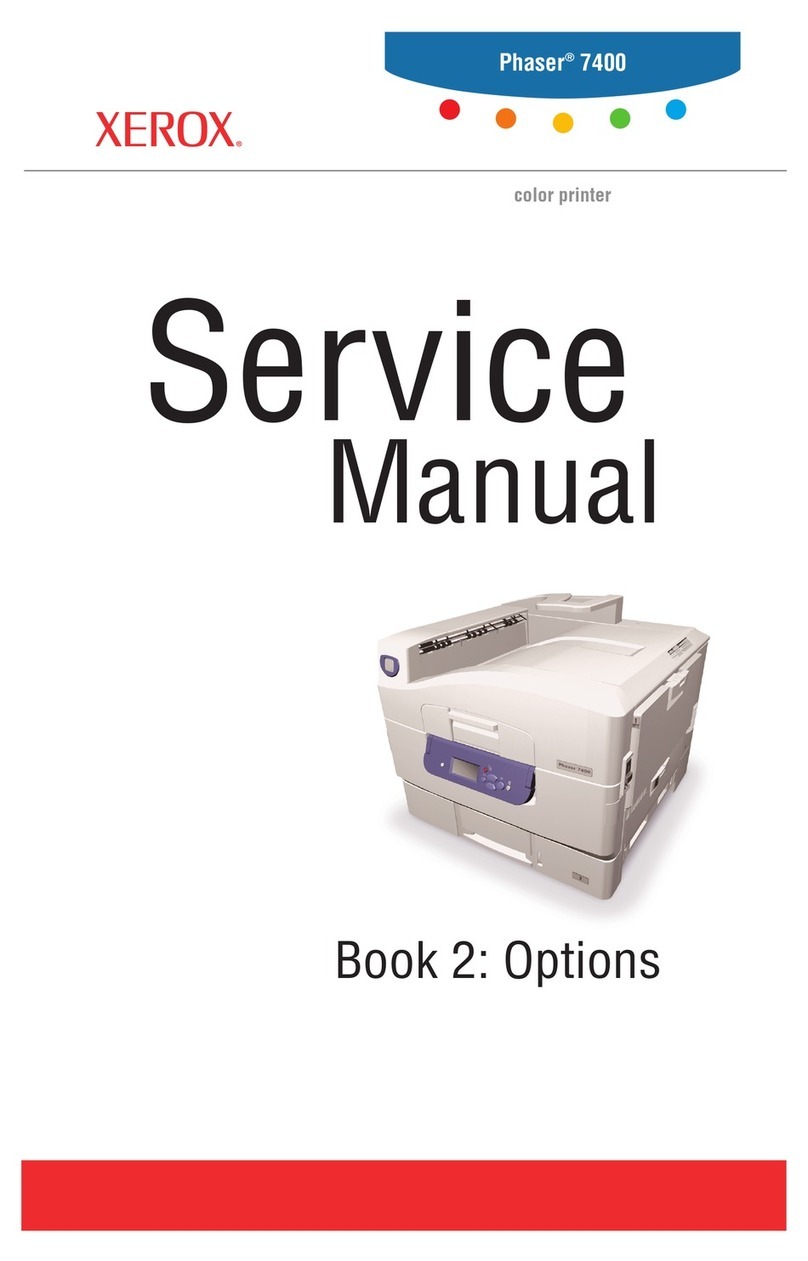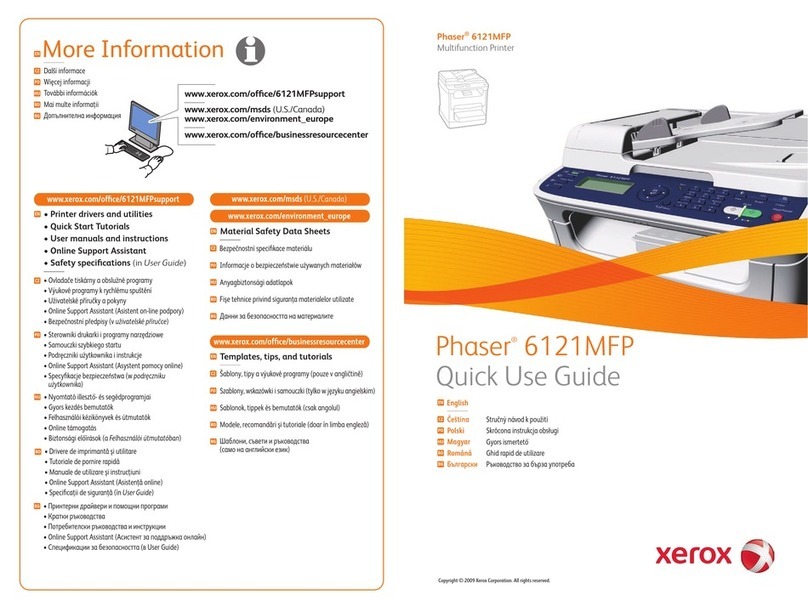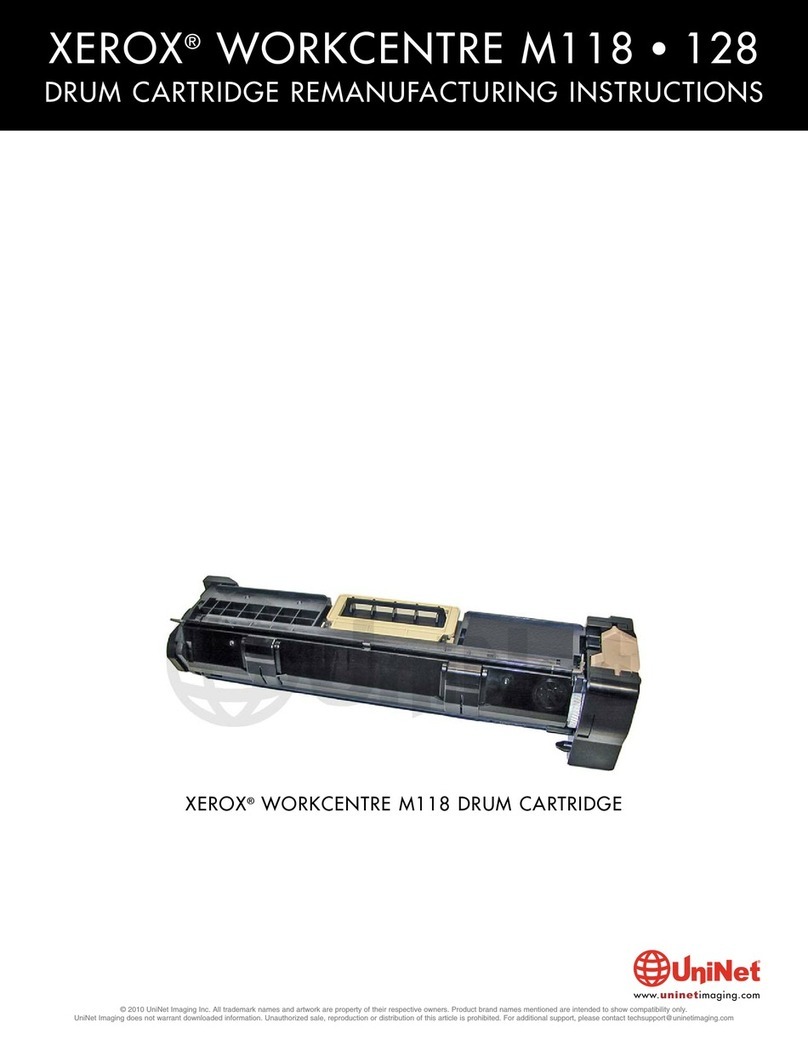Xerox®B310 Printer User Guide 5
Wi-Fi Direct ...........................................................................................................................85
AirPrint .................................................................................................................................86
Mobile Services Management...................................................................................................87
Ethernet................................................................................................................................87
TCP/IP..................................................................................................................................89
SNMP...................................................................................................................................92
IPSec....................................................................................................................................94
802.1x..................................................................................................................................95
LPD Configuration ..................................................................................................................96
HTTP/FTP Settings..................................................................................................................96
USB .....................................................................................................................................97
Restrict external network access ................................................................................................98
Universal Print........................................................................................................................98
Security.....................................................................................................................................101
Login Methods.....................................................................................................................101
Certificate Management........................................................................................................103
Login Restrictions..................................................................................................................103
Confidential Print Setup.........................................................................................................104
Erase Temporary Data Files ....................................................................................................105
Solutions LDAP Settings .........................................................................................................105
Miscellaneous ......................................................................................................................105
Reports......................................................................................................................................107
Menu Settings Page..............................................................................................................107
Device................................................................................................................................107
Print...................................................................................................................................107
Network..............................................................................................................................107
Supplies Plan..............................................................................................................................108
Plan Activation.....................................................................................................................108
Plan Conversion....................................................................................................................108
Subscription Service ..............................................................................................................108
Troubleshooting..........................................................................................................................109
7 Maintain the Printer.........................................................................................................................111
Checking the Status of Parts and Supplies... . . . .... . .... . . . .... . . .... . . ..... . .... . . .... . . . .... . .... . . . .... . . .... . . . .... . .... . . . .. 112
Configuring supply notifications.....................................................................................................113
Setting up e-mail alerts ................................................................................................................114
Viewing reports...........................................................................................................................115
Ordering Parts and Supplies...........................................................................................................116
Using Genuine Xerox Parts and Supplies .. . . . .... . ..... . . ..... . .... . ..... . . ..... . .... . . . .... . ..... . . ..... . .... . . . .... . ..... 116
Replacing parts and supplies .........................................................................................................117
Replacing the Toner Cartridge.................................................................................................117
Replacing the imaging unit.....................................................................................................119
Replacing the tray.................................................................................................................121
Cleaning printer parts ..................................................................................................................122
Cleaning the printer..............................................................................................................122
Saving energy and paper..............................................................................................................123
Contents