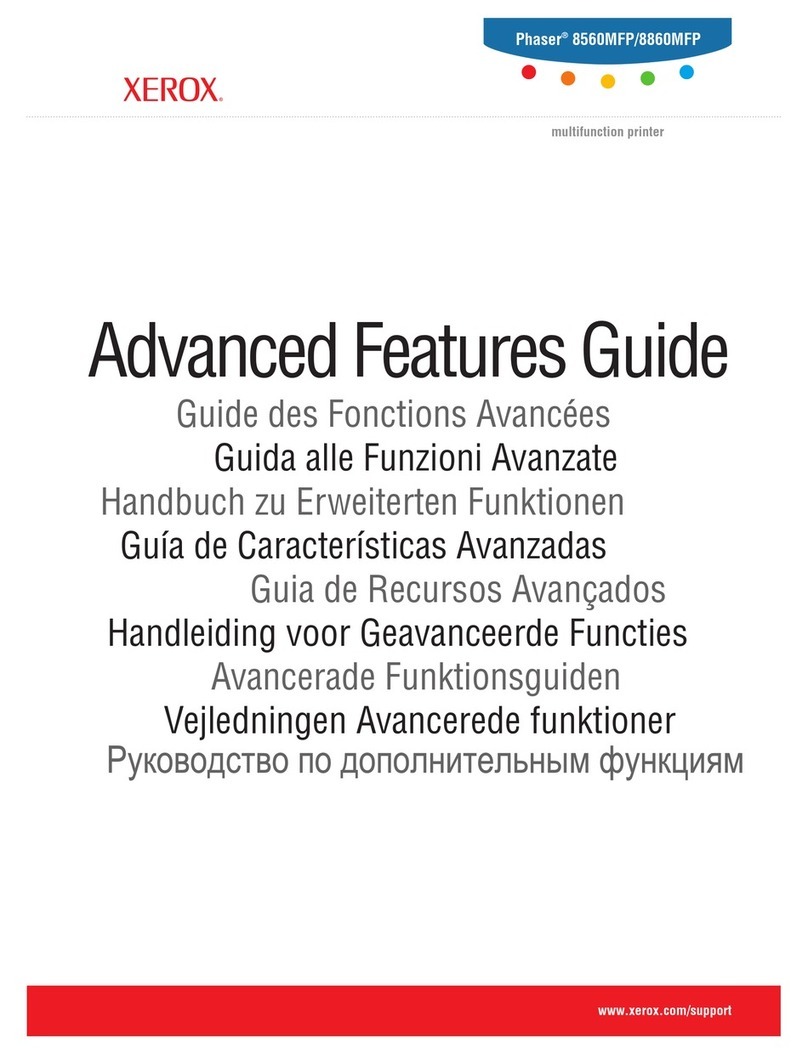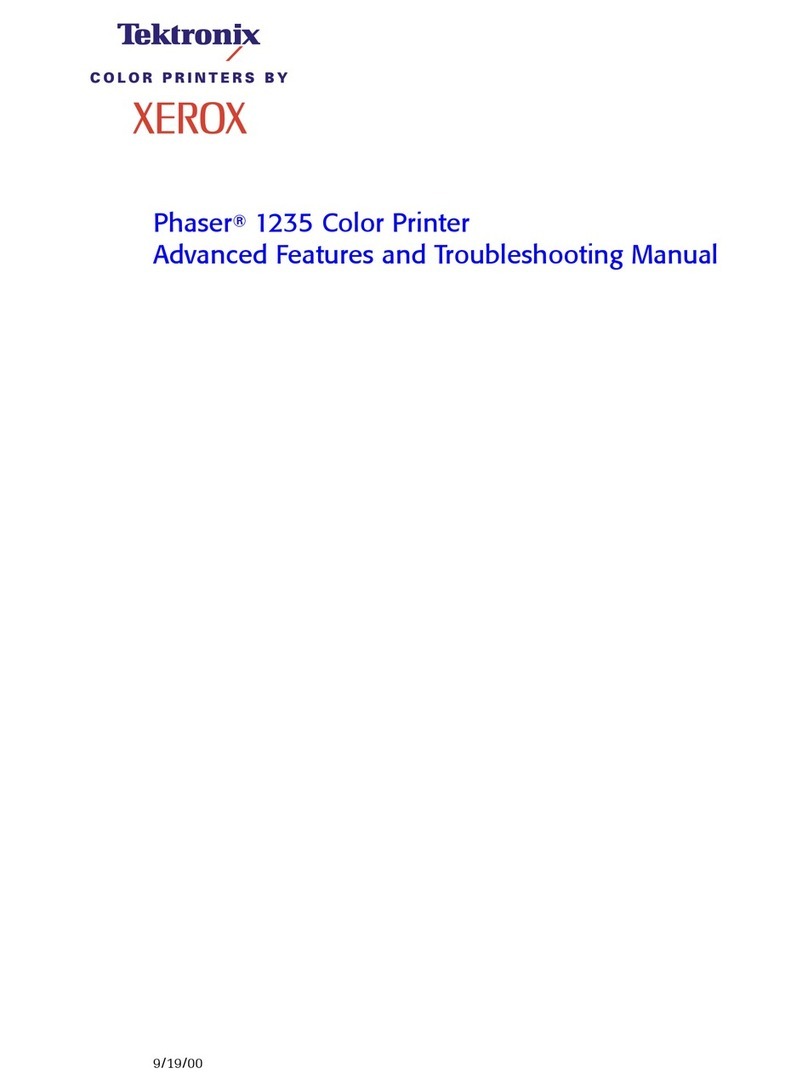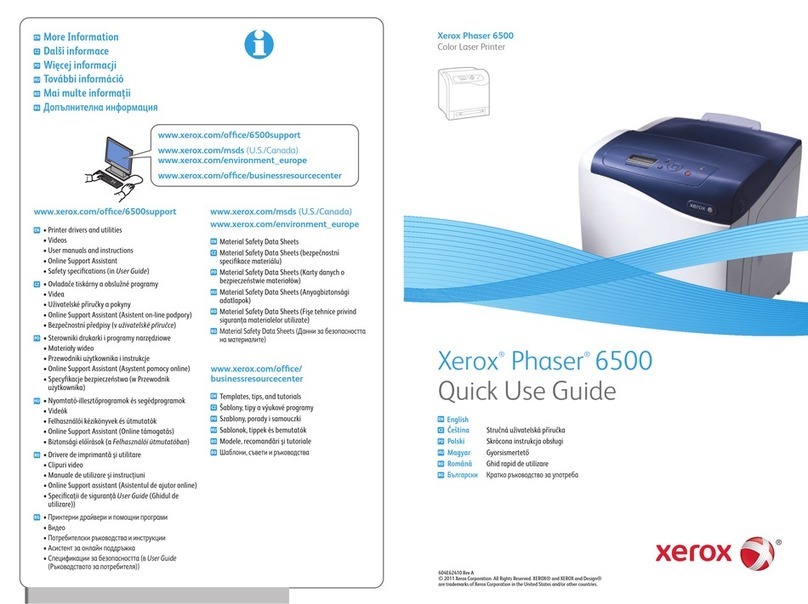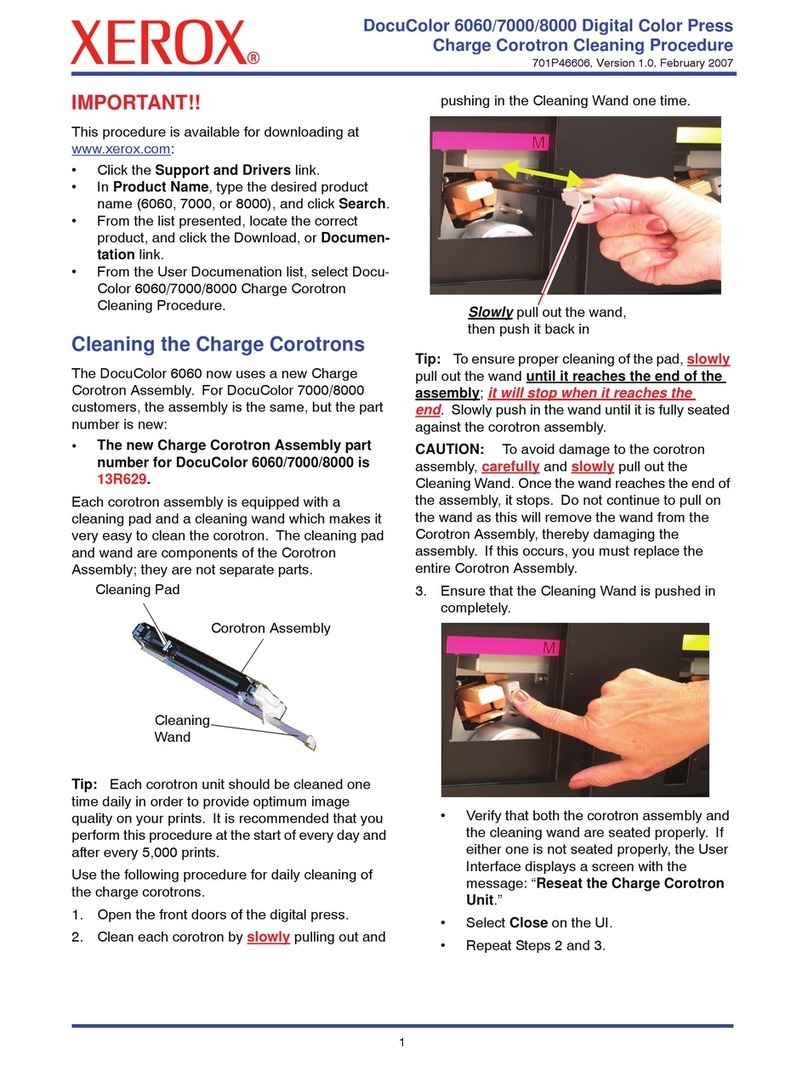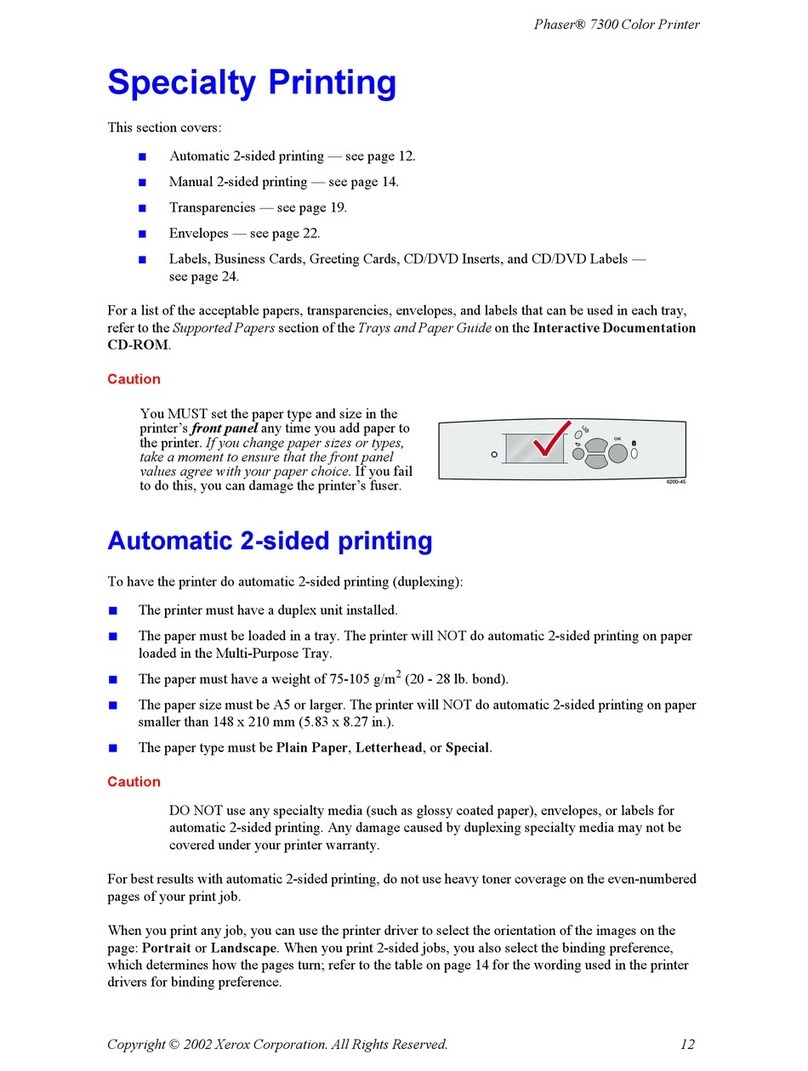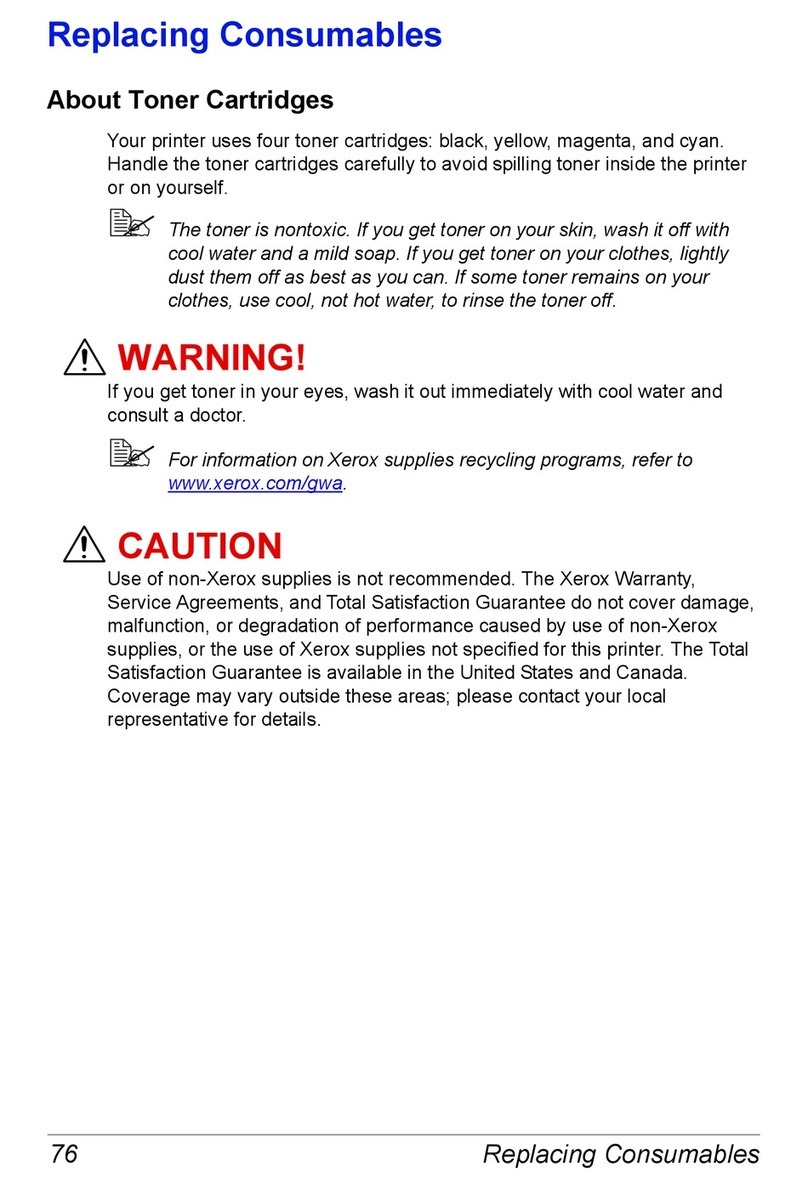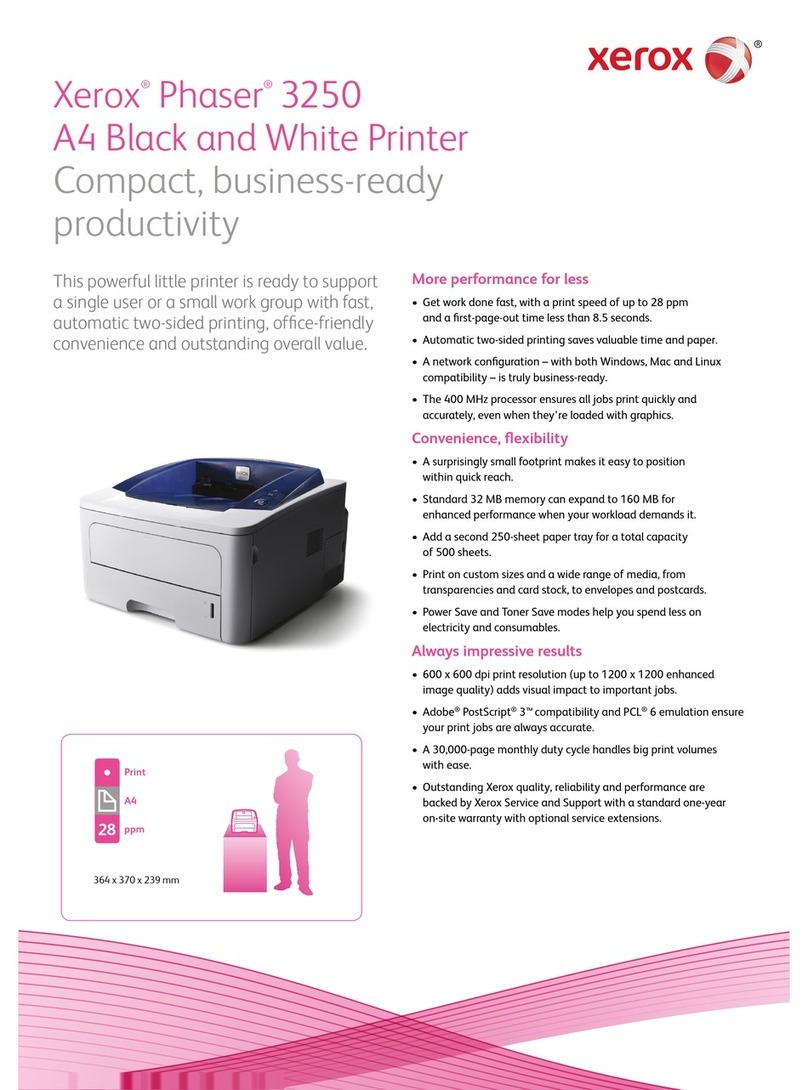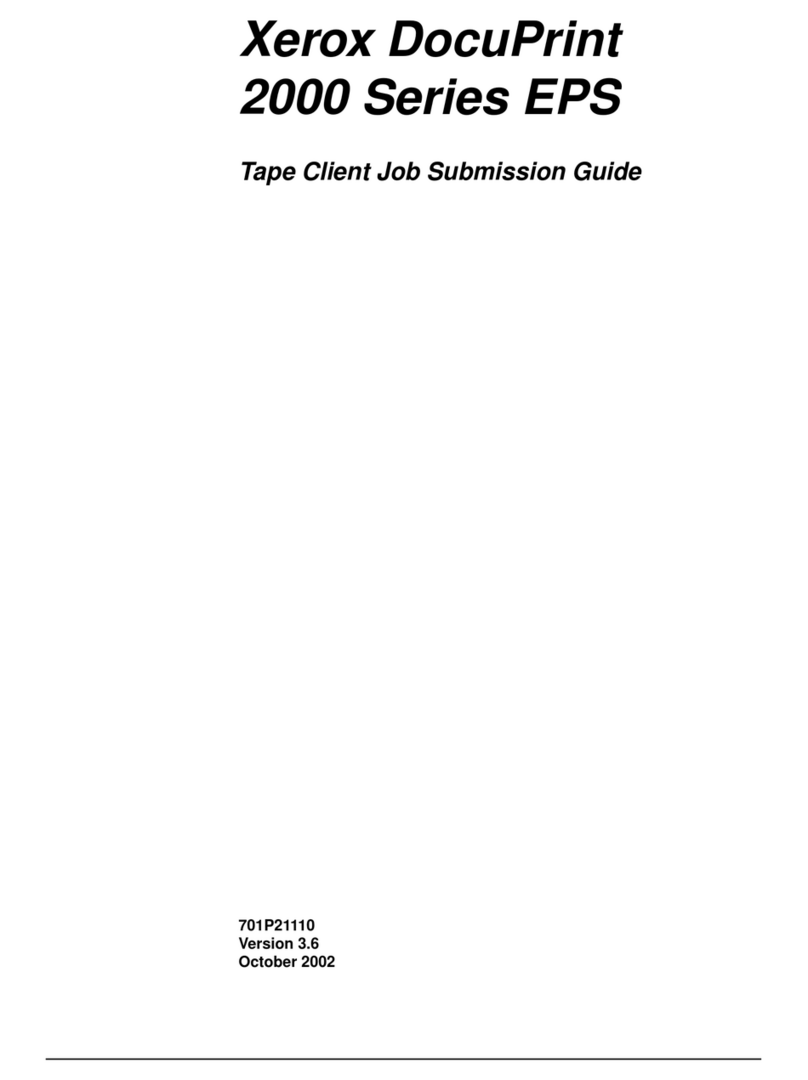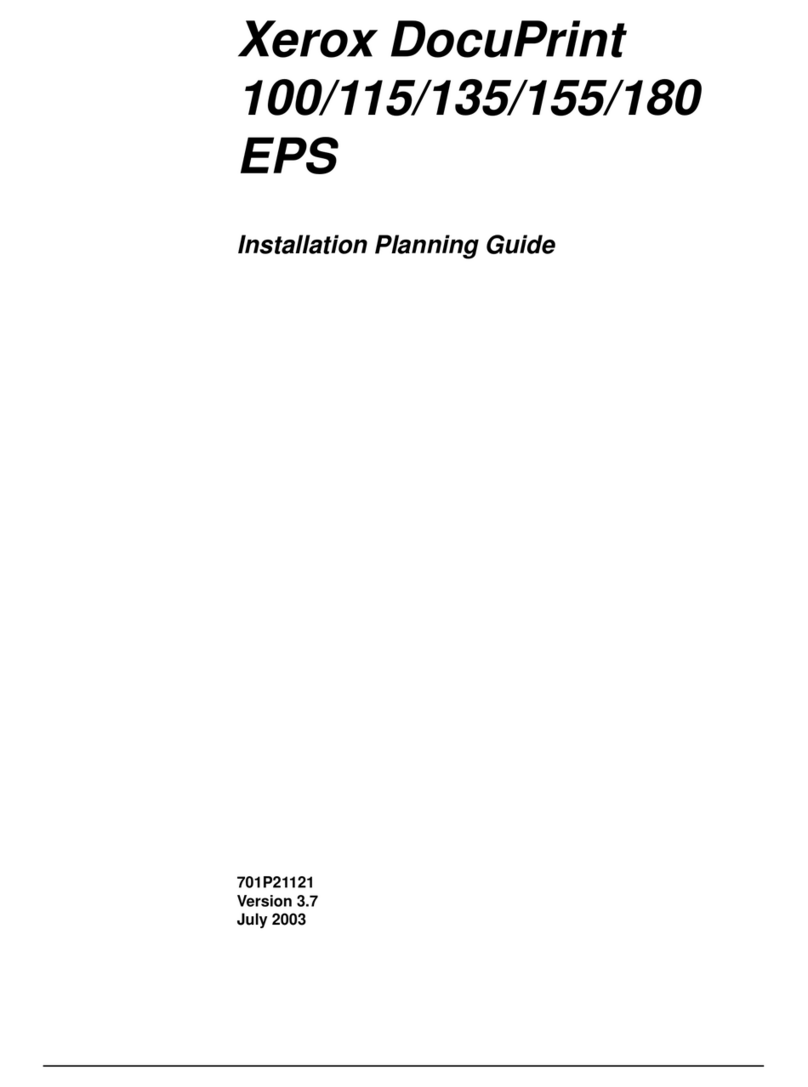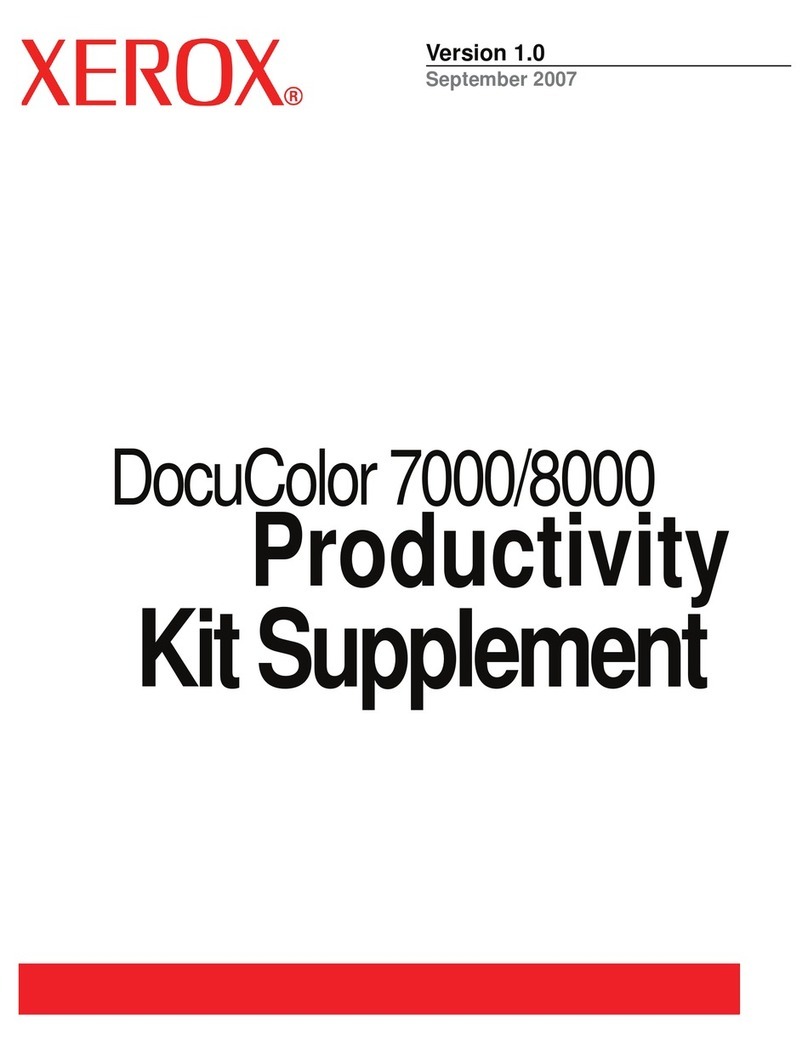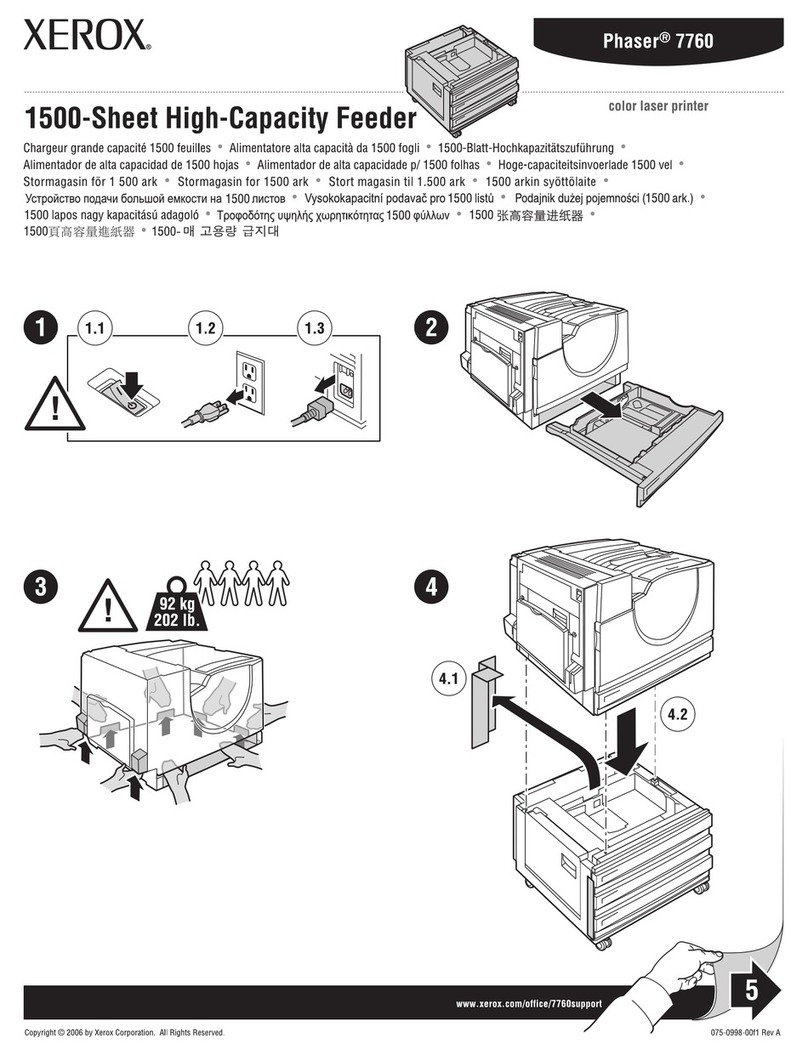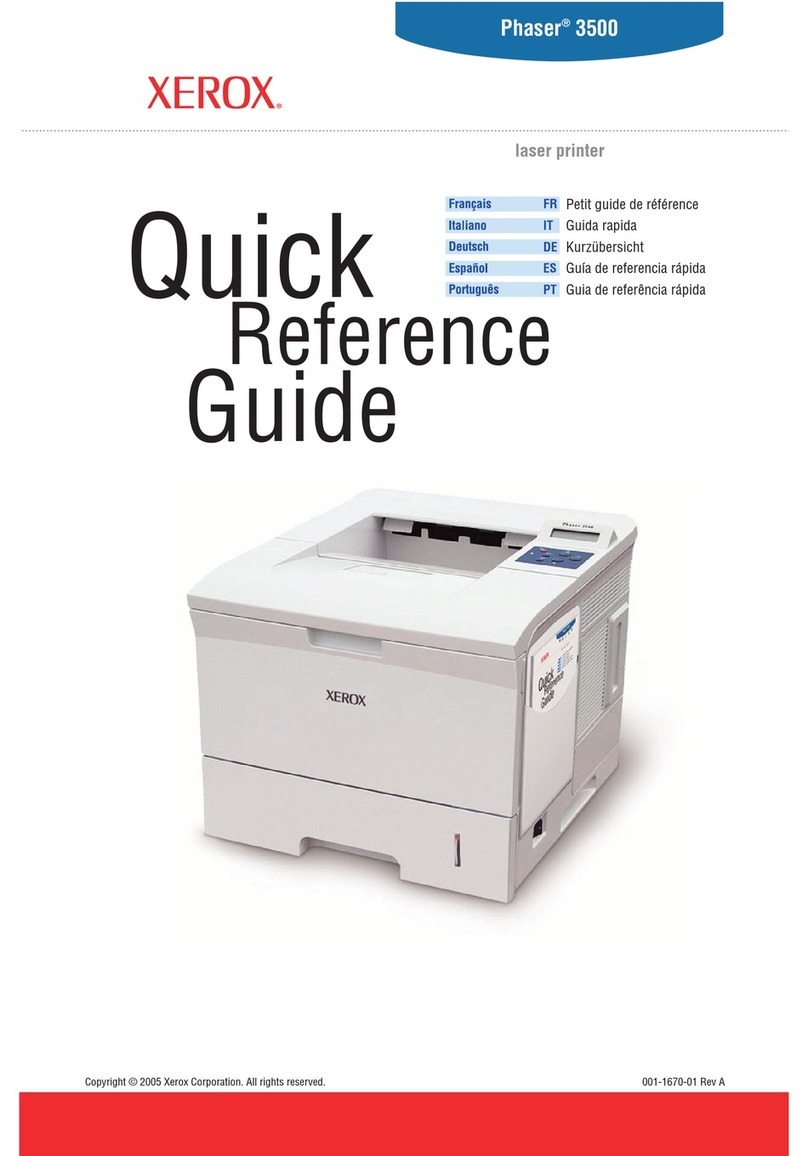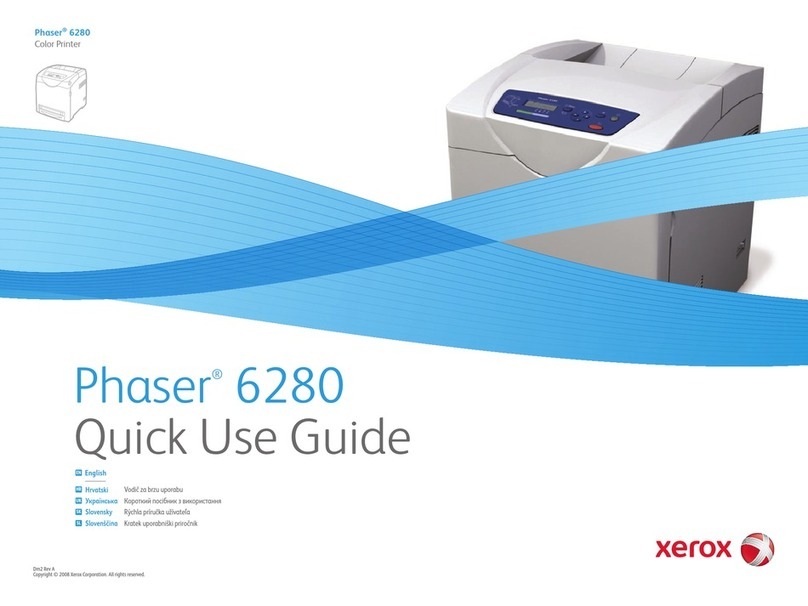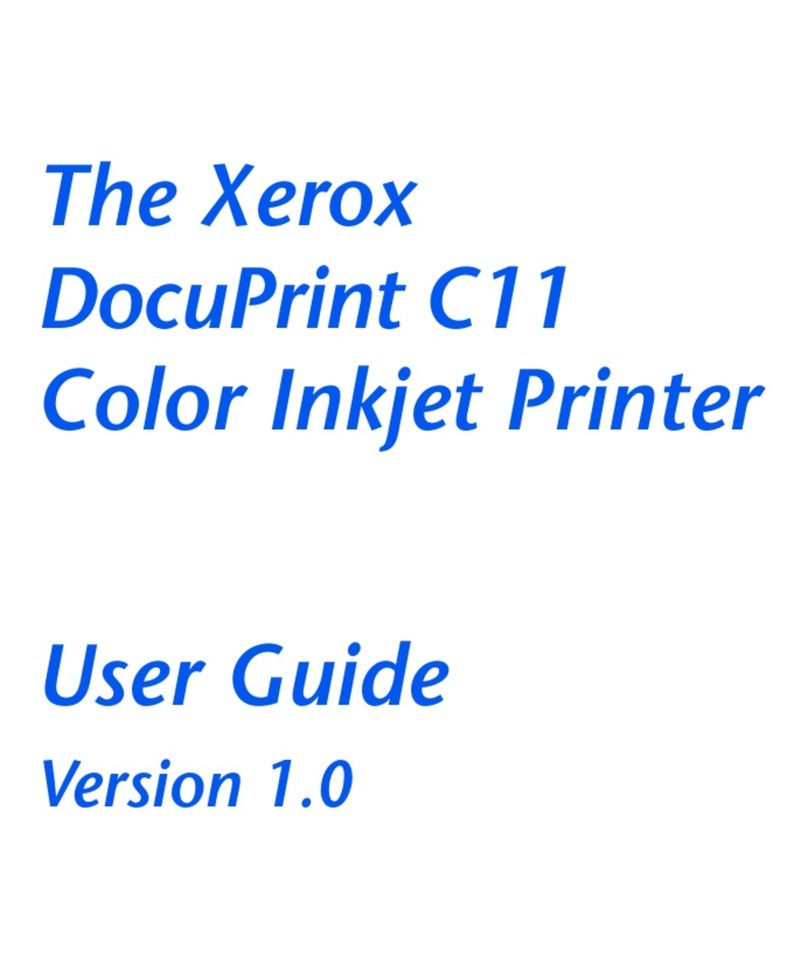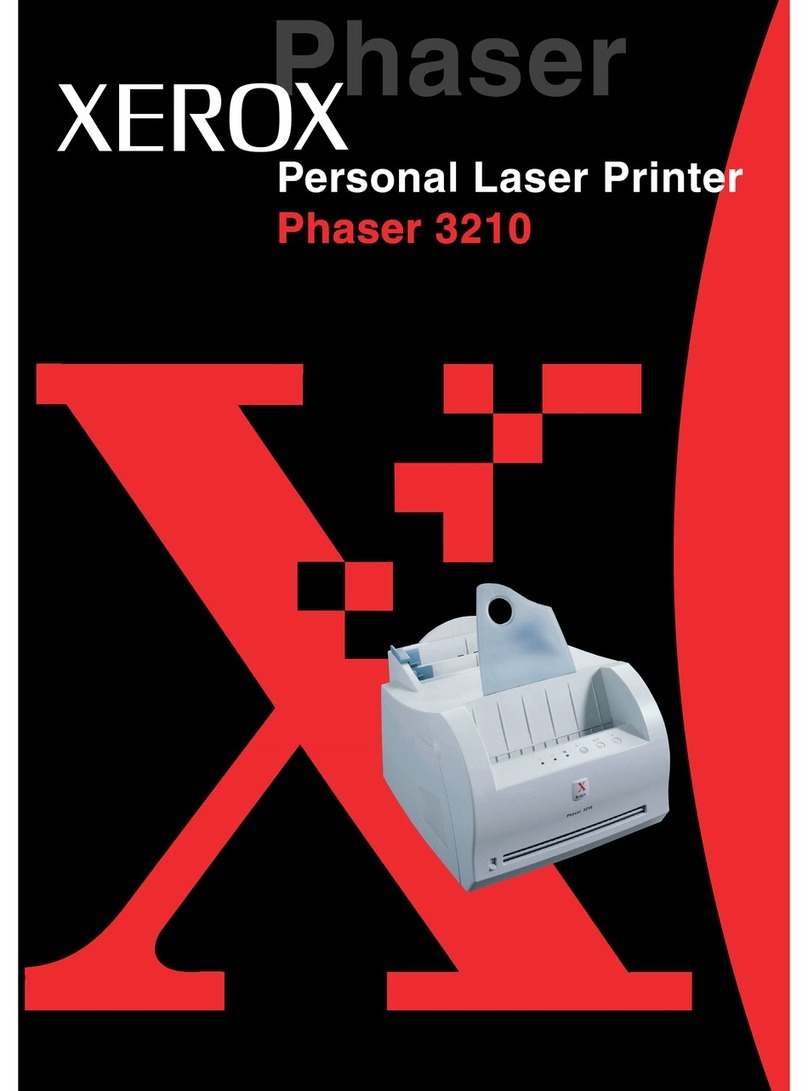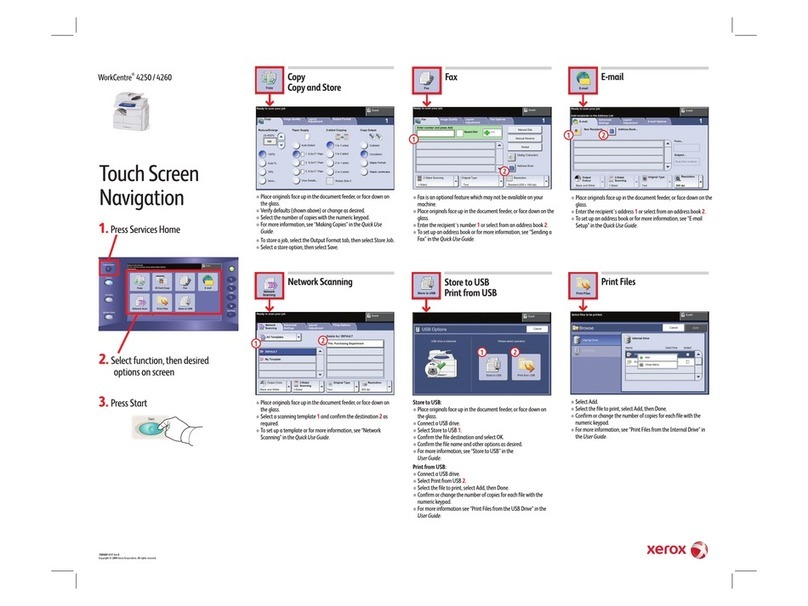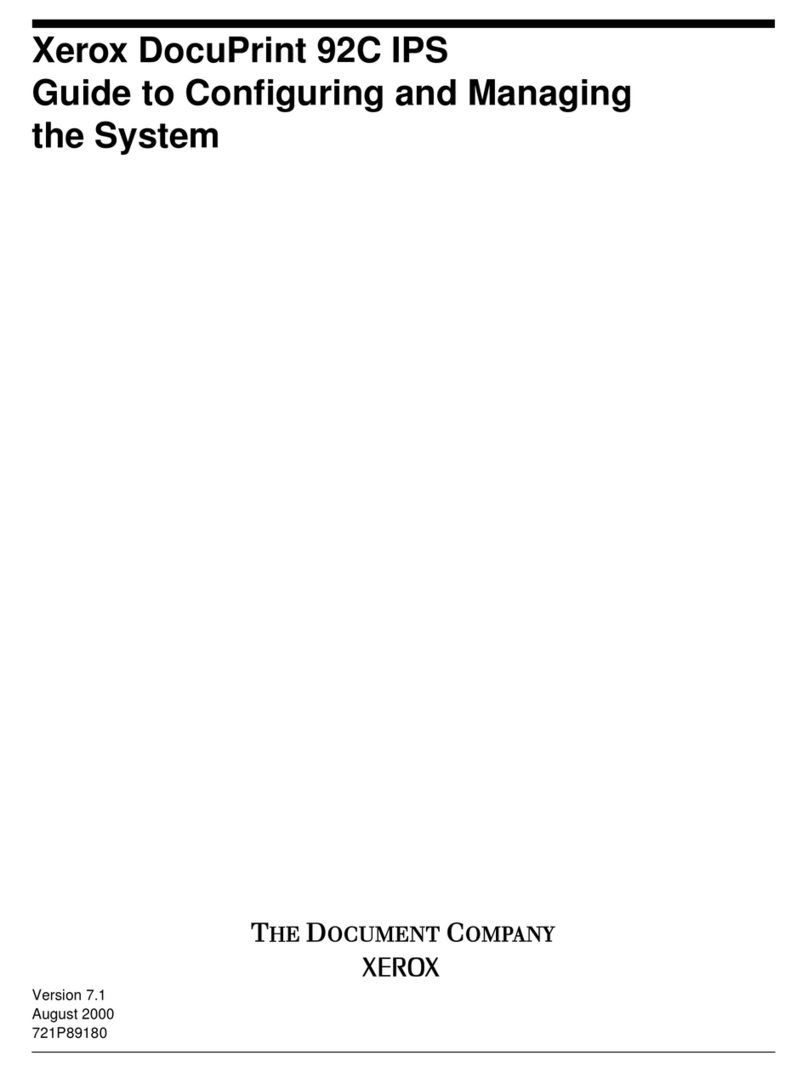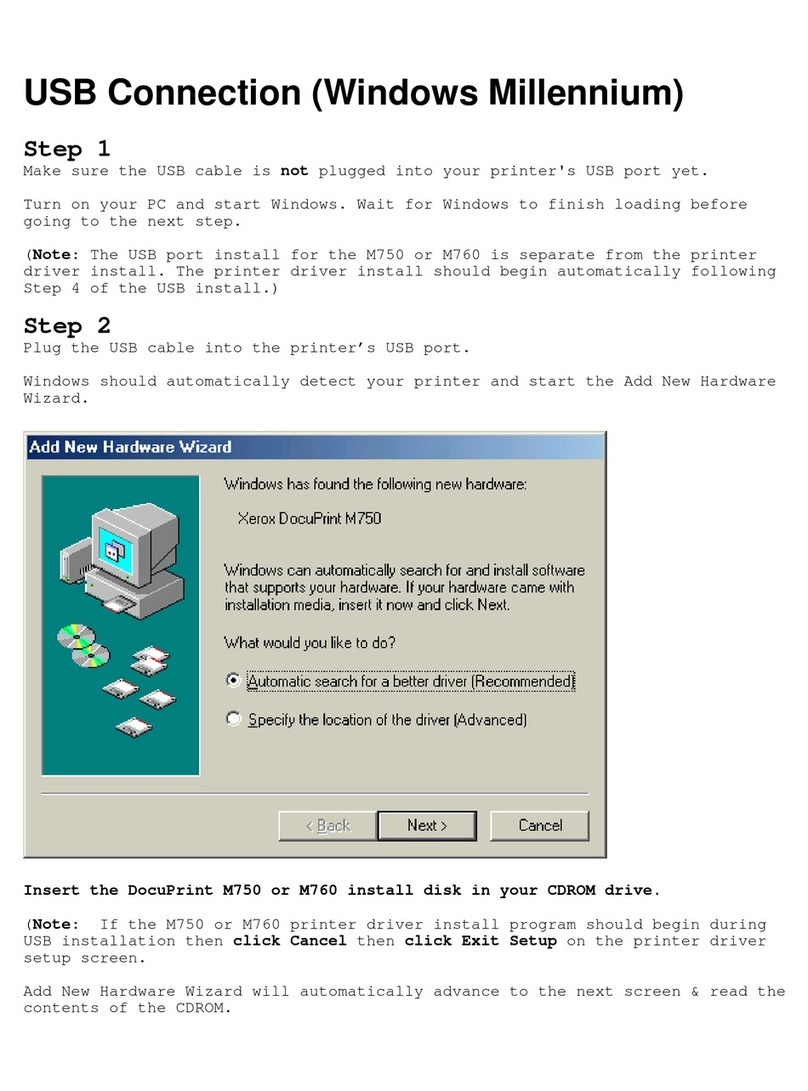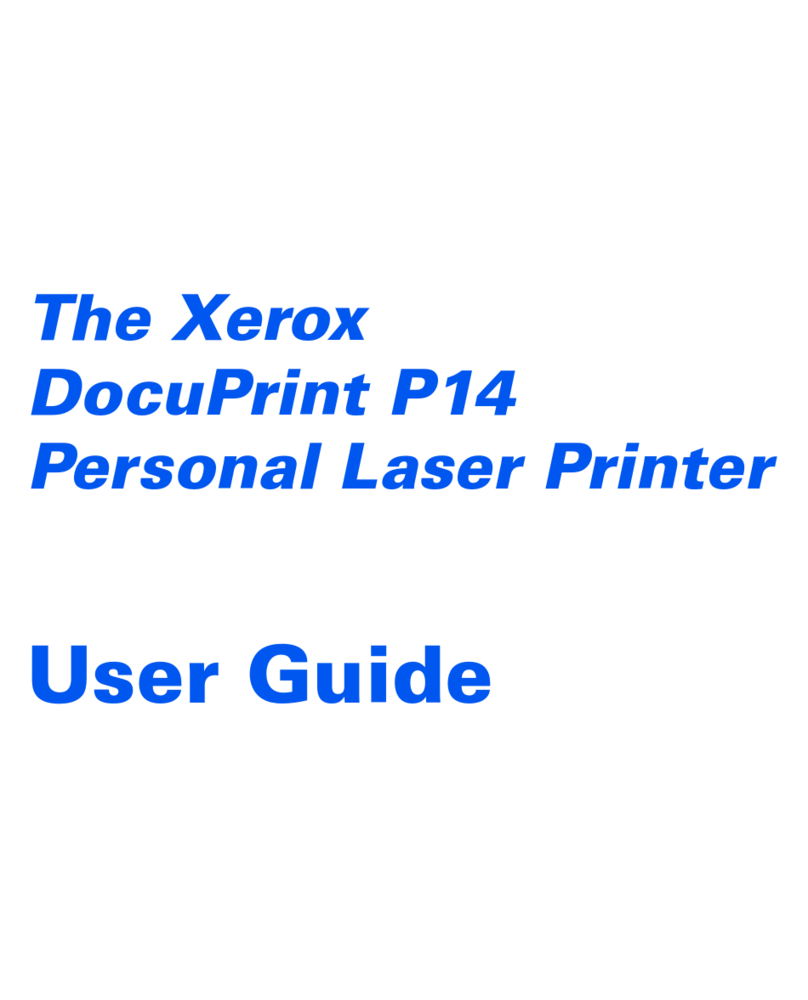6Xerox®B410 Printer User G ide
Wireless..............................................................................................................................118
Wi-Fi Direct .........................................................................................................................120
AirPrint ...............................................................................................................................121
Mobile Services Management.................................................................................................122
Ethernet..............................................................................................................................122
TCP/IP................................................................................................................................124
SNMP.................................................................................................................................126
IPSec..................................................................................................................................128
802.1x................................................................................................................................129
LPD Config ration ................................................................................................................130
HTTP/FTP Settings................................................................................................................131
ThinPrint.............................................................................................................................131
USB ...................................................................................................................................132
Restrict External Network Access..............................................................................................133
Universal Print......................................................................................................................133
Sec rity.....................................................................................................................................136
Login Methods.....................................................................................................................136
Certificate Management........................................................................................................140
Sched le USB Devices ...........................................................................................................141
Sec rity A dit Log.................................................................................................................141
Login Restrictions..................................................................................................................144
Confidential Print Set p.........................................................................................................144
Disk Encryption ....................................................................................................................145
Erase Temporary Data Files ....................................................................................................145
Sol tions LDAP Settings.........................................................................................................146
Miscellaneo s ......................................................................................................................146
Reports......................................................................................................................................148
Men Settings Page..............................................................................................................148
Device................................................................................................................................148
Print...................................................................................................................................148
Network..............................................................................................................................149
S pplies Plan..............................................................................................................................150
Plan Activation.....................................................................................................................150
Plan Conversion....................................................................................................................150
S bscription Service ..............................................................................................................150
Tro bleshooting..........................................................................................................................151
Printing the Men Settings Page ....................................................................................................152
Maintenance.....................................................................................................................................153
Checking the Stat s of Parts and S pplies.. . . .... . . .... . . .... . . ..... . . ..... . . ... . . . ... . . . .... . . ..... . . .... . . .... . . .... . . ...... . .. 154
Config ring S pply Notifications....................................................................................................155
Setting p E-mail Alerts ................................................................................................................156
Viewing Reports..........................................................................................................................157
Ordering S pplies........................................................................................................................158
Using Gen ine Xerox S pplies.................................................................................................158
Replacing Parts and S pplies .........................................................................................................159
Replacing the Toner Cartridge.................................................................................................159
Contents