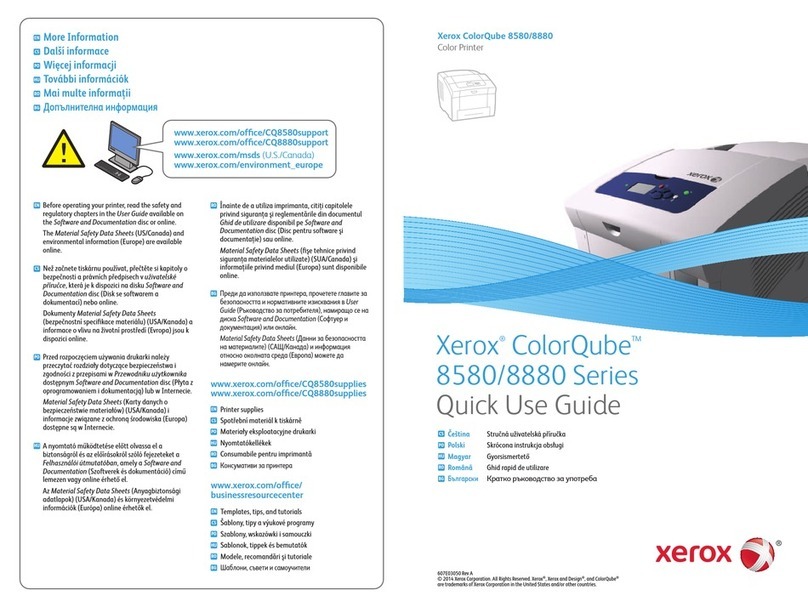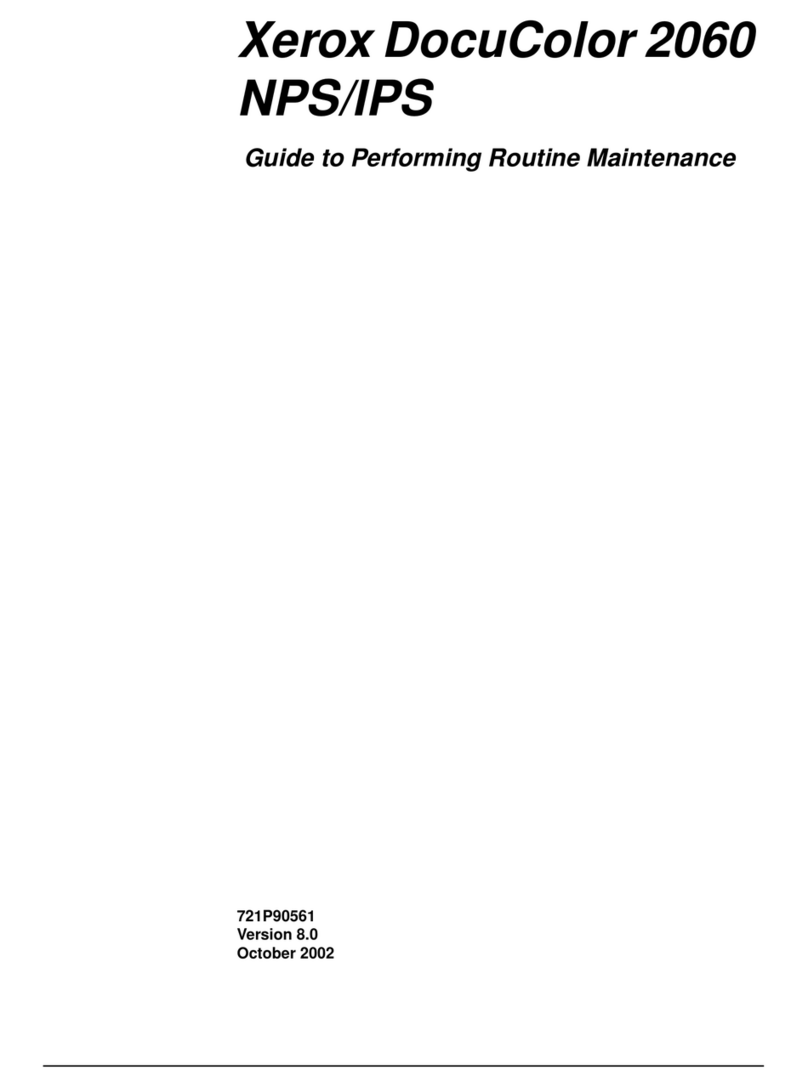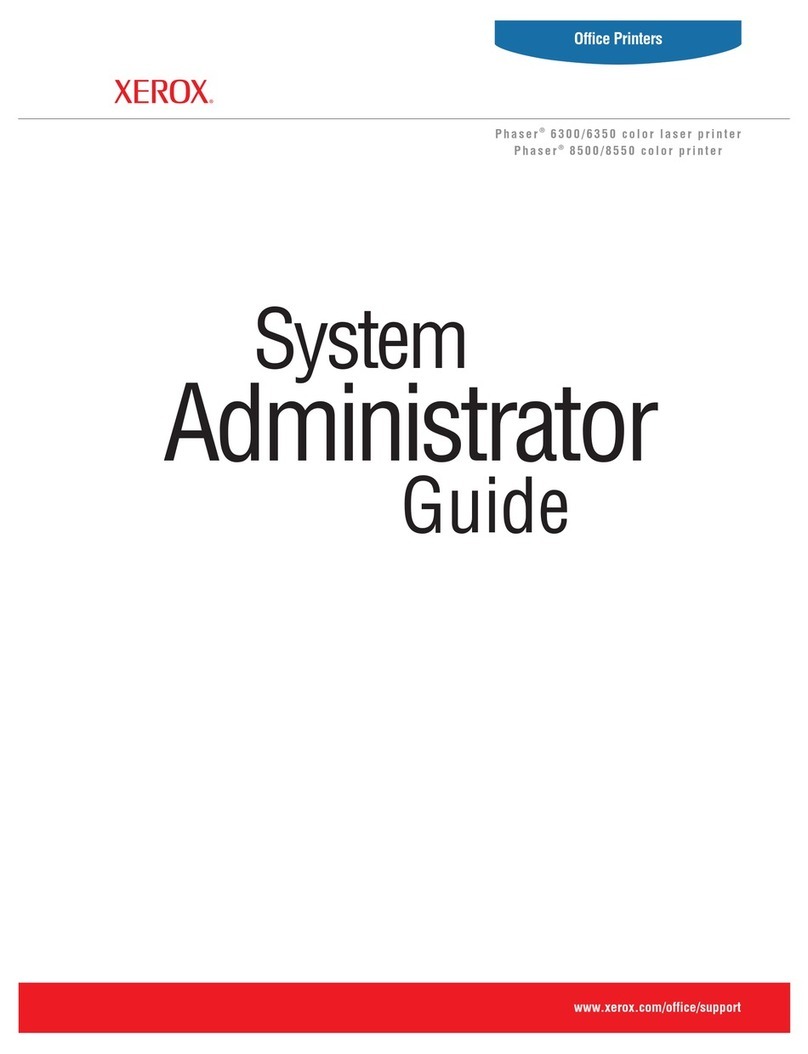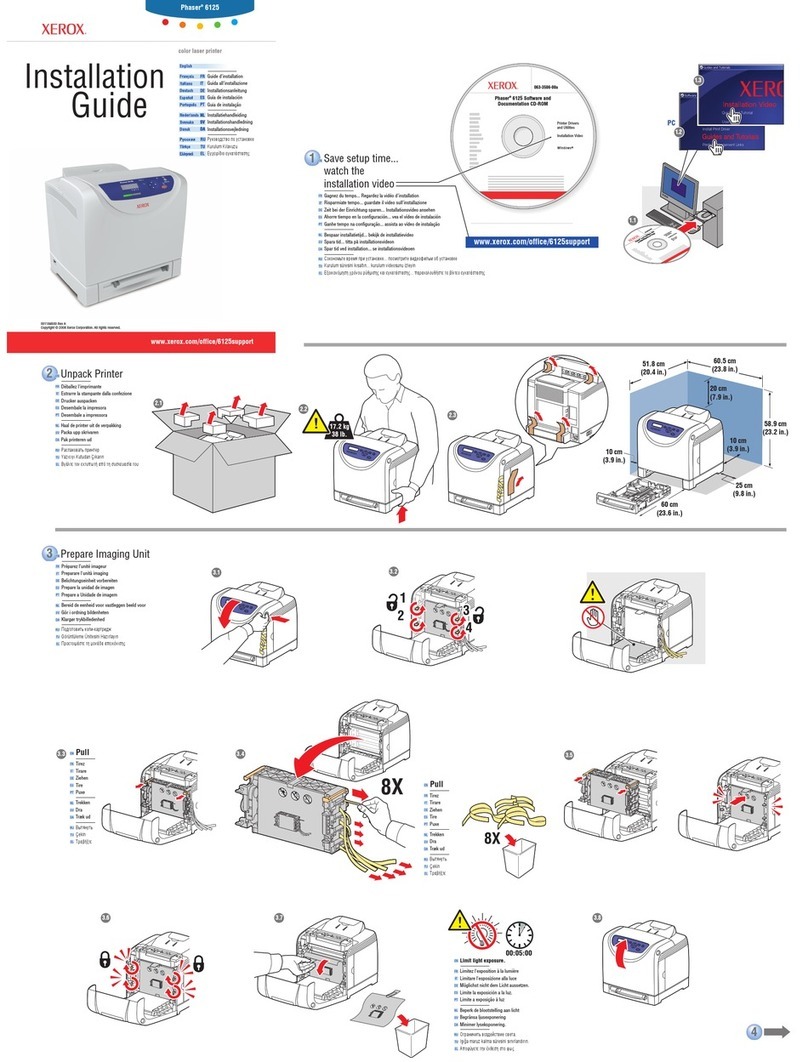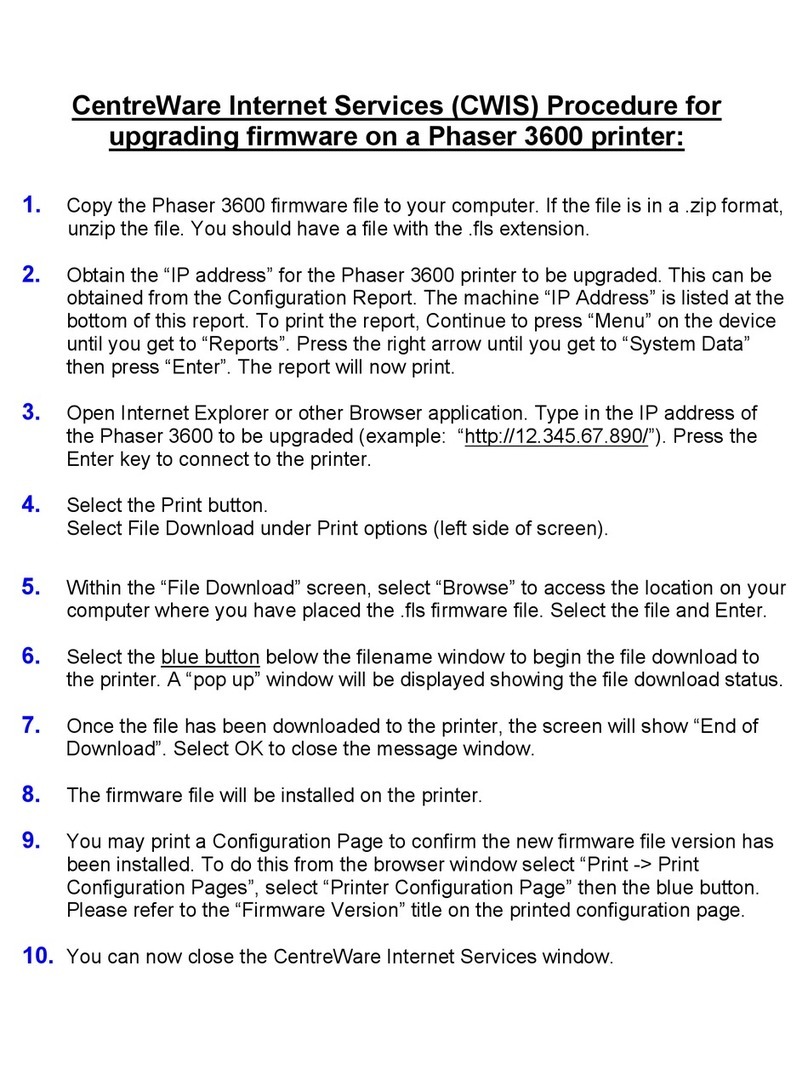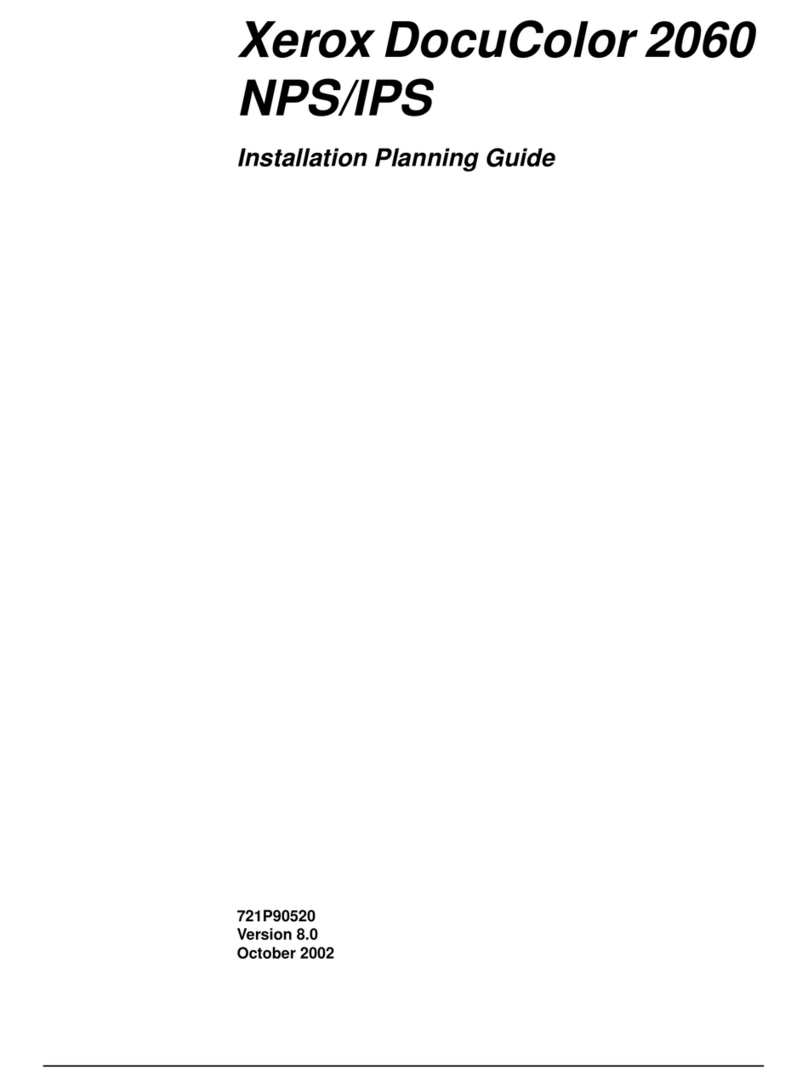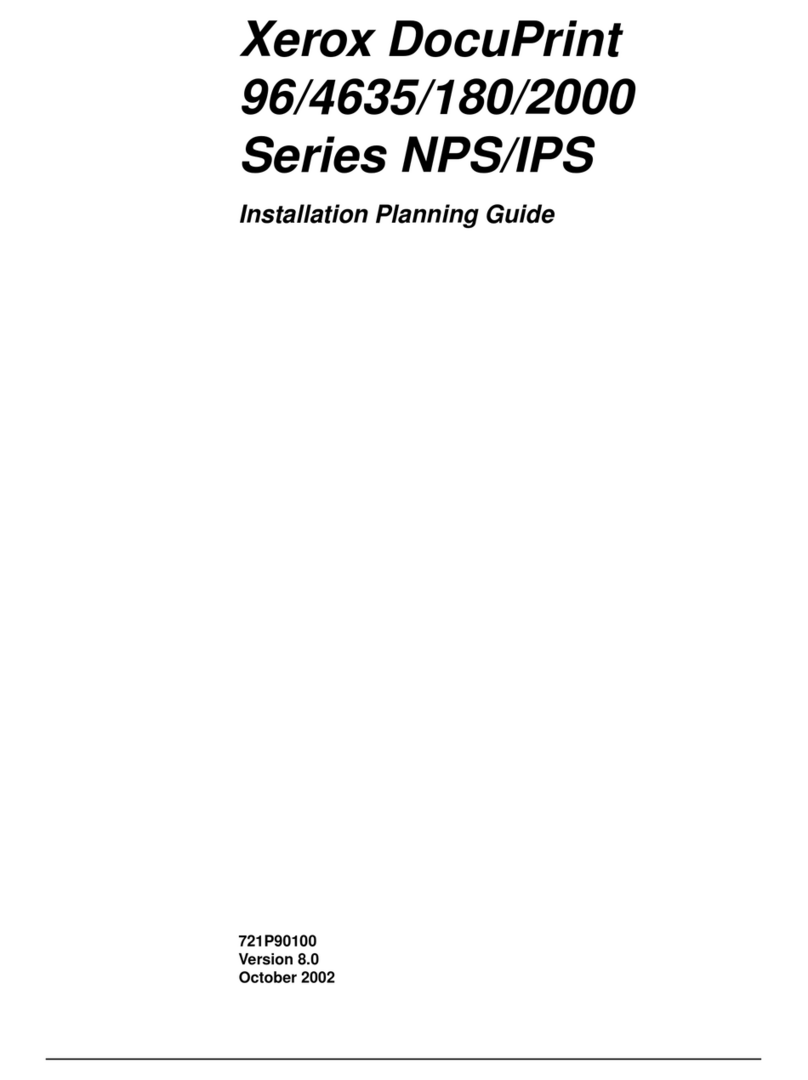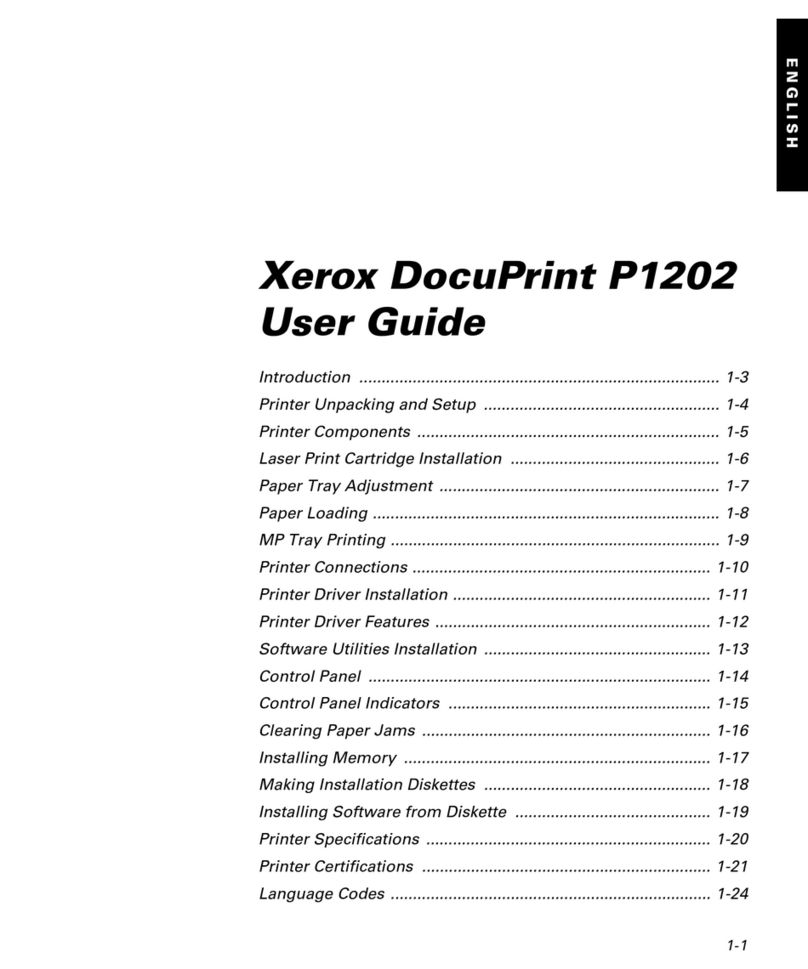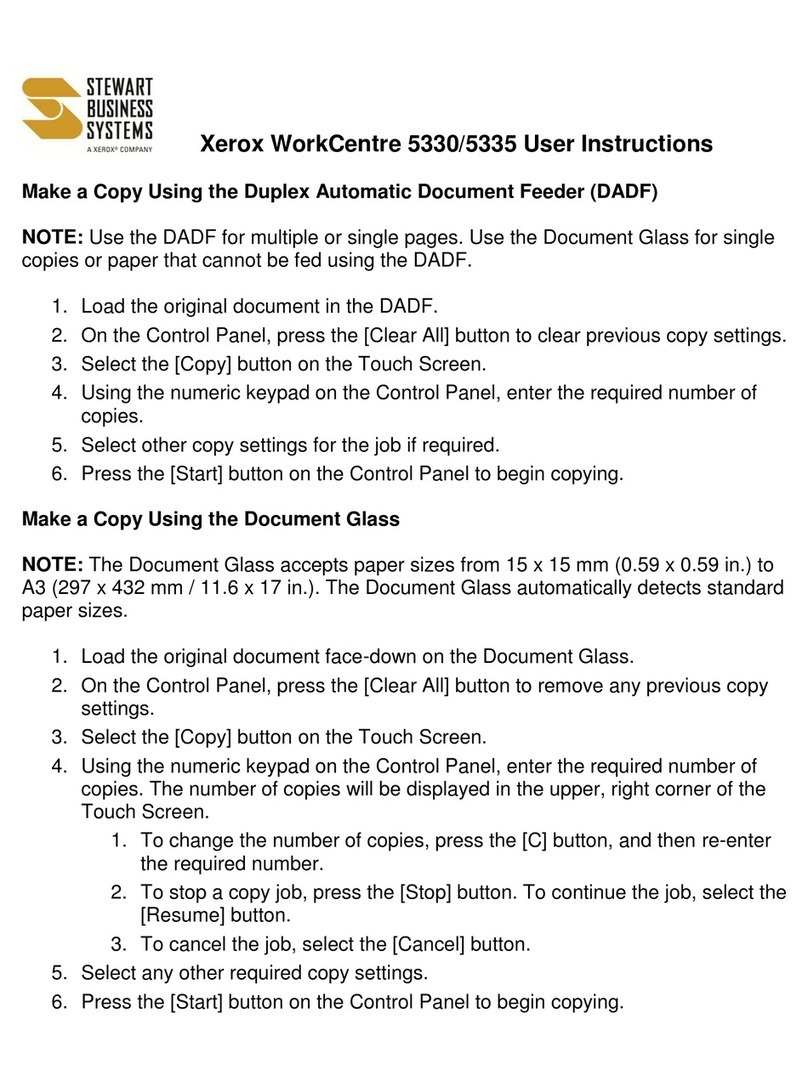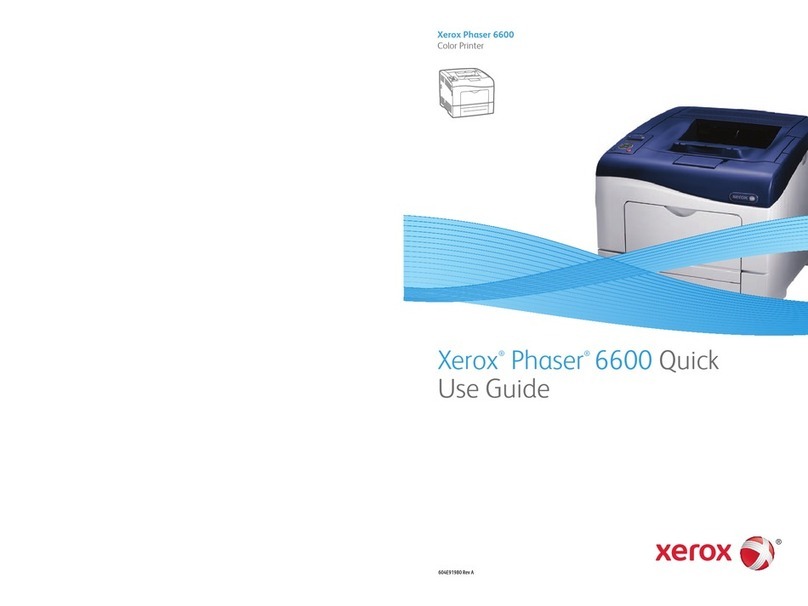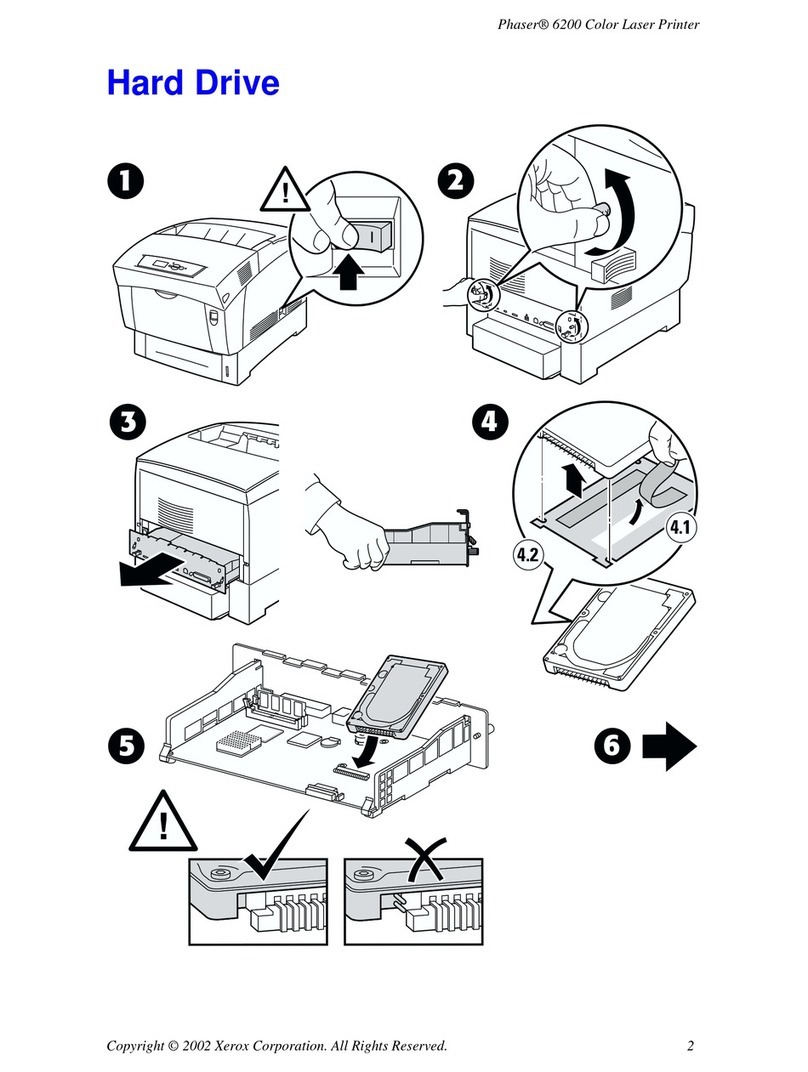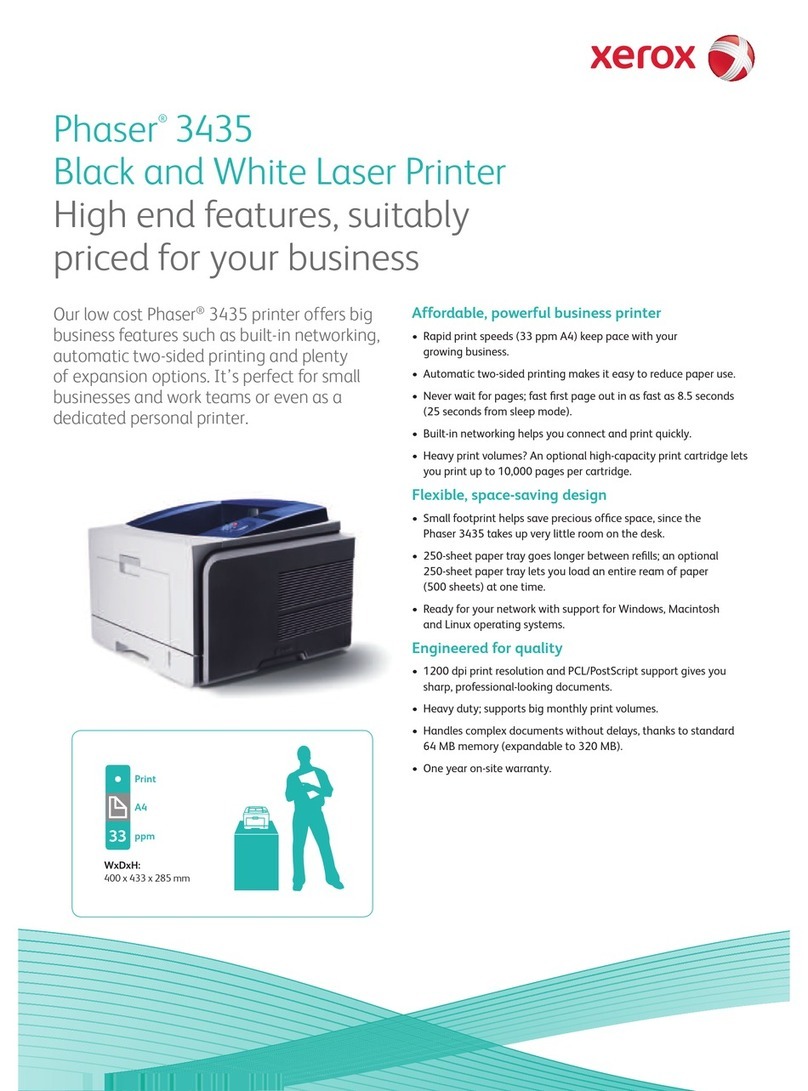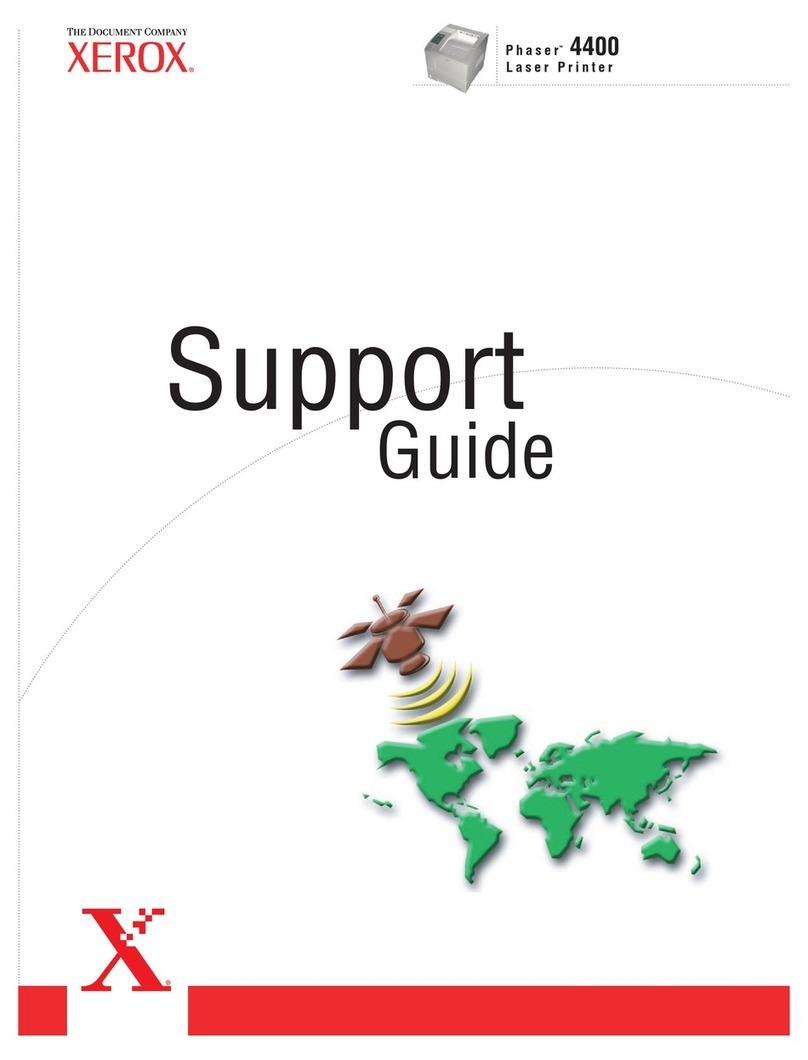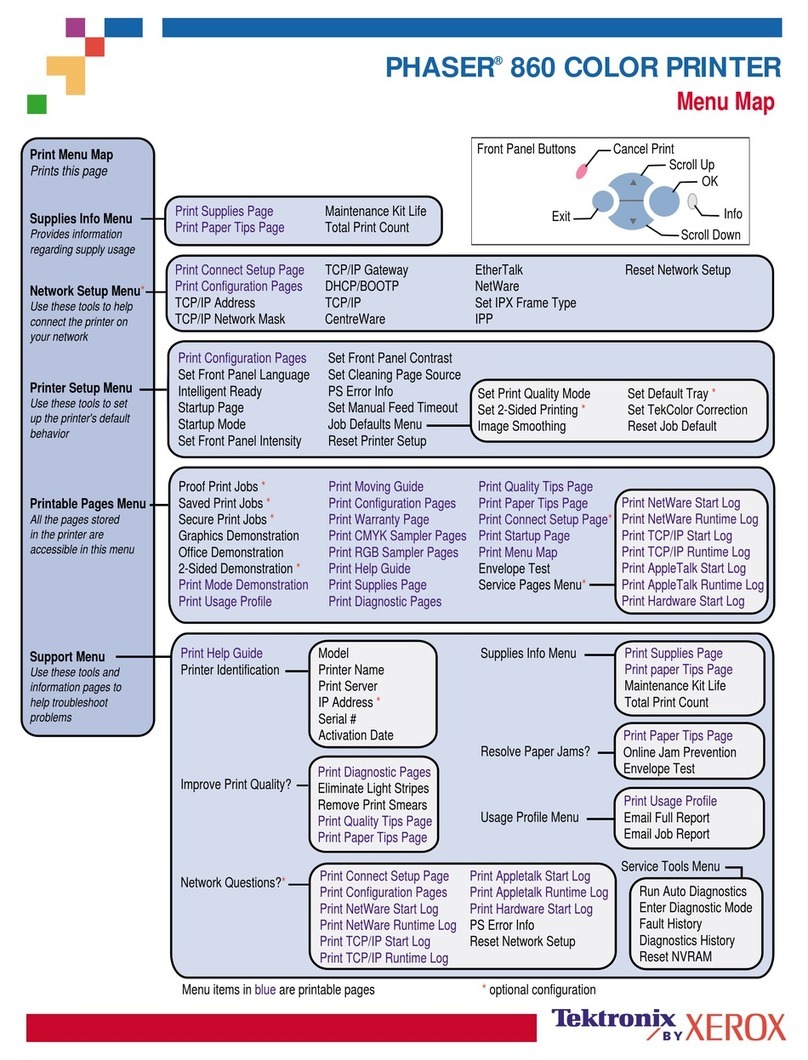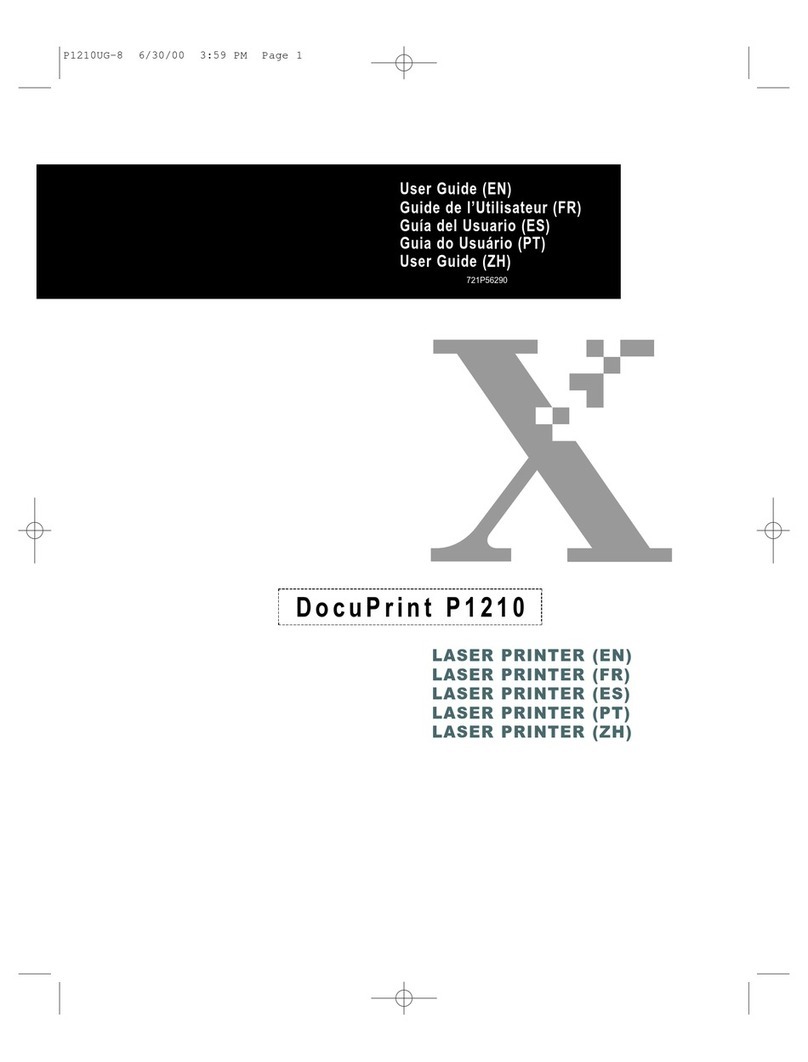For more information on Genuine Xerox Supplies, call 1-800-822-2200 in the USA and 1800-668-0133 in Canada 5
Tabbed Insert s
Customers can print one-sided tabbed inserts from onboard trays 1,2 and SFM trays 3,4 using the
appropriate size and weight setting. Tabbed stock should be loaded into the trays such that the long
edge is fed first (LEF), with the tabs towards the left side of the paper tray (trail edge). Then go to
NVM Read / Write in the tools mode (refer to the System Administration Guide Tools Mode Chapter)
and enter chain link 700-546. Change the default setting from “0” (on) to “1” (off). This will allow
tabbed inserts to be run without interfering with machine paper size sensors. Please remember to
reset the default value to “0” when you are finished running tabbed inserts. The machine will
not function properly if this value is not reset. Verify the size of the material since tabbed inserts may
need to be run as a non-standard paper size. The typical size for tabs to be used with letter size
paper is 11”x 9”. Use 11” as the “x” dimension and 9” as the “y” dimension in the user interface non-
standard paper size window of the tools mode (refer to the System Administration Guide for
instructions to setup non-standard paper sizes). For tabs used with A4 paper use 296mm as the “x”
dimension and 223.5 mm for the “y” dimension. With guides in place, the paper tray should then be
loaded and set to “Non Standard” size. Once the drawer is closed, the user interface should
recognize the custom size. This size must match the size selected in the application used on your
client desktop.
Two-sided printing is not recommended, however, it is possible to print two-sided tabbed inserts. To
do this, load tabbed stock into the trays such that the short edge is fed first (SEF), and reverse the “x”
and “y” dimensions as directed above.
When designing a typical 5-bank tab job, page setup size must be set to 11” x 9” Tab positions
should be centered at 11/2”, 31/2”, 51/2”, 71/2”, and 91/2” respectively. It is also recommended that you
maintain a distance of 1/4" from the top of the landscape edge and the text space per tab should be
limited to 11/2”.
Sc ored Mat erials
Scoring creates a crease in a sheet of paper, usually heavyweight, for applications such as greeting
cards and trifold brochures. These types of materials can be run from any tray in either LEF or SEF
orientations, however, feeding performance will be optimized with score lines running parallel to the
tray feed direction.
Please be aware that the xerographic process has limitations when transferring toner onto a sheet of
paper close to any scores because of a depression or bump on the paper as a result of the scoring
process. The printed output will exhibit a deletion near the score if printed areas are too close. To
avoid this deletion of image or text, jobs should be designed with printed areas at least ¼ inch (6.4
mm) away from the score.
Coat ed One-sided Papers (C1S)
Coated one-sided papers (C1S) can be run from all trays. Most C1S papers are sold using points of
thickness rather than weight. Refer to the Recommended Materials List for the appropriate weight
settings to use for Xerox Digital Color Supreme Gloss C1S papers. As a general rule, 8 pt. C1S
grades should be run in the 136 – 186 gsm setting, 10 pt. should be run in the 187 – 220 gsm setting,