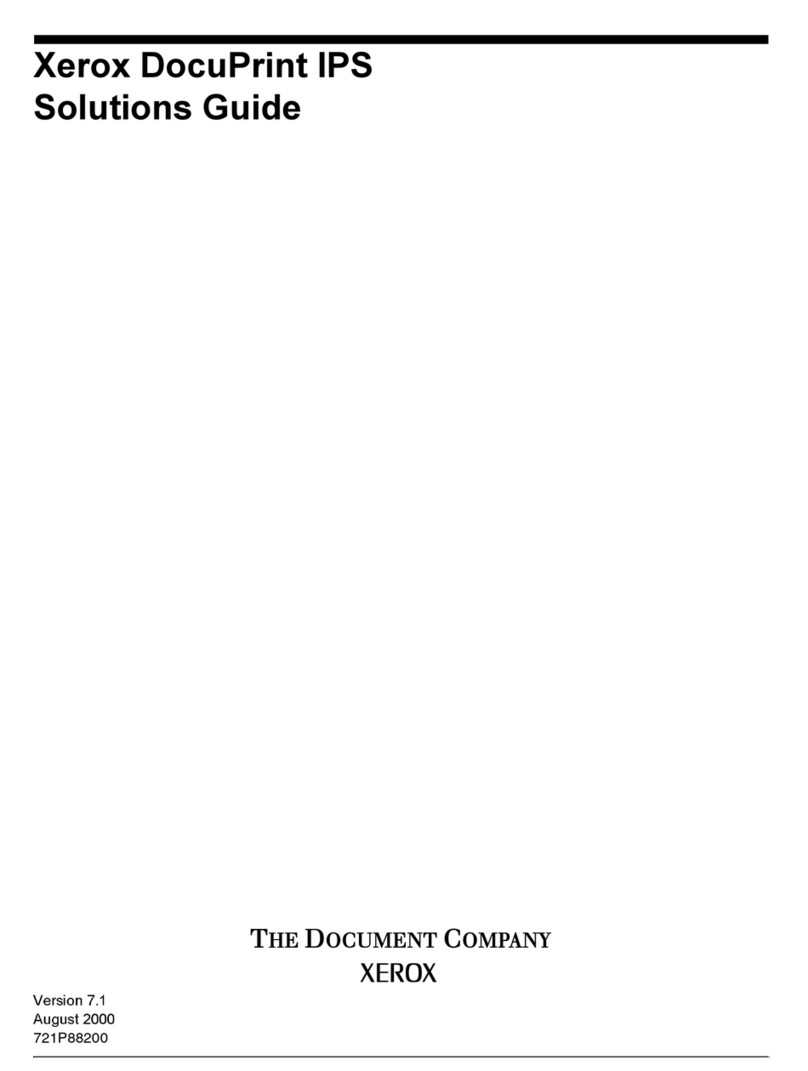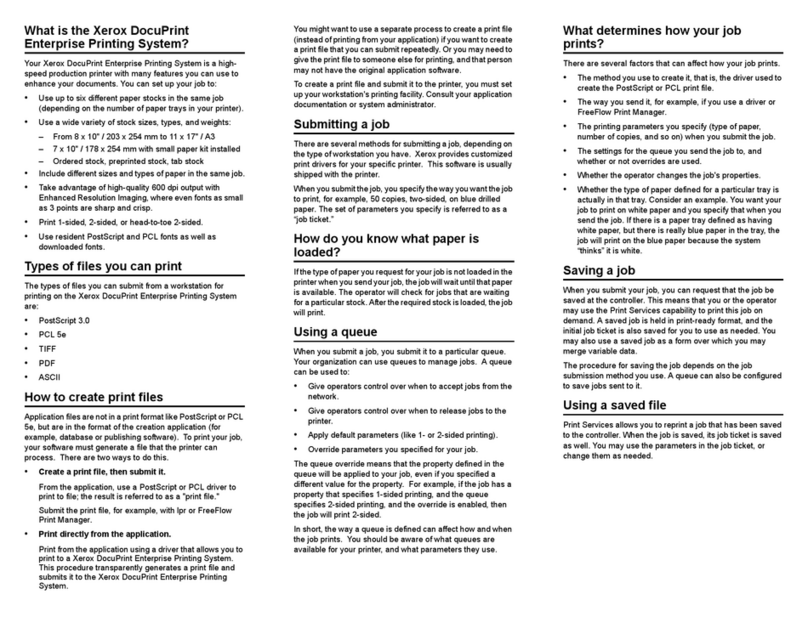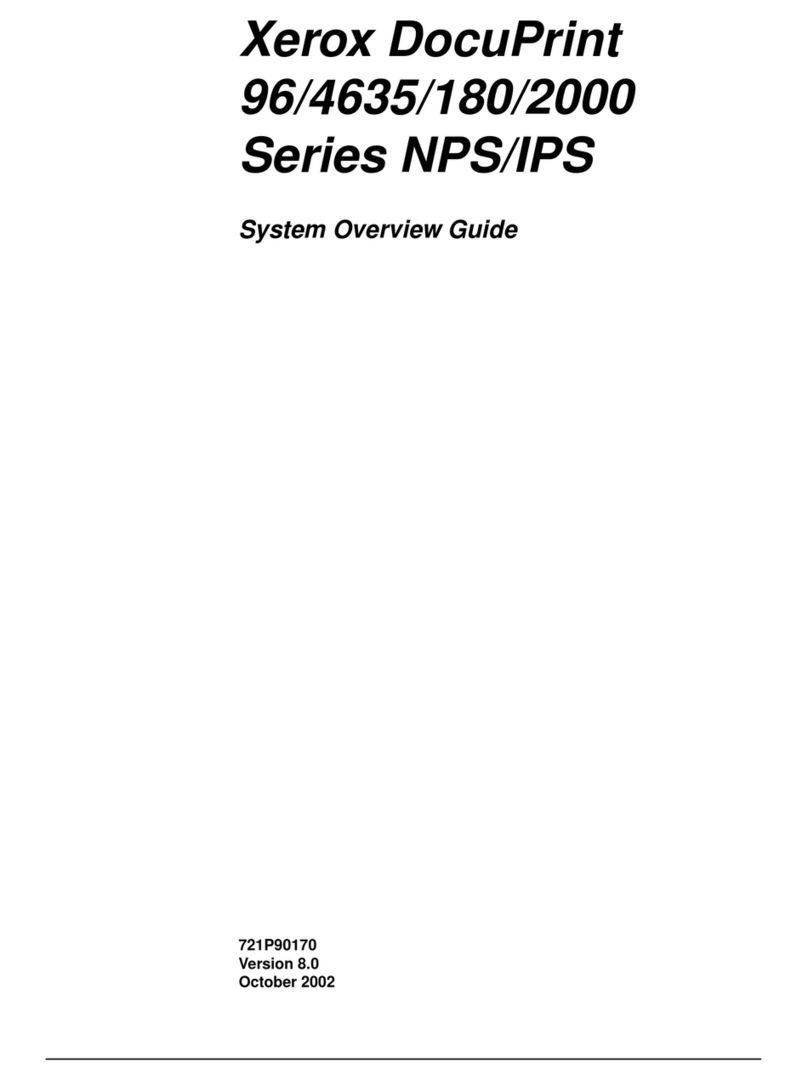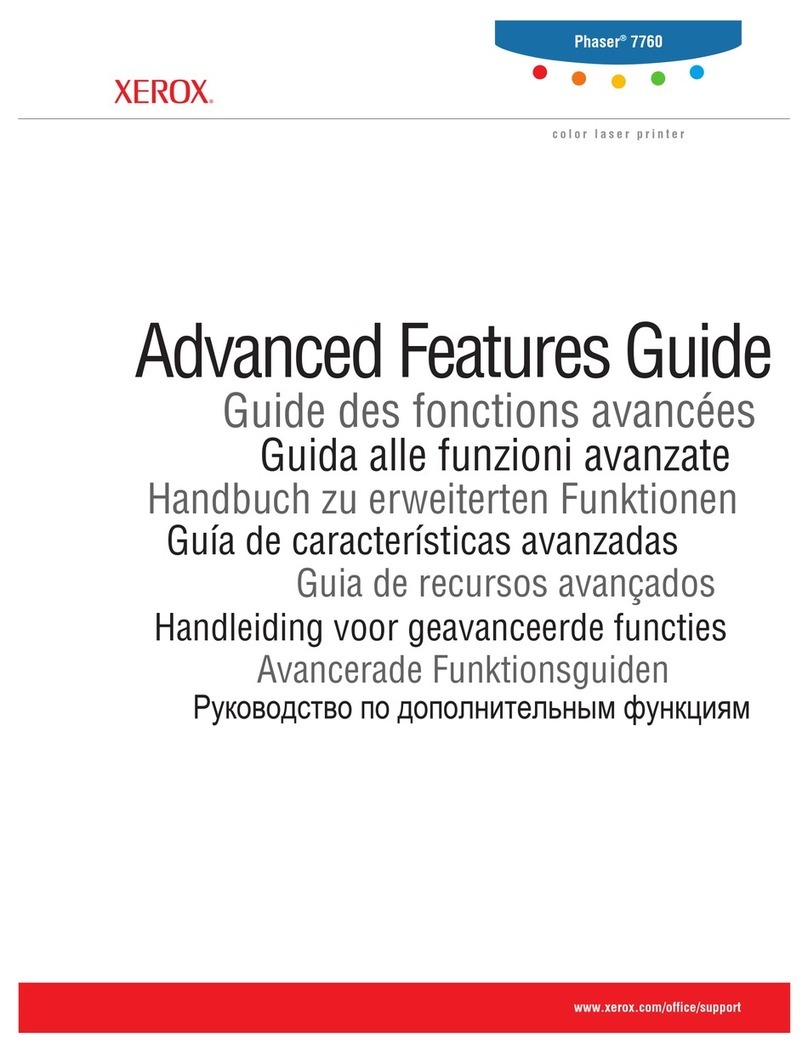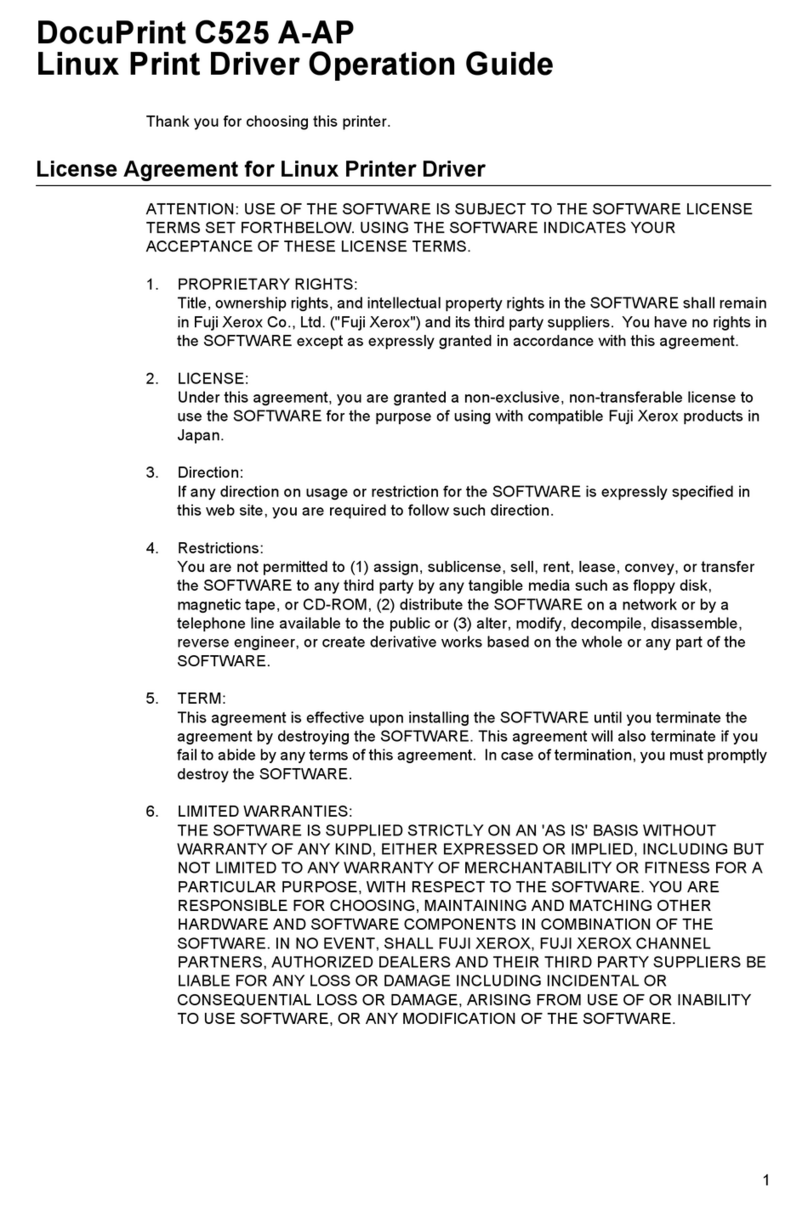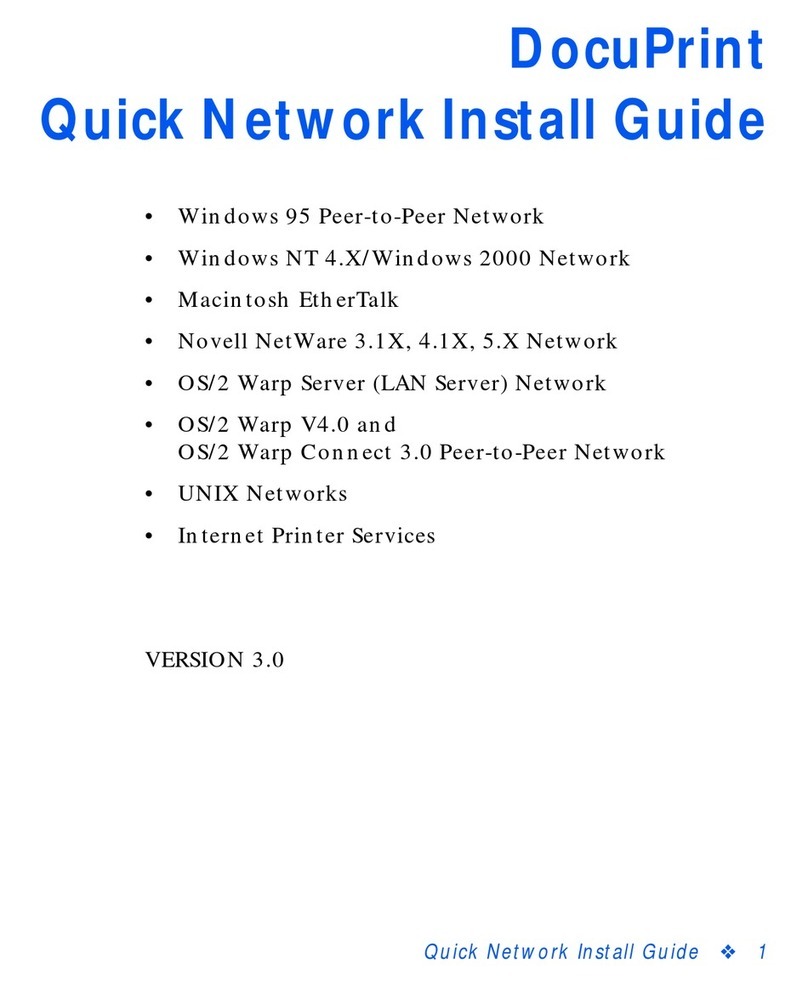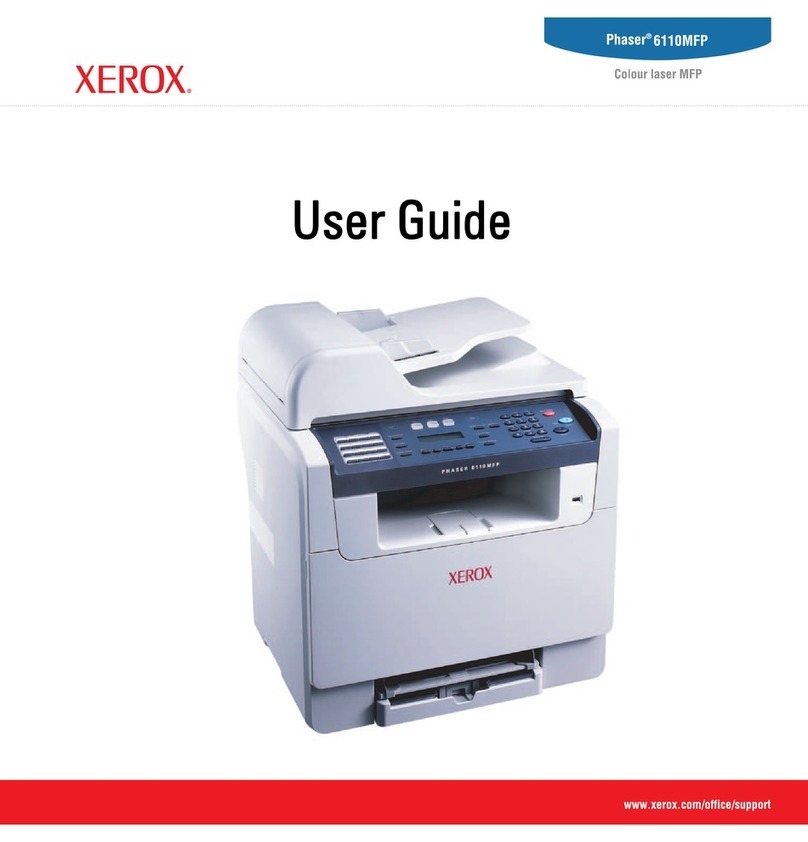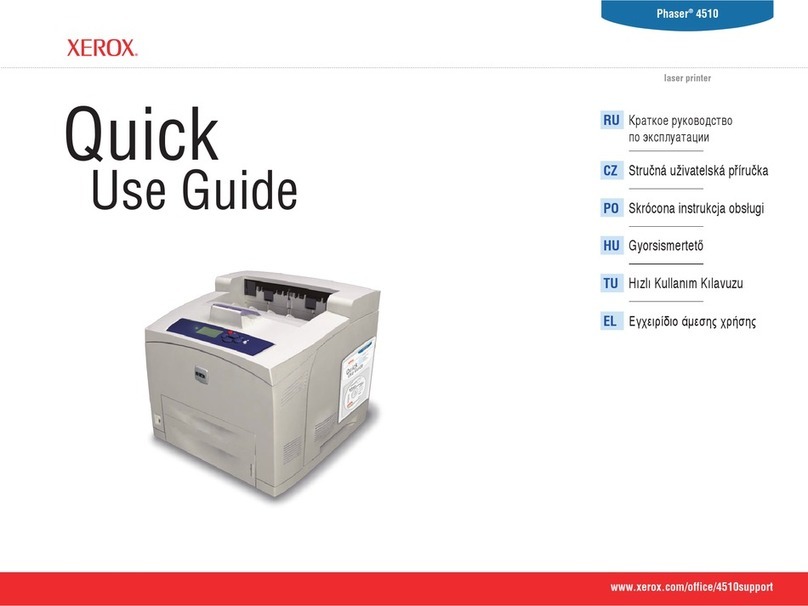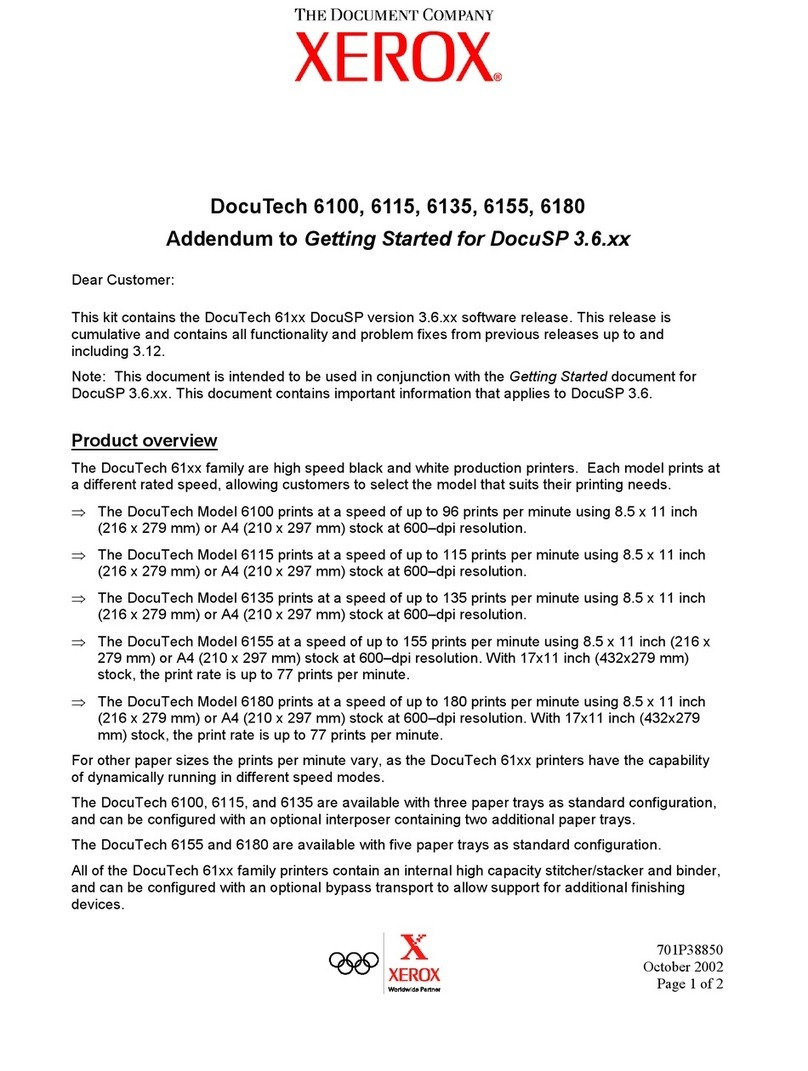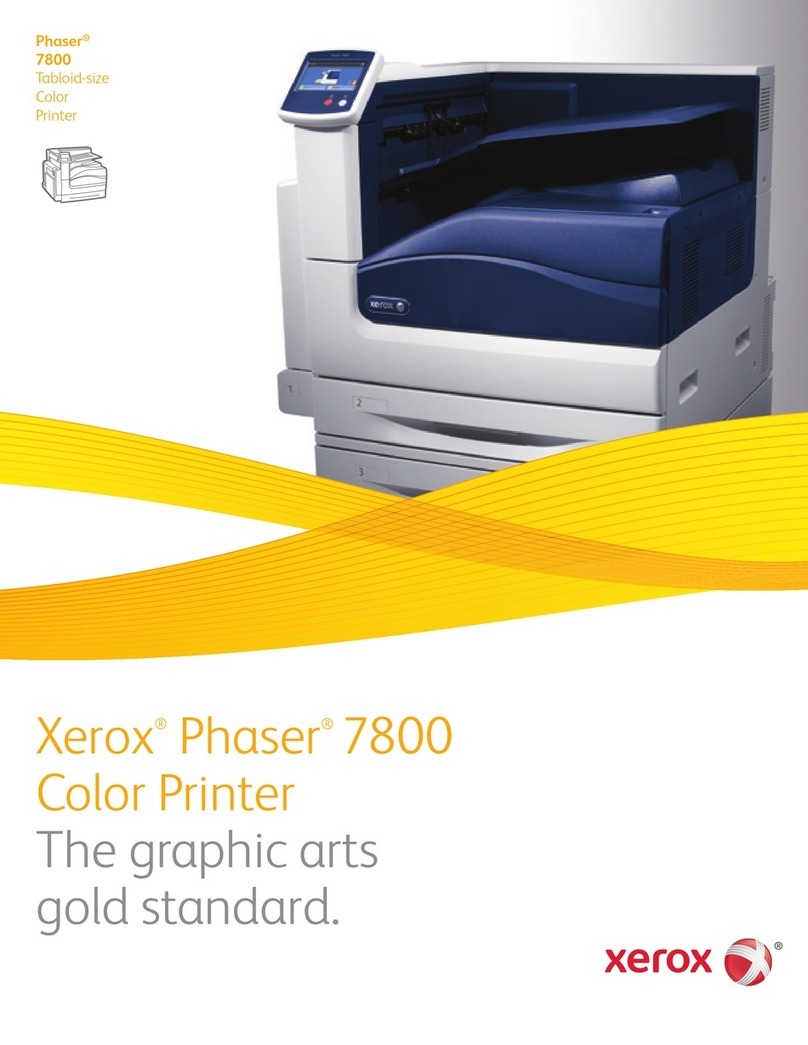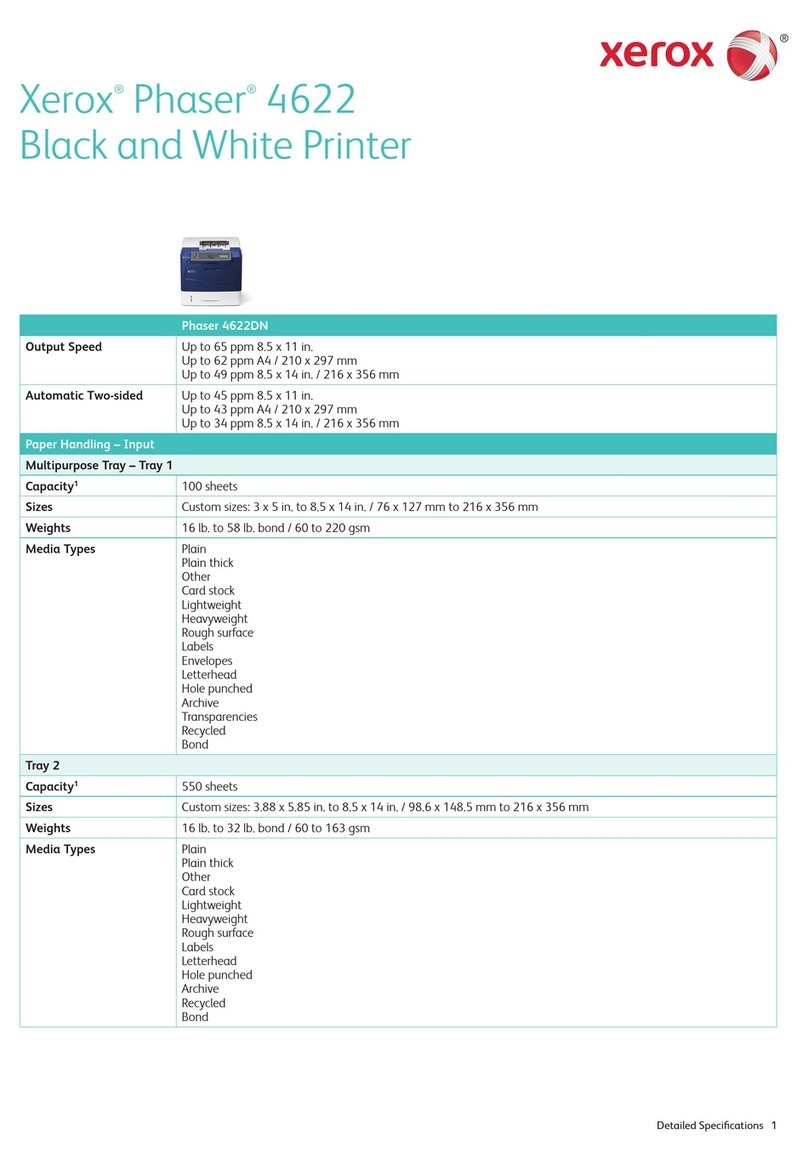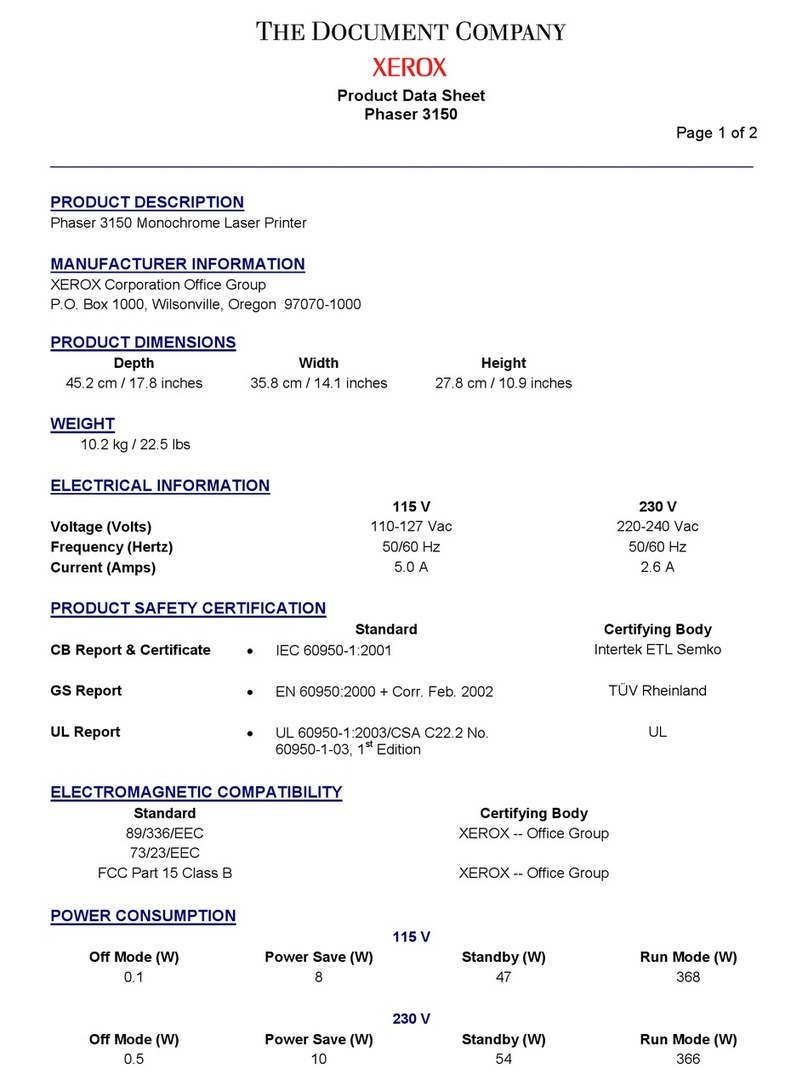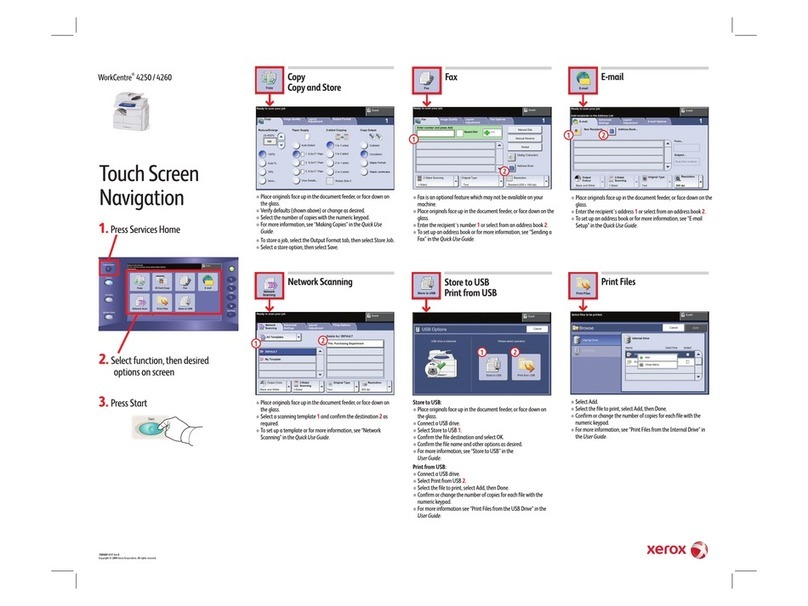onfiguring the Printer
1. Ensure that your rinter is connected to ower, to your network, and to the fax line, as needed.
2. Confirm that your rinter is recognized on your network.
By default, the rinter is assigned an IP address automatically from a DHCP server over a TCP/IP
network. If you have another ty e of network, or want to assign a static IP address, refer to IP.
Note: Xerox recommends using DHCP reservations to assign IP addresses to your
rinters. DHCP reservations rovide the most consistent IP addresses and the ability to
connect with the Host Name.
3. Com lete the installation wizards. These wizards hel you configure basic rinter settings such as
your location, time zone, and date and time references.
4. To view the current rinter configuration, rint a Configuration Re ort.
a. To rint a Configuration Re ort, on the rinter control anel, touch
Device→About→Information Pages→Configuration Report.
b. Review the re ort and locate the rinter IPv4 address.
5. To access the Embedded Web Server for the rinter:
a. From your com uter or network-connected device, o en a Web browser.
b. In the Web browser address field, enter the IP address for your rinter.
6. In the Embedded Web Server, create a host name for the rinter. For details, refer to Configuring
DNS Settings.
Note: To allow users to connect to the rinter and rint, rovide users with the IP
address or host name.
7. To send billing meter and diagnostic information to Xerox, in the Embedded Web Server, configure
remote services. For details, refer to Remote Services and Billing Information.
8. As needed, in the Embedded Web Server, configure the following rinter settings.
a. Configure Authentication. For details, refer to Configuring Authentication Settings.
b. Configure Security. For details, refer to Security.
c. Configure the services that you want to a ear on the rinter control anel. For details, refer
to Selecting A s to A ear on the Control Panel.
d. Configure features for Co y, Print, Scan, and Fax. For details, refer to Co ying,Printing,
Scanning, and Faxing.
e. Configure Accounting. For details, refer to Accounting.
Xerox®VersaLink®Series Multifunction and Single Function Printers
System Administrator Guide
5
Introduction