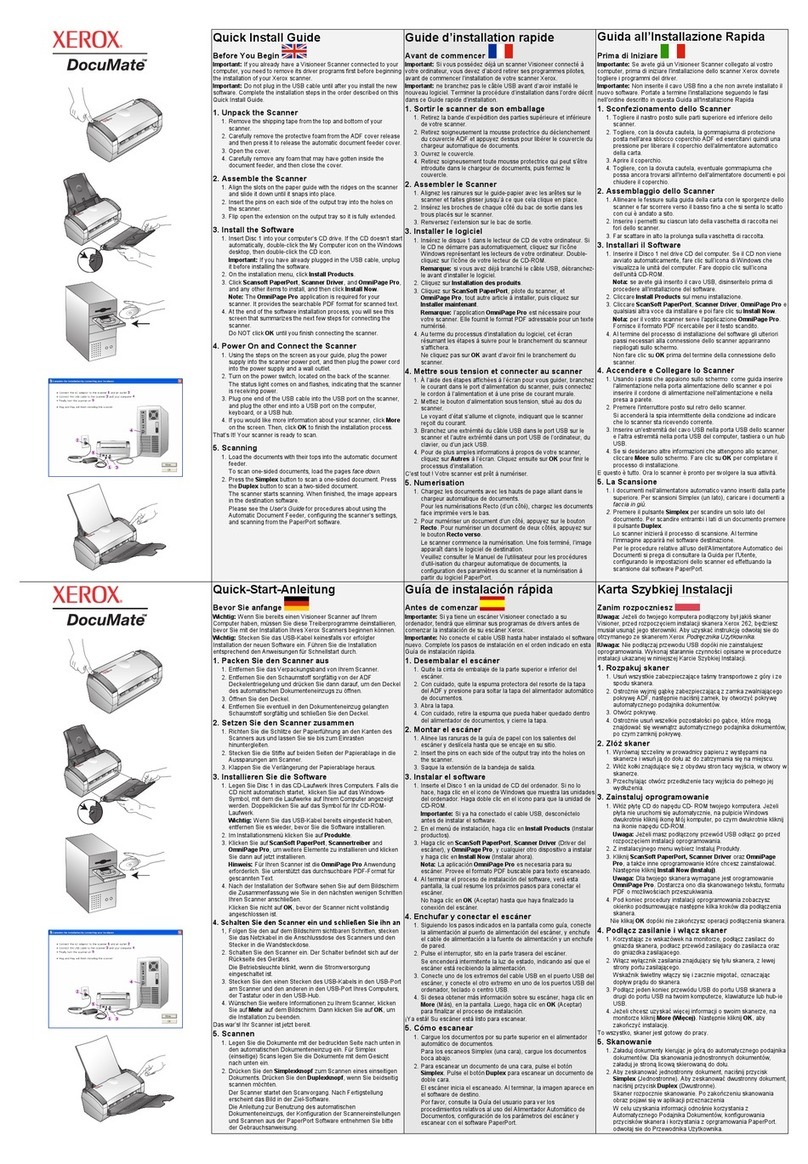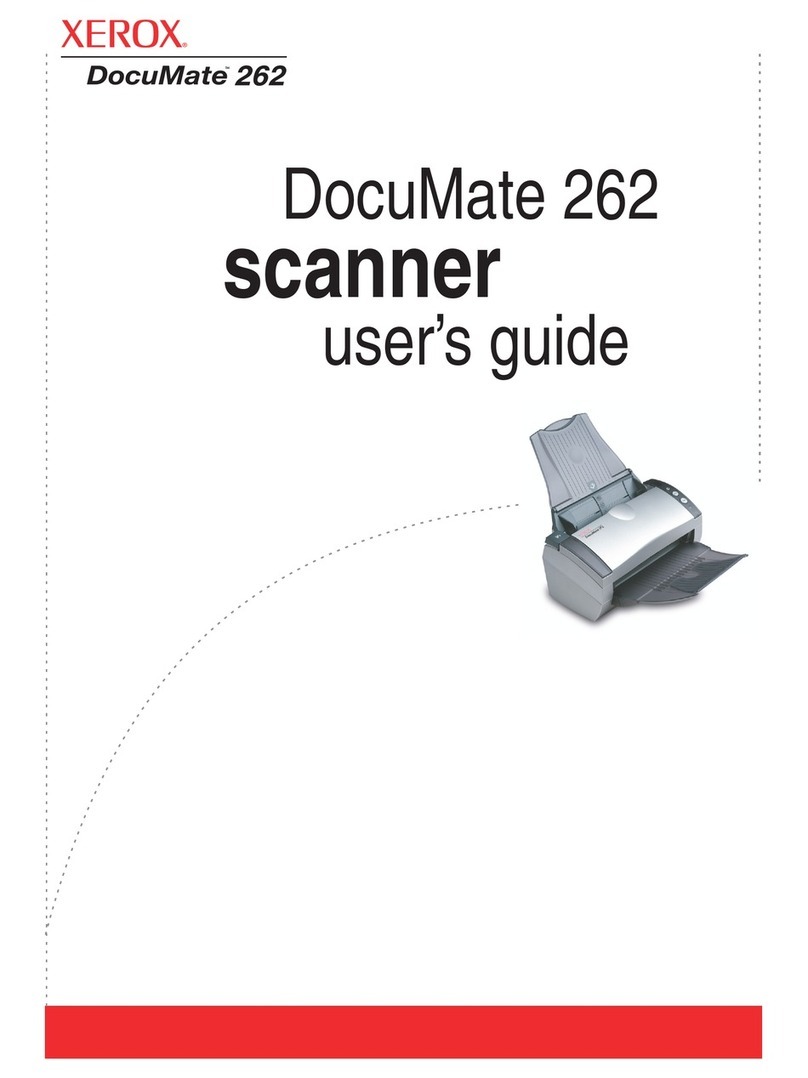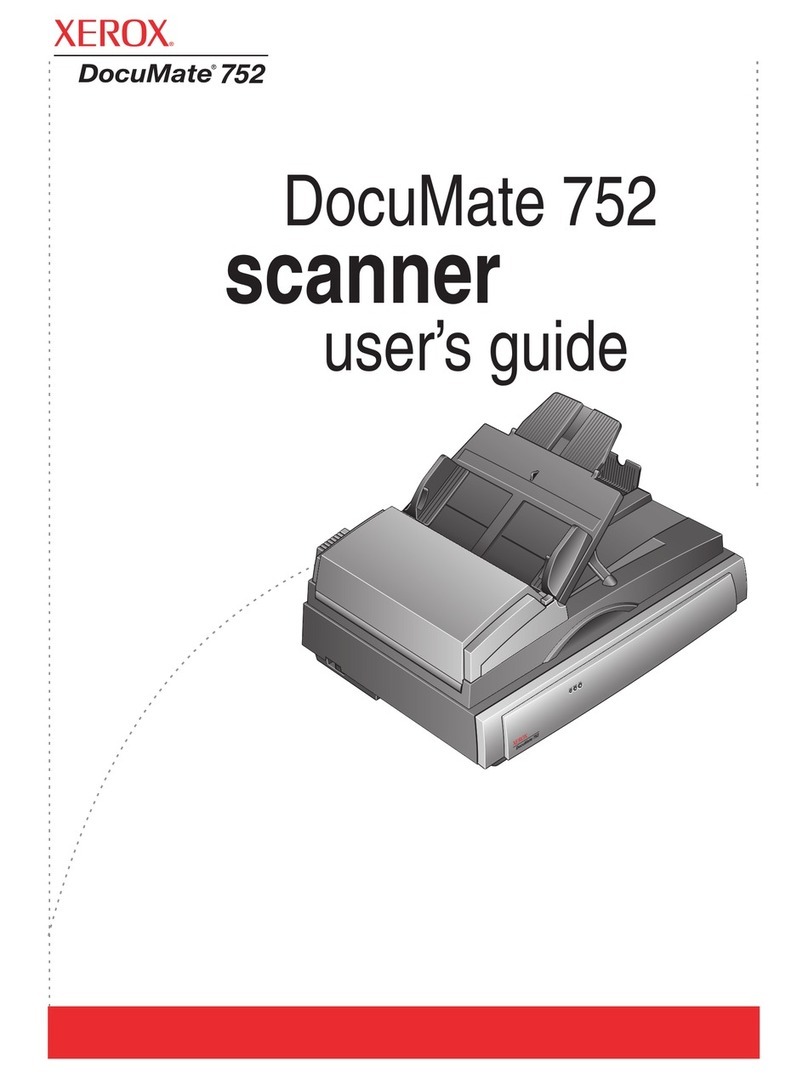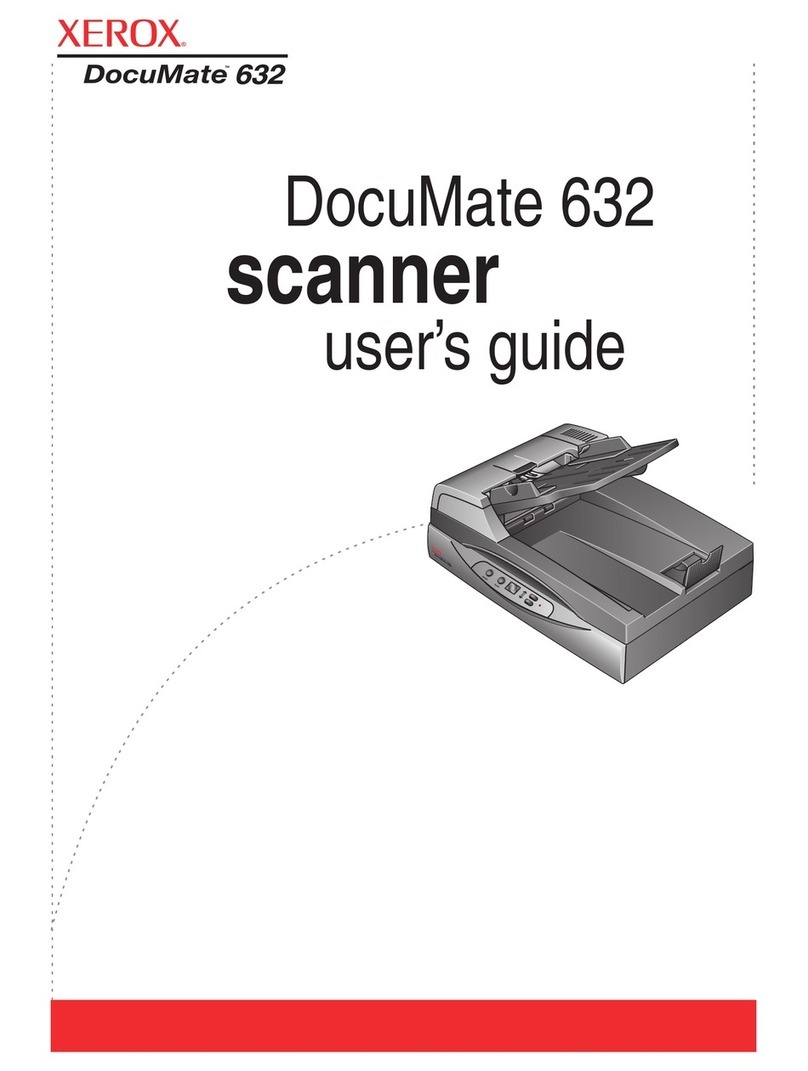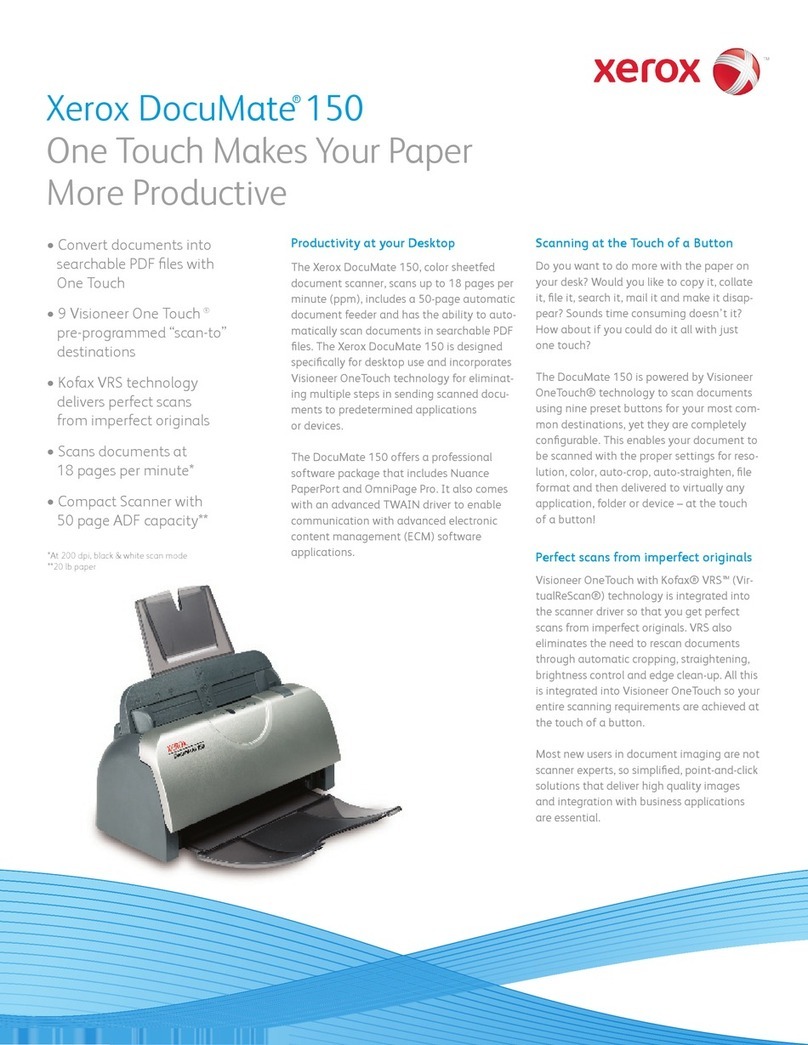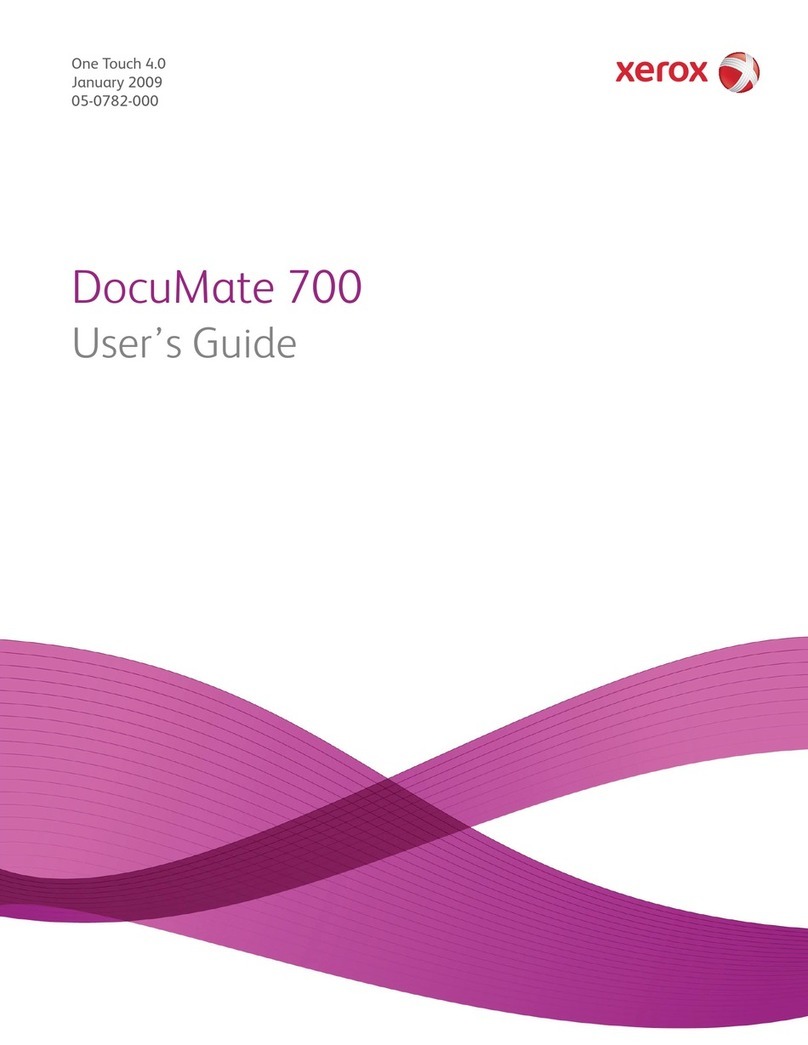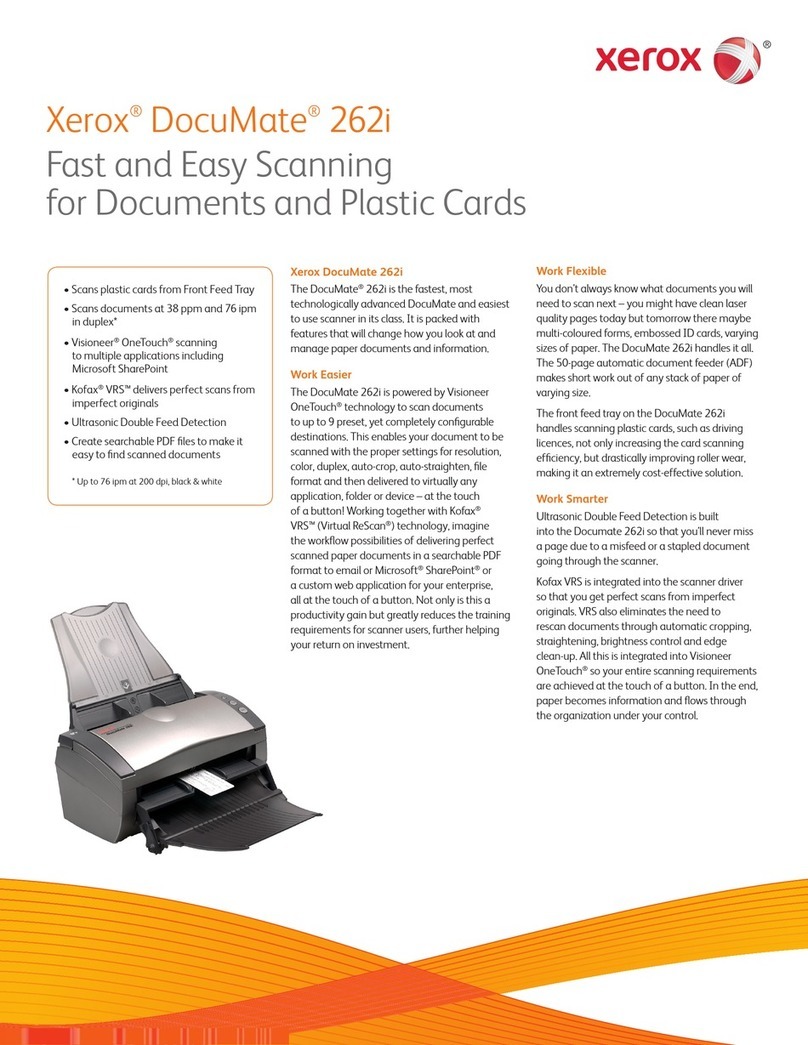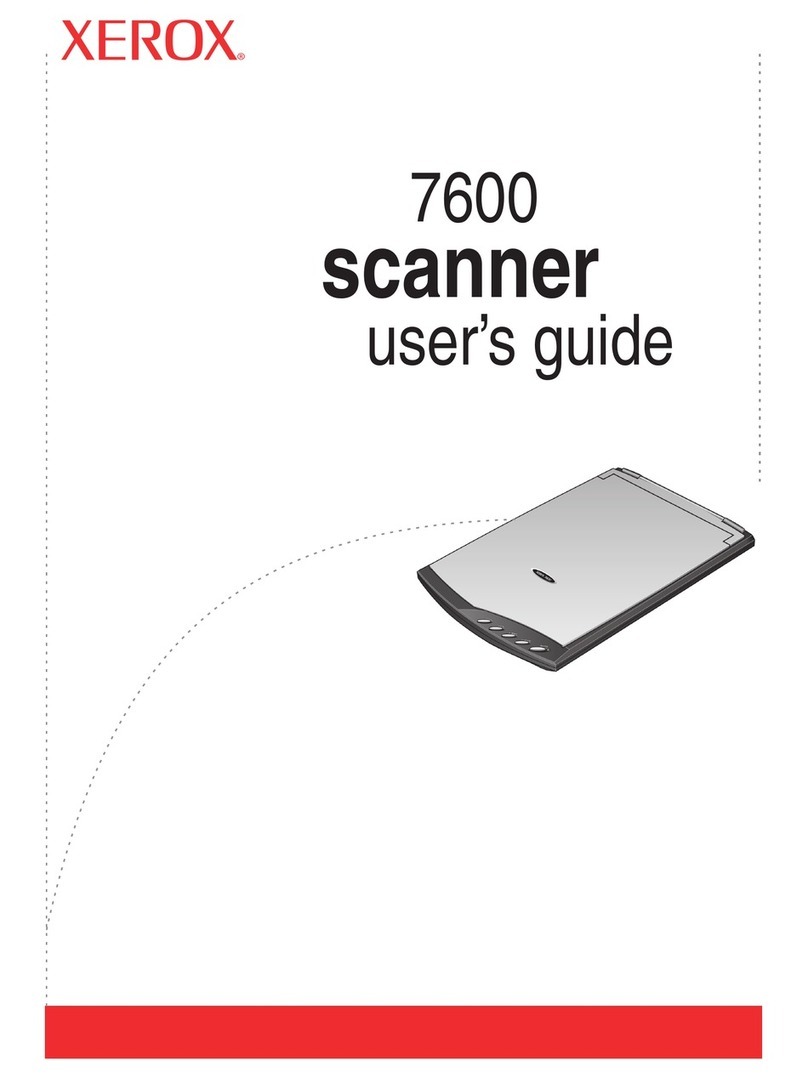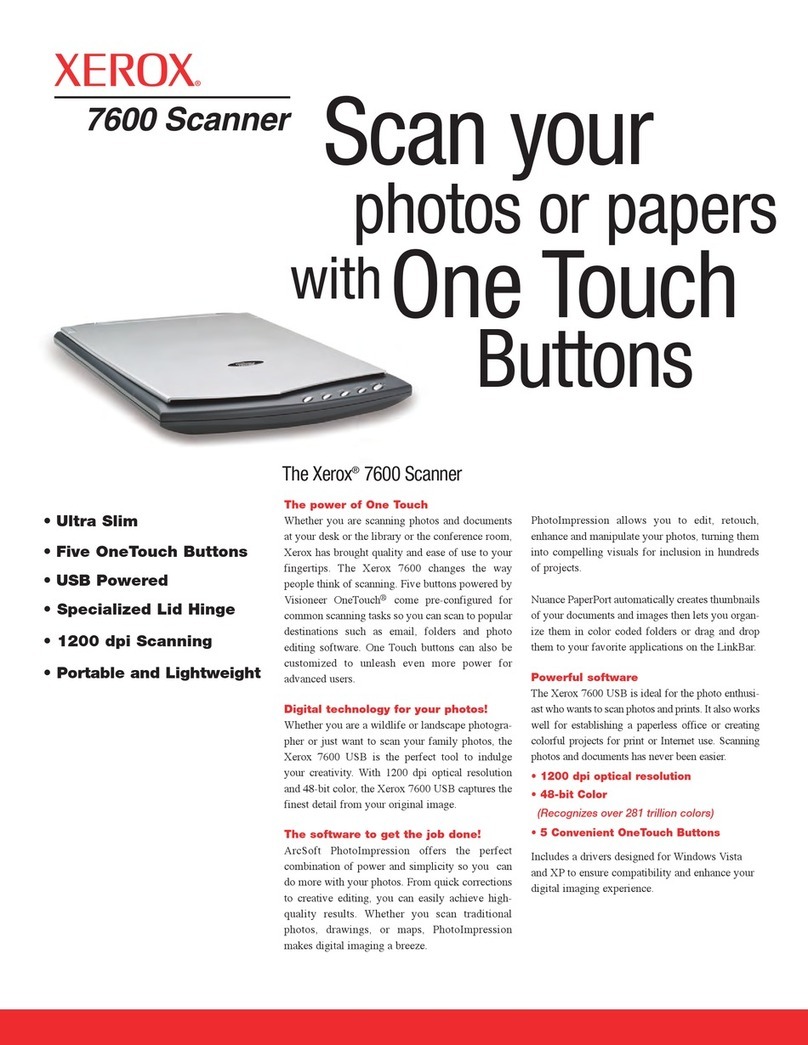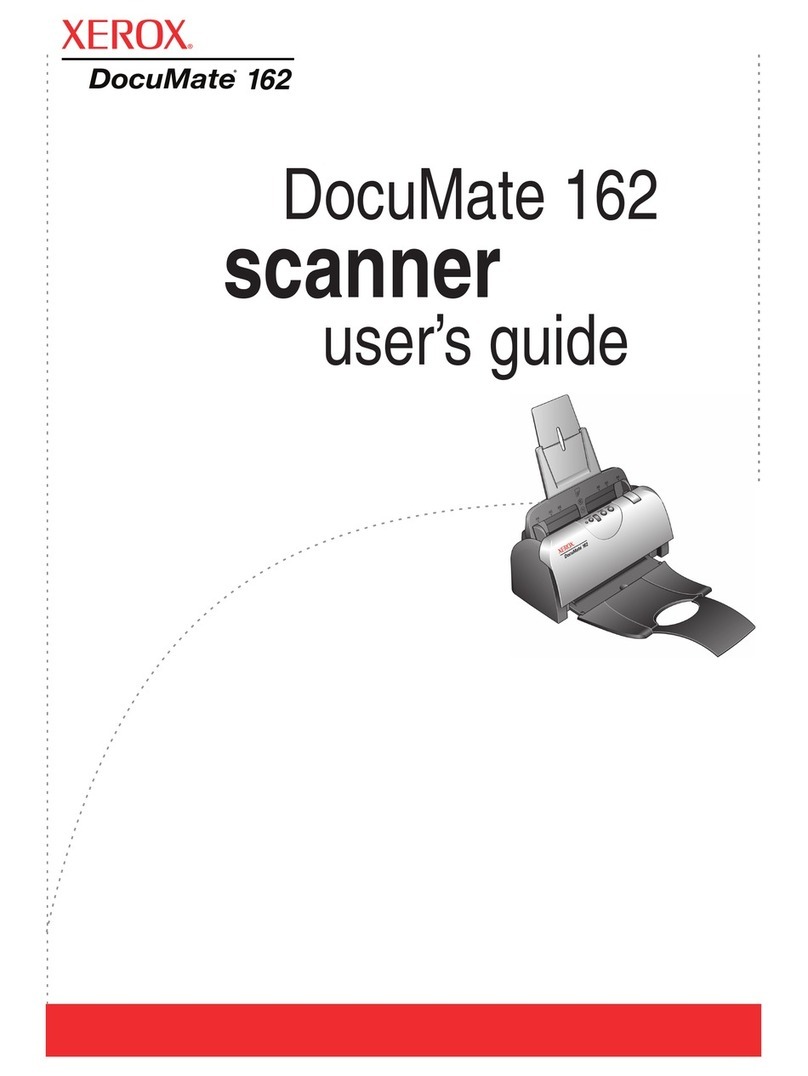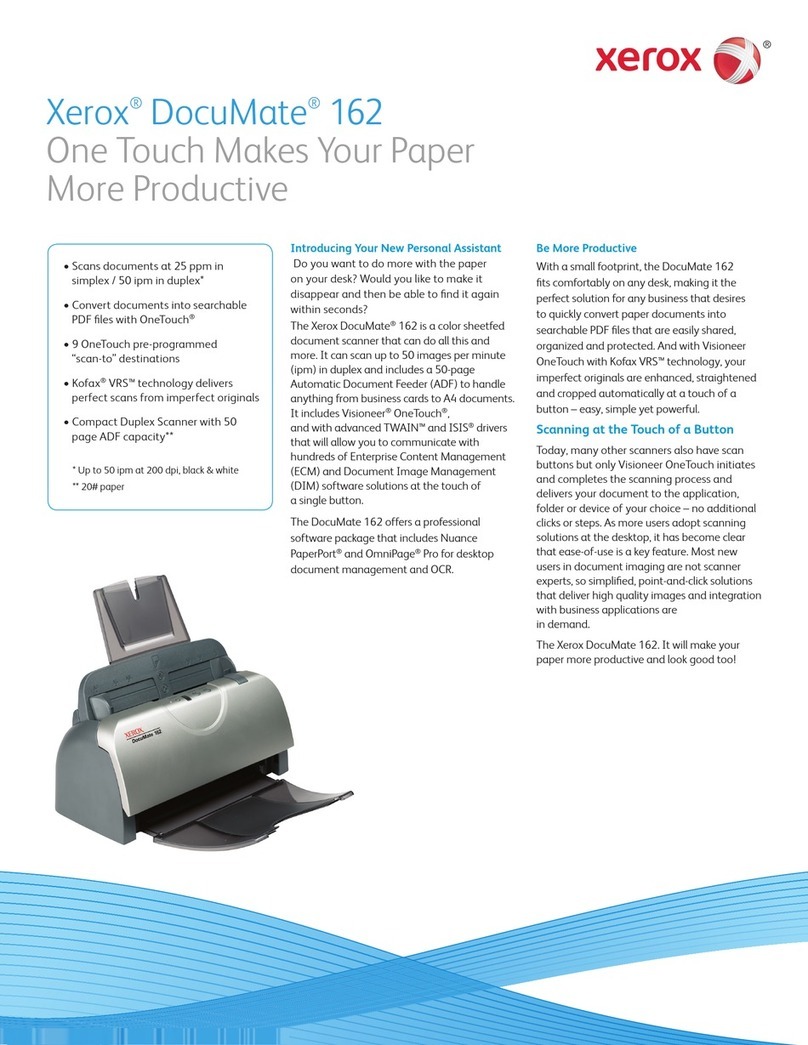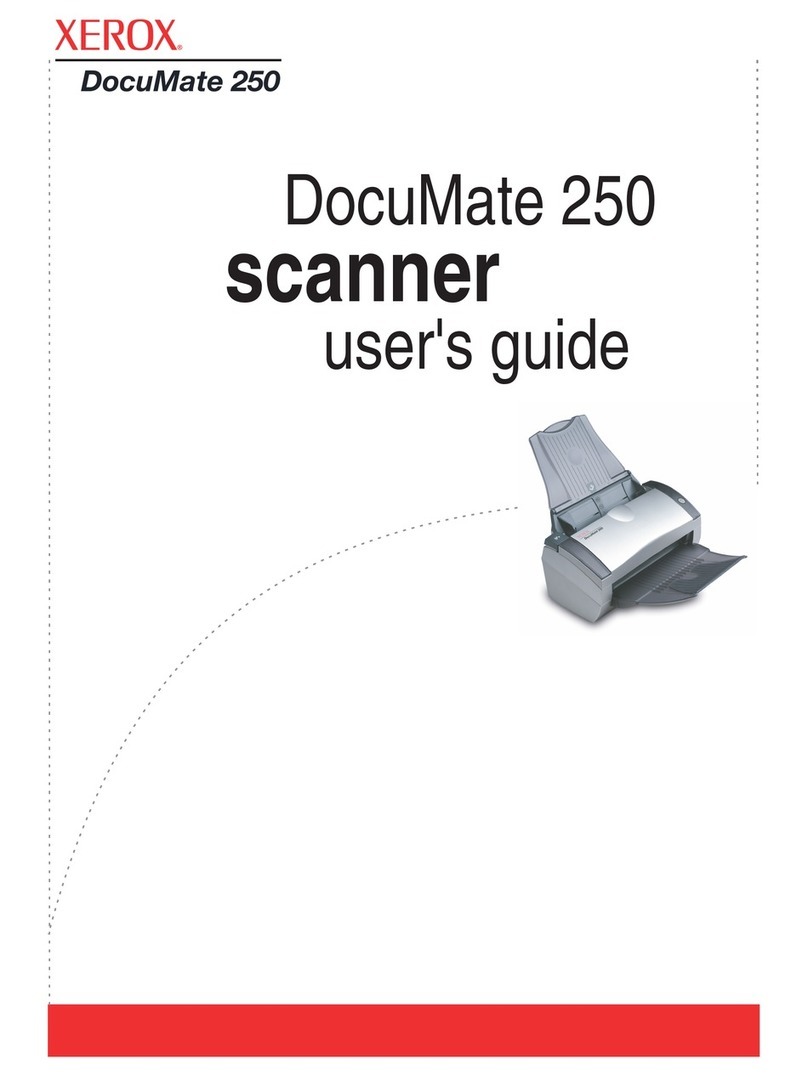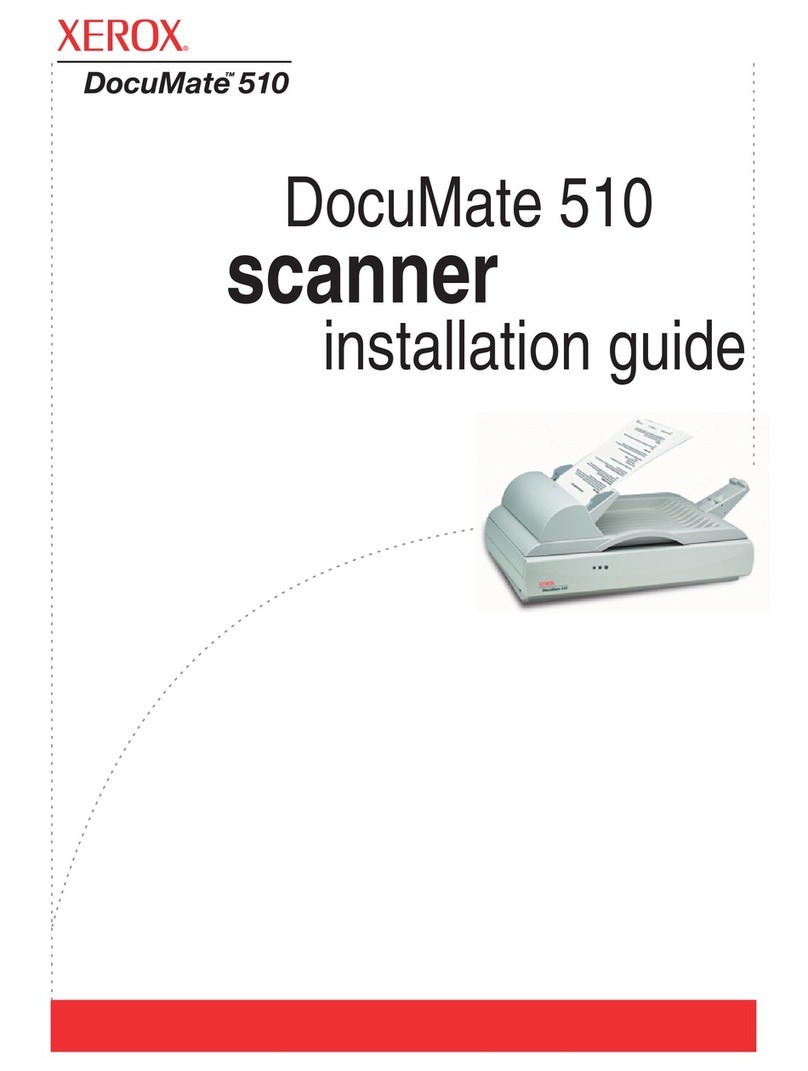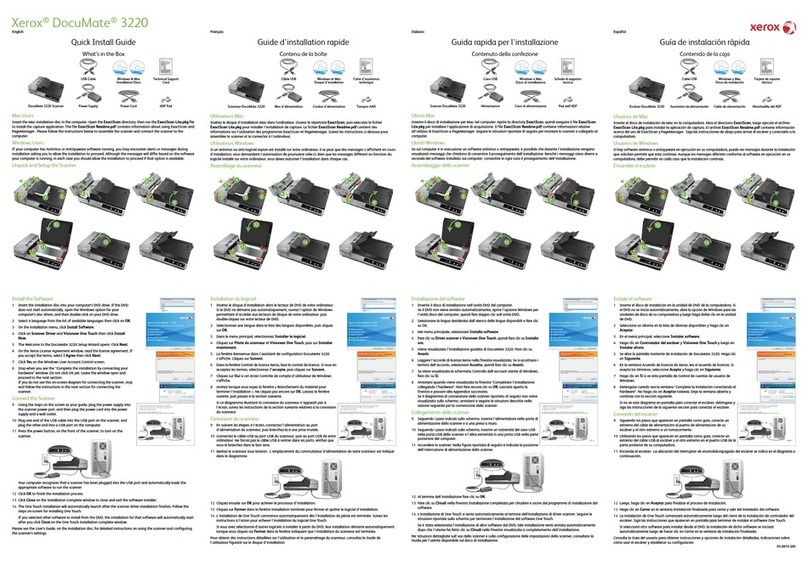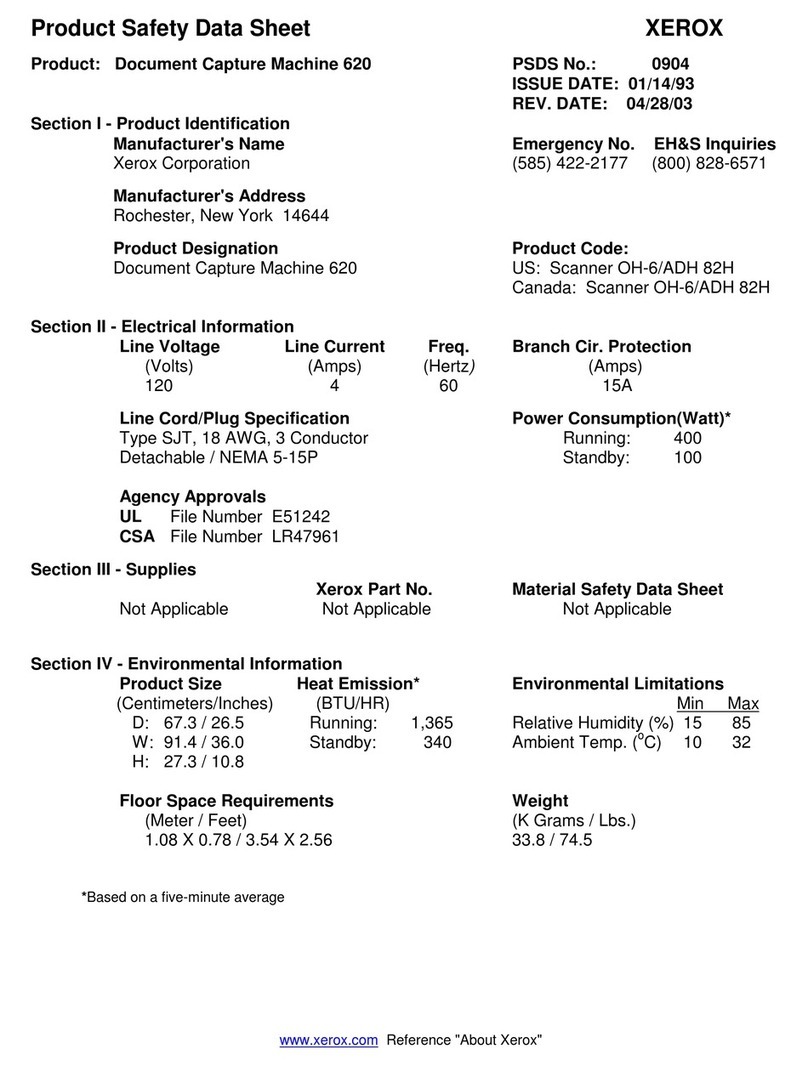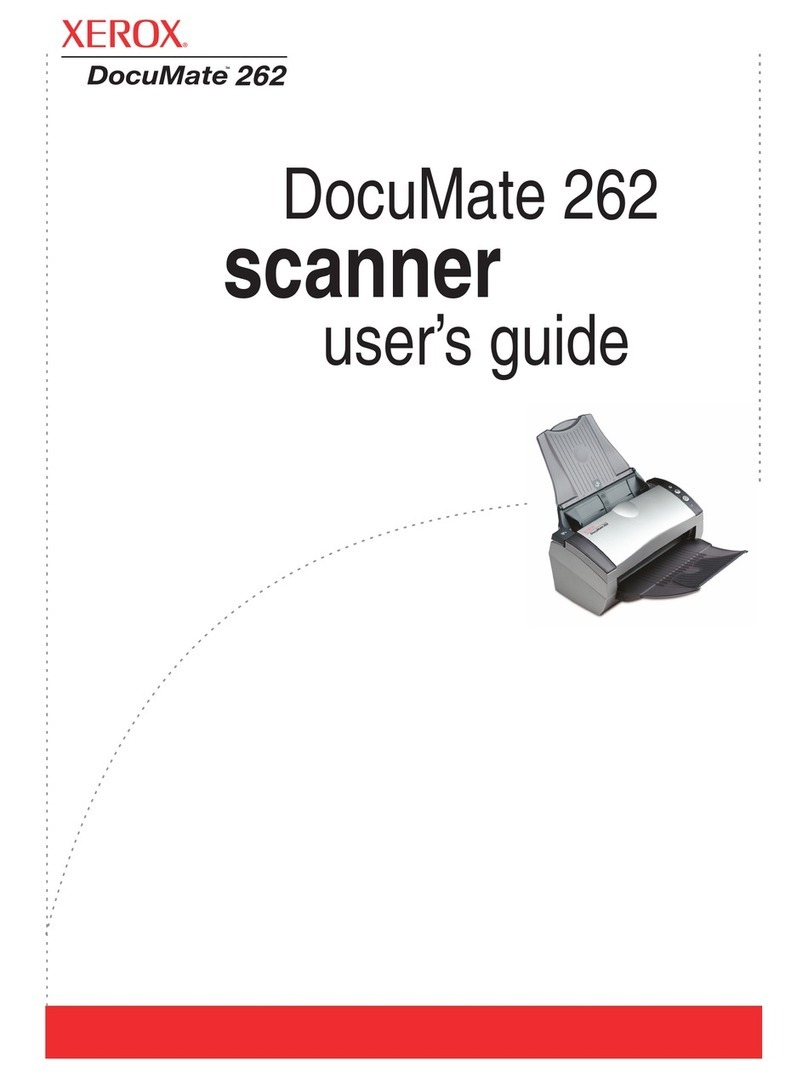Scan, Send and Store with
Visioneer OneTouch
Do more with the paper on your desk. Copy it,
collate it, file it, mail it and make it disappear
with just OneTouch. Visioneer OneTouch
technology allows users to easily set the
“destination” of their scanned documents by
pressing a button and selecting one of nine
pre-programmed (or user-customizable) scan
settings. “Destination” examples include scan to
searchable PDF, scan to e-mail, scan to print,
scan to archive, scan to network, and scan to OCR.
Rich in Productivity Tools
Find and view email, files, attachments, and
contacts as fast as you type! X1 brings advanced
search capabilities to the desktop for files, email
and documents. X1’s award-winning interface
allows users to find any document (over 370
types), email, attachment, contact or file as fast
as you can type - even if the application doesn't
exist on your computer. Since the DocuMate 152
enables scanning to searchable PDF, even your
scanned documents are instantly searchable,
along with all your other “born digital” files.
Proven in hundreds of thousands of deployments
across 10,000 organizations, X1 provides fast
access to key data without compromising
corporate security policies. Information can now
be retrieved, accessed and even repurposed
instantly regardless of how it originated.
Benefits of TWAIN
The Xerox DocuMate 152 includes an
advanced TWAIN driver that will allow you to
communicate with hundreds of enterprise
content and document image management
(DIM) software solutions with the press of a
single button. The TWAIN initiative was
originally launched in 1992 by leading industry
vendors who recognized a need for a standard
software protocol and applications pro-
gramming interface (API) that regulates
communication between software applications
and imaging devices (the source of the data).
Scan to Searchable PDF
The Xerox DocuMate 152 software bundle
allows users to automatically scan to image-
over-text searchable PDF. Searchable PDF
maintains the visual integrity of the original
document, with the text portions of the image
converted via OCR for search purposes and
stored in a separate layer. This allows for low-
cost conversion from paper to PDF, while
permitting easy distribution and ability to
search, link, select/copy and index the text.
Convert Existing Files to PDF
The DocuMate 152’s PaperPort software lets
users convert existing electronic files to PDF
for storage or transfer. Supported file types
include Microsoft Office, Corel, and AutoDesk
documents, as well as the popular TIF, MAX,
JPG, and BMP formats.
Software That Gets the Job Done
The DocuMate 152’s robust software suite
includes comprehensive TWAIN support:
•ScanSoft PaperPort
•ScanSoft OmniPage Pro
•ArcSoft Scrapbook Suite
•Visioneer OneTouch 4.0
•X1 Enterprise Search Client
•NewSoft Presto! BizCard
©2006 XEROX CORPORATION. All rights reserved. Xerox®and DOCUMATE are trademarks of Xerox Corporation in the United States and/or other countries.
U.S. Patent No. 6,480,304, (one button scanning) licensed from Nuance Communications, Inc. All other trademarks are the property of their respective owners. 04/06
ScanSoft PaperPort
The easiest way to organize, find, and share
all your paper, PDF, and digital documents.
DocuMate 152 Product Specifications Model# XDM1525D–WU
Scan Speed
Black & White, 200 dpi Up to 15 ppm simplex / 30 ipm duplex
Color, 150 dpi Up to 15 ppm simplex / 30 ipm duplex
Optical Resolution 600 dpi
Scanner Bit Depth (color) 48-bit internal (16-bit A/D converter
recognizes over 281 trillion colors)
Scanner Bit Depth (grayscale) 16-bit internal (65,536 shades of gray)
Output Bit Depth 48-bit color, 8-bit grayscale, 1-bit black & white
Scan Method Fast Duplex Sheetfed
Interface Hi-Speed USB 2.0 (USB 1.1 compatible)
Dimensions 13.6"(w) x 5.9"(d) x 6.8"(h)
Weight 6.5 lbs.
ADF Maximum Document Size 8.5" x 14.5"
ADF Minimum Document Size 3.5" x 2"
ADF Capacity 50 sheets (20 lb. paper)
Duty Cycle 1000 pages/day
Minimum System Requirements
• Pentium®II or equivalent processor
• Windows®XP*/2000**
• 128MB RAM (256MB RAM for
Windows XP)
• 200MB available hard disk space
• CD-ROM drive
• USB port
*Service Pack 1 and 2 **Service Pack 4
Contents
• DocuMate 152 Scanner
• Power Supply
• USB 2.0 Cable
• Quick Install Card
• Technical Support Card
• User’s Manual
• CD-ROM including:
– Scanner Driver
(TWAIN Driver)
– ScanSoft PaperPort
– ScanSoft OmniPage Pro
– ArcSoft Scrapbook Suite
– Visioneer OneTouch 4.0
– X1 Enterprise Search Client
– NewSoft Presto! BizCard
For more information about
Xerox scanners, visit
www.xeroxscanners.com
Support Contracts
Our multi-faceted support offerings are
designed to meet your needs. Offerings
include our “Classic” extended warranty,
“Executive” warranty and “Executive
Plus” On-Site warranty. We also offer
certification to qualified resellers through
our Helpdesk Certification program. Visit
www.xeroxscanners.com to learn more
about the many options available to you.