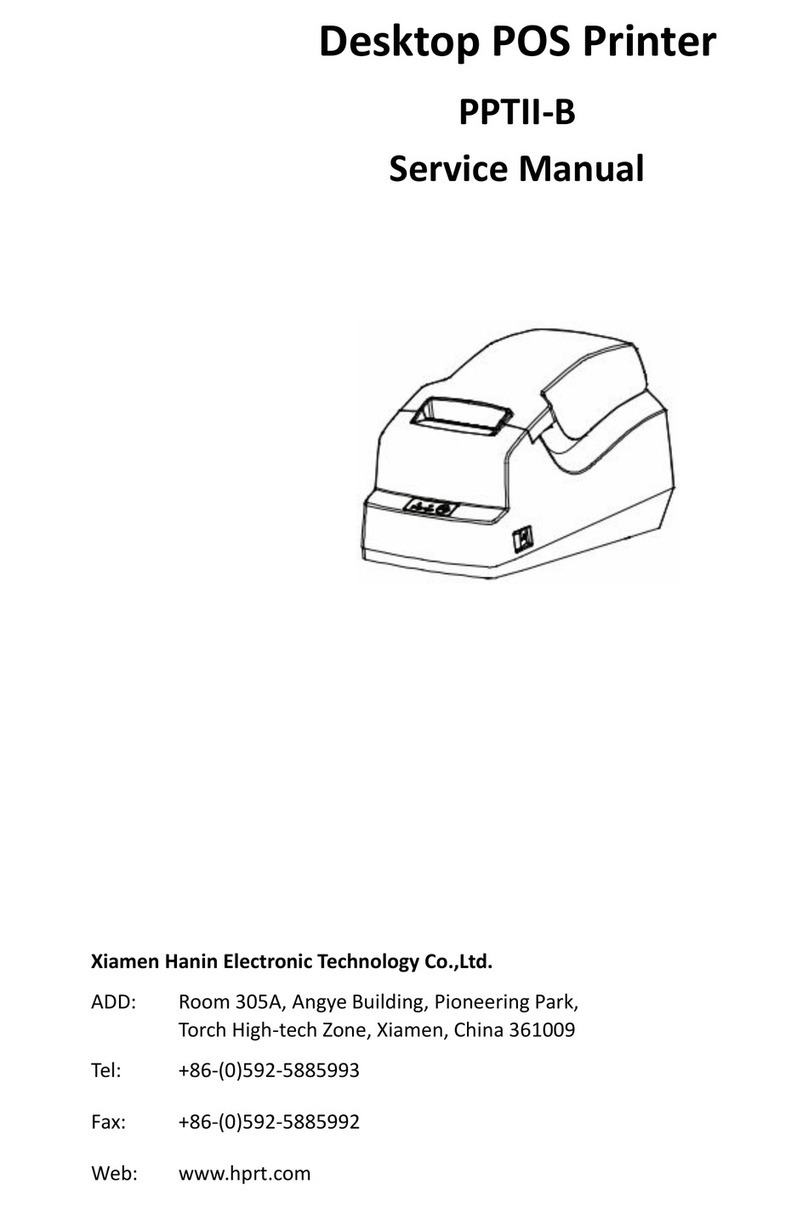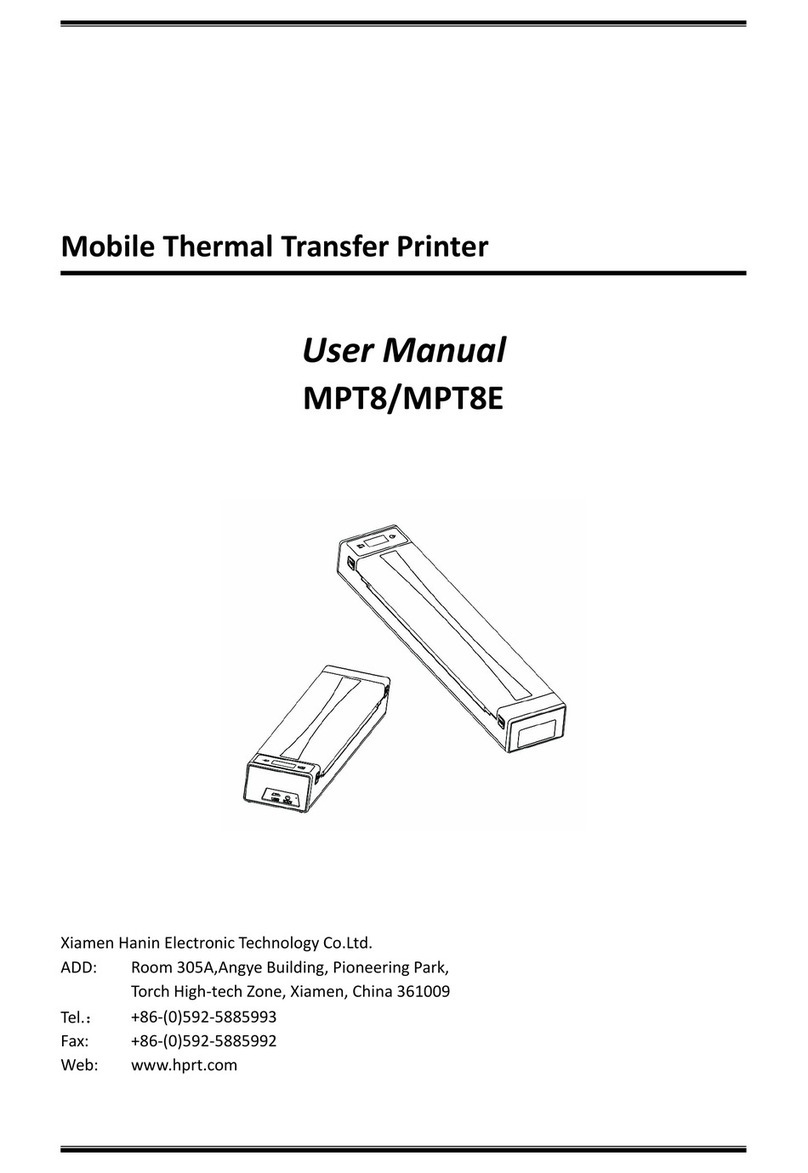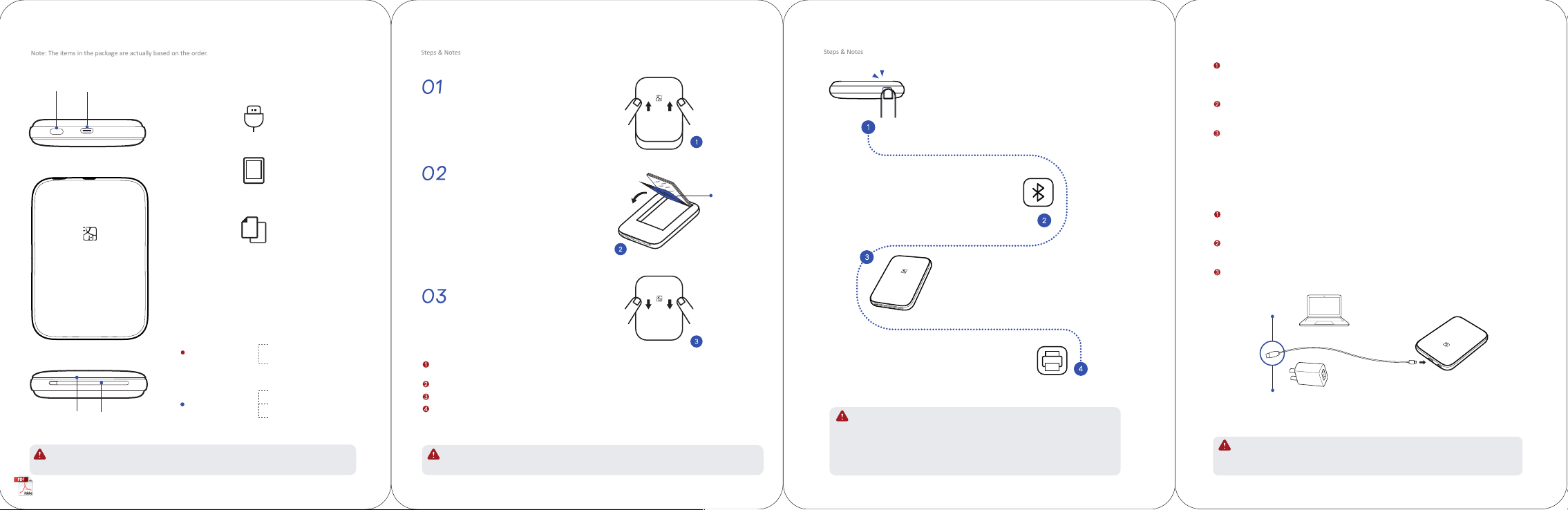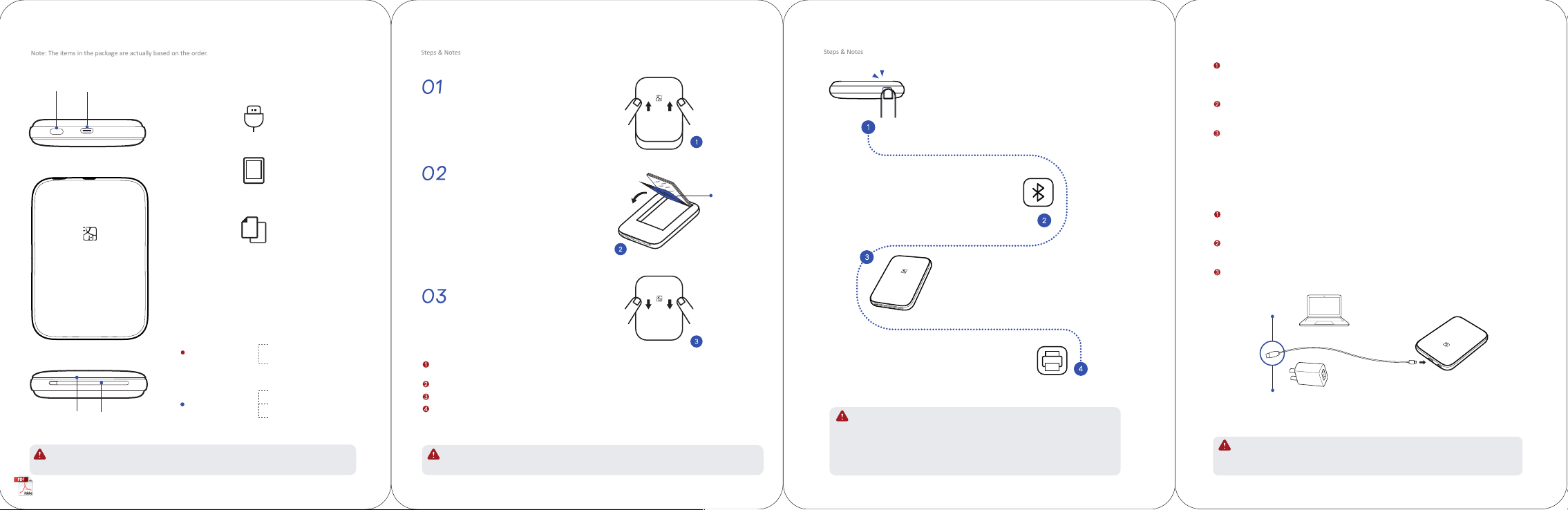
Take out one packet of photo paper (including 5pcs or
10pcs of photo paper and 1pc of blue smart sheet), and
place them into the printer as shown on Figure 2. The
and its text side should face down.
Please note that never place more than 10pcs of photo
paper, and use the photo paper specially for the printer,
Blue Smart Sheet
Paper Loading
Place your hands on both sides of the top cover,
Assemble the top cover.
The photo paper is easy to get damp, please use it as soon
Avoid excessive direct sunlight and over low temperature.
Avoid device damage caused by using non-special paper.
Do not fold or damage the paper.
The text side of all the photo
paper should face down.
Note: The items in the package are actually based on the order.
USB Type-C Cable
Photo Paper (5pcs)
Quick Start Guide
Red LED
ON: Standby
Slow Flash: Charging
Blue LED
USB InterfacePower Bu�on
LED Indicator Paper Outlet
the printer will be turned on.
1. If Bluetooth has been unconnected for 5 seconds, the printer will enter sleeping mode,
Turn on the Bluetooth on your mobile phone,
list to connect.
Bluetooth address.
Open the photo printer APP,
select the photos and enter the print preview.
Click the print icon that it will show the device list,
needs to be cleaned by the blue smart sheet again.
print head.
Charge via PC
Charge via AC Adapter
1. The printer can be charged via computer USB port or AC adapter. Please note that the AC adapter
is not supplied.