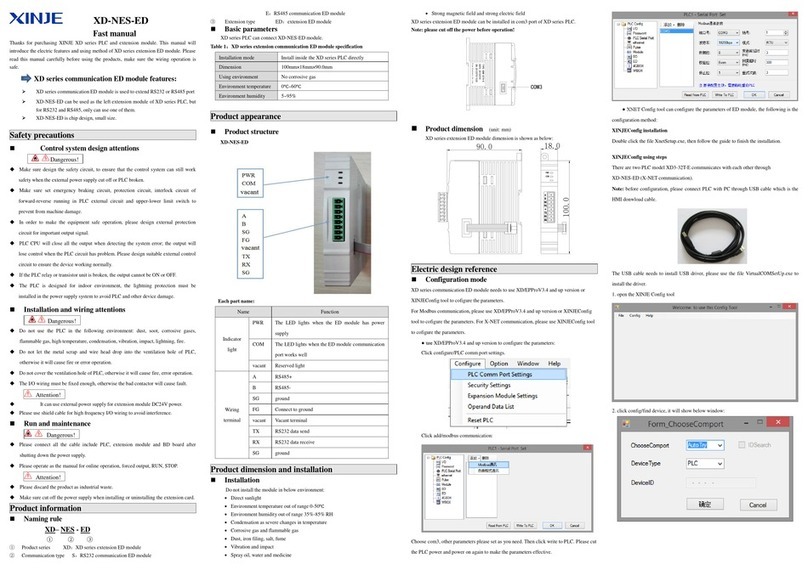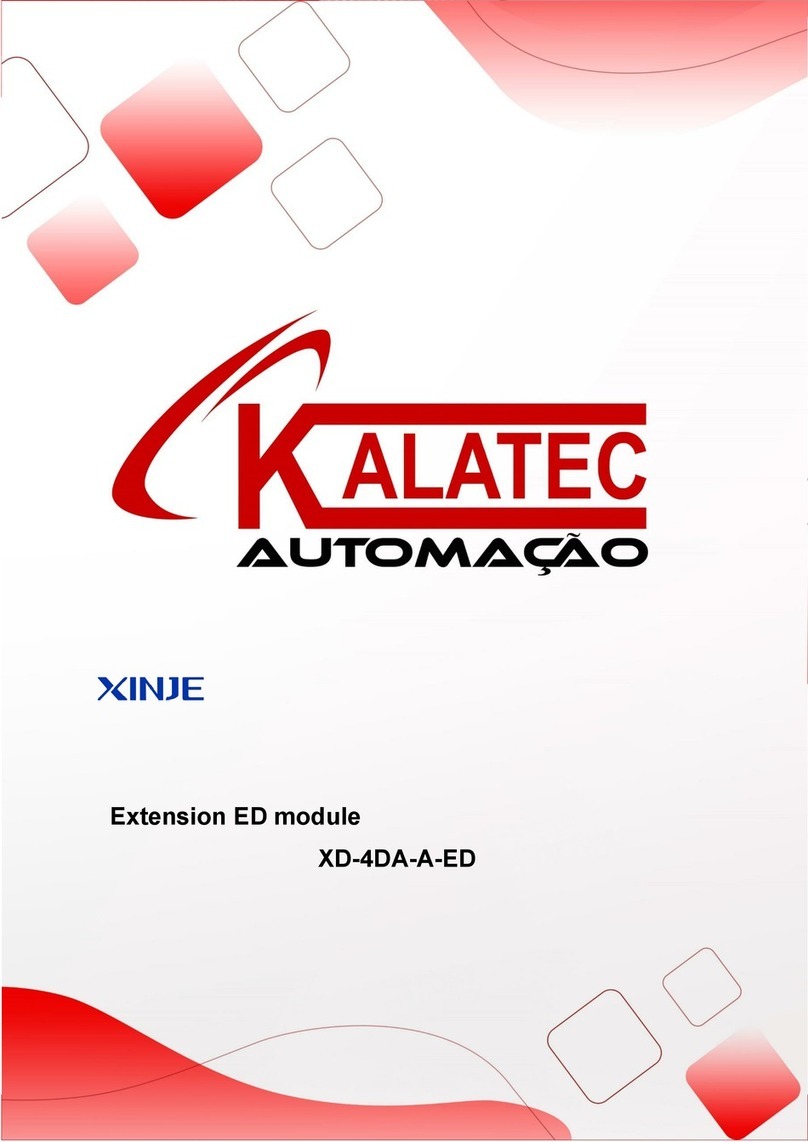Extension ED module
XD-4GBOX-ED
Fast manual
Thanks for purchasing XINJE XD series PLC and extension module. This manual will
introduce the electric features and using method of XD series extension ED module. Please
read this manual carefully before using the products, make sure the wiring operation is safe.
Features of analog extension module
XD-4GBOX-ED
Remote diagnosis of equipment fault
Equipment after-sales maintenance, such as air compressor
Ensure the test equipment data is real and reliable, such as Li battery test
Intellegent city construction, such as sewage treatment, waste recycling, cold
storage
Intellegent agriculture and car industries, smart home
Safety precautions
Control system design attentions
Dangerous!
Make sure design the safety circuit, to ensure that the control system can still work
safety when the external power supply cut off or PLC broken.
Make sure set emergency braking circuit, protection circuit, interlock circuit of forward-
reverse running in PLC external circuit and upper-lower limit switch to prevent from
machine damage.
In order to make the equipment safe operation, please design external protection circuit
for important output signal.
PLC CPU will close all the output when detecting the system error; the output will lose
control when the PLC circuit has problem. Please design suitable external control circuit
to ensure the device working normally.
If the PLC relay or transistor unit is broken, the output cannot be ON or OFF.
The PLC is designed for indoor environment, the lightning protection must be installed
in the power supply system to avoid PLC and other device damage.
Installation and wiring attentions
Dangerous!
Do not use the PLC in the following environment: dust, soot, corrosive gases,
flammable gas, high temperature, condensation, vibration, impact, lightning, fire.
Do not let the metal scrap and wire head drop into the ventilation hole of PLC, otherwise
it will cause fire or error operation.
Do not cover the ventilation hole of PLC, otherwise it will cause fire, error operation.
The I/O wiring must be fixed enough, otherwise the bad contactor will cause fault.
Attention!
It can use external power supply for extension module DC24V power.
Please use shield cable for high frequency I/O wiring to avoid interference.
Run and maintenance
Dangerous!
Please connect all the cable include PLC, extension module and BD board after shutting
down the power supply.
Please operate as the manual for online operation, forced output, RUN, STOP.
Attention!
Please discard the product as industrial waste.
Make sure cut off the power supply when installing or uninstalling the extension card.
Product information
Naming rule
XD–4GBOX - ED
①②③
①Product series XD: XD series extension module
②Module name 4G: 4G communication module
③ED left extension
Basic parameters
XD series PLC can connect 1 extension ED module, the type is not limited.
Table 1: analog extension module XD-4GBOX-ED general specifications
Fix with M3 screw or install on the rail DIN46277(width
35mm)
的导轨上
Table 2: analog extension module XD-4GBOX-ED product features
GSM/GPRS: 900, 1800MHz EDGE: 900, 1800MHz
UMTS: CDMA2000(BC0), WCDMA(B1, B8),
TD-SCDMA(1.9G, 2G)
LTE: FDD(B1, B3, B8) TDD(B38, B39, B40, B41)
GNSS: GPS, GLONASS
GSM/GPRS: 2W EDGE: 0.5W
UMTS: 0.25W LTE: 0.25W
Product appearance
Product structure
Product dimension and installation
Product dimension (Unit: mm)
XD series extension ED module XD-4GBOX-ED dimension is shown as below:
Installation
Please connect the extention cable of XD-4GBOX-ED to XD series PLC left ED port, and
install with screw or fix on DIN46277 rail.
Note:
(1) Please do not let the chip and wire cuttings fall into the module when installing.
(2) Please confirm the module and equipment specification before wiring.
(3) Please pay attention to whether the connection is fixed and the loss of connection will
cause incorrect data and short circuit. The installation, wiring and other operation must
be done after the power supply is cut off.
Electric design reference
Structure
Terminals
Note: the view direction is facing the module at front side, the terminal sequence from up to
down is +24V, 0V, FG. The module power supply voltage is 24V DC, the range is DC21.6V
to 26.4V.
Status indicator
Module and PLC serial port connection succeeded
Log on target server succeeded
Visit telecom operator and build the network
Signal strength
The module running state, 4GBOX visiting server succeeded. L0~L3 show the signal
strength of network. In error state, L0~L3 will show the error type, please see below table:
No SIM card or SIM card insert error
4GBOX cannot open the network (SIM
card arrears or not open the data traffic
service)
4GBOX not configure server information
DIP switch
If the serial port configuration of 4GBOX is error and cannot connect the PLC, please turn
on switch 1, then repower on the module to restore the out of factory parameters. The
configured serial port connection flag, signal strength flag, SIM binding flag, white list still
exist, no need to configure again. But remote parameters and serial port parameters are back
to default value.
Back to default parameters when re-power on
Factory mode (XD-4GBOX-ED)
Configuration mode (4GBOX-M)
Initialization time
The module initialization time is depend on the telecom operator. The table shows the time
of Chinese telecom operators:
Using steps
Preparation
Open the function of data traffic for the Nano SIM card
Open the message function (optional)
XD series PLC hardware V3.4.5 and up
XD/EPPro programming software V3.5 and up
XD series PLC programming cable
PC (enable to visit internet, installed XD/EPPro software)
Module configuration
4GBOX is the left extension ED module of XD series PLC, the configuration needs
XD/EPPro software and Config tool. Please make sure the PLC hardware version is V3.4.5
and up, XD/EPPro version is V3.5 and up, XinjeConfig tool version is v1.6.343 and up.
Serial port
XD series PLC serial port communication protocol includes Modbus RTU, XNET
(OMMS/TBN/PPFD), free format protocol. For 4GBOX, PLC serial port protocol must set
to XNET-PPFD, physical layer is TTL. The baud rate must be same. Network number,
station number is recommended to use default parameters.
PWR
COM
LINK
+24V
0V
FG
NETSTATUS
SIM
4G
PWR
COM
LINK
+24V
0V
FG
NETSTATUS
SIM
4G