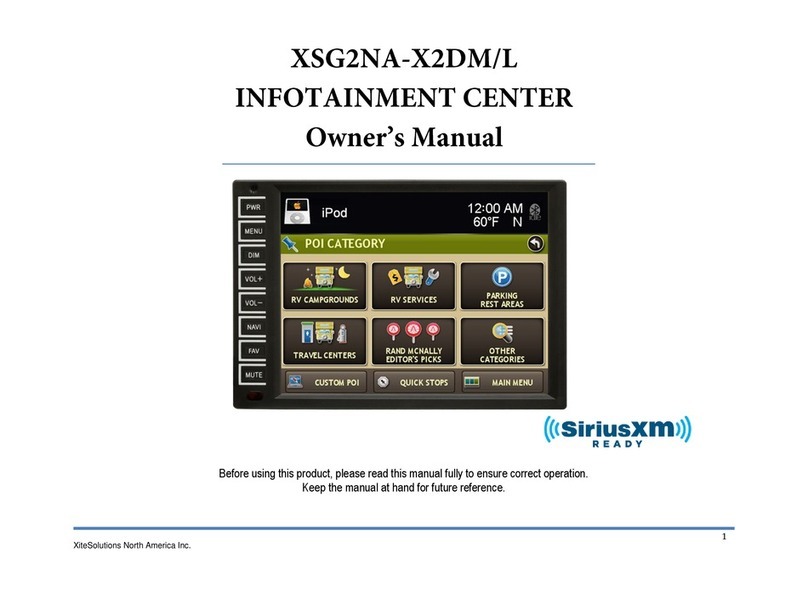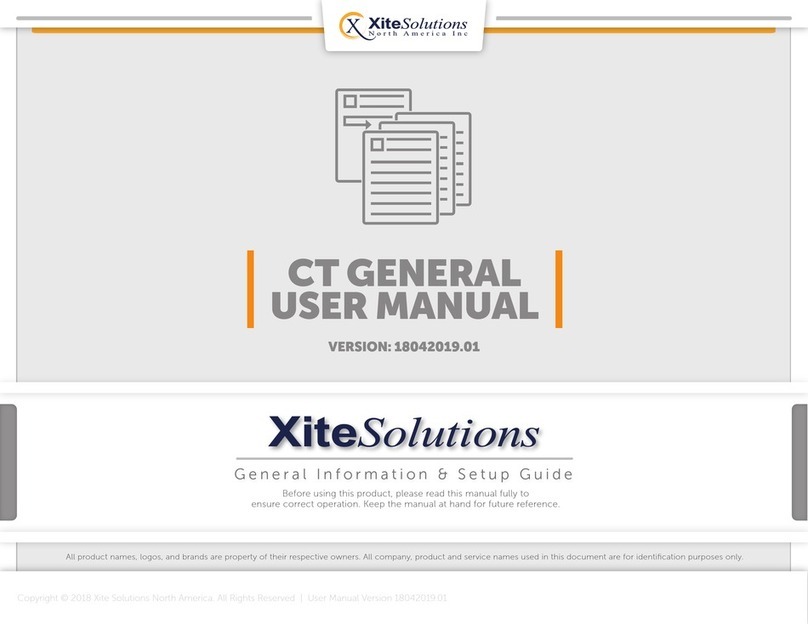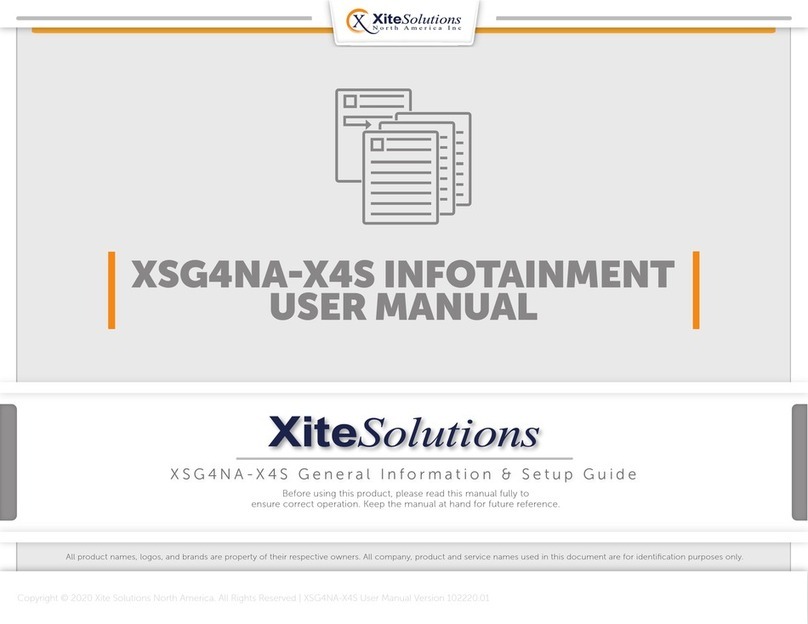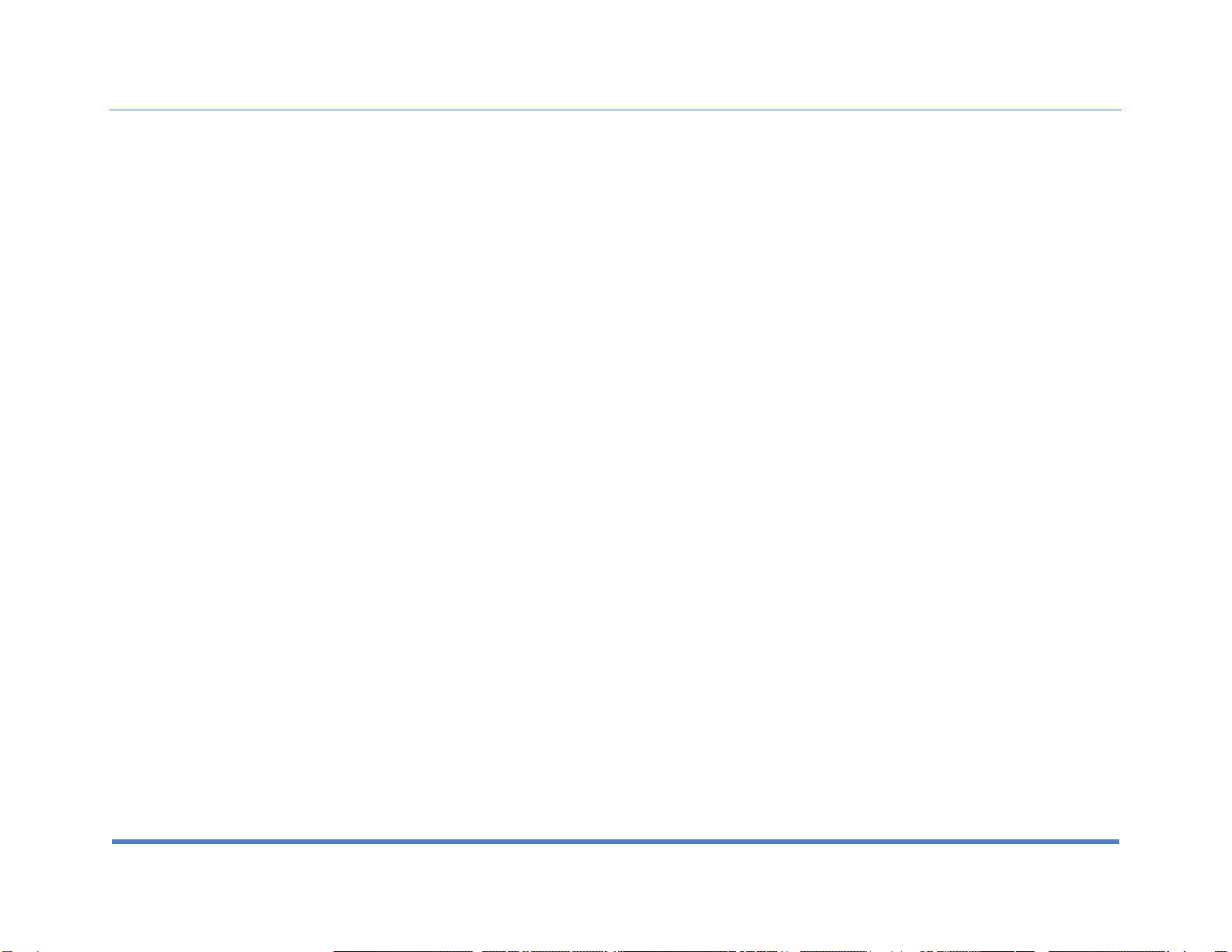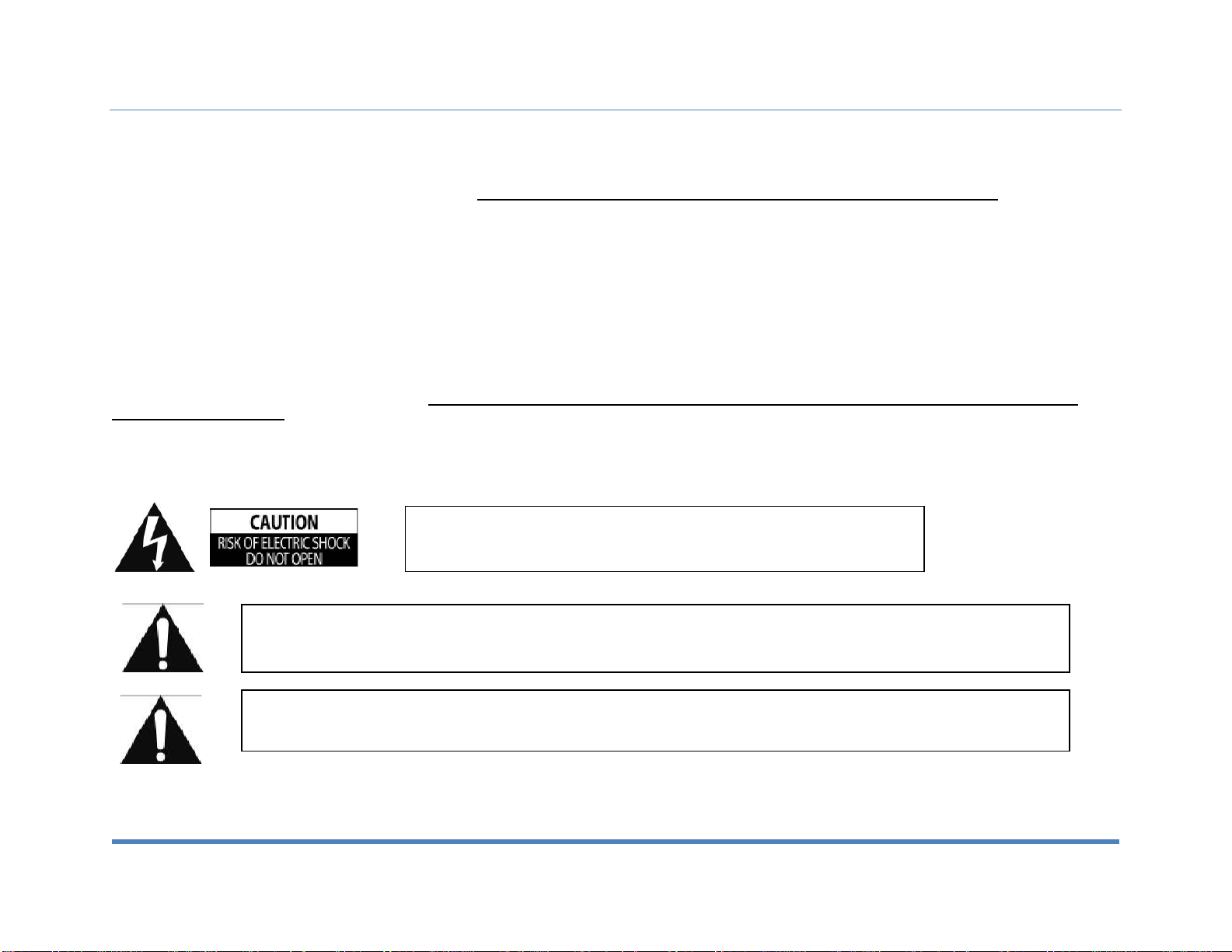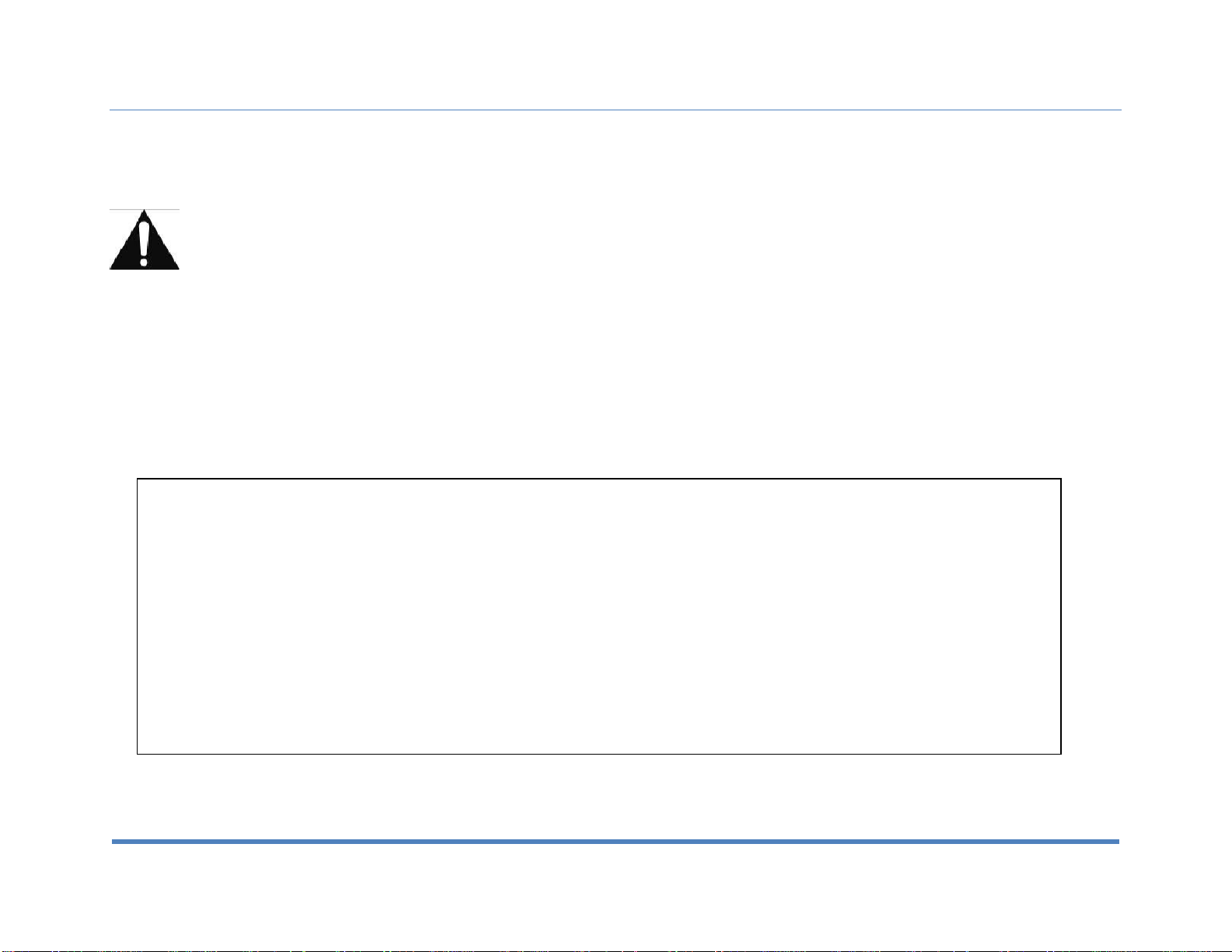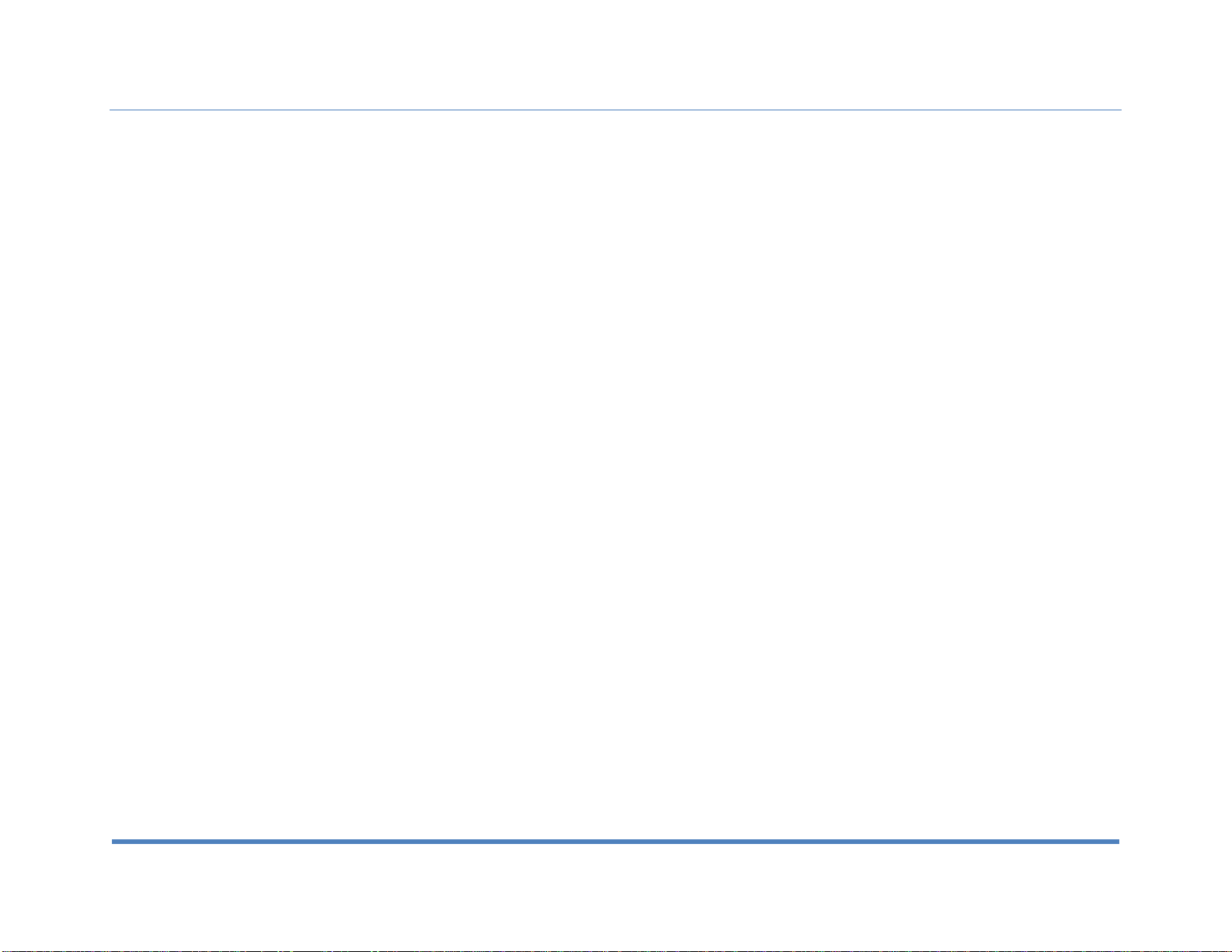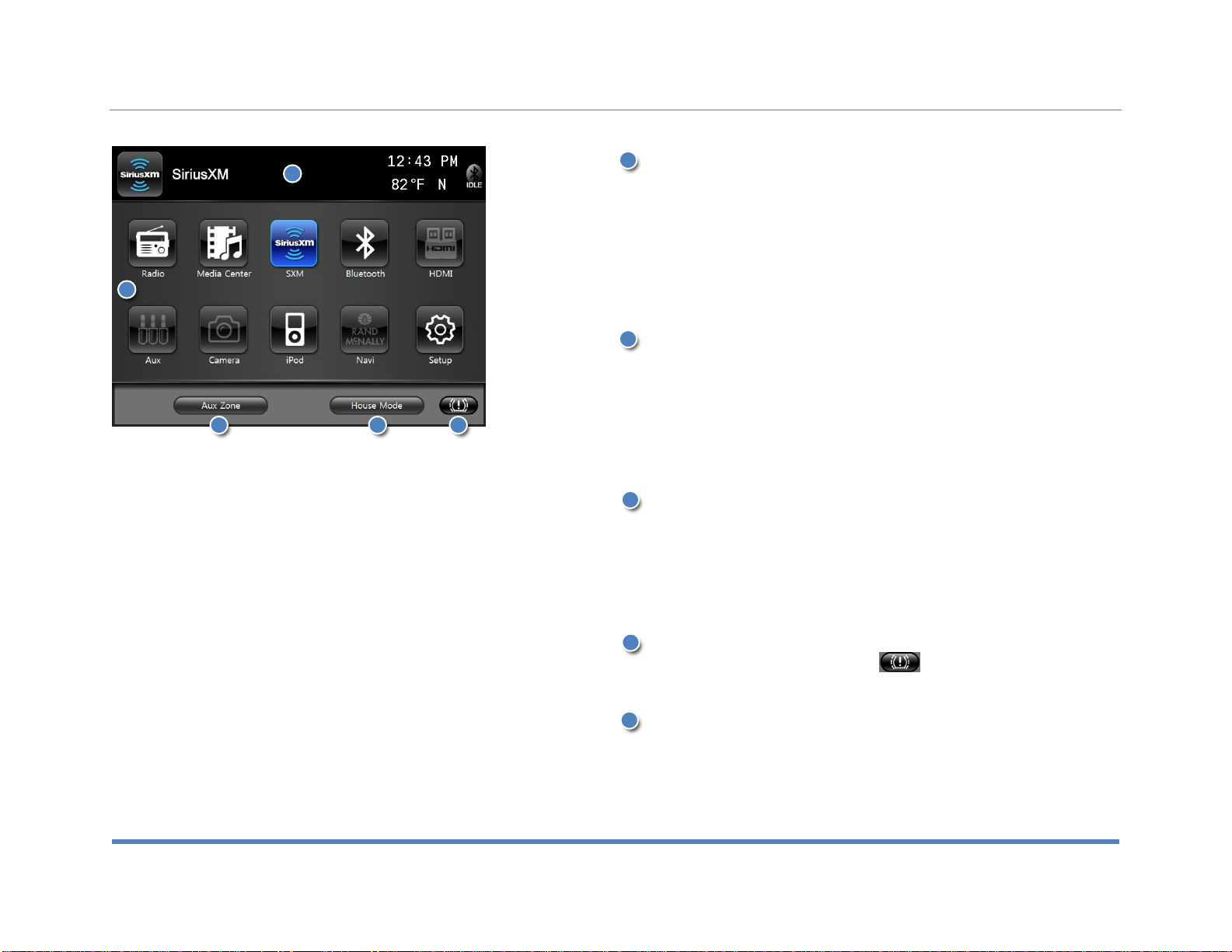Content.…………………………………………………..…………………3
Disclaimer………………………………………...…………………… 2,4-6
1. Features………………………………………………………………….7
2. Display……………..……………………………………………….........8
2.1 Main Monitor Display…..…………………………………………….8
2.2 Secondary Monitor Display……………………………………….....9
2.3 Information Bar………………………………………………….....10
2.4 Main Menu…………………………………………………….……10
2.4.1 House Mode………………………………………………..……10
2.4.2 TPMS……………………………………………………………..10
2.4.3 Aux Zone…………………………………………………………10
2.5 Aux Zone…………………………………………………………….11
3. Setup..…………………………………………………………………..12
3.1 System Setup…….…………………………………………......12-13
3.2 Video Setup………………………………………………………….14
3.3 Audio Setup……………………………………………………........15
4. Radio Operation…………………………………………………....16-17
5. Media Center…………………………………………………………...18
5.1 Copy, Paste, Delete, Select All, File View…………………….....18
5.2 Play Audio/Video Files…………………………………….……….19
6. Bluetooth Operation……………………………...……………………20
6.1 Bluetooth Setup……………………………………………………..20
6.2 Pairing Your Phone……………………………………………..21-22
6.3 Incoming Calls………………………………………………………23
6.4 Outgoing Calls………………………………………………………23
6.5 AV (A2DP Audio Playback over Bluetooth)……………………...24
7. SiriusXM®……………… …………………………............................25
7.1 Subscribing to SiriusXM……………………………………………25
7.2 Operating SiriusXM…………………………………………………26
7.3 Tuning to a channel…………………………………………………27
7.4 Parental Control Channel Locking and Skipping………………..28
7.4.1 Lock Code………………………………………………………. 28
7.4.2 Lock Mode/Unlock Mode……………………………………….28
7.4.3 Mature Channel Locking………………………………………..28
7.4.4 Channel Locking……………………………………………...…28
7.4.5 Channel Skip…………………………………………………….28
7.5 Artist & Song Alerts…………………………………………………29
7.5.1 Setting Alerts…………………………………………………….29
7.5.2 Viewing & Managing Alerts…………………………………….29
7.5.3 My Artists & My Songs Virtual Categories……………………29
7.6 Replay………………………………………………………………..30
7.7 SiriusXM Settings Menu……………………………………………31
7.8 Understanding SiriusXM Advisory Messages……………………32
8. iPod & iPhone AV Interface…………………………........................33
9. HDMI…………………………………………………………………….34
10. Split Screen………………..………………………………………….35
11. Camera (Optional)…..………………………………………………..36
12. Navigation (Optional)…………………………………...……………37
13. Premium Remote Control (Optional)…………………...………38-40
Customer Feedback………………………………..…………………….41
Product registration……………………………………..………………..42
Notes……………………………………………………………………….43