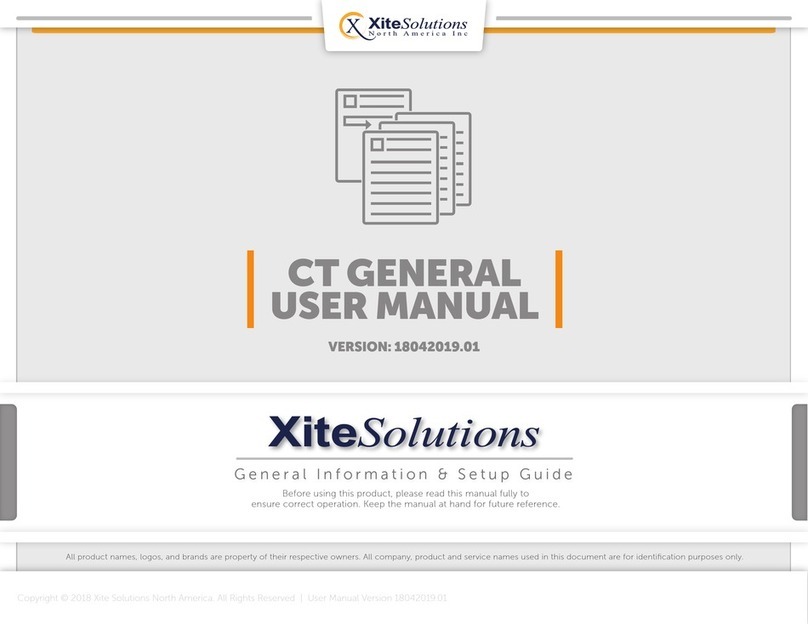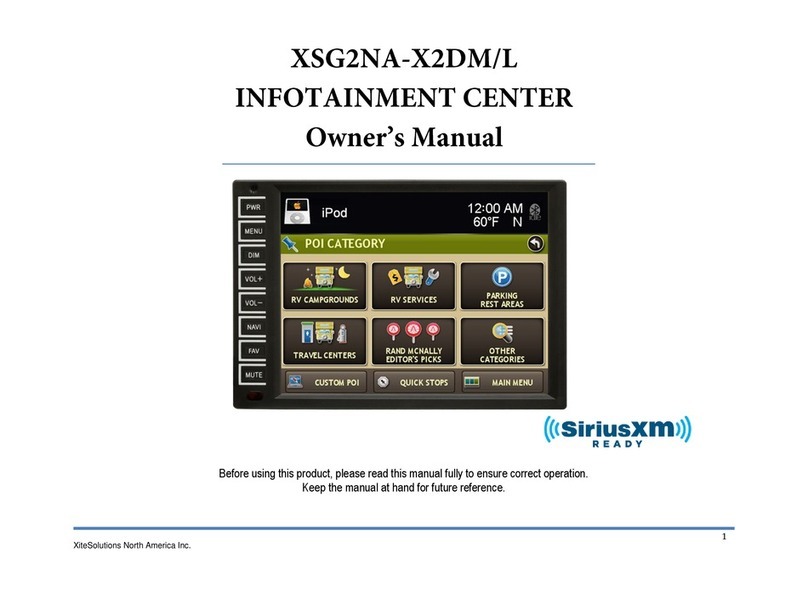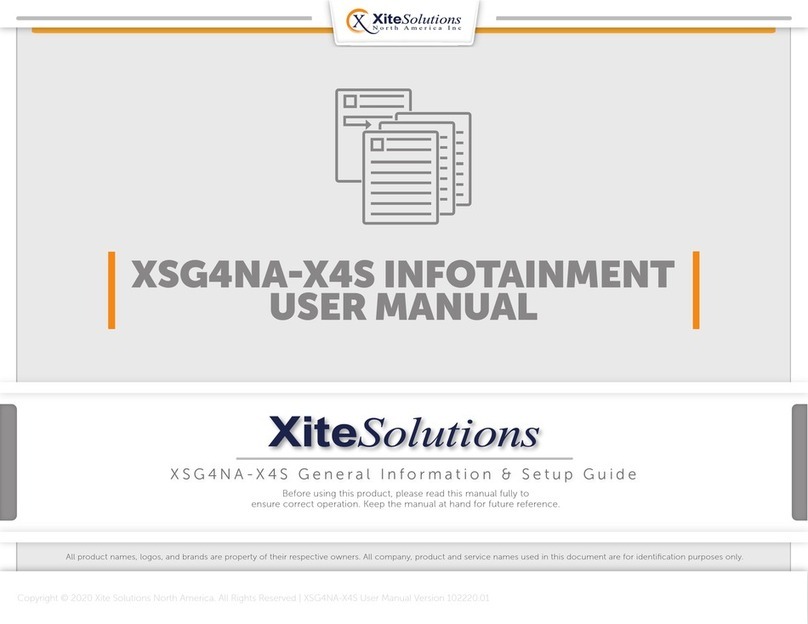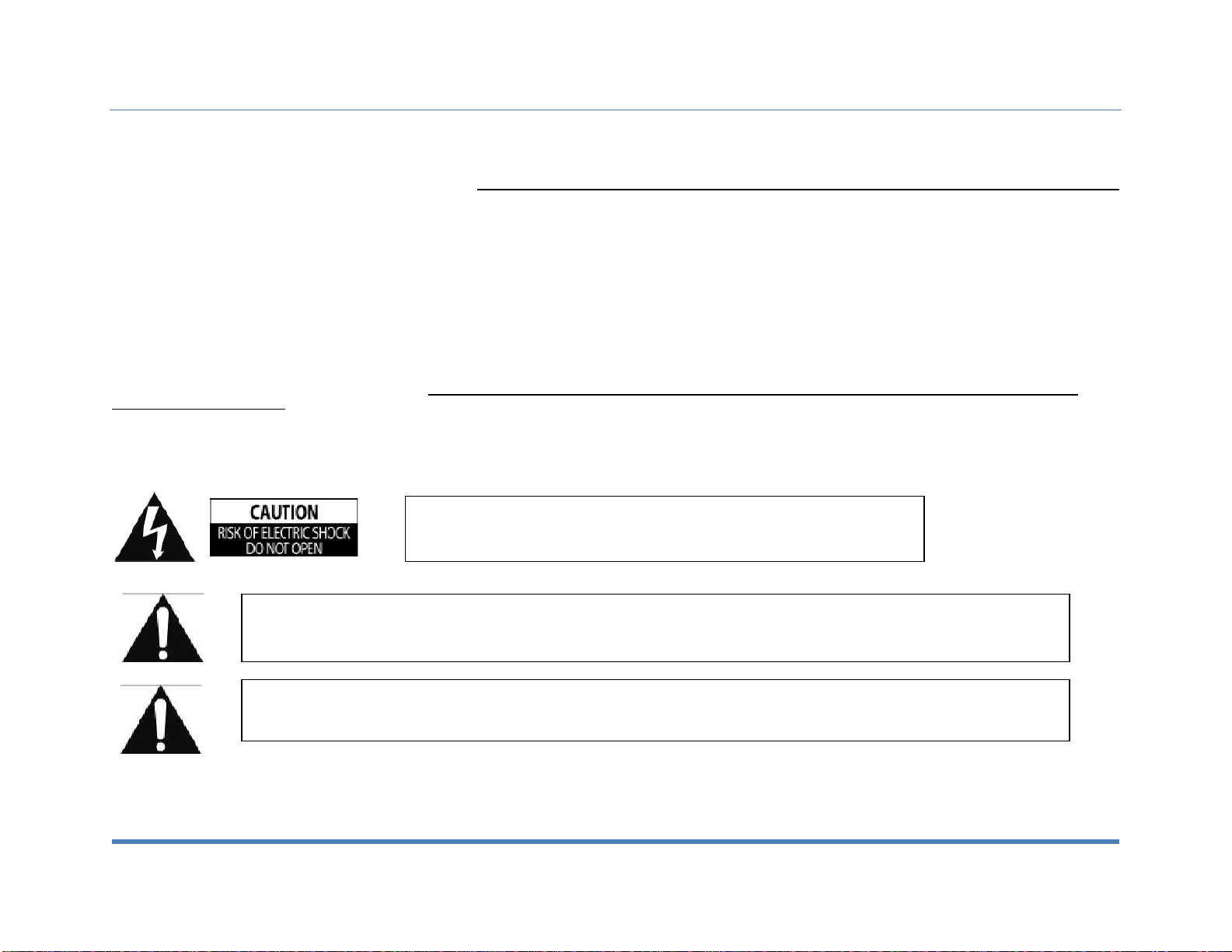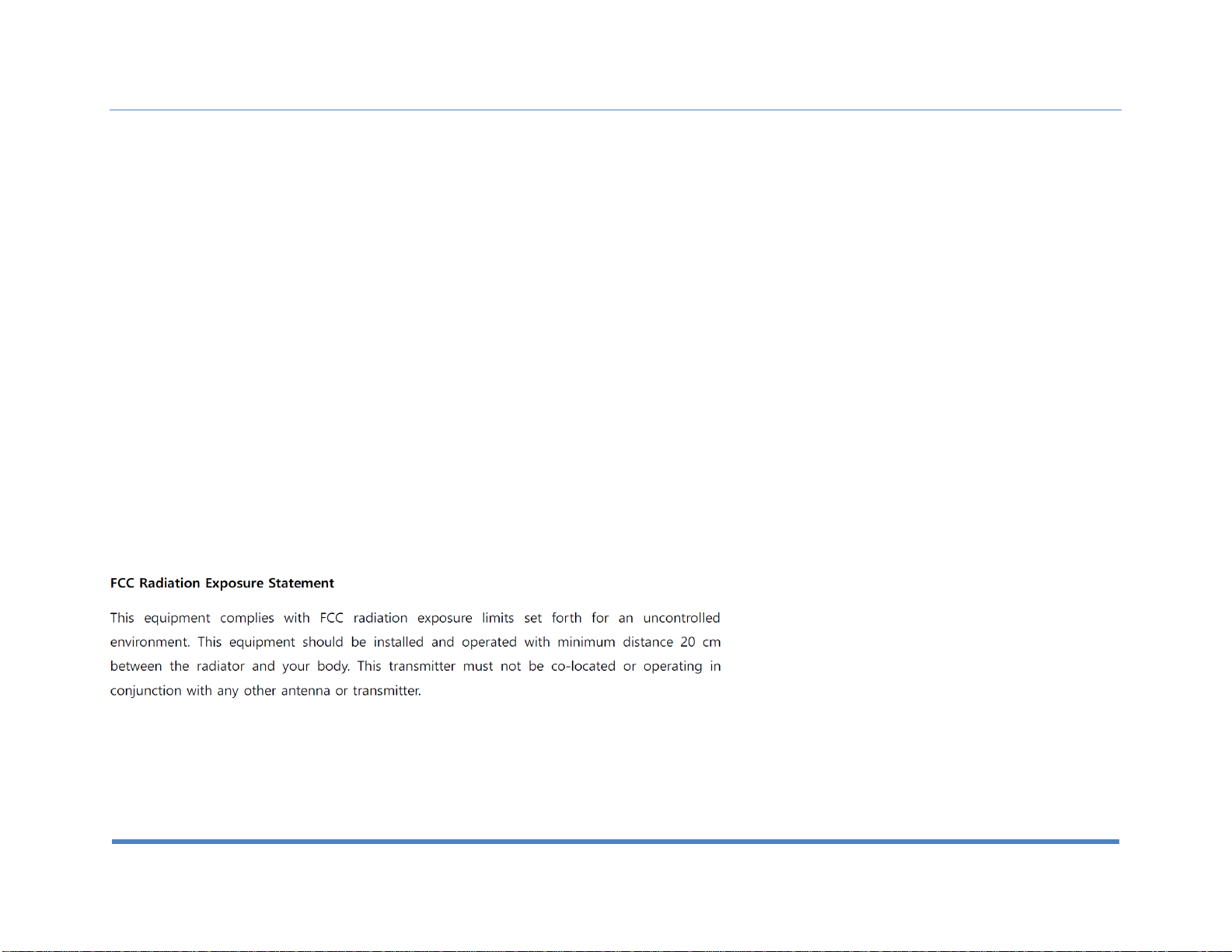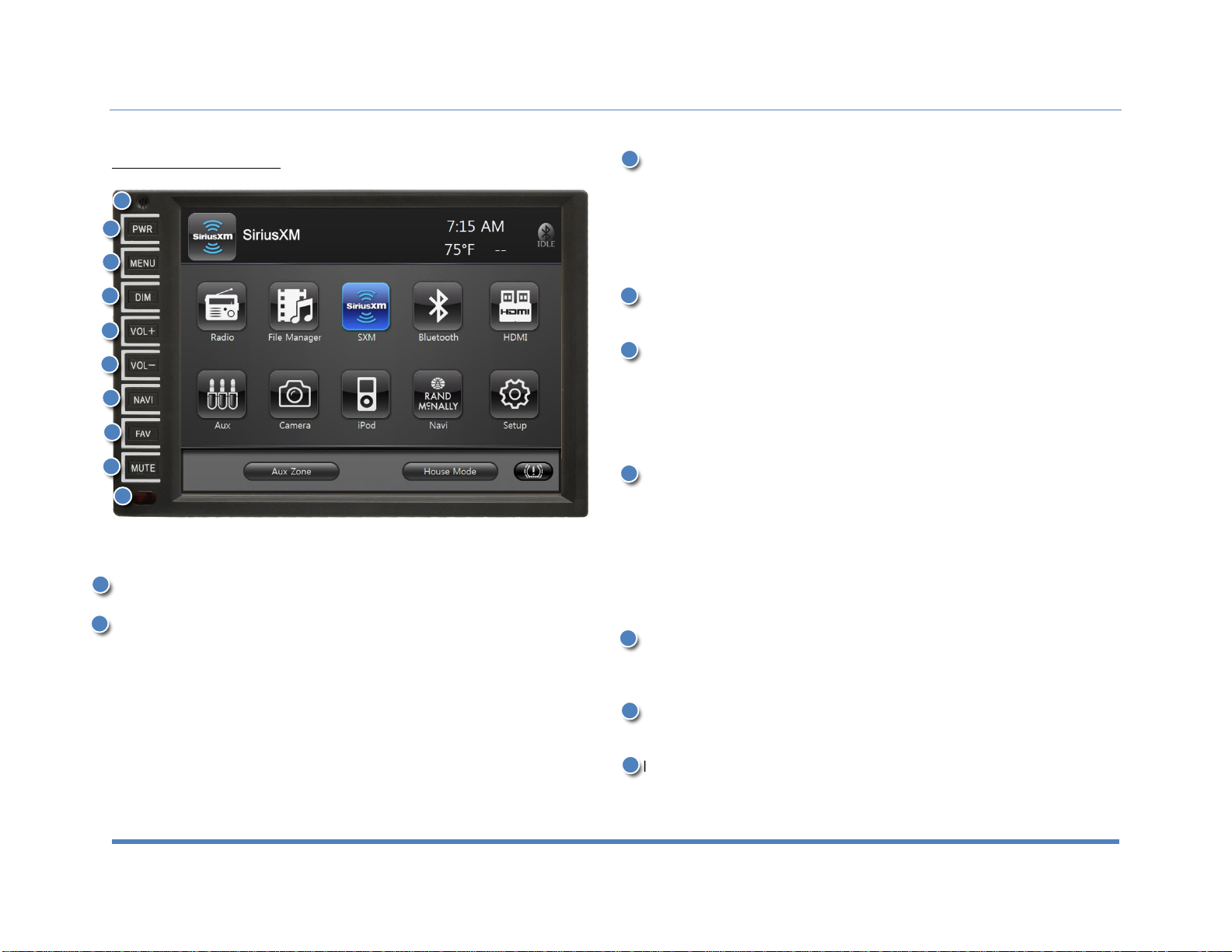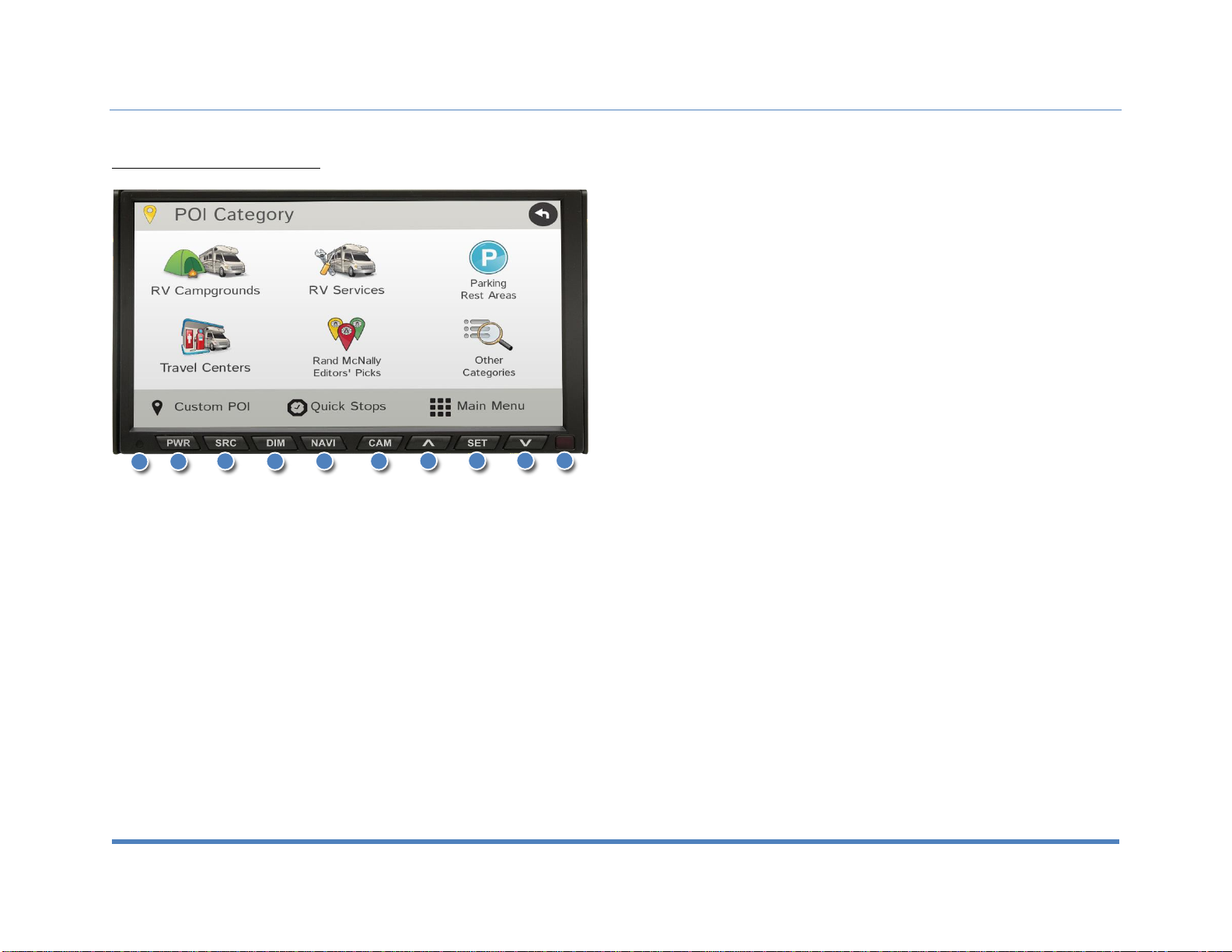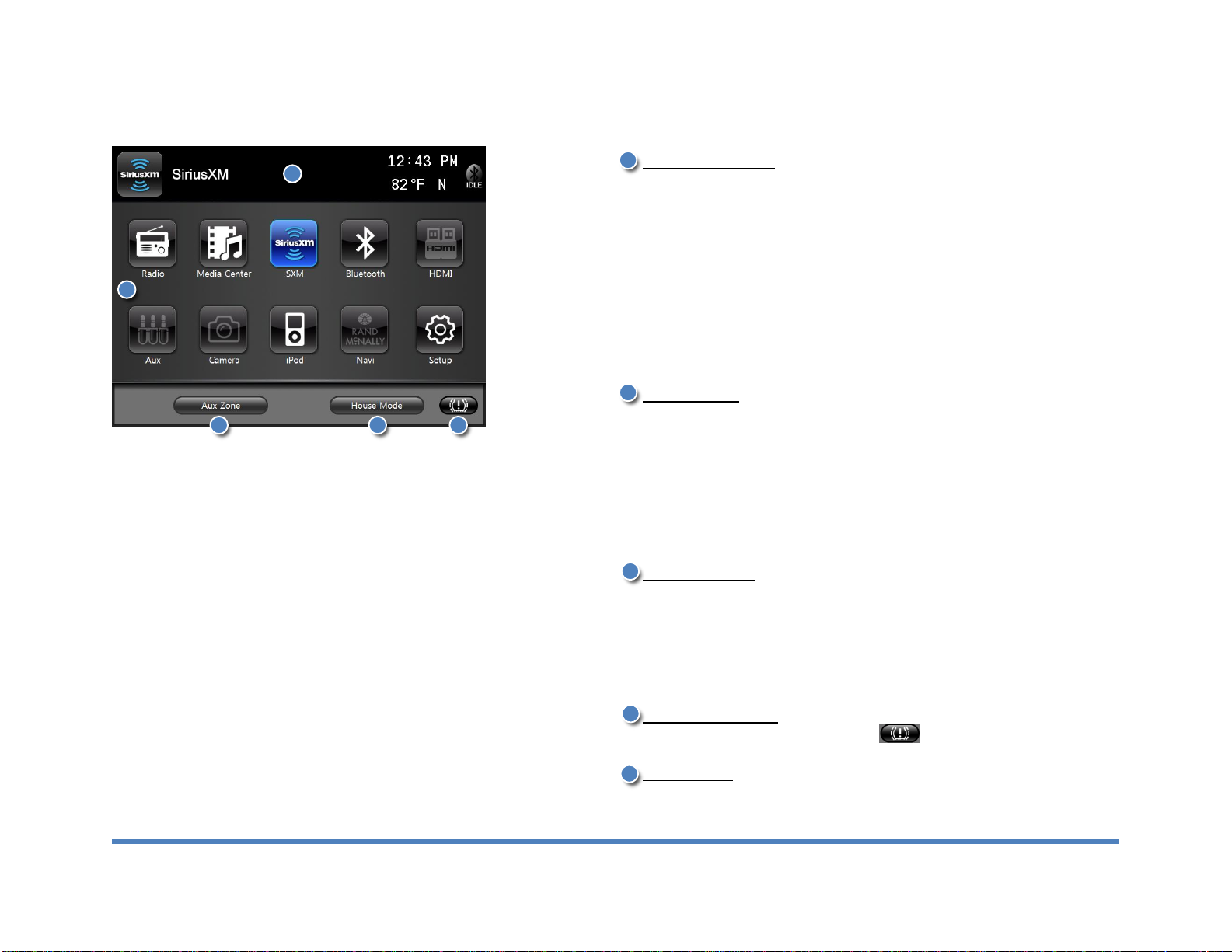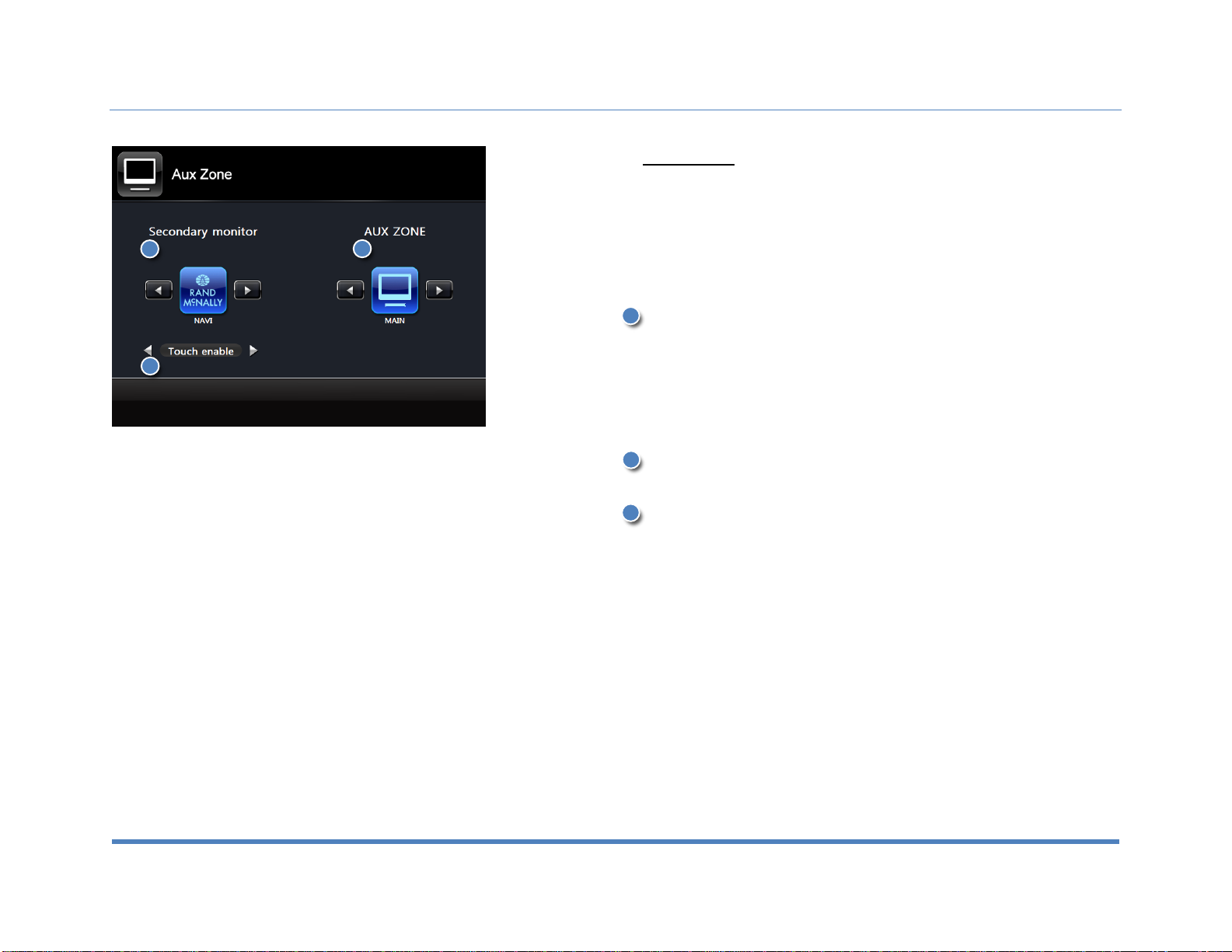Content
XiteSolutions North America Inc.
Content.…………………………………………………..…………………2
Disclaimer……………………………………………………………….. 3-5
1. Features………………………………………………………………….6
2. Display……………..……………………………………………….........7
2.1 Main Monitor Display…..…………………………………………….7
2.2 Secondary Monitor Display……………………………………….....8
2.3 Information Bar…………………………………………………….....9
2.4 Main Menu………………………………………………………….....9
2.4.1 House Mode……………………………………………………….9
2.4.2 TPMS………………………………………………………………9
2.4.3 Aux Zone…………………………………………………………..9
2.5 Aux Zone…………………………………………………………….10
3. Setup..…………………………………………………………………..11
3.1 System Setup…….…………………………………………......11-12
3.2 Video Setup………………………………………………………….13
3.3 Audio Setup……………………………………………………........14
4. Radio Operation…………………………………………………....15-16
5. Media Center…………………………………………………………...17
5.1 Copy, Paste, Delete, Select All, File View…………………….....17
5.2 Play Audio/Video Files…………………………………….……….18
6. Bluetooth Operation……………………………...……………………19
6.1 Bluetooth Setup……………………………………………………..19
6.2 Pairing Your Phone……………………………………………..20-21
6.3 Incoming Calls………………………………………………………22
6.4 Outgoing Calls………………………………………………………22
6.5 AV (A2DP Audio Playback over Bluetooth)……………………...23
7. SiriusXM®……………… …………………………............................24
7.1 Subscribing to SiriusXM……………………………………………24
7.2 Operating SiriusXM…………………………………………………24
7.3 Tuning to a channel…………………………………………………25
7.4 Parental Control Channel Locking and Skipping………………..27
7.4.1 Lock Code………………………………………………………. 27
7.4.2 Lock Mode/Unlock Mode……………………………………….27
7.4.3 Mature Channel Locking………………………………………..27
7.4.4 Channel Locking……………………………………………...…27
7.4.5 Channel Skip…………………………………………………….27
7.5 Artist & Song Alerts…………………………………………………28
7.5.1 Setting Alerts…………………………………………………….28
7.5.2 Viewing & Managing Alerts…………………………………….28
7.5.3 My Artists & My Songs Virtual Categories……………………28
7.6 Replay………………………………………………………………..29
7.7 SiriusXM Settings Menu……………………………………………30
7.8 Understanding SiriusXM Advisory Messages……………………31
8. iPod & iPhone AV Interface…………………………...................32-33
9. Split Screen…………………………………………………………….34
10. Camera (Optional)…..………………………………………………..35
11. Navigation (Optional)…………………………………...……………35
12. Premium Remote Control (Optional)…………………...………36-39
Customer Feedback………………………………..…………………….39
Product registration……………………………………..………………..40
Notes……………………………………………………………………….41