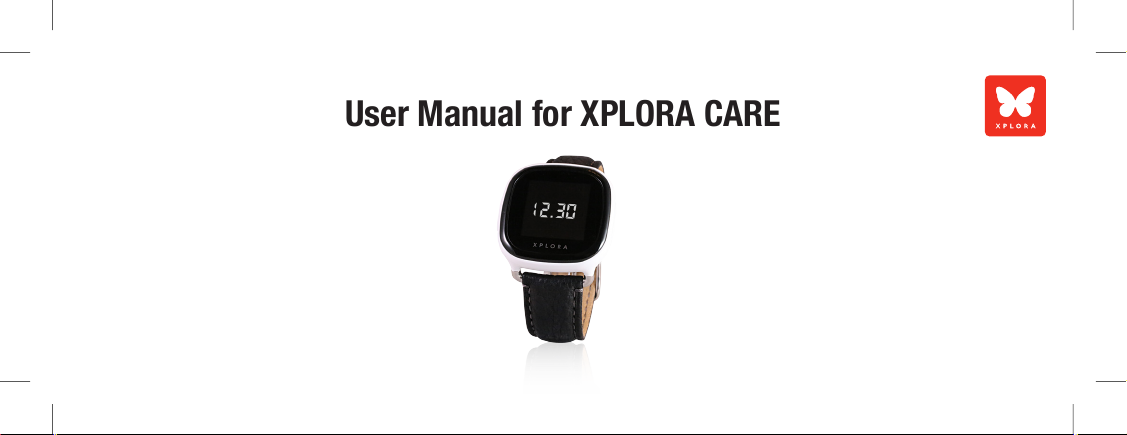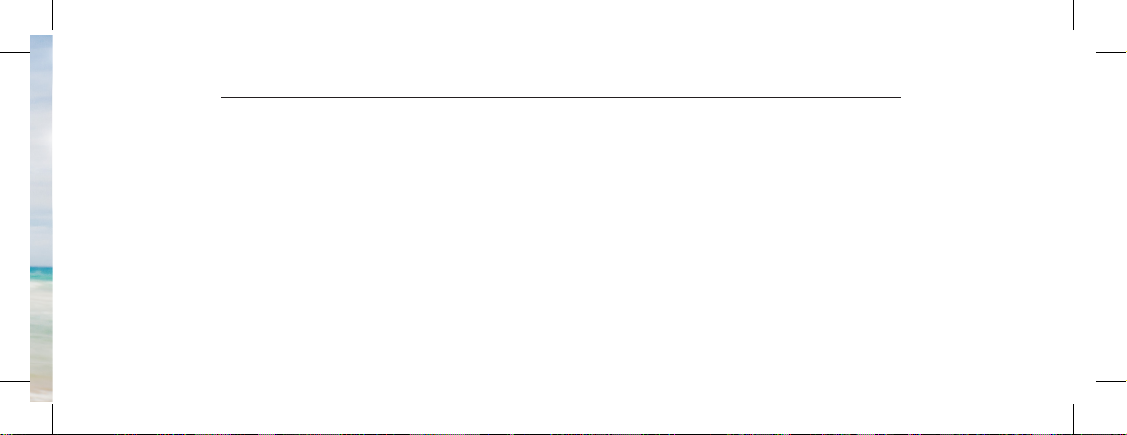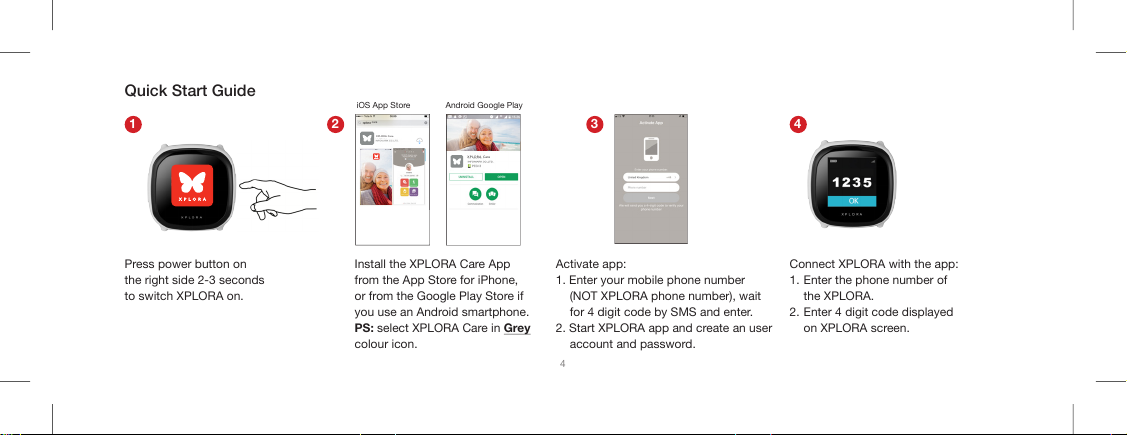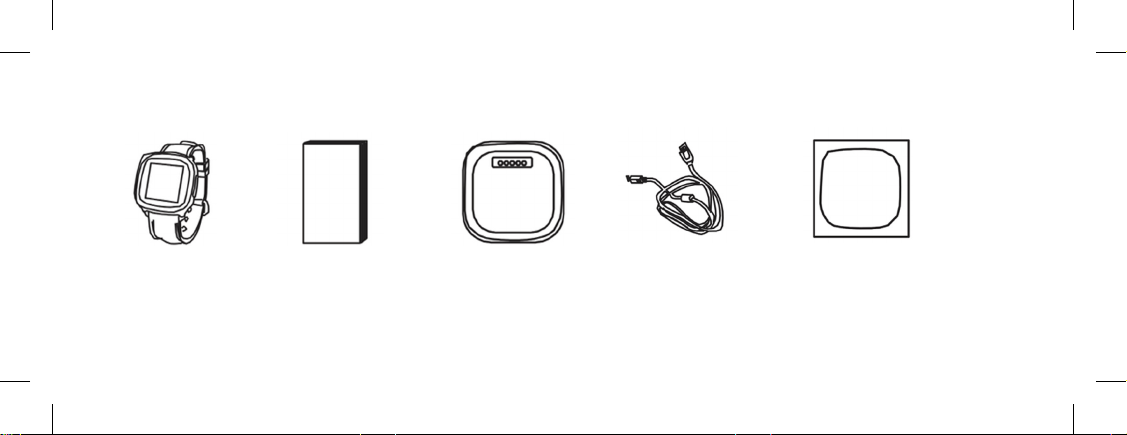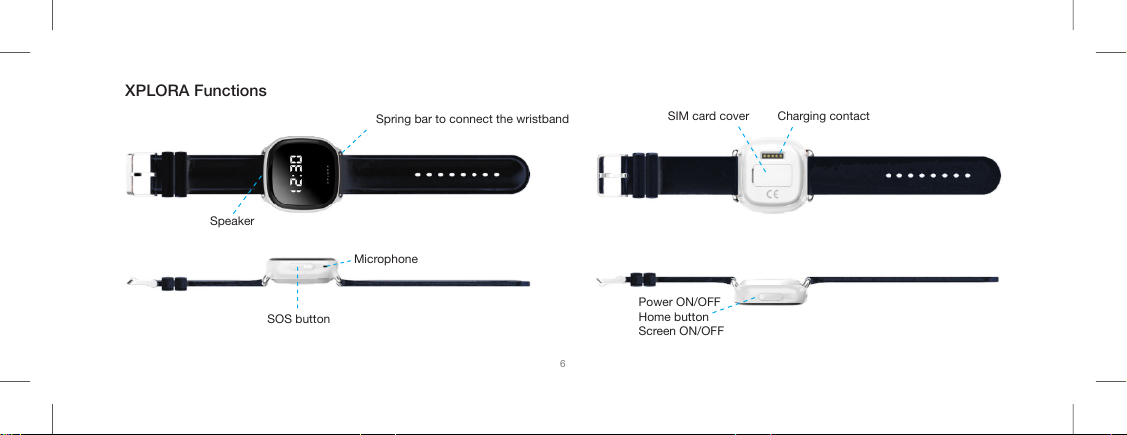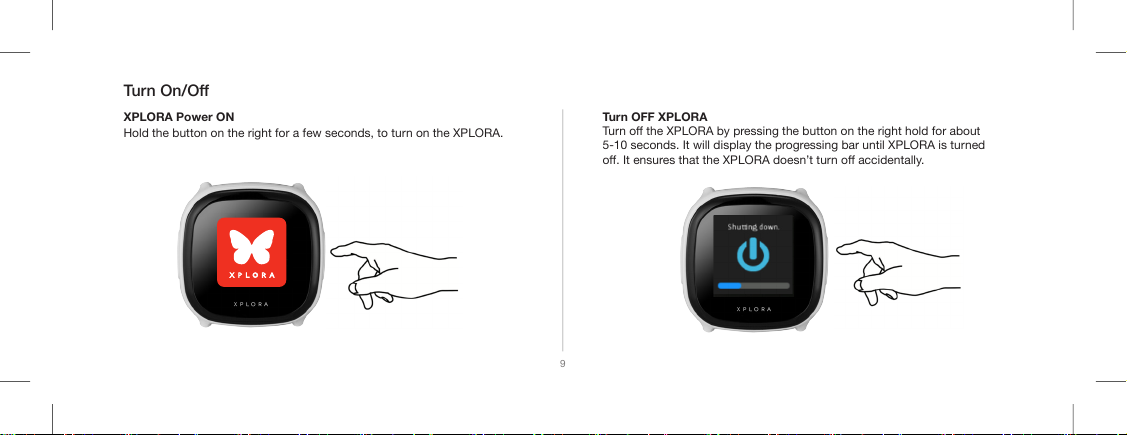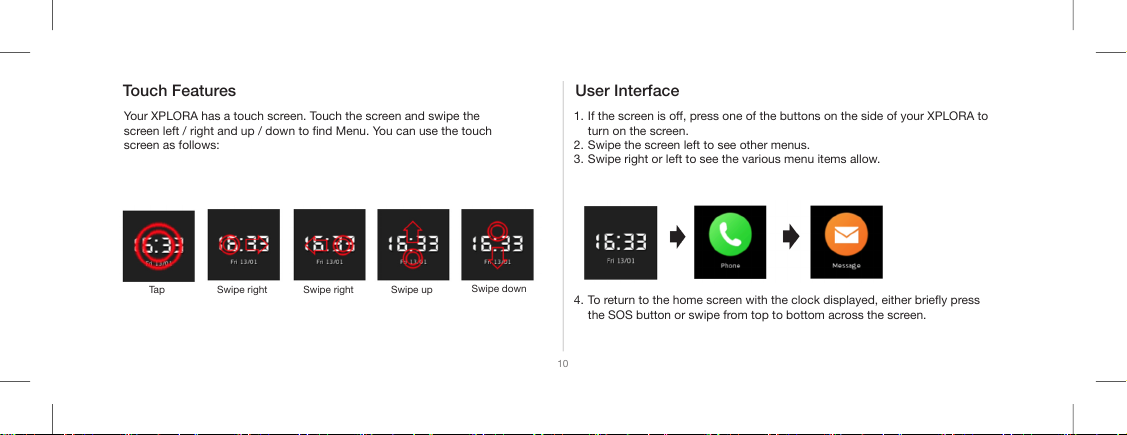XPLORA CARE User manual
Other XPLORA Watch manuals

XPLORA
XPLORA X5 Play eSIM Instruction manual

XPLORA
XPLORA XGO2 Instruction manual

XPLORA
XPLORA XGO3 User manual

XPLORA
XPLORA 3S Instruction manual
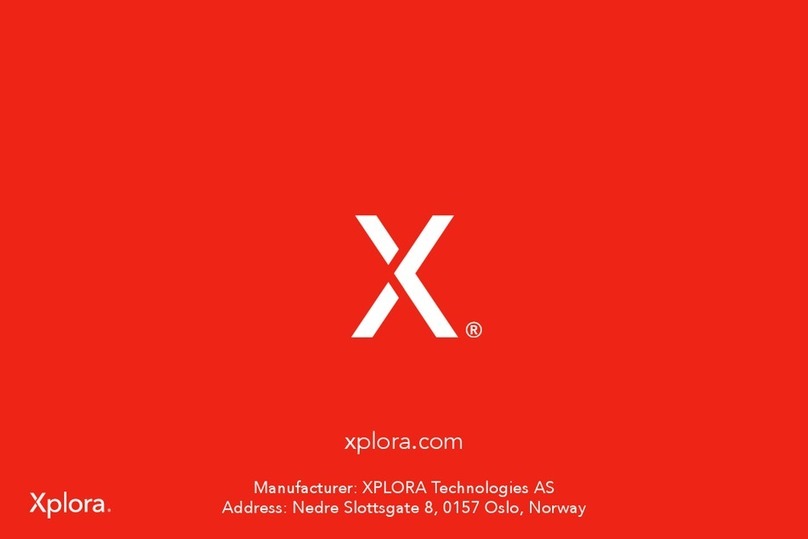
XPLORA
XPLORA X5 Play Instruction manual

XPLORA
XPLORA X5 Play Instruction manual

XPLORA
XPLORA X6 Play User manual

XPLORA
XPLORA 3S Instruction manual

XPLORA
XPLORA XGO2 Instruction manual

XPLORA
XPLORA XGO2 Instruction manual
Popular Watch manuals by other brands

Casio
Casio QW 5513 Operation guide

Piaget
Piaget 560P Instructions for use

Armitron
Armitron pro sport MD0346 instruction manual

West Marine
West Marine BlackTip 13411293 Instruction Booklet and Care Guide

Jaeger-leCoultre
Jaeger-leCoultre HYBRIS MECHANICA CALIBRE 184 manual

FOREVER
FOREVER iGO PRO JW-200 user manual