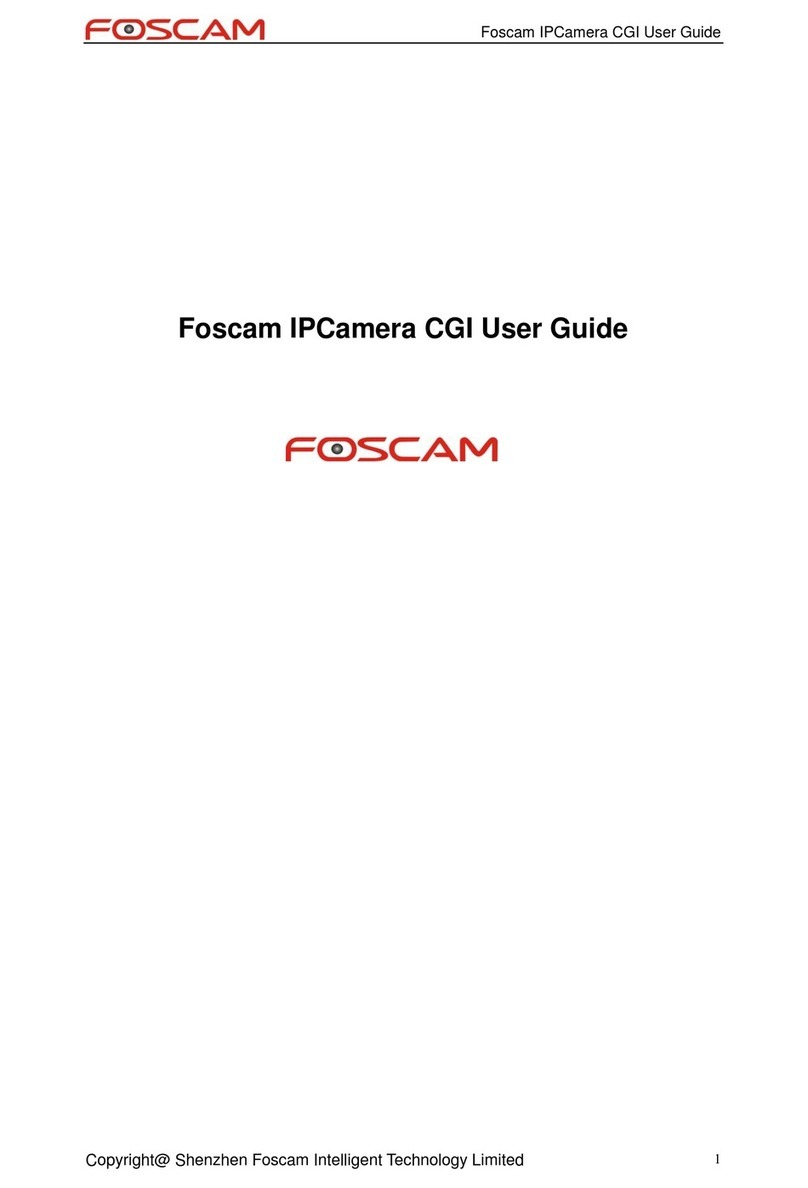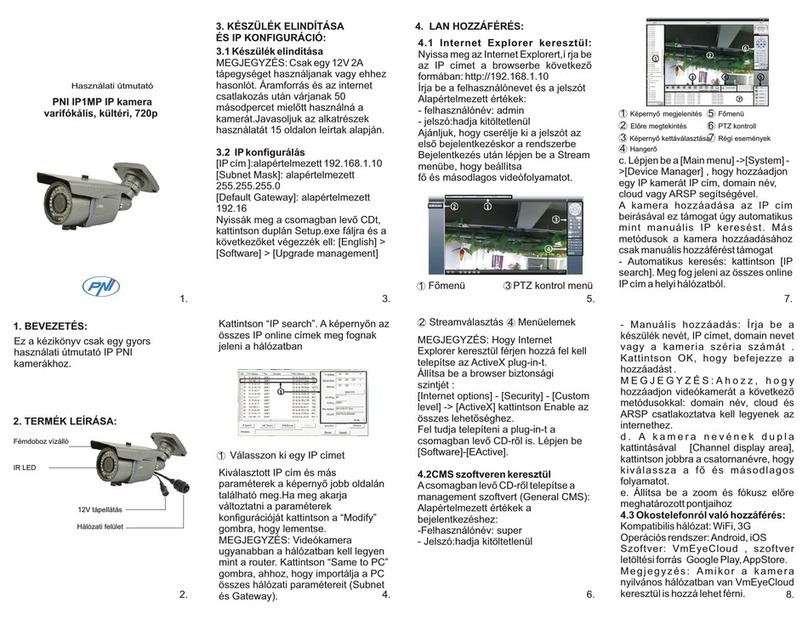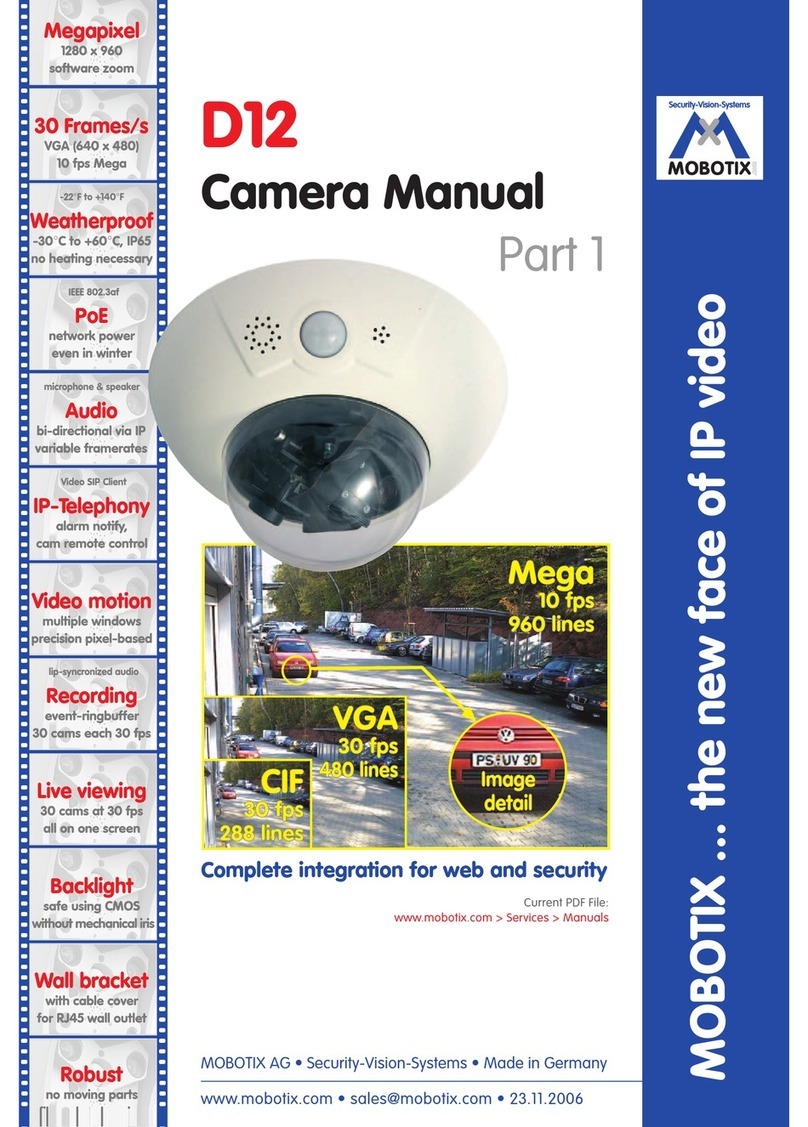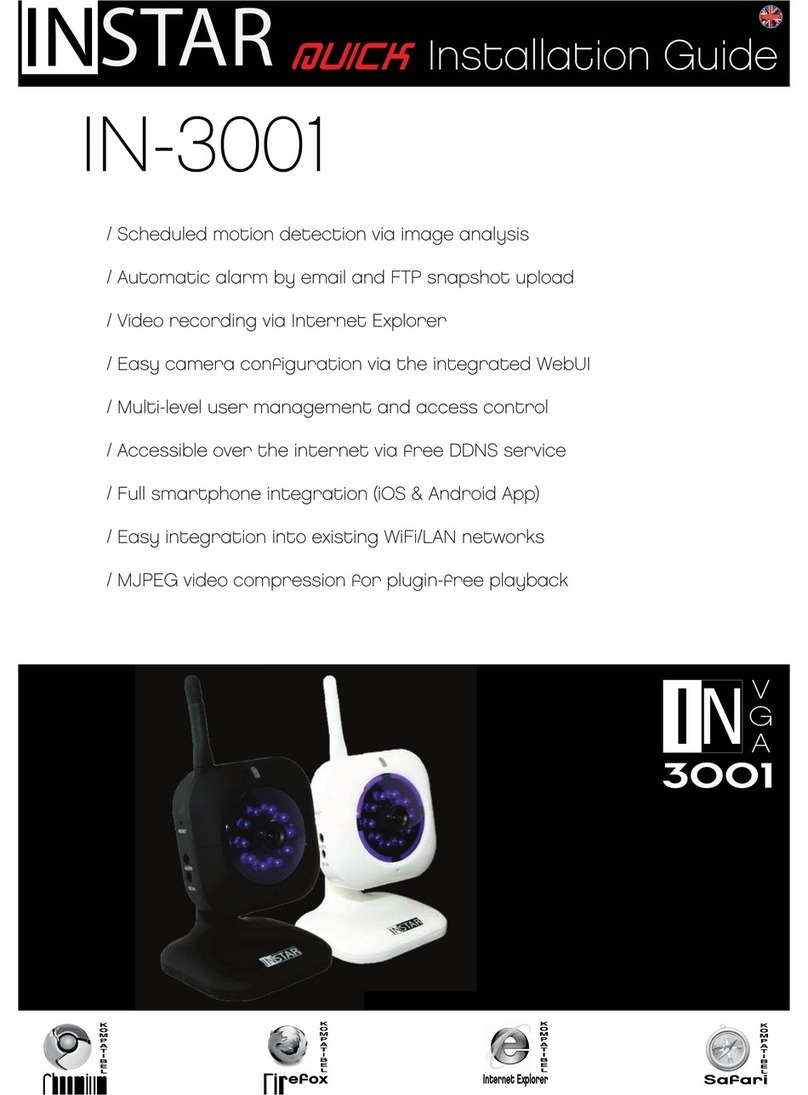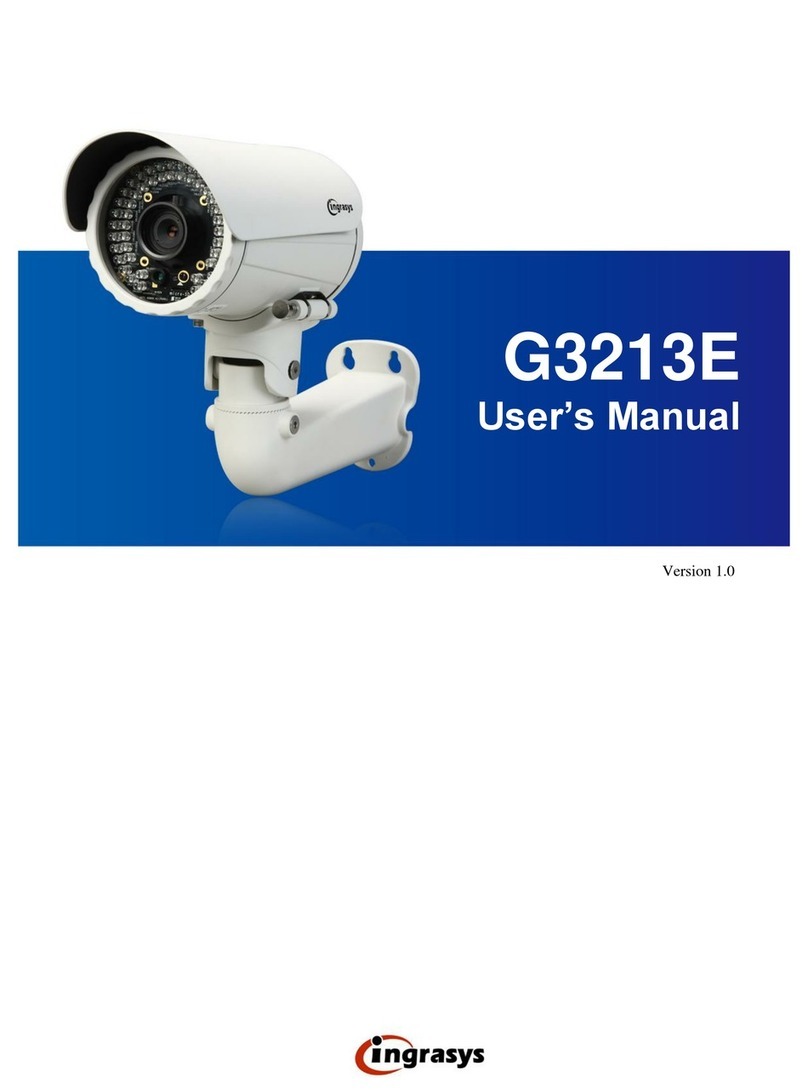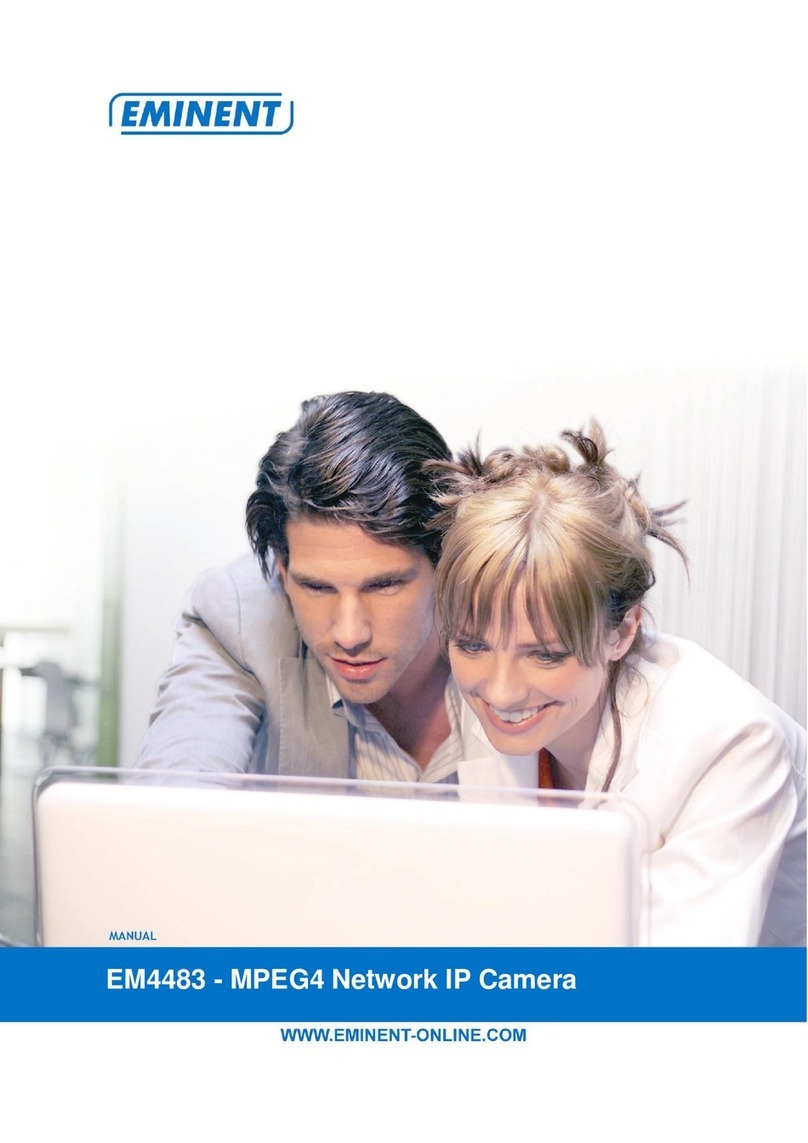XtendLan XL-ICA-106M3 User manual

XL-ICA-106M3
Megapixel Indoor
User’s manual

Welcome
Thank you for purchasing our IP camera!
This user‟s manual is designed to be a reference tool for your system.
Please read the following safeguard and warnings carefully before you use this series product!
Please keep this user‟s manual well for future reference!

Accessory Name
Amount
IPC Unit
■
1
C/CS adapter
■
1
Quick Start
Guide
■
1
Important Safeguards and Warnings
1.Electrical safety
All installation and operation here should conform to your local electrical safety codes.
The power shall conform to the requirement in the SELV (Safety Extra Low Voltage) and the Limited
power source is rated 12V DC or 24V AC in the IEC60950-1.
Before you replace the SD card, please unplug the power cable and then remove the shell
We assume no liability or responsibility for all the fires or electrical shock caused by improper handling
or installation.
We are not liable for any problems caused by unauthorized modification or attempted repair.
2.Installation
Do not apply power to the IP camera before completing installation.
Do not put object on the IP camera.
3.Environment
This series IP camera should be installed in a cool, dry place away from direct sunlight, inflammable,
explosive substances and etc.
The working temperature ranges from -10℃to +60℃. Please keep it away from the electromagnetic
radiation object and environment.
Please keep the sound ventilation.
Do not allow the water and other liquid falling into the IPC.
4. Daily Maintenance
Current series IPC has no power button. Please unplug all corresponding power cables before your
installation.
Do not touch the CCD or CMOS part; you can use the blower to clean the dust on the surface of the
lens. You can use the dry cloth with some alcohol to clear if necessary.
Please keep the dustproof cap back to protect the CCD or CMOS part if the IP camera does not work
for a long time.
If there is too much dust on the housing, please use the water to dilute the mild detergent first and then
use it to clean the device with the clear dry cloth. Finally use the dry cloth to clean the device.
5. Accessories
Please open the accessory bag to check the items one by one in accordance with the list below.
Contact your local retailer ASAP if something is missing or damaged in the bag.

CD ■1

Table of Contents
1 General Introduction ..................................................................................................................7
1.1
Overview
........................................................................................................................7
1.2
Feature
...........................................................................................................................7
1.3
Specifications
................................................................................................................8
1.3.1 Performance...........................................................................................................8
1.3.2 Factory Default Setup.........................................................................................10
2
Framework
.................................................................................................................................14
2.1 Rear
Panel
...................................................................................................................
14
2.2 Side Panel ...................................................................................................................18
2.3 Lens..............................................................................................................................19
2.4 Bidirectional talk .........................................................................................................19
2.4.1 Device-end to PC-end........................................................................................19
2.4.2 PC-end to the Device-end..................................................................................20
2.5 Alarm
Setup
.................................................................................................................
20
3 Installation .................................................................................................................................22
3.1 Lens
Installation
..........................................................................................................
22
3.1.1 Auto Aperture Lens.............................................................................................22
3.1.2 Manual Lens.........................................................................................................22
3.1.3 Remove Lens.......................................................................................................23
3.2 SD Card .......................................................................................................................23
3.2.1 Installation ............................................................................................................23
3.2.2 Remove.................................................................................................................24
3.3 3G Card .......................................................................................................................25
3.3.1 Installation ............................................................................................................25
3.3.2 Remove.................................................................................................................25
3.4 3G/WIFI
Antenna
........................................................................................................
26
3.4.1 Installation ............................................................................................................26
3.4.2 Remove.................................................................................................................27

3.5 I/O
Port
.........................................................................................................................28
4 Quick Configuration
Tool
.........................................................................................................
29
4.1
Overview
......................................................................................................................29
4.2
Operation
.....................................................................................................................29
5 Web
Operation
..........................................................................................................................32
5.1 Network
Connection
...................................................................................................
32
5.2 Login and Main
Interface
...........................................................................................
32
6 FAQ ............................................................................................................................................35
Appendix Toxic or Hazardous Materials or Elements ...............................................................36

7
1 General Introduction
1.1 Overview
This series IP camera integrates the traditional camera and network video technology. It adopts
audio video data collection, transmission, storage together. It can connect to the network directly
without any auxiliary device.
This series IPC uses standard H.264 video compression technology and PCM, G.711a/u audio
compression technology, which maximally guarantees the audio and video quality.
This series IPC has mega pixel resolution and supports 12V DC/24V AC power. It supports the
wireless network application, bidirectional talk, digital water mark and etc.
It can be used alone or used in a network area. When it is used lonely, you can connect it to the
network and then use a network client-end. Due to its high definition, multiple functions and
various applications, this series IPC is widely used in many indoor environments and other
important area surveillance.
1.2 Feature
User
Management
-
Different user rights for each group, one user belongs to one group.
-
The user right can not exceed the group right.
Data
Transmission
-
Support cable network data transmission via Ethernet
Storage
Function
-
Support central server backup function in accordance with your
configuration and setup in alarm or schedule setting
-
Support record via Web and the recorded file are storage in the client-
end PC.
-
Support local SD card hot swap. Support short-time storage when
encounter network offline. Please note SD card can only memorize the
image.
Alarm
Function
-
Real-time respond to local alarm input, wireless alarm input and video
detection as user pre-defined activation setup and exert audio
prompt(allow user to pre-record audio file)
-
Realize real-time video detect such as motion detect, camera masking
and video loss.
Network
Monitor
-
IPC supports one-channel audio/video data transmit to network terminal
and then decode. Delay is within 500ms (network bandwidth support
needed)
-
Max supports 10 connections.
-
Adopt the following audio and video transmission protocol: HTTP, TCP,
UDP, MULTICAST and RTP/RTCP and etc.
-
Support web access, widely used in WAN.
Network
Management
-
Realize IPC configuration and management via Ethernet.
-
Support device management via web.
-
Support various network protocols.
Peripheral
Equipment
-
Support peripheral equipment connection via the RS232 port, each
peripheral equipment control protocol and interface can be set freely.
-
Support serial port (RS232/RS485) transparent data transmission.

8
Power
-
External power adapter. Support DC 12V/AC 24V power supply.
PoE
-
Support Power over Ethernet (PoE). Conform to the IEEE802.3af
standard.
-
Connect the device to the switcher or the router that supports the PoE
function to realize the network power supply.
-
To guarantee proper performance, please make sure the power
sourcing device can supply at least 10W power.
The CCD series product does not support the PoE function.
Assistant
Function
-
Day/Night mode auto switch (ICR switch.)
-
Backlight compensation: screen auto split to realize backlight
compensation to adjust the bright.
-
Support system resource information and running status real-time
display. Support log function.
-
Support video watermark function to avoid vicious video modification.
1.3 Specifications
1.3.1 Performance
Please refer to the following sheet for IPC performance specification.
Model
Parameter
XL-ICA-106M3
XL-ICA-106M3W
CCD ver.
CCD ver.
System
Main
Processor
TI Davinci high performance DSP
OS
Embedded LINUX
System
Resources
Support real-time network, local record, and remote operation at the same time.
User Interface
Remote operation interface such as WEB, DSS, PSS
System Status
SD card status, bit stream statistics, log ,software version ,online user
Video Parameter
Image Sensor
1/2.8-inch CMOS
1/2.8-inch CMOS
1/3-inch CCD
1/3-inch CCD
Pixel
2048(H)*1536
(V)
2048(H)*1536
(V)
1280(H)*960
(V)
1280(H)*960
(V)
Day/Night
Mode
Support day/night mode switch and IR-CUT at the same time.
Auto Iris
Optional
Gain Control
Fixed/Auto
White Balance
Manual/Auto
Electronic
Shutter
Manual/Auto(It ranges from 1/50 to 1/10000)
Video
Compression
Standard
H.264/JPEG
Video Frame
Rate
PAL:
Main stream(2048*1536@15fps),
extra stream,(D1@12fps)
Main stream(1920*1080@25fps
extra stream(D1@12fps)
NTSC:
Main stream(2048*1536@15fps
extra stream(D1@12fps)
Main stream(1920*1080@30fps
extra stream(D1@3fps)
PAL:
Main stream(1280*960@12fps),
extra stream,(D1@12fps)
Main stream(1280*720@25fps),
extra stream(D1@25fps)
NTSC:
Main stream(1280*960@22fps),
extra stream(D1@22fps)
Main stream(1280*720@30fps),
extra stream(D1@30fps)
Video Bit Rate
160k~8Mbps. Support customized setup.
Video Flip
Does not support mirror.
Support flip function.

9
l
Video Quality 1~6 level(The 6th level has the highest quality)
Snapshot
Max 1f/s snapshot. File extension name is JPEG
Privacy Mask
Each channel supports max 4 privacy mask zones
Video Setup
Support parameter setup such as bright, contrast.
Video
Information
Channel title, time title, video loss, motion detect, privacy mask.
Lens
Optional
Lens Interface
C/CS optional
Audio Input
1-channel,3.5mm JACK MIC IN
Audio
Audio Output
1-channel,3.5mm JACK SPEAK OUT
Bidirectional
Talk Input
Reuse the first audio input channel
Audio Bit Rate
8kbps 16BIT
Audio
Compression
Standard
G.711a/G.711u/PCM
Video
Motion Detect
396 (18*22) detection zones;sensitivity level ranges from 1 to 6 (The 6th level
has the highest sensitivity)
Activation event, alarm device, audio/video storage, image snapshot, log, email
SMTP function and etc.
Video Loss
Activation event, alarm device, audio/video storage, image snapshot, log, email
SMTP function and etc.
Privacy mask
Sensitivity level ranges from 1 to 6. Each sensitivity level is the percentage of the
privacy mask zone.
Activation event, alarm device, audio/video storage, image snapshot, log, email
SMTP function and etc.
Alarm Input
2-channel input,1-channel output(on-off )
Record and
Backup
Record
Priority
Manual>Alarm >Motion detect>Schedule
Record Search
Mode
Support local data search via time/date, event type(alarm, motion detect,
external alarm) and file type (record/image)
Local Storage
Support local SD card hot swap
Storage
Management
Support display local storage status
Network
Wire Network
1-channel wire Ethernet port, 10/100 Base-T Ethernet
Network
Protocol
Standard
HTTP,TCP/IP,ICMP.RTSP,RTP,UDP,RTCP,SMTP,FTP,DHCP,DNS,DDNS,PPP
OE.
Remote
Operation
Monitor, PTZ control, playback, system setup, file download, log information,
maintenance , upgrade and etc
AUX Interface
Video Output
1-channel analog video output,BNC port
Network
Interface
1-channel Ethernet, 10/100 Base-T Ethernet (The IPC-HF3110-F series product
has the optical port.)
3G Port
Reserved TD/EVDO/WCDMAfunction.
WIFI Port
Support to receive the wireless signal (This function is for XL-ICA-106M3W
series product only.)
RS485 port
PTZ control interface. Support various protocols.
Flange-back
Port
Support flange-back adjustment
Genera
Parame
Power
Support AC24V/DC12V power and PoE. (The IPC-HF3110-F series product
does not support the PoE function.)
Power
Consumption
<10W

10
Working
Temperature
-10℃~+60℃
Working
Humidify
10%~90%
Dimensions
70*63.2*149.5
Weight
650g
Installation
Support various installation modes(Enclosure and bracket is optional)
1.3.2 Factory Default Setup
Please refer to the following sheet for factory default setup information.
Function
Configuration Type
Item Name
Default setup
XL-ICA-
106M3
XL-ICA-
106M3W
CCD
ver.
CCD
ver.
General Setup
Date format
Y-M-D
DST
Disable by default
Date separator
„ _ ‟
Time format
24H
Language
Simplified Chinese
When HDD is full
Overwrite
Record duration
60M
Device No.
8
Video type
NTSC
Encode
Setup
Main
Stream
Channel
Channel01
Encode mode
H.264
Audio/Video enable
Enable audio and video
General bit stream
General bit stream
Resolution
1080P
1080P
720P
720P
Frame rate
30
Bit stream control
VBR
Quality
Good
Bit stream value
8192
I frame interval control
50
Extra
Stream
Extension Stream
General bit stream
Audio/Video enable
Enable audio and video
Resolution
D1
Frame rate
6
Bit stream control
VBR
Quality
Good
Bit stream value
1024
I frame interval control
50
Image Color
Brightness:50
Contrast:50
Sautratioon:50
Watermark
Enable
Watermark: all
Watermark type: character
Watermark: DigitalCCTV
Privacy Mask
Never
Time title
Enable. OSD transparent (read-only):0
Channel title
Enable. OSD transparent (read-only):0
Record Setup
Channel
Ch01

11
Pre-record
5 seconds.
Time Setup
Start Time
0:00:00
End Time
23:59:59
Record
Period 1:Enable motion detection/alarm
Snapshot
Period 1: Enable motion detection/alarm
Week
Sunday
COM Setup
Option
COM01
Function
General
Data bit
8
Stop bit
1
Baud rate
115200
Parity
None
Network Setup
Ethernet
Port 01
DHCP
Disable
IP address
192.168.1.108
Subnet mask
255.255.0.0
Gateway
192.168.0.1
Device name
Device factory default name
TCP port
37777
HTTP port
80
UDP port
37778
Network user connection
amount
10
Network transmission
QoS
Disable
Remote host
Multiple broadcast group
Enable
Disable
IP address
239.255.42.42
Port
36666
Email setup
Enable
Multiple DDNs
Disable
NAS setup
Disable
NTP setup
Disable
Alarm server
Disable
Alarm Setup
Event type
Local alarm
Alarm input
Input 01, disable
Type
Normal open
Setup
Period:
Start time 0:00:00
End time:23:59:59
Period 1:enable
Week: Sunday
Anti-dither
0 second
General output
Disable
Alarm latch
10 seconds
Record channel
1, enable
Record latch
10 seconds
Send email
Disable
PTZ activation
Disable
Event type: never
Address: 0
Snapshoot
Disable
Video Detection
Event type
Motion detection
Channel
Ch01, Disable
Sensitivity
3
Time period setup
Period:

12
Start time 0:00:00
End time:23:59:59
Period 1:enable
Week: Sunday
Anti-dither
5 seconds
General output
Disable
Alarm latch
10 seconds
Record channel
Disable
Record latch
10 seconds
Send email
Disable
PTZ activation
Event type: Never
Address: 0
Disable
Snapshot
Disable
PTZ Setup
Channel
Ch01
Protocol
DH-SD1
Address
1
Baud rate
115200
Data bit
8
Stop bit
1
Parity
None
Default and Backup
All
Disable
General
Disable
Encode
Disable
Record
Disable
COM
Disable
Network
Disable
Alarm
Disable
Video detection
Disable
Display output
Disable
Channel No.
Disable
Advanced
Record control
Auto. Ch1 (This series device does not
support this function.)
Abnormity
Even Type
No HDD, Disable
General
Output
Disable
Alarm Latch
10 seconds
Send email
Disable
User account
admin--- password: admin (reusable)
888888--- password: 888888(reusable)
666666--- password: 666666(reusable)
default--- password: tluafed
Snapshot
Channel
Ch01
Snapshot
mode
Scheduled
Frame rate
1f/s
Resolution
1080P
Quality
80%
Auto
maintain
Auto reboot
2.00 each day
Auto delete
old files
Never
Camera property
Channel
1
Exposure Mode
Auto
Day/Night Mode
Color
Backlight Compensation
Disable
Auto Aperture
N/A
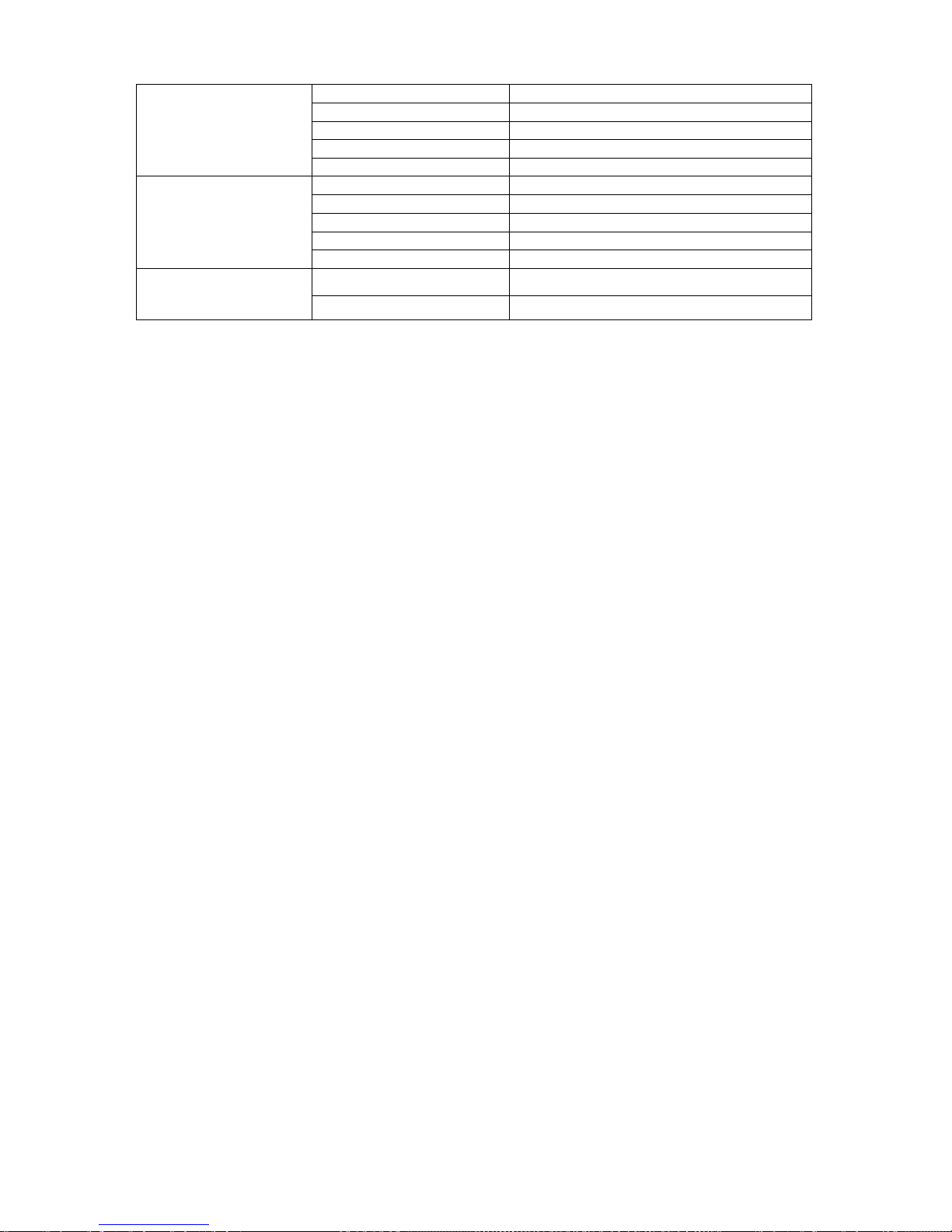
13
White Balance
Auto
Scene Mode
Auto
Signal Type
INT
Mirror
N/A
Rotate
Support
Auto Registration
Enable
Disable
SN
1
IP
0.0.0.0
Port
7000
Device ID
none
DNS Setup
DNS
8.8.8.8
Alternative DNS
8.8.8.8

14
2 Framework
2.1 Rear Panel
This series IP camera real panel is shown as below. See Figure 2-1.
The rear panel with the network port
The rear panel with the 100M fiber po
rt
Figure 2-1
Please refer to the following sheet for detail information.
Interface Name
Connector
Function
VIDEO OUT
Video output port
BNC
Output analog video
signal. Can connect to

15
TV monitor to view
video.
AC 24V/ DC 12V
Power port
-
Power port.
-
Input 12V DC or
AC 24V
STATUS
Indication Light
Red light
-
System boot up-
red light is on
-
Safe mode-red
light flashes
-
System
upgrades-red light
flashes
-
System resets-
red light flashes.
Green light
-
Normal working
status-green light
is on.
-
Display record
status:Record-
green light
flashes.
Yellow light
-
Wireless status
light:
-
Wireless data
transmission-
yellow light
flashes.
-
Detect the
wireless device-
yellow light is on.

16
3G
Connect to 3G card.
Please note it is the
reserved function.
Current series IPC
does not support this
function right now.
WIFI
3G/WIFI port
Connect to 3G/WIFI
antenna to receive the
wireless signal.
Please note this
function is for some
series products only.
IN
Alarm input port
I/O port
Alarm input port 1. To
receive the signal from
the external alarm
device.
NO
1-ch alarm output
Alarm output port. To
output alarm signal to
the alarm device.
-
NO: Normal open
alarm output end.
-
C: Alarm output
public end.
C
G
GND
Alarm input ground
end.
A
RS485 port
RS485_A port, control
external PTZ
B
RS485_B port, control
external PTZ
RX
RS232 port
RS232_RX,RS232
receive end.
TX
RS232_TX,RS232
COM send out end.
G
GND
RS232 ground end

17
NA
Reserved port
N/A
RESET
RESET button
Restore factory default
setup.
When system is
running normally
(power indication light
is red), press the
RESET button for at
least 5 seconds,
system can restore
factory default setup.
AUDIO OUT
Audio output port
Audio output 3.5mm
JACK port.
Output audio signal to
the device such as
sound box.
AUDIO IN
Audio input port
Audio input 3.5mm
JACK port.
Input audio signal.
Receive signals from
devices such as pick-
up.
LAN
Network port
Ethernet port
-
Connect to
standard Ethernet
cable.
-
Support PoE
function.
OPT
100M fiber port
155M single fiber
dual-direction SFP
fiber module
Transmit 100M
Ethernet data.

18
SD
SD card port
Connect to SD card.
Note
-
When you install
the SD card,
please make sure
current card is not
in write mode and
then you can
install it to the
camera.
-
When you
remove the SD
card, please
make sure current
card is not in write
mode. Otherwise
it may result in
data loss or card
damage.
-
Before hot swap,
please stop
record operation.
GND
Please make sure the
device is securely
earthed to prevent the
thunderstorm strike.
2.2 Side Panel
Please refer to the following interface for side panel dimension information. The unit is mm. See
Figure 2-2.

19
Figure 2-2
2.3 Lens
Please refer to the following interface for lens dimension information. The unit is mm. See Figure
2-3.
Figure 2-3
2.4 Bidirectional talk
2.4.1 Device-end to PC-end
Device Connection

20
Please connect the speaker or the pickup to the first audio input port in the device rear panel.
Then connect the earphone or the sound box to the audio output port in the PC.
Login the Web and then enable the corresponding channel real-time monitor.
Please refer to the following interface to enable bidirectional talk.
Listening Operation
Figure 2-4
At the device end, speak via the speaker or the pickup, and then you can get the audio from the
earphone or sound box at the pc-end.
2.4.2 PC-end to the Device-end
Device Connection
Connect the speaker or the pickup to the audio output port in the PC and then connect the
earphone or the sound box to the first audio input port in the device rear panel.
Login the Web and then enable the corresponding channel real-time monitor.
Please refer to the above interface (Figure 2-4) to enable bidirectional talk.
Listening Operation
At the PC-end, speak via the speaker or the pickup, and then you can get the audio from the
earphone or sound box at the device-end.
2.5 Alarm Setup
The alarm setup interface is shown as below. See Figure 2-5.
-
Connect the alarm input device to the alarm input port.
-
Connect the alarm output device to the alarm output port and alarm output public port. The
alarm output port supports NO (normal open) alarm device only.
-
Open the Web, go to the Figure 2-5. Here you can set the alarm input setup and alarm
output setup. Please set the alarm in for the alarm input in the rear panel. Then you can
select the corresponding type (NO/NC) according to the high/low level type when an alarm
occurs.
-
Set the WEB alarm output. The alarm output 01 is the alarm output port of the device rear
panel.
Other manuals for XL-ICA-106M3
1
Table of contents
Other XtendLan IP Camera manuals

XtendLan
XtendLan XL-ICA-220 User manual
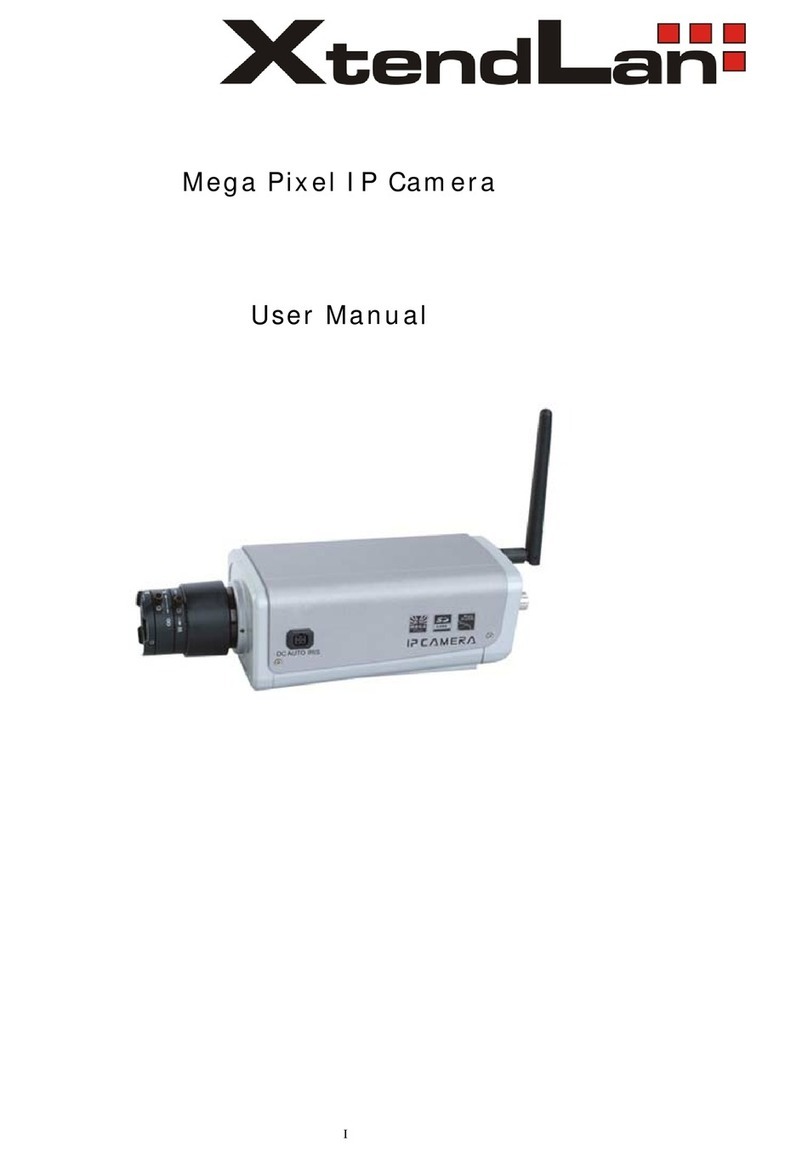
XtendLan
XtendLan XL series User manual

XtendLan
XtendLan XL-ICA-311 User manual

XtendLan
XtendLan XL-ICA-106M2 User manual

XtendLan
XtendLan XL-ICA100U User manual

XtendLan
XtendLan XL-ICA-370M2 User manual
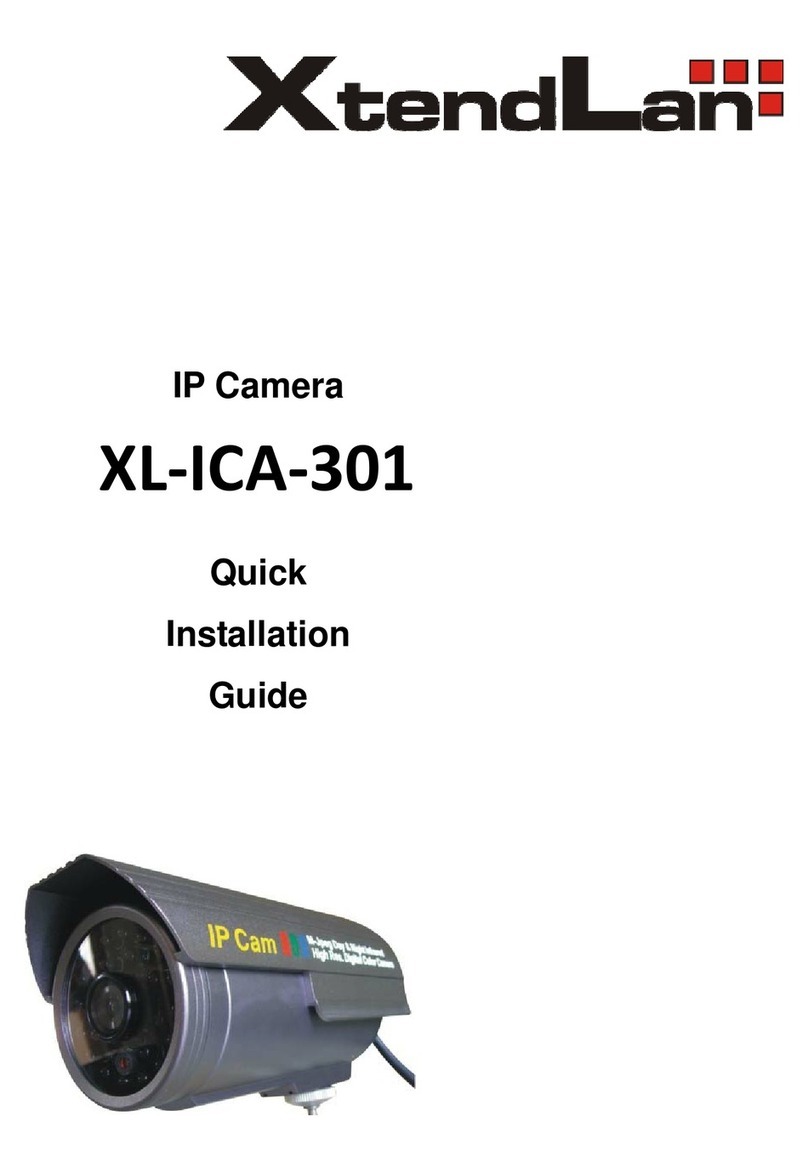
XtendLan
XtendLan XL-ICA-301 User manual

XtendLan
XtendLan XL-ICA-H662 User manual

XtendLan
XtendLan XL-ICA-206M3 User manual

XtendLan
XtendLan XL-ICA-105M2 User manual