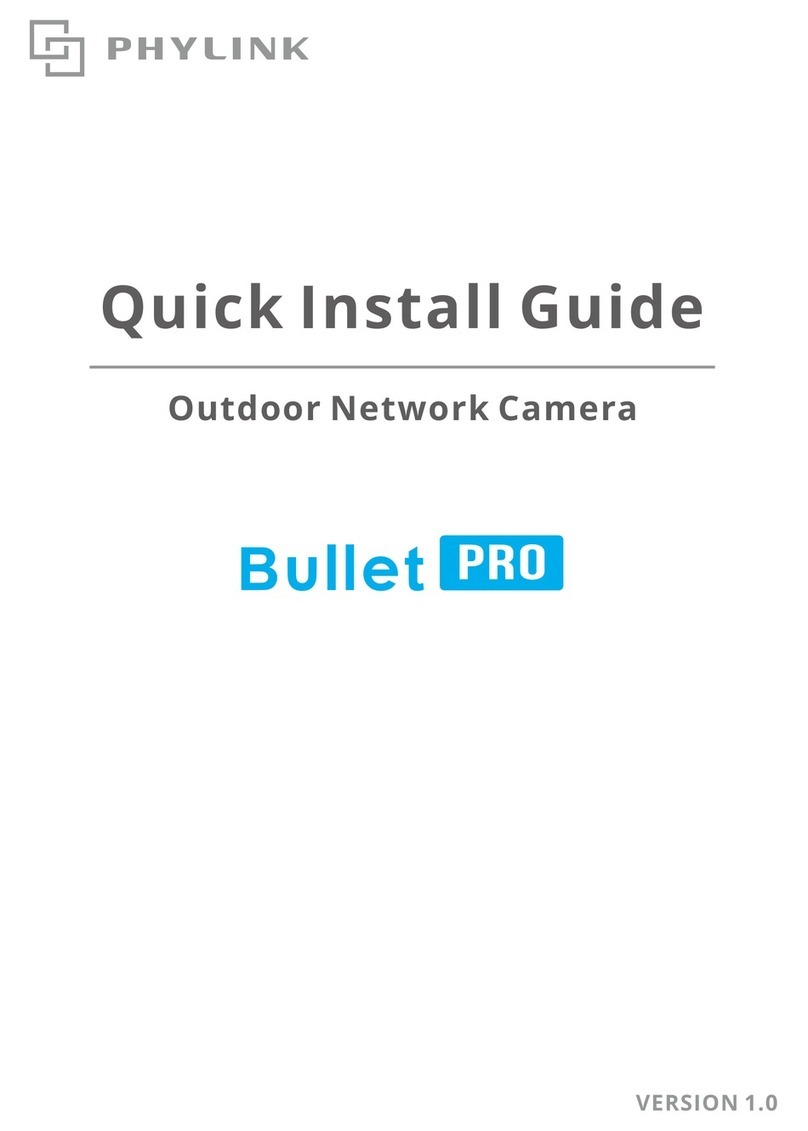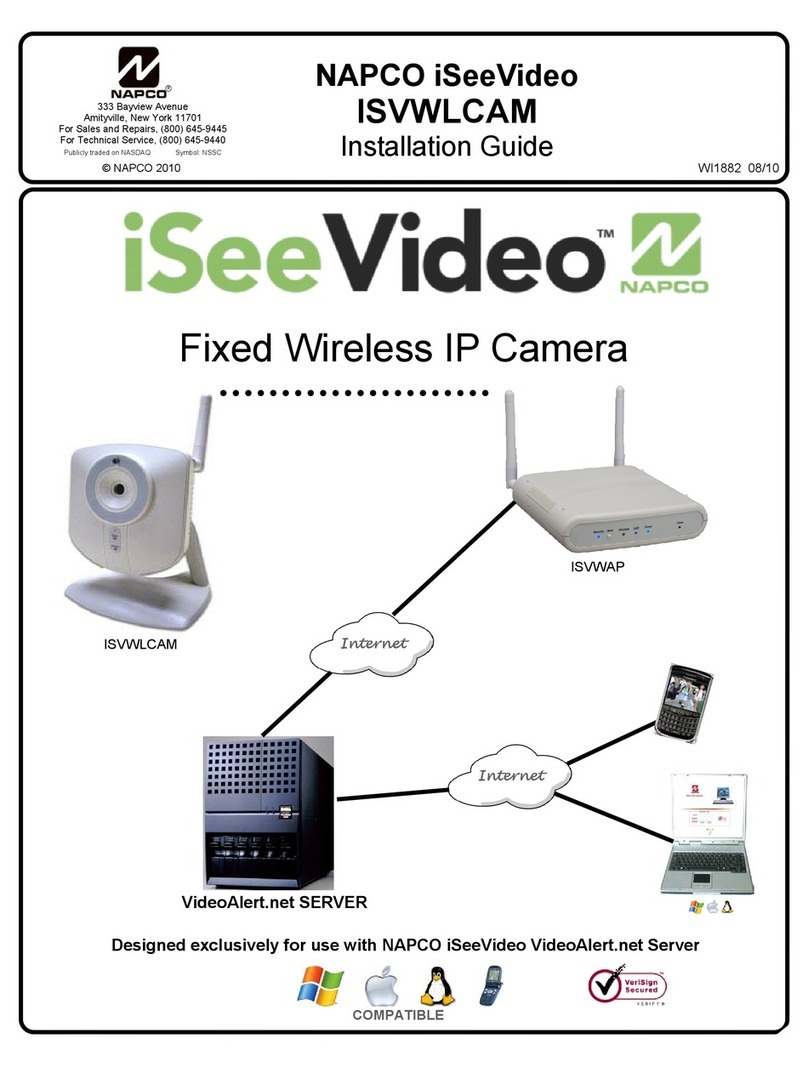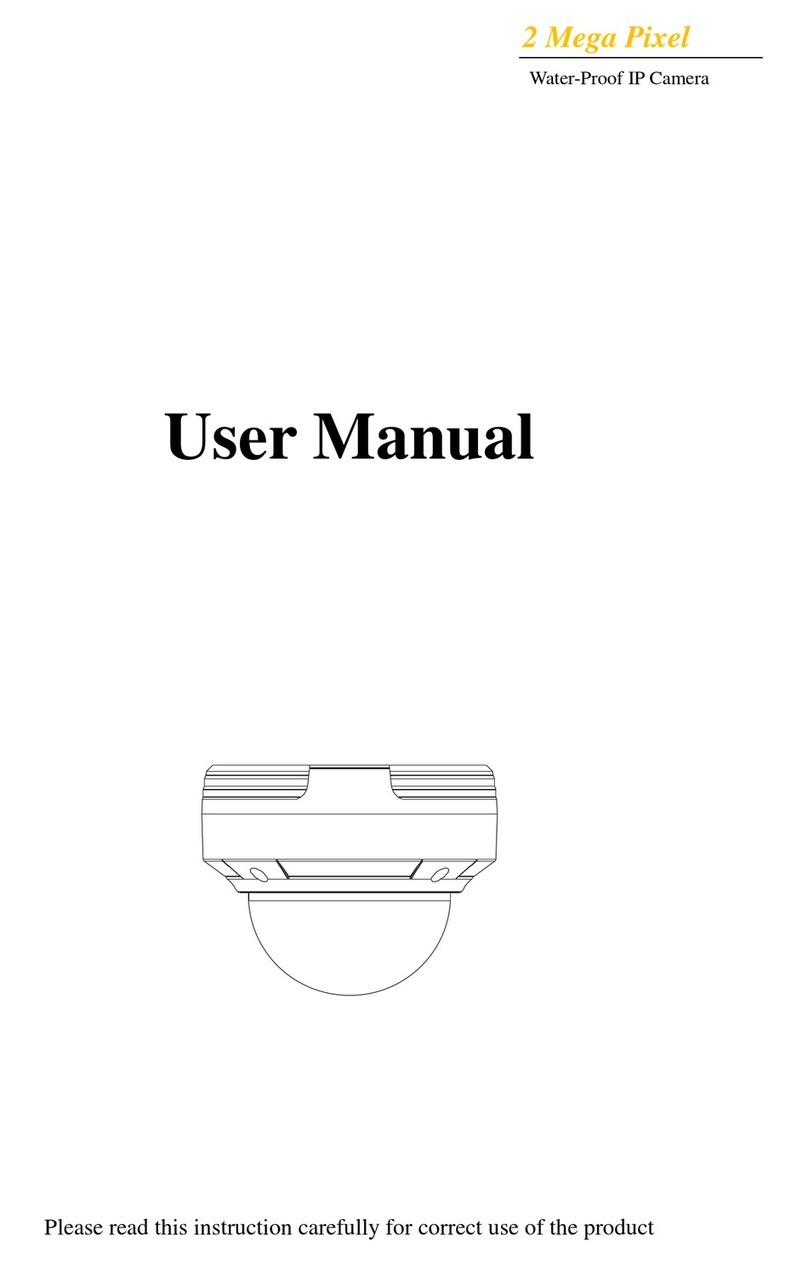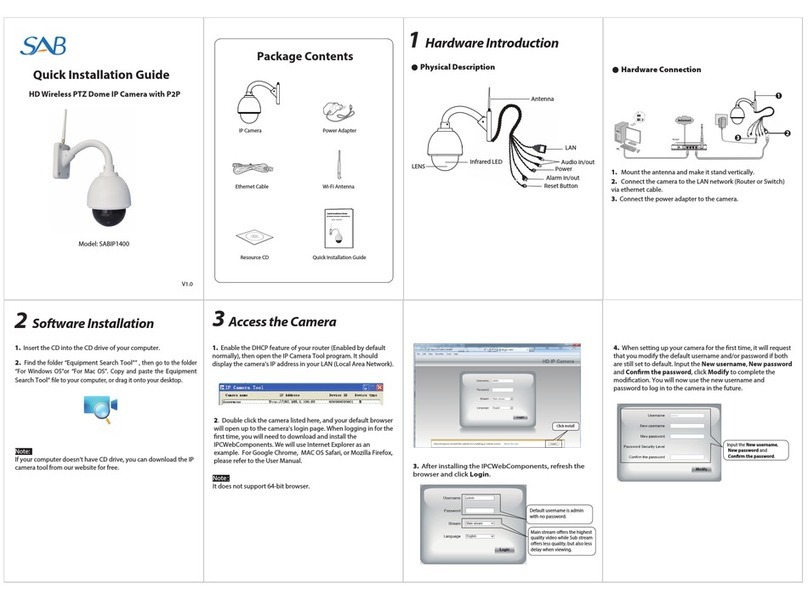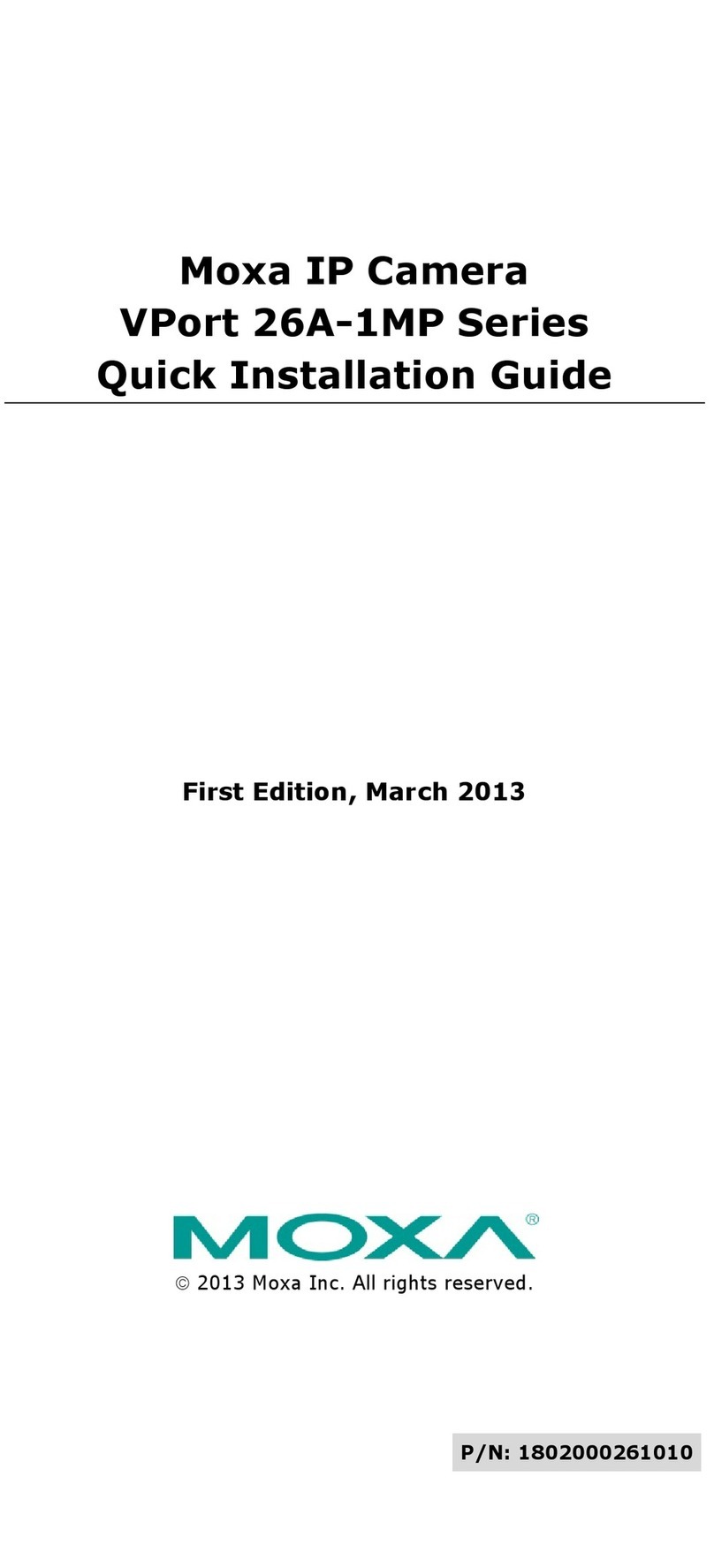XtendLan XL-ICA-301 User manual

IP Camera
XL‐ICA‐301
Quick
Installation
Guide

Contents
PackageContent:......................................................................................................................3
1.Installation............................................................................................................................4
1‐1ConnectXL‐ICA‐301toyourLocalNetwork.........................................................................4
1‐1‐1ThereisDHCPServerinyourLAN.................................................................................4
1‐1‐2ThereisnotDHCPServerinyourLAN...........................................................................7
1‐2ConnectXL‐ICA‐301toyourcomputerdirectly.................................................................10
1‐3ConnectXL‐ICA‐301toInternet.........................................................................................10
2.SoftwareInstallation...........................................................................................................12
2.1UtilityCD.............................................................................................................................12
2.2Login&AccessCameravideo.............................................................................................15
2.3ConfigurationPage.............................................................................................................18
2.3.1BasicSetting.................................................................................................................19
2.3.2NetworkingSetting......................................................................................................19
2.3.4DDNSSetting:..............................................................................................................20
2.3.5SMTPConfiguration(E‐mail):......................................................................................20
2.3.6FTPSetting:..................................................................................................................21
Appendix................................................................................................................................22
A.RearPanel.............................................................................................................................22
B.TechnicalData......................................................................................................................23
C.CrossEthernetCableMakingTip..........................................................................................24
2

Package
Content:
1.
Outdoor camera:
2. Power Adapter: 5VDC, 1A
3. Utility CD:
3

1.
Installation
11ConnectXLICA301toyourLocalNetwork
CAUTION:
Please use the DC
power adapter that is
provided with the
camera.
Connecting
camera to
other
power source
will cause
permanent damage to the
camera.
NOTE:
Please use straight Ethernet cable
(CAT. 5e) to connect camera to your
home/ office network switch/ hub or
a broadband router.
111ThereisDHCPServerinyourLAN
The camera will get IP from DHCP Server (Factory Setting).
Please use “IPCameraTool” in Utility CD to search and link to cameras.
4

“IPCameraTool” ” in Utility CD will find all the XL-ICA-301 IP cameras
in your local network.
“DoubleClicks” or ”RightClick” on the camera you want to connect, choose
“AccessIPCamera” will bring up IE browser with camera login screen.
5

Note:
You can choose to modify the camera to fixed IP by Choosing “Network
Settings”
Warning:
Please consult your office network administrator to get a
free IP for your IP Camera, duplicated IP address will
cause undesired problems.
Normally you will not need to change the network settings automatically
obtained from DHCP server.
Please don’t check the “Using Dhcp” in order to use fixed IP address and
network settings.
There is no Password set by factory default, please leave the Password
field blank as it is.
CAUTION:
Please always write down the password and keep
password in safe place. Please kindly notice, if you
forget password you set, you will have to return the
camera to manufacturer for recovery, there is no way to
reset password of your camera.
6

112ThereisnotDHCPServerinyourLAN
The camera will not be able to get IP from DHCP Server (Factory Setting).
Please use “IPCameraTool” in Utility CD to search and link to cameras.
“IPCameraTool” ” in Utility CD will find all the XL-ICA-301 IP cameras
in your local network.
The “AccessIPCamera” will be in gray color, you will not able to link to
your camera at this step.
7

You must choose “NetworkSettings” to set the camera to fixed IP.
Please modify the “IPAddress” to the same subnet of your computer.
Normally the IP should start with “192.168.xxx.xxx”
8

If you are not sure of your computer IP address, please go to DOS mode
by : “START” => “RUN” => Open “CMD”
Type “ipconfig/all” at command prompt,
You will be able to find you
computer network settings.
After input correct network
settings, press “Set”
Follow the procedures
described in 1-1-1 There is
DHCP Server in your LAN
9

12ConnectXLICA301toyourcomputerdirectly
Because there is no DHCP Server available, you
have to setup the network settings manually.
Please follow the procedures in previous
sections (1-1-2) to link to your camera.
13ConnectXLICA301toInternet
Connect IP Camera to
your broadband router or
NAT gateway.
Do the following setup:
1. Setup Virtual Server/
forward port on your
router to camera,
2. or set router DMZ to
your IP Camera IP,
3. Obtain DDNS service
from DynDNS if you
don’t have fixed public
IP,
4. Setup DDNS account
information to your
camera
10

5. Access camera URL through Internet.
Example:
http://your_camera.dyndns.org:port
Please reference more details of Router & DynDNS setup on Reference
User’s Manual.
11

2.
Software
Installation
2.1UtilityCD.
Please insert the “Utility CD” into your CD-ROM drive, auto-run program
will start and below screen will guide you through installation.
To install software and ActiveX plug-in
Please click on the “Install1st” tab to install software and ActiveX plug-in.
12

Click on “Next”,
13

Click on “Close”,
desktop.The IP Camera search utility software icon will display on your
Click on the “IPCameraTool” tab to search XL-ICA-301 IP cameras in
your local network.
14

2.2Login&AccessCameravideo
“DoubleClicks” or ”RightClick” on the camera you want to connect, choose
“AccessIPCamera” will bring up IE browser with camera login screen.
There is no Password set by factory default, please leave the Password
field blank as it is. Click on “Signin” tab
15

Note:
1. XL-ICA-301 IP camera will required a Microsoft Windows based
PC with Media Player 7.0 or later installed.
2. If the video don’t start, please reference the “ActiveX_Security_Setup”
manual.
3. If you see only white screen and your camera is in outdoor or expose
to strong light, please change the “Mode” to “Outdoor”.
4. If you see flickers on video and your camera is installed indoor, please
change the “Mode” to “50Hz” or “60Hz” according to the electricity of your
country.
Description of Monitoring Page
Resolution : QVGA(320x240)/ VGA(640x480)
Working environment Mode : indoor / outdoor ( 50Hz/ 60Hz)
Photo parameter modulation:Brightness, Contrast, Sharpness, Rate
Exterior alarm I/O Scout menu : “Snapshot” and “Record” Scout window
setting :1. May only see currently window
2. May increase 3 IP camera, real-time view picture in four
windows as below
16

17

2.3ConfigurationPage
18

2.3.1BasicSetting
Camera Alias : Input the camera name for you to recognize.
Password and Confirm Password: password used to login the IP Camera
( Default is blank )
CAUTION:
Please always write down the password and keep
password in safe place. Please kindly notice, if you
forget password you set, you will have to return the
camera to manufacturer for recovery, there is no way to
reset password of your camera.
2.3.2NetworkingSetting
Factory default the “Using DCHP” is chosen, the IP Camera will try to get IP
address automatically from DHCP SERVER of your network.
You can also configure the IP address manually.
IP: enter the IP address assigned.
Mask: Enter the subnet mask. The default is 255.255.0.0
Gateway: Enter IP gateway.
DNS: Enter DNS IP address provided by your ISP (Internet service provider).
HttpPort: Enter the input port number, default as 80.
If IP camera connects with ADSL directly, chose Using ADSL Dialup, enter
ADSL dialup user and password
UsingWi-Fi : Only for wireless IP Camera, you must set correct SSID and WEP
Key (IF your Wi-Fi AP enables WEP encryption)
2.3.3 Alarm Setting
ImageMotionDetect: Motion object will trigger alarm, emails and FTP upload to
server will start to send snapshots for one minute
ExternalSensorDetect: When the alarm in pins from “NO” to “close” will trigger
alarm.
AlarmNotifyByMail: Sent alarm email to assigned email box which includes
snapshot picture
AlarmNotifyByFTP: Upload snapshot pictures to pre-assigned FTP server
folder.
19

2.3.4DDNSSetting:
DDNSSetting: XL-ICA-301 IP camera supports protocols from two DDNS
providers:
1. Oray.net
2. Dyndns.org
Domain Name: the second-level name you apply for and acquire at Oray.net or
Dyndns.org, please read more details in “Reference User’smanual”
UserandPassword: the user name and password when applying for the DDNS
service.
2.3.5SMTPConfiguration(Email):
Users can assign the e-mail boxes to receive and send mails.
The e-mail box is used for receiving the snapshots sent after alarm and
the public wan IP address after successful dial-up.
Note:
Remember to input your SMTP account and password if your SMTP server
requires authentication.
Make sure the DNSServer and Gateway settings are correct if you don’t choose
DHCP and setup “NetworkingSettings” manually.
20
Table of contents
Other XtendLan IP Camera manuals

XtendLan
XtendLan XL-ICA-311 User manual

XtendLan
XtendLan XL-ICA-220 User manual
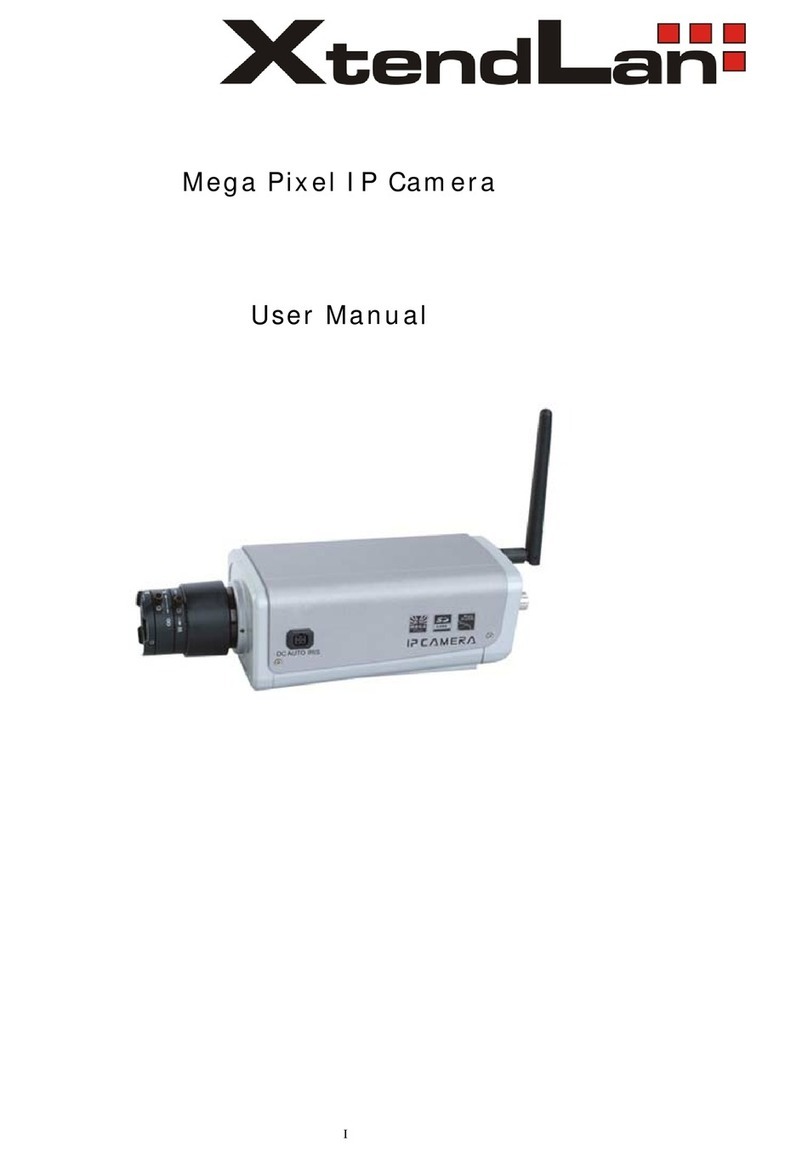
XtendLan
XtendLan XL series User manual

XtendLan
XtendLan XL-ICA-106M3 User manual

XtendLan
XtendLan XL-ICA-370M2 User manual

XtendLan
XtendLan XL-ICA-206M3 User manual

XtendLan
XtendLan XL-ICA-H662 User manual

XtendLan
XtendLan XL-ICA100U User manual

XtendLan
XtendLan XL-ICA-105M2 User manual

XtendLan
XtendLan XL-ICA-106M2 User manual