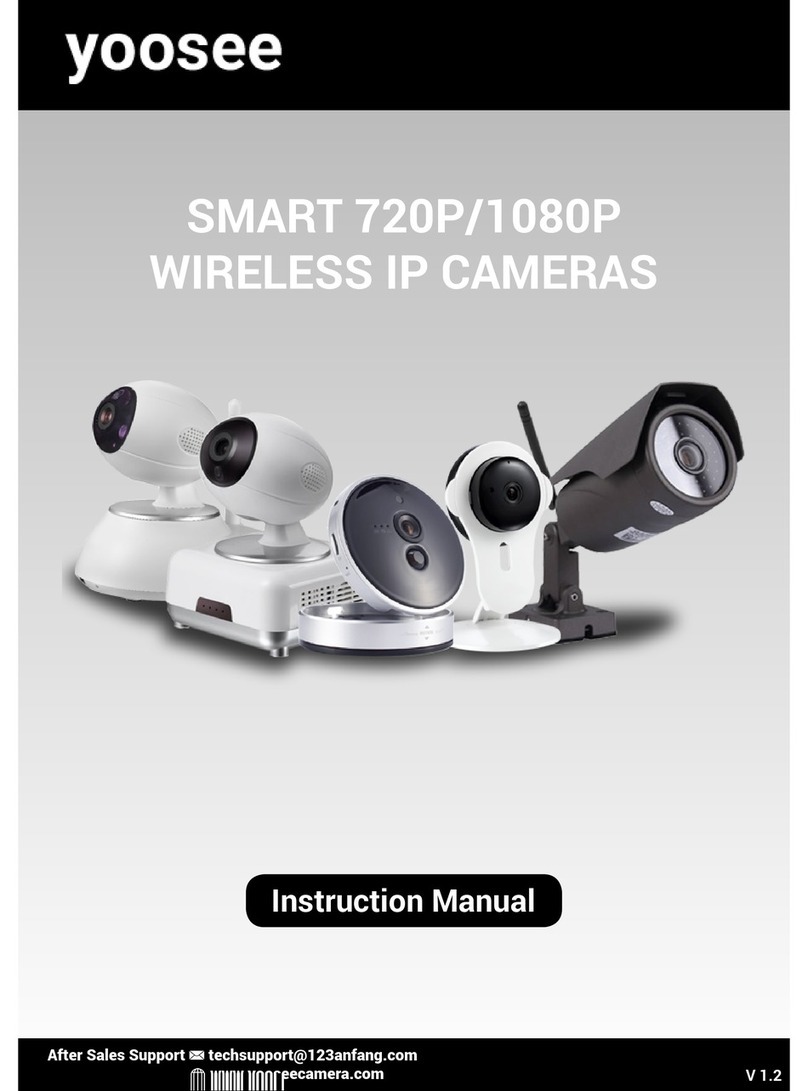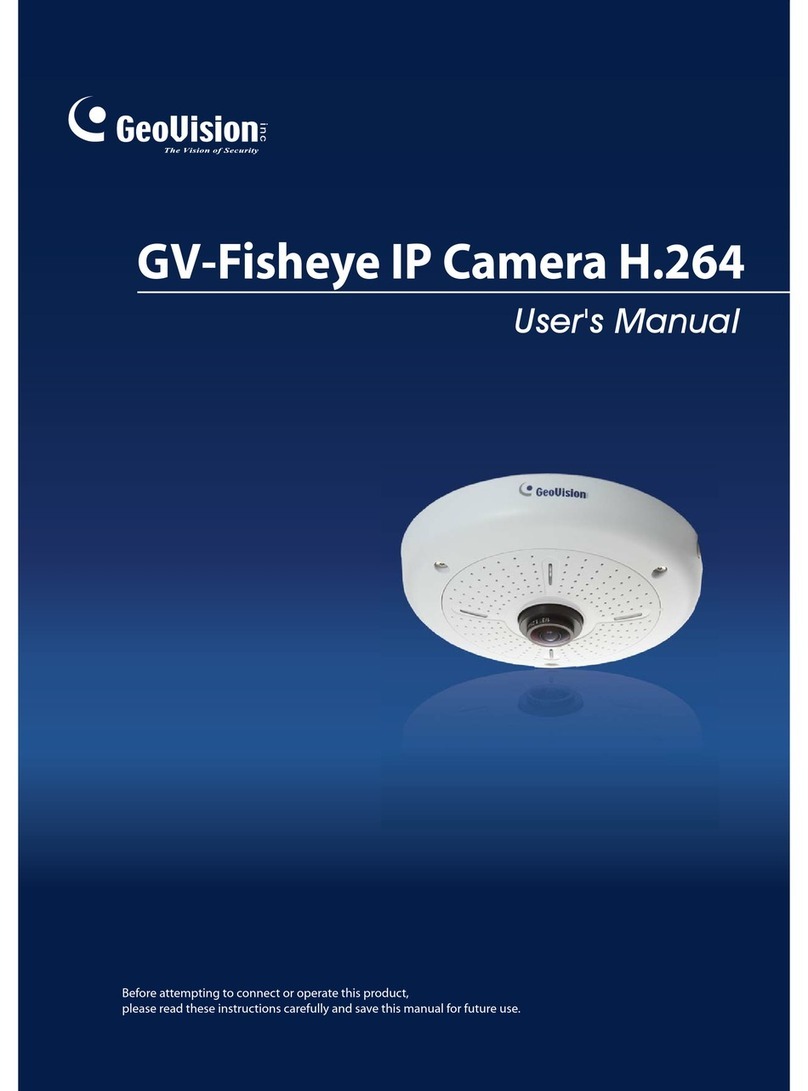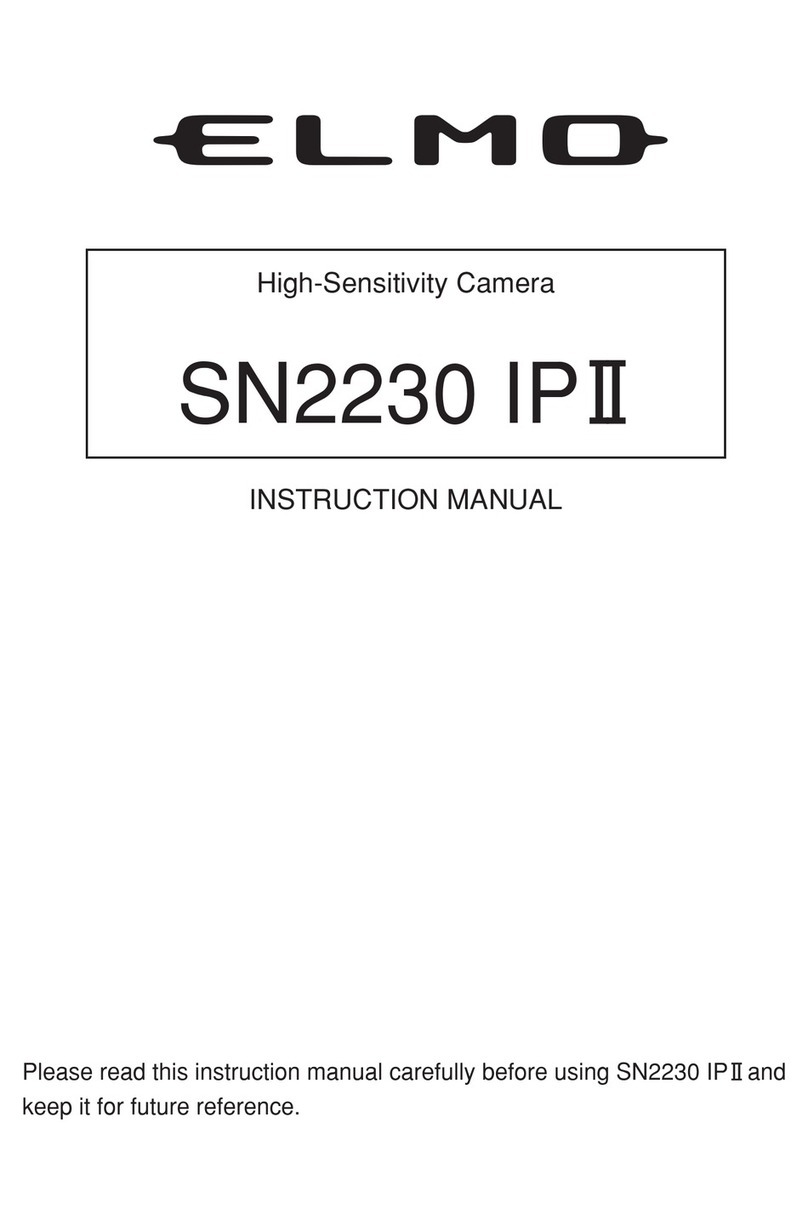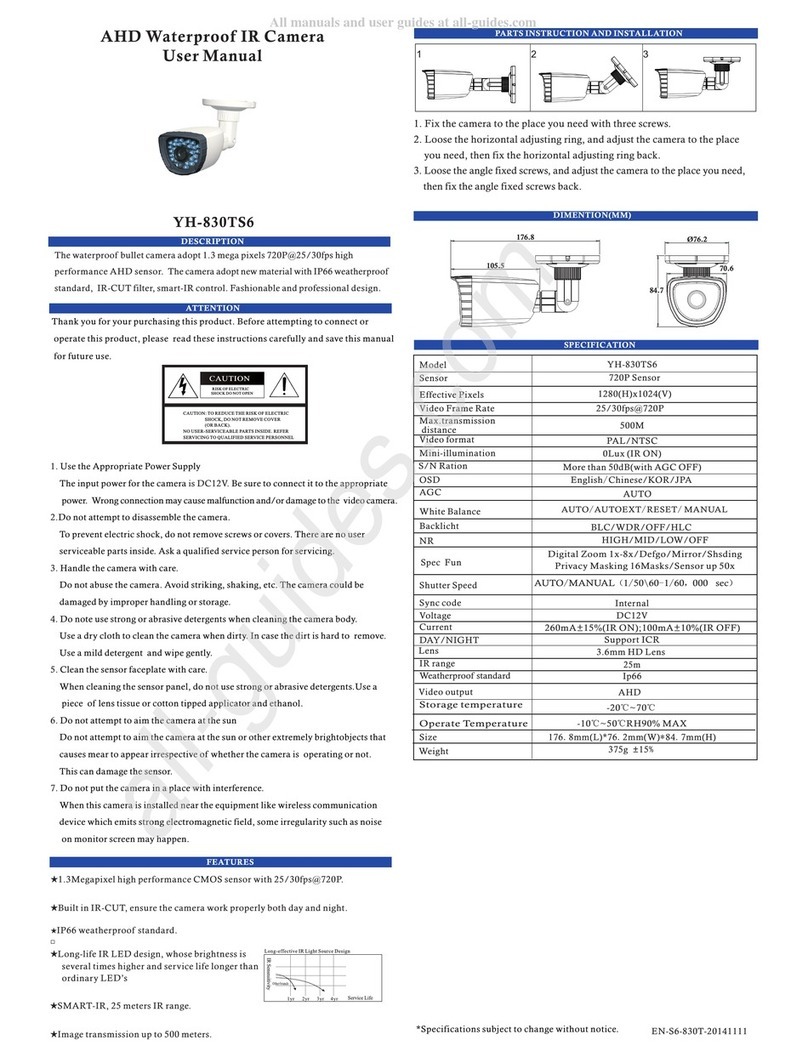XtendLan XL-ICA100U User manual

IP Camera
XL-ICA100U
User’s Guide

XtendLan XL-ICA100U User’s Guide
1. DESCRIPTION:.............................................................................................................................5
1.1 SPECIFICATION: ........................................................................................................................5
1.2 RECOMMENDED HARDWARE ENVIRONMENTS ...........................................................................6
1.3 OVERVIEW –FEATURES............................................................................................................7
2. INSTALLATION............................................................................................................................8
2.1 CONNECTING YOUR CAMERATO LOCAL NETWORK..................................................................8
2.2 ASSIGNING THE IP ADDRESS USING THE UTILITY PROGRAM ...................................................9
2.3 USE BROWSER TO VIEW CAMERA IMAGE.................................................................................10
2.4 CONNECTING YOUR CAMERA TO INTERNET............................................................................10
3. OPERATIONAL PARAMETERS..............................................................................................11
3.1 IMAGE PARAMETER ................................................................................................................11
4. SOFTWARE UTILITIES............................................................................................................14
4.1 AVI RECORDER ......................................................................................................................14
4.2 RECOMMEND SOFTWARE: .......................................................................................................18
4.3 USB DRIVER AND UTILITY.....................................................................................................19
5. RESET TO FACTORY DEFAULT SETTINGS........................................................................19
APPENDIX: ACCESSING XL-ICA100U IP CAMERA OVER THE INTERNET THROUGH
GATEWAY ROUTER.........................................................................................................................21
WAN IPADDRESS...............................................................................................................................21
NETWORK UTILITIES...........................................................................................................................23
APPENDIX: NETWORK PROTOCOL............................................................................................26
1. GET PARAMETER COMMAND ...........................................................................................................26
2. GET MOTION IMAGE FORM IP CAM.................................................................................................26
3. GET STILL IMAGE FROM IP CAM.....................................................................................................27
4. CHANGE IMAGE PARAMETER...........................................................................................................28
5. CHANGE ADMINISTRATOR PARAMETER............................................................................................28
2

XtendLan XL-ICA100U User’s Guide
Compliance Statement
CAUTION: Any changes or modifications not expressly approved by the party responsible for
compliance could void the user’s authority to operate the equipment.
NOTE: This equipment has been tested and found to comply with the limits for a Class B digital
device, pursuant to part 15 of the FCC Rules. These limits are designed to provide reasonable
protection against harmful interference in a residential installation. This equipment generates, uses,
and can radiate radio frequency energy and, if not installed and used in accordance with the
instructions, may cause harmful interference to radio communications. However, there is no
guarantee that interference will not occur in a particular installation. If this equipment does cause
harmful interference to radio or television reception, which can be determined by turning the
equipment off and on, the user is encouraged to try to correct the interference by one or more of
the following measures:
Reorient or relocate the receiving antenna.
Increase the separation between the equipment and receiver.
Connect the equipment into an outlet on a circuit different from that to which the receiver is
connected.
Consult the dealer or an experienced radio/TV technician for help.
3

XtendLan XL-ICA100U User’s Guide
Important Notice
The XL-ICA100U is for indoor use. Note that the CMOS sensor inside the product can be
damaged permanently if the camera lens is exposed to direct sunlight. If your application demands
prolonged exposure to sunlight, you should consider equipping it with a sun visor.
The XL-ICA100U is not weatherproof. You should consider the environmental specifications that
are included in this manual. If you want to use your camera outdoors, you should equip the camera
with a weatherproof case to protect it from water, moisture, or extreme temperatures (higher or
lower than the specification). For XL-ICA100U cleaning, gently wipe the outside with a clean dry
cloth.
Be sure to use the DC power adapter that is provided with the camera. Connecting a XL-ICA100U
to other power source will cause damage to the camera.
Be gentle in handling the XL-ICA100U. The glass lens may be defocused or even scratched if the
camera is dropped or mishandled.
The XL-ICA100U is equipped with metal wall mount (Beware sharp edge may cut your fingers).
When installing the camera, be sure it is attached firmly to obtain best quality images. Better to
locate the camera where children cannot reach it.
If the XL-ICA100U does not operate properly, please contact local distributors for service. Do not
disassemble the product or the warranty may be voided.
Camera surveillance laws differ for each country. Please contact local authorities first to avoid any
surveillance law violations and to apply for authorized purposes, if necessary.
The manufacture or the seller of this device(s) cannot be held liable under any circumstances if the
device(s) is used for illegal purposes, offenders are subject to severe legal punishments by
government law enforcement agencies.
4

XtendLan XL-ICA100U User’s Guide
1. Description:
The XL-ICA100U IP CAMERA is a stand-alone device which allows users to view live images
from anywhere on mobile devices (cell phone/ PDA) or on PC ; through computer network and
Internet; by web-browser on PCs (either Windows based or Apple/ Linux). It uses the
industry-standard JPEG compression format and features digital output for local monitoring and
recording. In addition, its built-in PPPoE auto-dial capability can connect ADSL broadband
automatically and be accessed through unique homepage provides by DDNS service. The
XL-ICA100U IP Camera makes remote monitoring easy and affordable.
1.1Specification:
DISPLAY & GRAPHICS
•SENSOR: 1/4” HV7131R
•VIDEO RESOLUTION: VGA: 640 X 480@4 fps (max.), QVGA:320X240@15fps
(max.)
•COMPRESSION FORMAT: JPEG, baseline compliant (YCbCr422). Compression rate
approx. 1/5 to 1/60 (3 steps). The compression rate is based on an image of 24 bits/
picture element (8 bits for each R, G and B).
•BRIGHTNESS MODES: Manual, 3 Levels
•ILLUMINATION: 2~3 Lux
•COLOR: True color
OPTICS:
•LENS TYPE: C/CS mount, Glasses, fixed IRIS, fixed-Focal
•APERTURE: F/1.2
•SHUTTER SPEED: 1/50 or 1/60 to 1/100,000 Sec.
•FOCUS DISTANCE: 6mm to Infinite (with standard lens)
•EXPOSURE CONTROL:Auto Electronic Exposure
NETWORK & COMMUNICATION:
•CONNECTIVITY TECHNOLOGY: Ethernet, IEEE 802.3, 100Base-TX
•PROTOCOLS: TCP/IP; ARP; ICMP; HTTP; SMTP; DDNS; PPPoE, DHCP
MISC:
•INTERNAL MEMORY: 4 Mega bits
•INTERFACES/ PORTS: 1 X RJ-45; 1 X USB
POWER
•POWER INPUT VOLTAGE: 5V DC
5

XtendLan XL-ICA100U User’s Guide
•POWER CONSUMPTION: 1.5W (max.)
ENVIRONMENTAL CONDITIONS
•TEMPERATURE: Operating: 5oC to 50oC ; Storage: 0oC to 60oC
•HUMIDITY: Operating: 10 to 80% Non-Condensing; Storage:20 to 95%
Non-Condensing
PHYSICAL CHARACTERISTICS
•DIMENSIONS:46 mm Height X 46 mm Width X 106mm Length including lens
•SHIPPING DIMENSIONS: 65 mm Height X 140 mm Width X 190 mm Length (Box)
•WEIGHT: 250g including lens (net) / 700g (gross)
•SHIPPING WEIGHT: 0.7Kg
SYSTEM REQUIREMENT:
•Web browser Internet Explorer Ver. 5.5 or 6.0 (Available OS: Windows 98/98SE/ Me/
NT4.0/ 2000/ XP)
•Netscape Navigator Ver. 6.2x (Available OS: Windows 98/98SE/ Me/ NT4.0/ 2000/ XP)
•Safari (APPLE)
•Firefox (Linux)
•CrEme client Viewer for Pocket PC (Available OS: Pocket PC 2002/2003 or later)
•JAVA Viewers on major GPRS/3G mobilphones (support MIDP 1.0) available
1.2Recommended hardware environments
Windows
•CPU: Pentium III 500 MHz or higher (Pentium IV, 2 GHz or higher recommended)
•RAM: 256 MB or more
•Display size: 800 × 600, True Color or more
Pocket PC
•CPU: Strong ARM 206 MHz or higher, or compatible CPUs
•RAM: 64 MB or more
GPRS/3G mobilphones
•Nokia, Motorola, Sony Ericsson with 176 x 220 (or above) display recommended
•PLATFORM SUPPORT PC, PDA, GPRS/3G mobilphones
6

XtendLan XL-ICA100U User’s Guide
1.3Overview – Features
High-quality monitoring via the network
You can monitor a high-quality live image from the camera using the Web browser on the
computer connected to the 10/100 BASE-T network. The maximum frame rate of XL-ICA100U is
15 fps but it will also depend on network bandwidth. You can also manage the monitored image
through the Web browser to select the compression ratio/ image quality, size and brightness of the
image that you want to view. Single user access guaranteed best intrusion protection from
undesired visitors, two level access password control unauthorized access of your privacy. .
Available Web browsers
•Microsoft Internet Explorer Ver. 5.5 or 6.0 (Available OS: Windows 98/ 98SE/ Me/NT4.0/
2000/ XP)
•Netscape Navigator Ver. 6.2x (Available OS: Windows 98/ 98SE/ Me/NT4.0/ 2000/ XP)
•Safari (Available OS: Apple OS 10)
•Firefox (Available OS: Linux)
•Netfront v.3.3 (Available OS: Pocket PC OS, Windows CE 2003)
Note:
Java viewers programs available for major GPRS/3G mobile phones that support MIDP1.0
Image recording motion detect DVR
You can use delivered or 3rd party DSS software to monitor/ record multiple cameras
simultaneously with motion detection and alarm notification. You can even broadcast multiple
channels camera images in streaming video format to public, the number of cameras is limited
only by the bandwidth of your internet connection. 3rd DSS software support both Java and
ActiveX, users can view max. 25 channels images using the Web browser on the computer.
All recorded video can playback on DSS screen or export to standard AVI format video that can be
viewed without DSS software.
Image transmission using Email
You can send a still image from the camera as an attachment of an E-mail sequentially for a
determined period, or send them periodically. Also by press “Send e-mail” button on browser
screen or on top of the camera.
Alarm to MMS on your mobilphones
You can send MMS to multiple cellular phones triggered by cameras alarm e-mails; through your
local service providers, please ask your vendors for details.
7

XtendLan XL-ICA100U User’s Guide
2. Installation
2.1Connecting your Camera to Local Network
XL-ICA100U (Rear):
Using the Ethernet cable (straight) connect the RJ-45 port to a hub or switch in the
network. Connect the 5V DC connector of your camera to an AC outlet by connecting
the AC power adaptor supplied with the camera.
8

XtendLan XL-ICA100U User’s Guide
2.2Assigning the IP Address Using the Utility Program
Press “IP Camera Utility” button to run “IP CAM Utility” program from CD,
Press “Find” button to search XL-ICA100U cameras in your network. All XL-ICA100U cameras
in your network will list in lower left window,
Select the camera you want to setup, press “Network Config” Tab to go to Network Configuration
page.
The defaut IP address of XL-ICA100U is “192.168.0.114”, please change to proper IP settings that
match your subnet and network environment. Remember to press “Save” button after you have
done all necessary settings.
Press “Exit” button to exit IP CAM Utility program
1. Start the IPCAM Utility v1.5 Program.
2. Press “Find” button will detect all XL-ICA100U cameras connected on the local network and
list them on the lower left window.
3. Click on the camera you want to assign internet parameters in the list. Press the “Network
Config” tab;
4. The network settings for the selected camera are displayed.
5. To specify the IP address manually if you are using NAT router: Select “fixed IP” in
“Network type” field, and type the IP address, Subnet mask, Default Gateway (NAT router IP)
and DNS Server in each box. (please reference the upper left windows for correct settings)
(Note).
9

XtendLan XL-ICA100U User’s Guide
6. Press the “E-mail Config.” tab; and fill in all necessary account information.
7. Type the Administrator and User password. The default passwords are “admin” and
“1234”
8. Confirm that all fields are correctly set, then click “Save”.
2.3Use browser to view camera image
Type in the IP address of your camera you just set in browser address field, example:
http://192.168.0.114 .
Login as “Administrator” Default password is “1234”
After password confirmed, for a short period of time (depend on the computer hardware) camera
image will be shown on browser page.
If the image won’t start after 10 secs, please try to install Java J2SE Runtime Environment from
the following links:
JAVA plug-in :
For Microsoft Windows (XP SP1 or later)
SUN official download pages:
http://www.java.com/
Microsoft official download pages was closed (Sep. 30, 2004):
Please reference the following link for Microsoft Java Virtual Machine Support Policy:
http://www.microsoft.com/mscorp/java/
Adjust the lens focus for best picture quality.
Press “Administrator“ button the camera image to access management screen of camera.
Login as user: In user mode, you can only view camera image, press “Send Image” button will
capture present image and send to assigned e-mail box (the e-mail address you set in administrator
management screen).
2.4Connecting your Camera to Internet
Please note, the NAT routers or IP Sharing devices are firewall in nature that will block all
accesses from Internet, your XL-ICA100U will not be accessible from Internet with firewall
blocking, please consult professional staff or read user’s manual of your NAT router or IP Sharing
device for “Virtual Server” or “Port Forwarding” function that will open a tunnel through firewall
10

XtendLan XL-ICA100U User’s Guide
blocking to allow accesses from Internet to your XL-ICA100U.
1. Be sure of your internet access type, and ask your ISP if they provide you the public IP
address. (some ISP provide user with reserved/ Internal IP address that will not be able to
visit from internet)
2. If your internet access type is ADSL or lease line (fixed IP) with public IP address, please
use the Ethernet cable (straight) supplied with the camera, connect the cameras to a hub/NAT
router or directly to ADSL modem. (Note)
3. If your internet access type is Cable/DHCP with public IP address, please use the Ethernet
cable (straight) supplied with camera, connect the cameras to a NAT router. (Note)
4. Reference the cable connections in previous page.
Note:
1. If you have more than one cameras, Make sure your ISP provides you with equivalent
number of public IP addresses, If not please use NAT router instead of HUB.
2. If you are not familiar with networking and NAT routers, please don’t use DHCP. Please
use IP CAM Utility to find the IP address that DHCP server assign to XL-ICA100U, if you
choose to use DHCP to get IP address instead of using fixed IP.
3. If you must connect the XL-ICA100U behind a router or IP Sharing device, you should ask
your router provider or MIS department to configure the router with “Virtual Server” or “Port
Forwarding” function activated for XL-ICA100U and set the “Default Gateway” of the
XL-ICA100U to the router’s IPAddress.
4. Please use port 80 or port greater than 1024
5. If you may have router setting questions please ask professional staff or seek for help from
router or IP Sharing device provider/ Vendor.
3. Operational parameters
Login as “Administrator“ to the camera image to access management screen of camera.
3.1 Image Parameter
Resolution
Choose QVGA for VCD quality 320 x 240 images; please use this resolution when you view from
internet for better frame rate.
Choose VGA for DVD quality 640 x 480 images; please use this resolution when you want to
adjust lens focal for best clarity. If you choose this resolution when you view from internet, the
image may look like still for period of seconds; depend on internet bandwidth; image will update
11

XtendLan XL-ICA100U User’s Guide
periodically, the refresh rate without bandwidth limitation is 2~4 frame/sec.
Anti-flickers
According to electricity provided in different country/district, please choose same frequency as
your AC power source to avoid interference.
Quality
Choose “High” for lower compression rate, you will get best image quality.
Choose “Low” for higher compression rate, you will get best frame rate.
Brightness
Manual exposure control, factory default is “Middle”, please choose “High” in dark
environment and “Low” in bright daylight for best image quality.
Image Orientation
Factory default is “Normal”, if you install the camera upside down you may need to choose
“Upside down” to view camera image normally.
12

XtendLan XL-ICA100U User’s Guide
13

XtendLan XL-ICA100U User’s Guide
4. Software utilities
4.1AVI Recorder
Click on “AVI Recorder” to start IP CAM AVI Recorder software. Please try to copy
“ipcam_recorder.exe” and “ipcam_recorder.INI” from CD to your PC local hard disk, in order to
save settings properly.
Click icon to record manually.
Click icon to bring up “AVI Playback” window.
Click icon to bring up “Setting” window.
14

XtendLan XL-ICA100U User’s Guide
1. Type in proper port number when you are accessing camera image from Internet. The default
port shall be 80
2. Must enable “Motion Detection” before enable “Alarm Email”.
3. Motion Detection Sensitivity is adjustable by pulling the bar.
4. Input IPCAM Address and Administrator password as IPCAM Password, choose the
appropriate resolution and quality settings
5. If Motion Detection or schedule recording is enabled, please specify the AVI Directory first,
to store recorded AVI files.
6. Input necessary Email settings in “Email Setup” page.
7. Default SMTP Server port is 25 (note)
8. Remember to enable “SMTP Server needs Authentification”
NOTE:
You may get continuous error messages if you typed the wrong port. Try to stop the “IPCAM AVI
Recorder” by “Task manager” and edit the “ipcam_recorder.INI” by “Notepad”
15

XtendLan XL-ICA100U User’s Guide
Tips:
You can create multiple file folders and copy “ipcam_recorder.exe” and “ipcam_recorder.INI”
from CD to each folder, use shortcut links from desktop to execute “ipcam_recorder.exe” in every
folder to monitor multiple XL-ICA100U on same screen (PC) as shown below.
16

XtendLan XL-ICA100U User’s Guide
17

XtendLan XL-ICA100U User’s Guide
4.2Recommend software:
XL-ICA100U IP Camera is compatible with famous Digital Surveillance Software list below,
Netcam Watcher Professional : http://www.netcam-watcher.com/
Go1984 : http://go1984.com/
Please input the below string into URI or URL fields of above software
Webcam.jpg?Pass=admin_password
For example in Go1984 simply input this string into Uri field of camera Video Property.
Ex.: 192.168.0.114/Webcam.jpg?Pass=admin
Default admin_password is admin; default IP is 192.168.0.114
Note:
It is case sensitive; please notice the “W” and “P” characters must in uppercase
18

XtendLan XL-ICA100U User’s Guide
4.3USB Driver and Utility
XL-ICA100U is not only an IP Camera, it can also be a web camera, simply use the USB cable
equipped to connect XL-ICA100U to your computer USB port, it supports all major messenger
software.
Be sure to install USB drivers first before you connect XL-ICA100U to your computer USB port
or you may not use it as a web camera normally.
Note:
•If you want to use XL-ICA100U only as an IP Camera, you can ignore this section.
•You can use USB cable as an alternative power source without installing USB driver
programs.
1. Click on “USB PCCAM Driver” to begin XL-ICA100U USB driver installation.
2. Follow the on screen instructions to finish the driver installation.
3. After installation you will find “Dual-mode Camera” folders created in your
program folder and desktop.
4. Run PC Camera Utility by clicking icon in “Dual-mode
Camera” folder.
5. You can capture video and audio intoAVI format using this utility.
5. Reset to Factory Default Settings
Press and hold the Reset button (located on the rear panel of the XL-ICA100U). Keep the button
pressed until you hear beep sounds (this may take up to 5 seconds), then release the button. The IP
and passwords (admin & user) will reset to factory default:
IP: 192.168.0.114
Admin password: admin
User password: 1234
Note:
You will hear 4 beep sounds (two long beeps then two short beeps), green led will flash once at
two long beep and flash twice at two short beeps, yellow led flash once at two short beeps.
19

XtendLan XL-ICA100U User’s Guide
Appendix A
DynDNS ( http://www.dyndns.com/ )
Dynamic Network Services, Inc. (DynDNS) provides superior domain name system (DNS)
services with the highest levels of redundancy, service, and support in the industry.
The free Dynamic DNS service provided by DynDNS allows us to alias a dynamic IP address to a
static hostname in any of the many domains they offer, allowing our XL-ICA100U IP Camera to
be more easily accessed from various locations on the Internet. DynDNS provides free DDNS
service, for up to five (5) hostnames, free to the Internet community.
The Dynamic DNS service is supported by XL-ICA100U IP Camera, so you can access
XL-ICA100U IP Camera images by unique hostname. Using one of the update clients built-in
XL-ICA100U IP Camera you can keep your hostname always pointing to XL-ICA100U IP
Camera IP address, no matter how often your ISP changes it (should not change too frequently).
No more fumbling to find that piece of paper where you wrote down your IP address, or e-mailing
all your friends every time it changes. Just tell them to visit your camera hostname instead!
Please reference Dynamic DNSSM How-To
( http://www.dyndns.com/services/dns/dyndns/howto.html ) for detail steps from create account,
create the host, to edit/ modify existing host.
More details may be found on Frequently Asked Questions webpages
(http://www.dyndns.com/services/dns/dyndns/faq.html ).
There are dozens of (68) free domain names you may choose from, Dynamic Network Services,
Inc. has 5 DNS servers in 4 redundant tier-1 datacenters around the globe to gurantee their service
quality.
While Dynamic DNS is provided as a free service, if you are using their service in a commercial
environment or serious applications, we strongly recommend that you consider purchasing an
Account Upgrade (http://www.dyndns.com/services/upgrades/ ) for more services, less limitations
and better technical support.
20
Table of contents
Other XtendLan IP Camera manuals
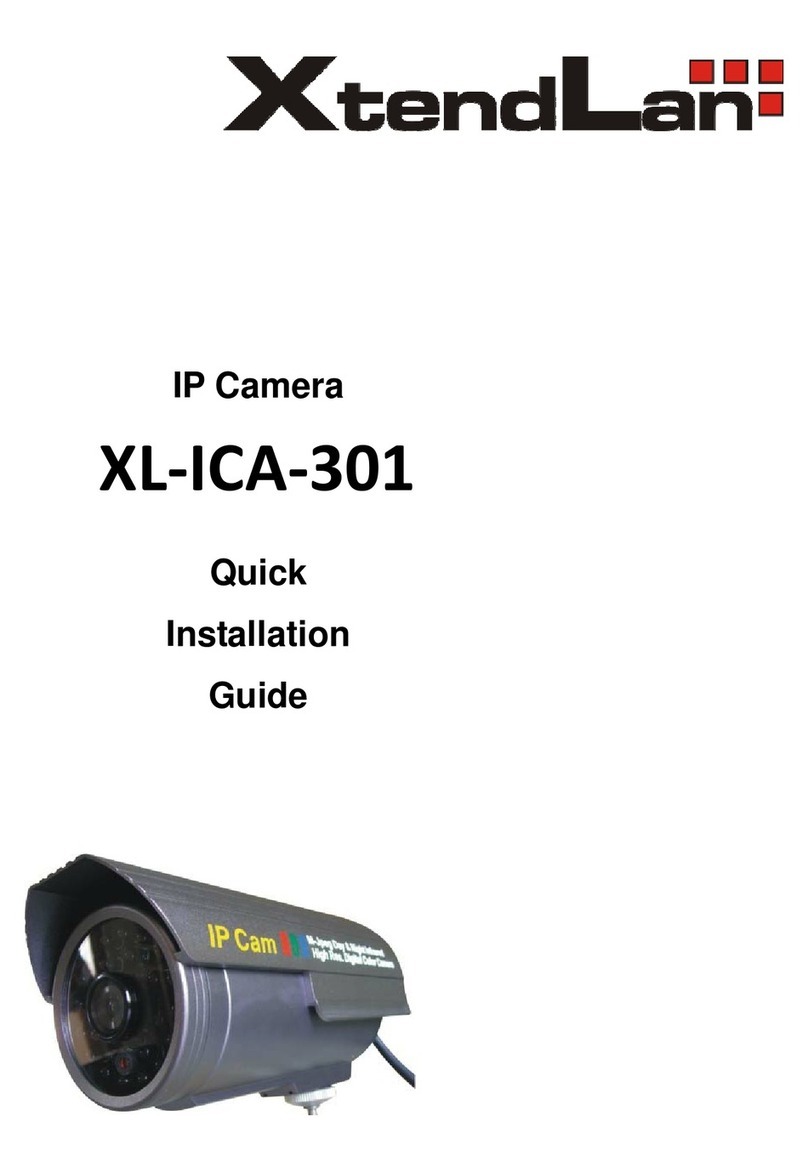
XtendLan
XtendLan XL-ICA-301 User manual

XtendLan
XtendLan XL-ICA-370M2 User manual

XtendLan
XtendLan XL-ICA-106M2 User manual

XtendLan
XtendLan XL-ICA-106M3 User manual

XtendLan
XtendLan XL-ICA-206M3 User manual

XtendLan
XtendLan XL-ICA-H662 User manual
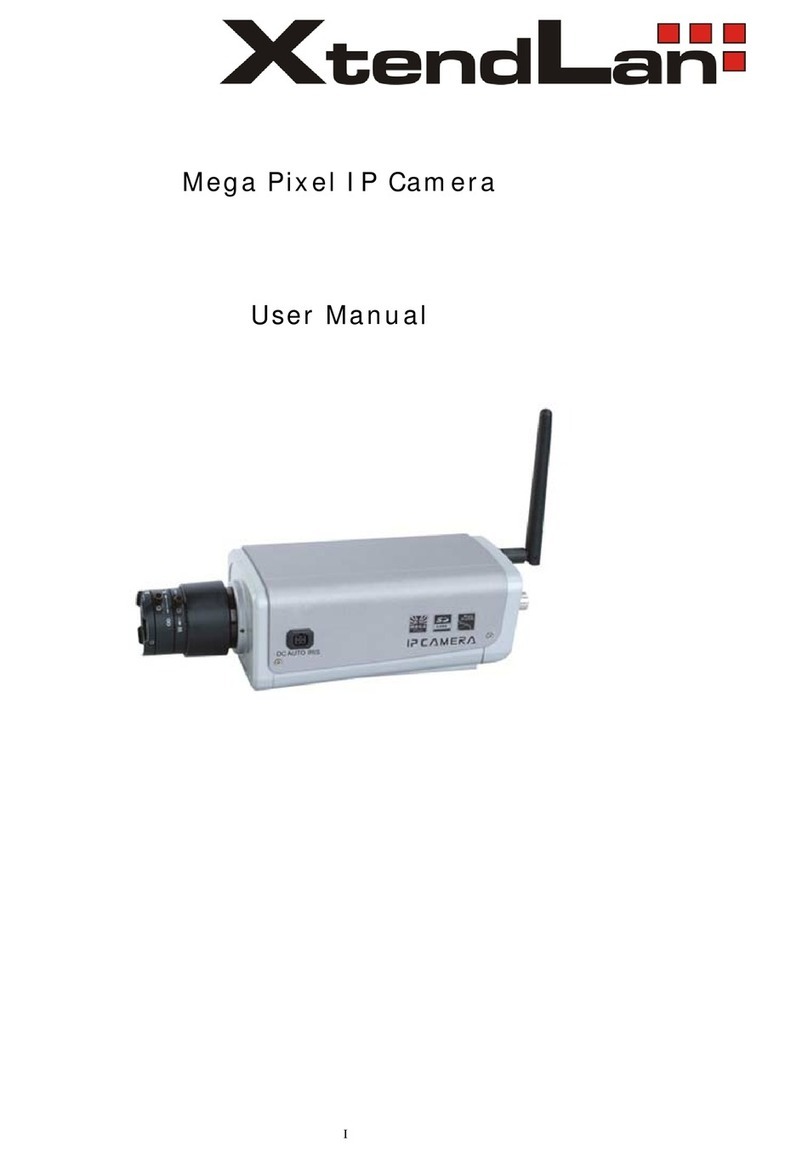
XtendLan
XtendLan XL series User manual

XtendLan
XtendLan XL-ICA-220 User manual

XtendLan
XtendLan XL-ICA-105M2 User manual

XtendLan
XtendLan XL-ICA-311 User manual