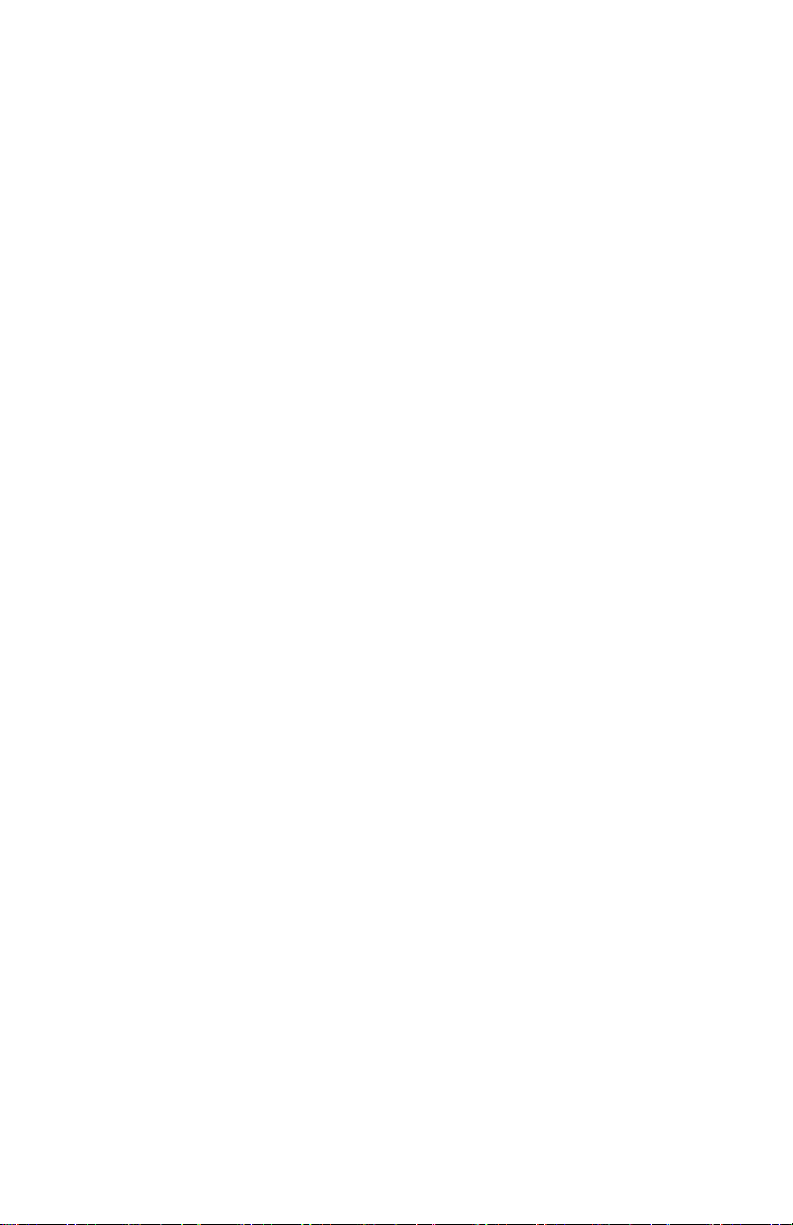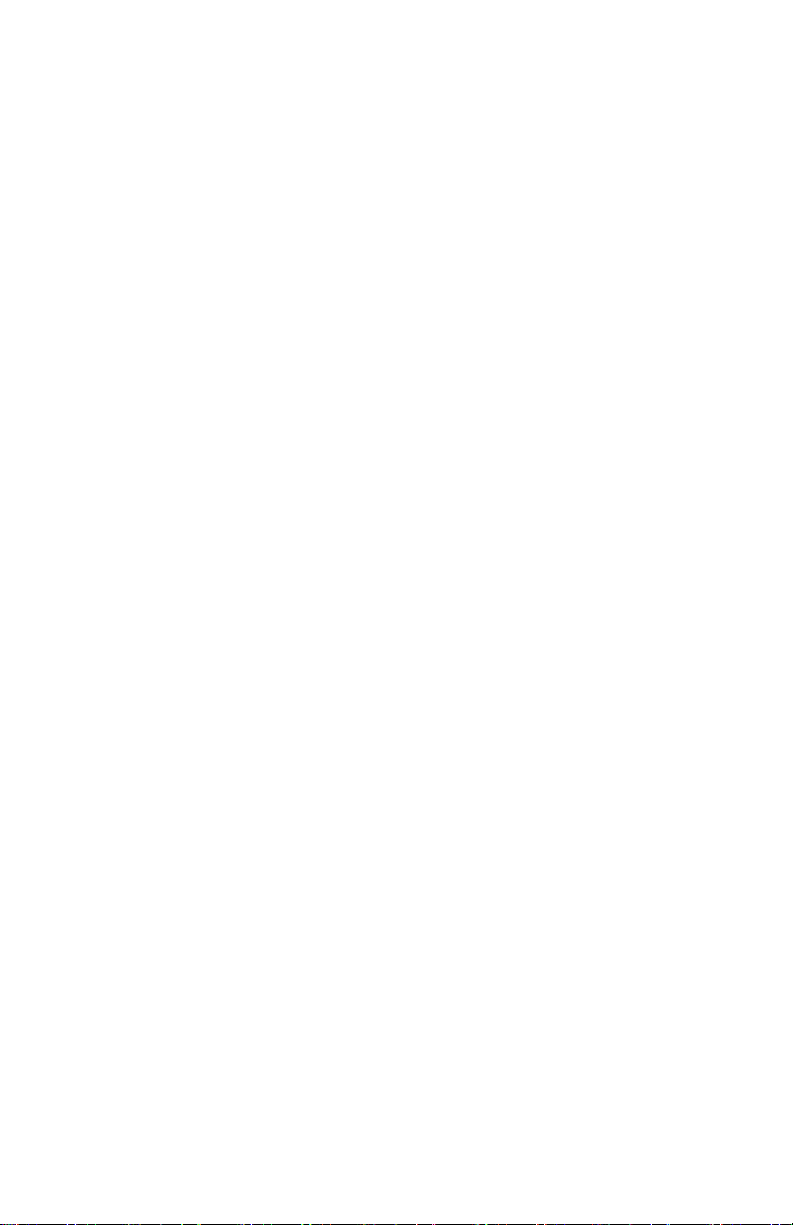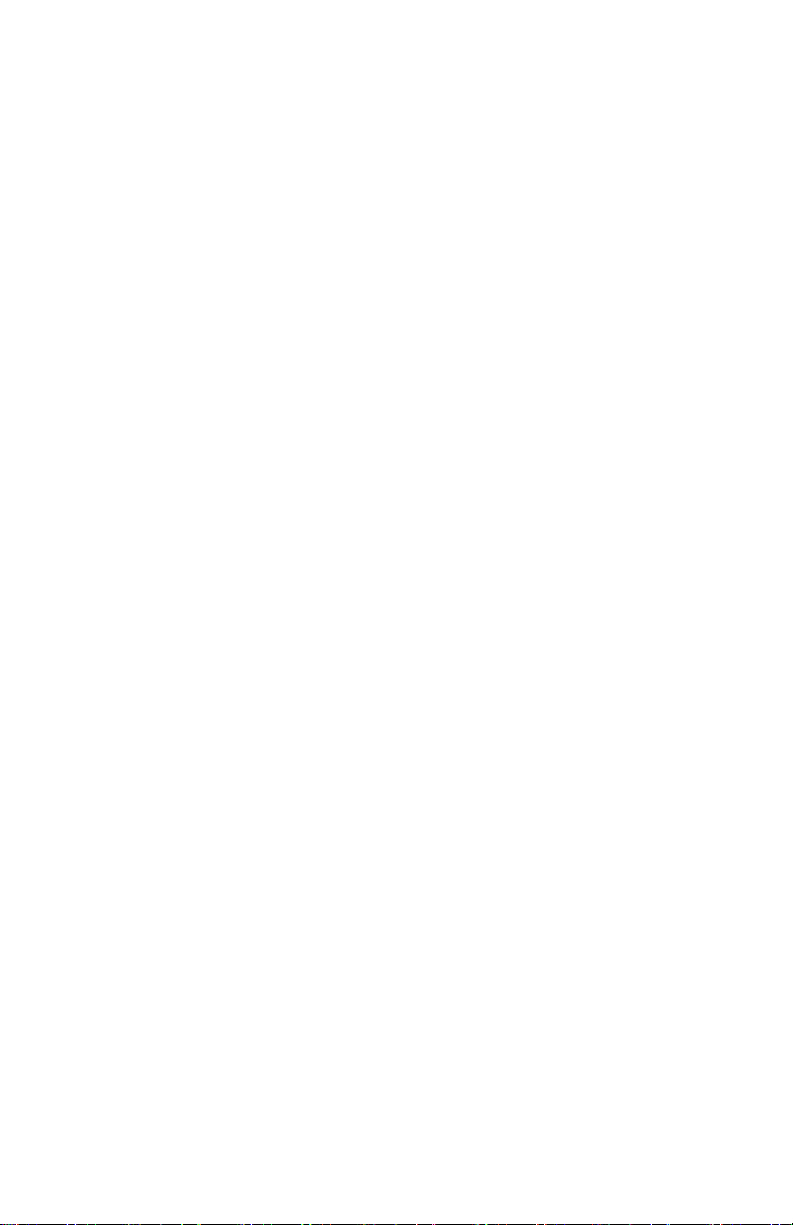- 3 -
INITIAL SET-UP
1. Plug the 3-Prong AC cord into a 110/120V grounded outlet to prevent
electric shock or injury.
2. Turn the power on by pushing the power switch on the back of the
unit. Both LED displays will show “---” and will be blinking.
HOT AIR GUN
1. IMPORTANT: Insert the hot air gun into holder on the side of the
unit. If the hot air gun is not mounted in the holder, it cannot be
programmed.
2. Plug the Hot Air Gun into the front power receptacle on the left side
of the unit and tighten the ring nut.
3. Turn on the Hot Air Power Switch on the lower left hand side of the
unit - the LED display will show the last used hot air temperature for
about 2 seconds and then change to “- - -”. This means the hot air
gun is ready to be programmed.
4. Push the blue “Up” or “Down” arrows on the left side of the unit to set
the hot air gun temperature. The temperature will blink to indicate it is
being set. When the temperature has been selected the LED Display
will show “- - -” indicating the hot air gun is now in the Standby State
and set at the programmed temperature.
5. When the hot air gun is removed from the holder it will start blowing
air and ramp up to the programmed temperature in about 8 seconds.
6. When the hot air gun is not in use- set it back in the holster, it will
keep blowing air until the temperature gets back down to 100°C and
then the airflow will stop.
7. When the hot air gun is removed again from the holder it will start
blowing air and ramp up to the programmed temperature in about 8
seconds. This is a safety feature built into the unit.
8. To turn the hot air gun completely off - turn off the power switch on
the left side of the unit.
IMPORTANT: Do not unplug the unit or shut off the Main Power
Switch on the back of the unit until you have placed the hot air gun in
the holder and it has cooled down and shut itself off automatically.