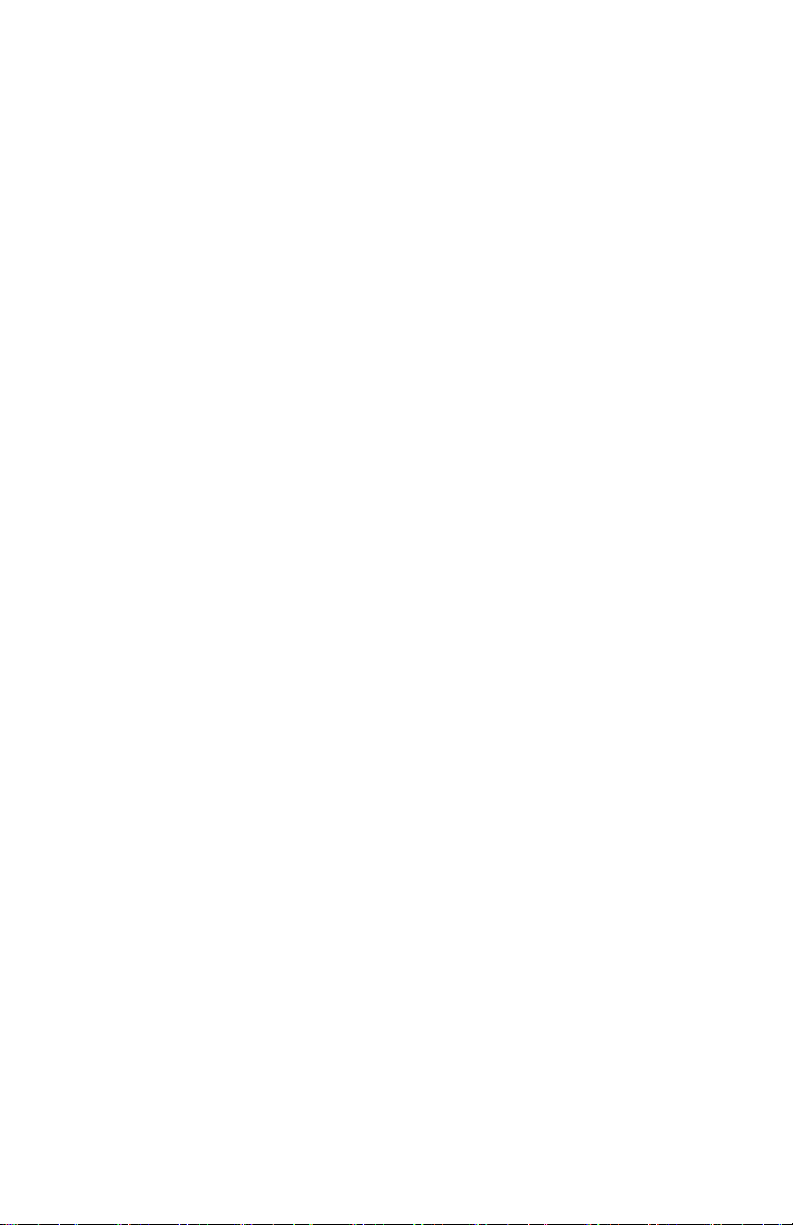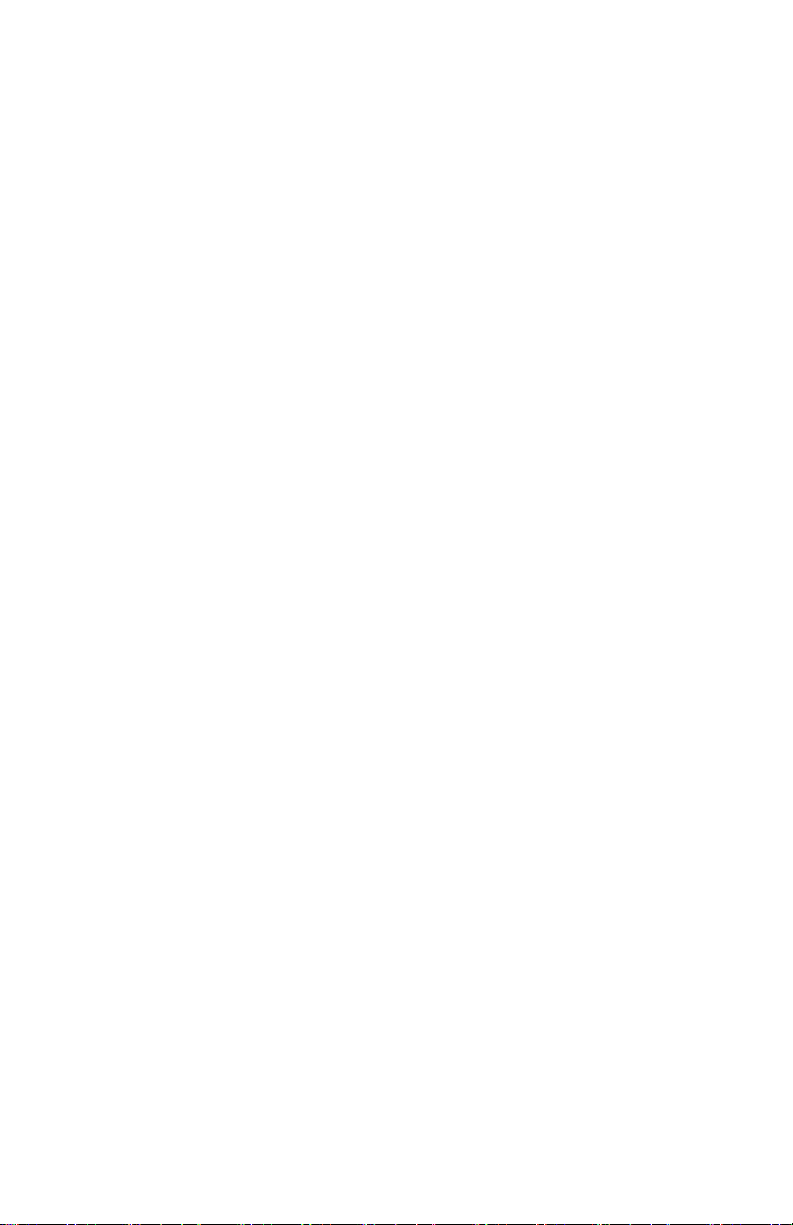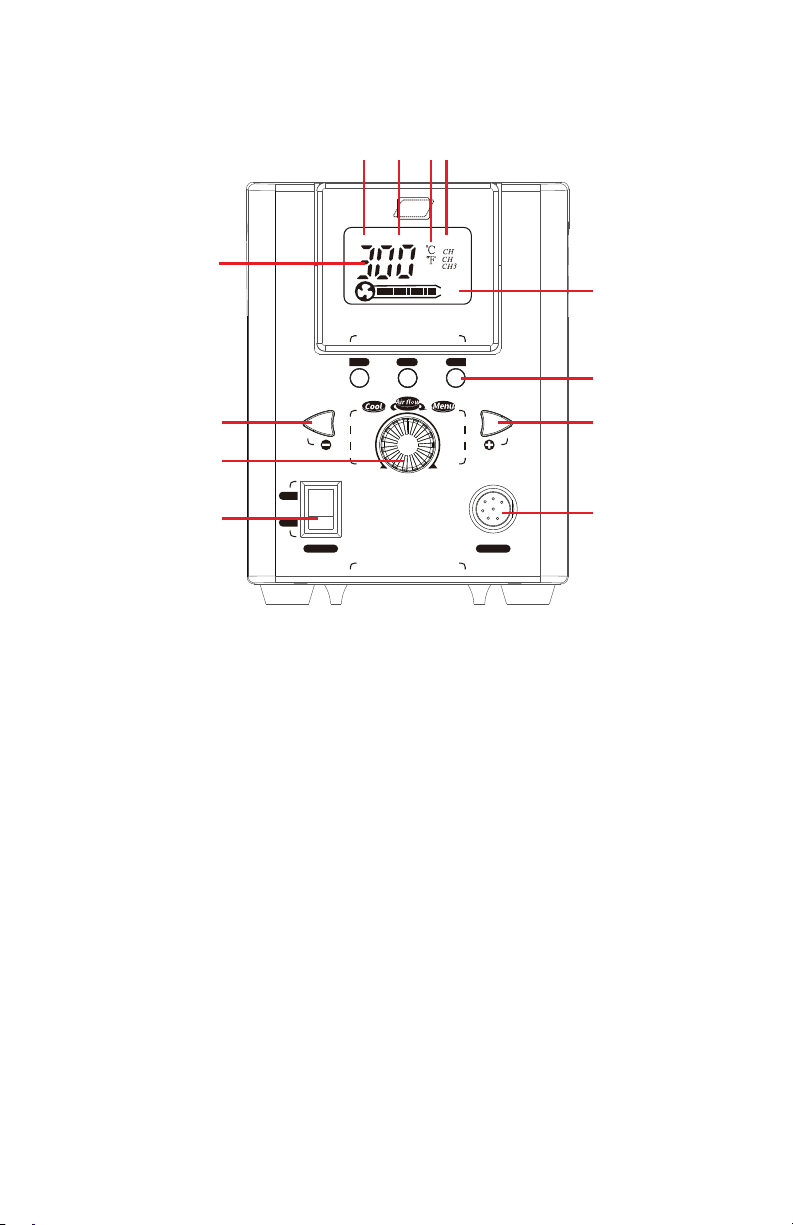- 7 -
Function Settings & Program Mode
Temperature Conversion
1. Turn on the power switch.
2. Ensure the micro hot air pencil is in the holder.
3. Press and hold the Adjustment Knob for 2 seconds, the “C” will
flash on the display.
4. Rotate the Adjustment Knob to the left to select “°F” or to the
right to select “°C”.
5. Press the Adjustment Knob quickly 3 times to confirm your
selection and exit the Programming Mode.
Temperature Calibration
1. Turn on the power switch.
2. Remove the micro hot air pencil from the holder and allow it to
get to the temperature the unit is set at.
Note: The temperature will vary based on the distance from the
source.
3. If the independently measured temperature varies from the
temperature set on the unit, press and hold the Air Adjustment
Knob for 2 seconds until the display flashes.
4. Press the Air Adjustment Knob quickly 2 times to enter the
temperature calibration state. “CAL” will flash on the display.
5. Rotate the Air Adjustment Knob to the measured temperature
(the micro hot air pencil will still need to be active and not in the
holder).
6. Press the Air Adjustment Knob 3 times to confirm the calibrated
temperature and exit the Programming Mode.
Programmable Presets
1. Turn on the power switch.
2. Ensure the micro hot air pencil is in the holder.
3. Press the Programmable Preset that you want to set, the
temperature will change from “---” to the temperature that is
already proggrammed for that preset and will flash.
4. To adjust the programmed temperature, press the blue + or -
until the flashing number reflects the desired temperature.
5. To adjust the programemed temperature, rotate the Adjustment
Knob until the air flow indicator shows the desired air flow.
6. When finished, wait 2 seconds and the unit will automatically
save the settings and exit the Programming Mode.