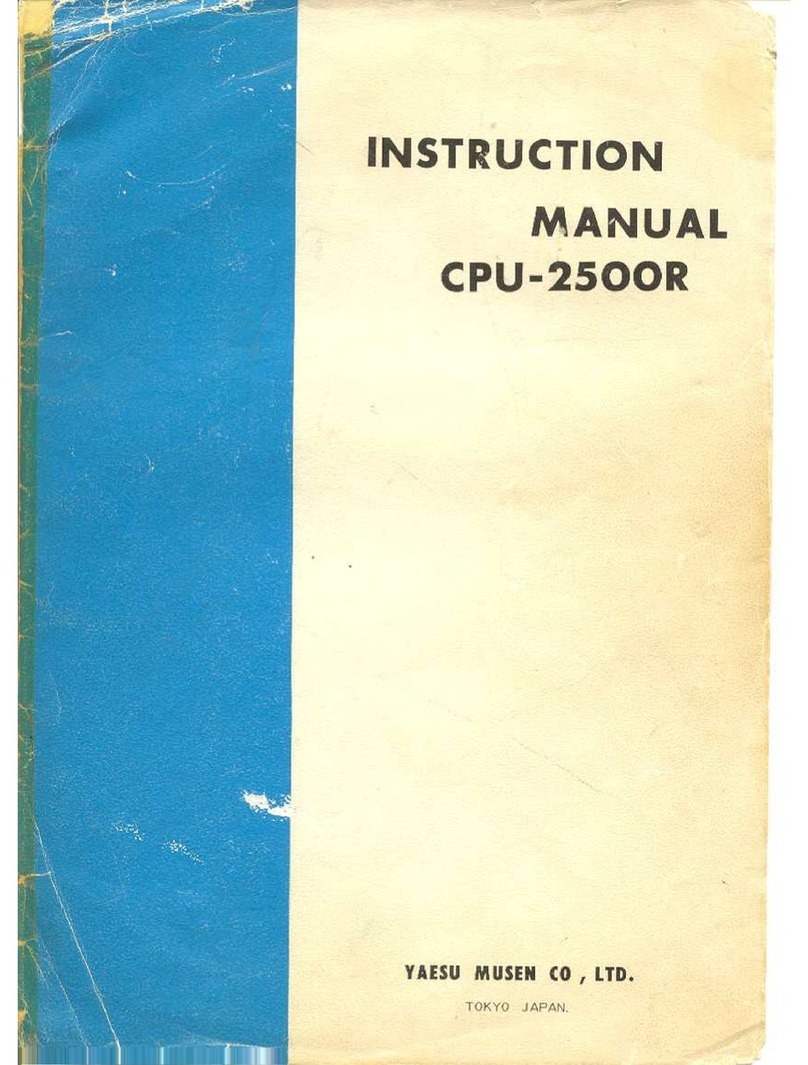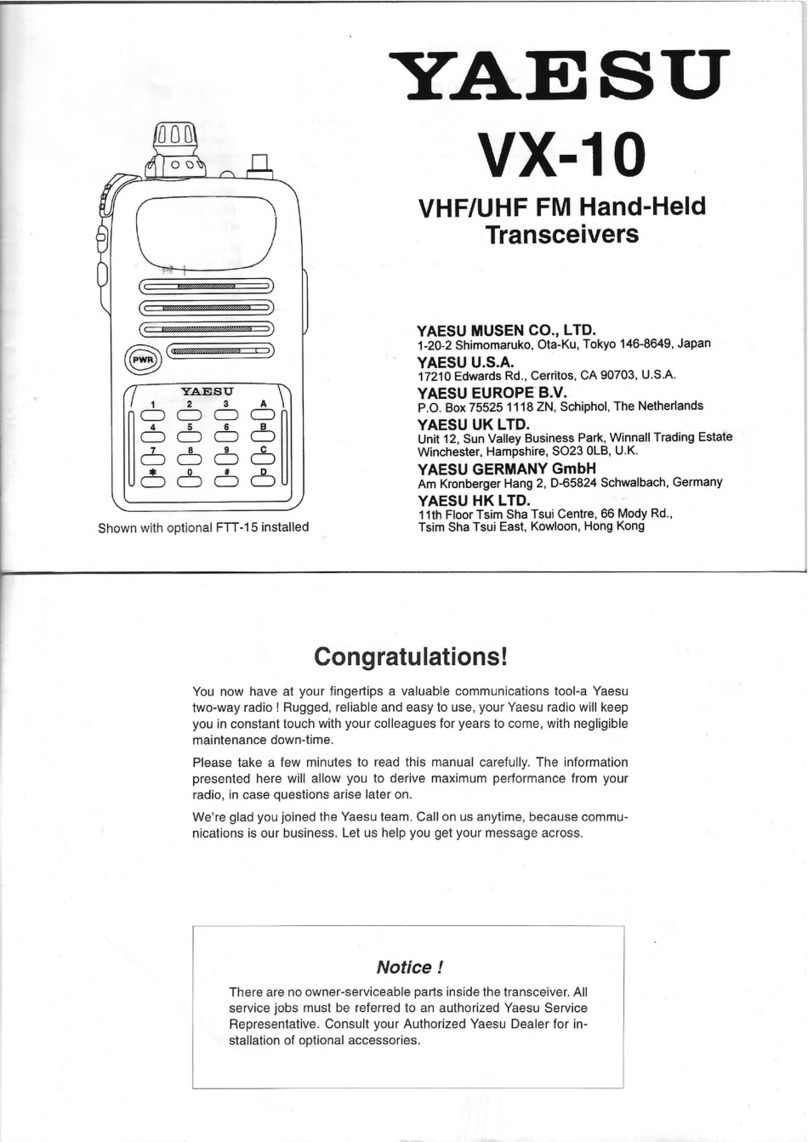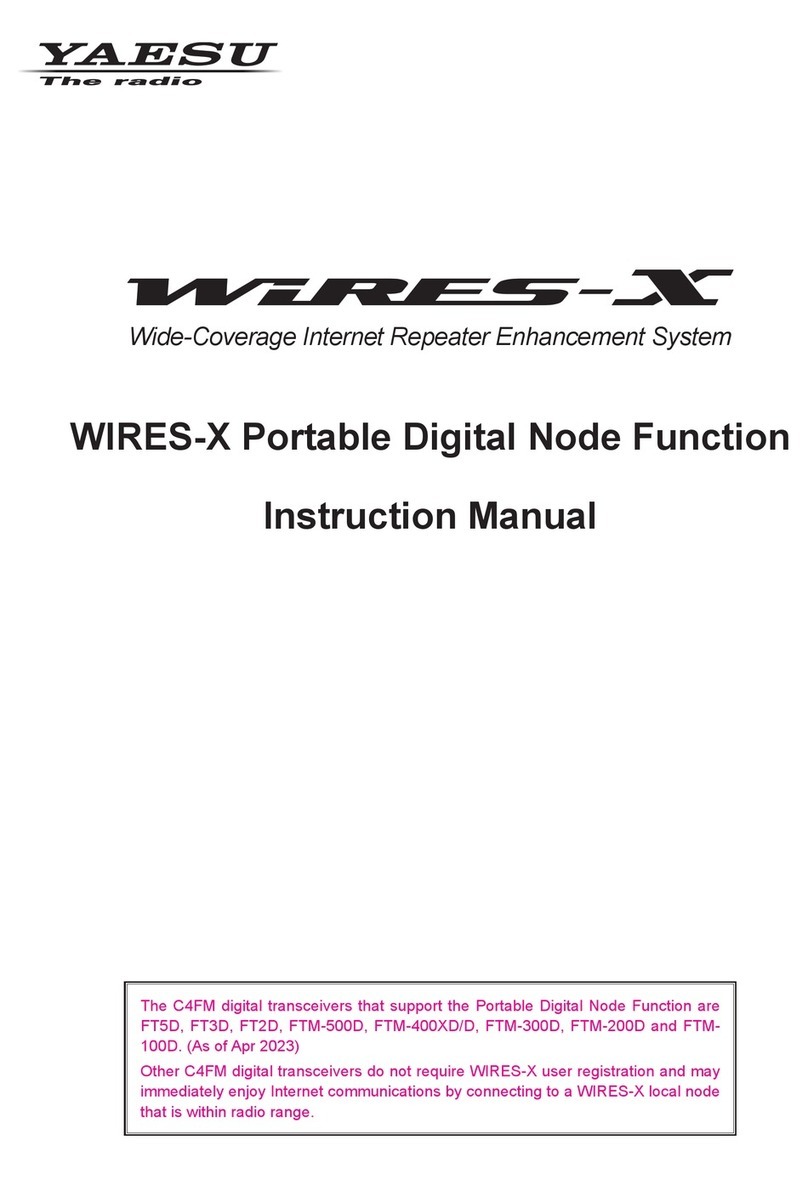1
Contents
Basic Operation.............................................................................................................. 2
Microphone Gain Setting............................................................................................... 2
RF Squelch ................................................................................................................... 2
Advanced Operation ...................................................................................................... 3
Programming the Key Assignments.............................................................................. 3
Selecting the Squelch Type in the Analog FM Mode..................................................... 4
CTCSS Operation ......................................................................................................... 5
Tone Search.................................................................................................................. 6
DCS Operation.............................................................................................................. 7
DCS Search .................................................................................................................. 8
Split Tone Operation...................................................................................................... 9
EPCS (Enhanced Paging & Code Squelch) Operation............................................... 10
Storing CTCSS Tone Pairs for EPCS Operation ..................................................... 10
Activating the Enhanced Paging & Code Squelch System...................................... 11
Notification of a Call from a Remote Station by the Bell Function............................... 11
DTMF Operation ......................................................................................................... 13
Transmitting a DTMF code manually....................................................................... 13
Registering a DTMF code........................................................................................ 14
Transmitting the registered DTMF code .................................................................. 15
Setting DTMF Autodialer sending Speed................................................................. 15
Setting DTMF Autodialer TX delay time................................................................... 16
Checking the Repeater Uplink (Input) Frequency....................................................... 16
Memory Operation........................................................................................................ 17
Split Memory ............................................................................................................... 17
Moving Memory Data to the VFO................................................................................ 17
Memory Only Mode..................................................................................................... 17
Naming a Memory Channel ........................................................................................ 18
Scanning ....................................................................................................................... 19
Scan Resume Options ................................................................................................ 19
Memory Skip Scanning ............................................................................................... 20
Preferential Memory Scan........................................................................................... 21
Programmable Memory Scan (PMS) .......................................................................... 22
Band Edge Beeper...................................................................................................... 23
Priority Channel Scanning (Dual Watch)..................................................................... 24
Priority Revert Mode................................................................................................ 24
GM Function.................................................................................................................. 25
About the GM(Group Monitor) feature ........................................................................ 25
GM Alert Beep............................................................................................................. 27
GM Polling Interval...................................................................................................... 27
Clone.............................................................................................................................. 28
Setup (Menu) Mode ...................................................................................................... 29
Menu Selection Details ................................................................................................ 32