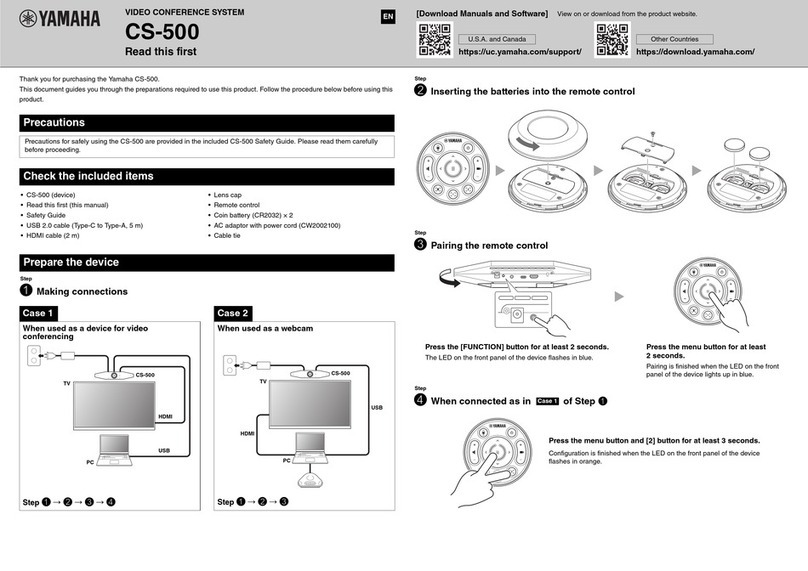Yamaha PJP-20URs User manual
Other Yamaha Conference System manuals

Yamaha
Yamaha CS-800 User manual

Yamaha
Yamaha PJP-50USB User manual

Yamaha
Yamaha CS-700 Series User manual

Yamaha
Yamaha PJP-50R Assembly instructions

Yamaha
Yamaha PJP-EC200 Manual

Yamaha
Yamaha ProjectPhone PJP-100H User manual

Yamaha
Yamaha CS-700 Series User manual

Yamaha
Yamaha PJP-EC200 User manual

Yamaha
Yamaha ADECIA RM-CR User manual

Yamaha
Yamaha PJP-EC200 User guide

Yamaha
Yamaha Revolabs FLX2 Parts list manual
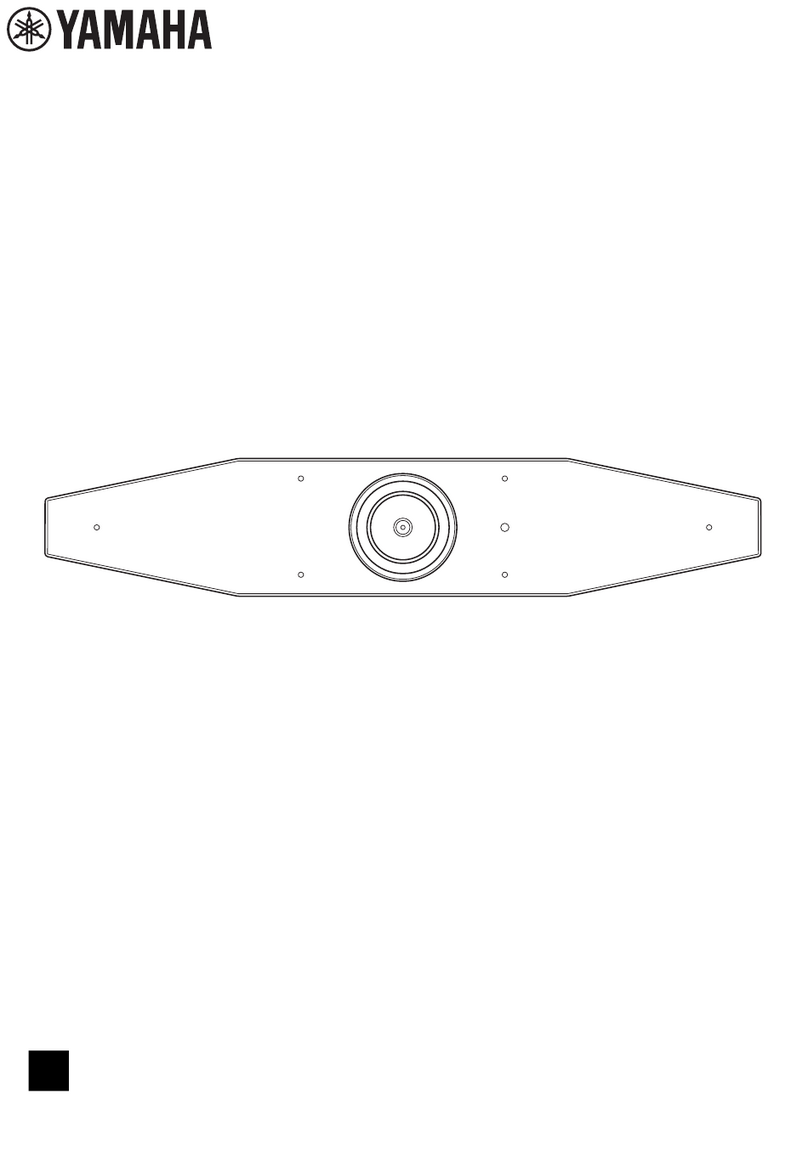
Yamaha
Yamaha CS-500 User manual

Yamaha
Yamaha PJP-50R User manual

Yamaha
Yamaha ADECIA User manual

Yamaha
Yamaha PJP-EC200 Manual

Yamaha
Yamaha ProjectPhone PJP-100H User manual

Yamaha
Yamaha ProjectPhone PJP-100H Installation manual

Yamaha
Yamaha PJP-MC24 User manual
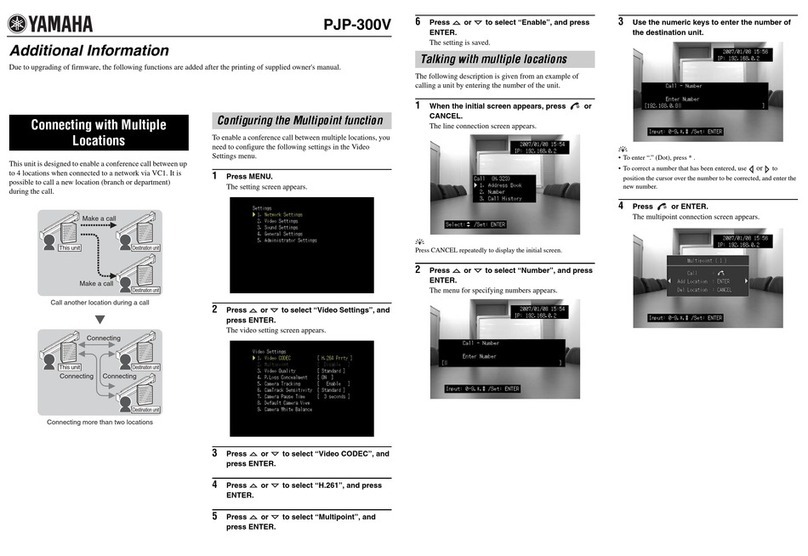
Yamaha
Yamaha PJP-300V Installation manual

Yamaha
Yamaha CS-700 Series User manual
Popular Conference System manuals by other brands

Kramer
Kramer VIA GO quick start guide

ProSoft Technology
ProSoft Technology AN-X4-AB-DHRIO user manual

Sony
Sony PCS-I150 Operation guide

Middle Atlantic Products
Middle Atlantic Products VTC Series instruction sheet

AVT
AVT MAGIC AC1 Go Configuration guide

Prentke Romich Company
Prentke Romich Company Vanguard Plus Setting up and using