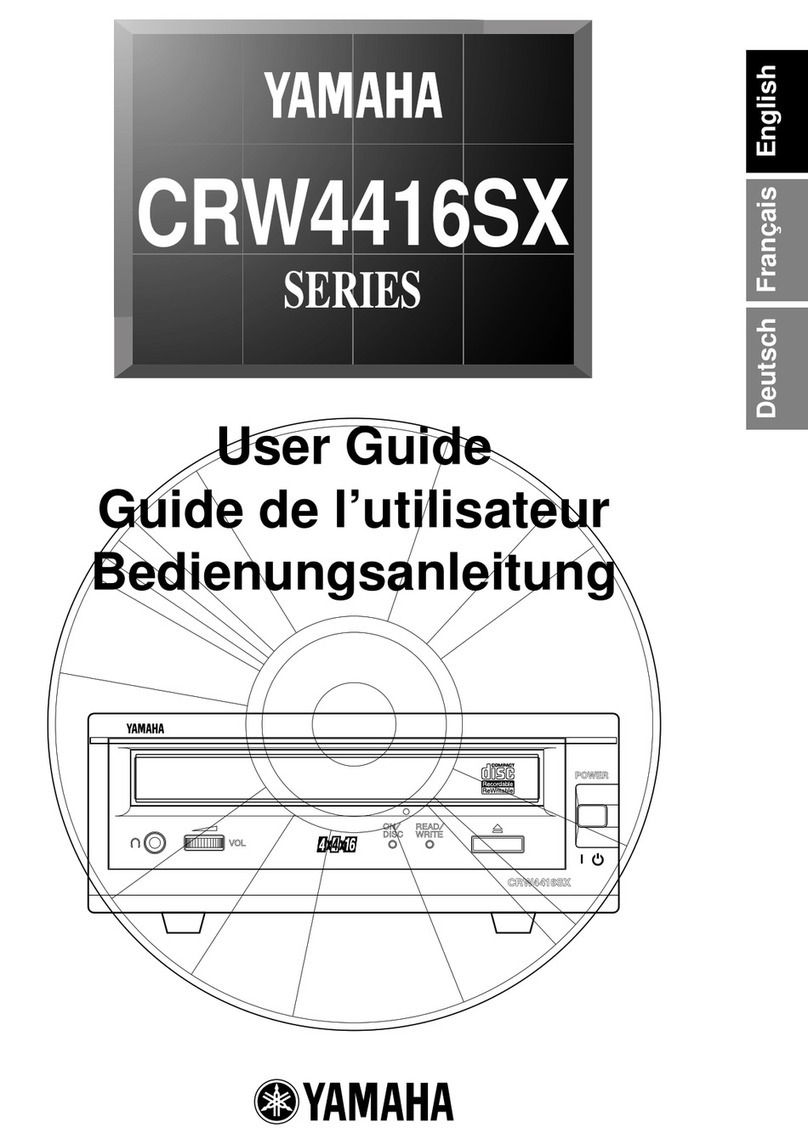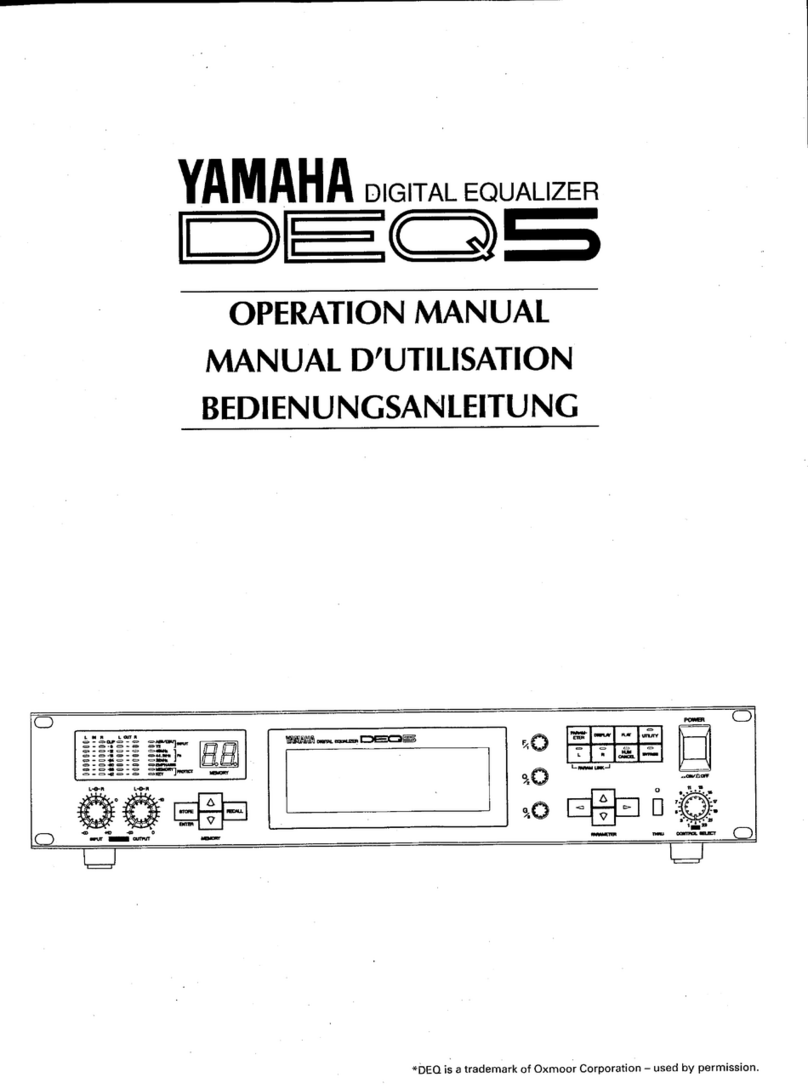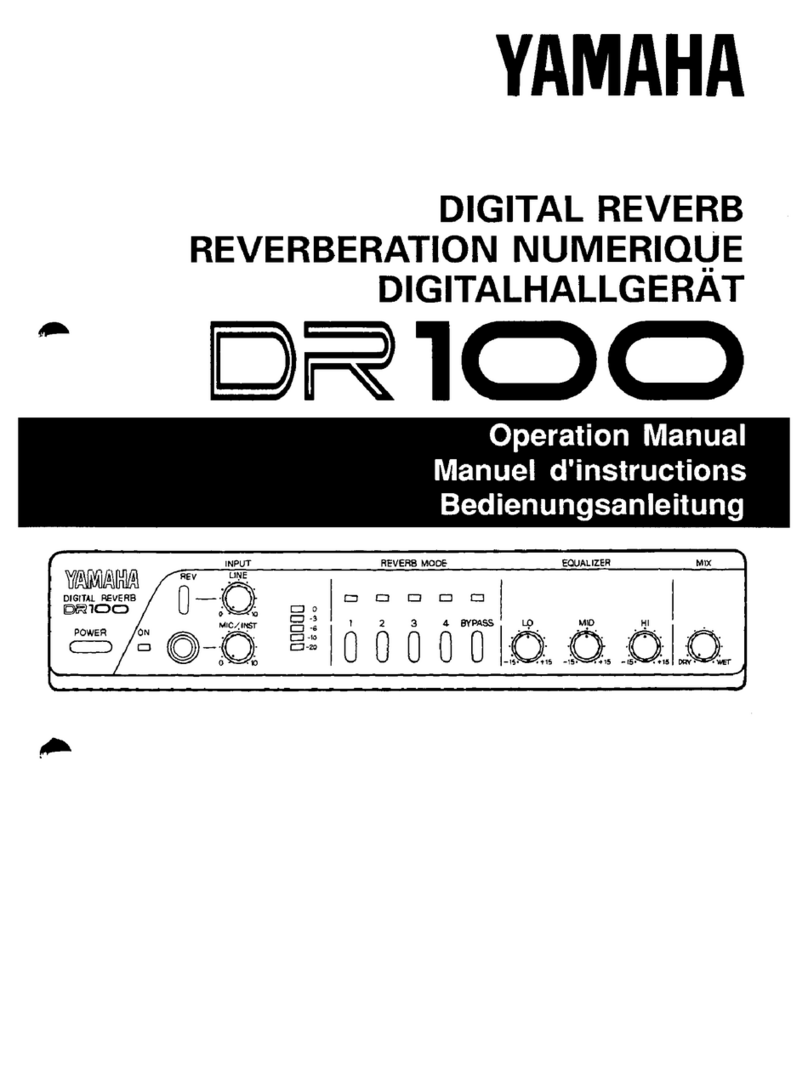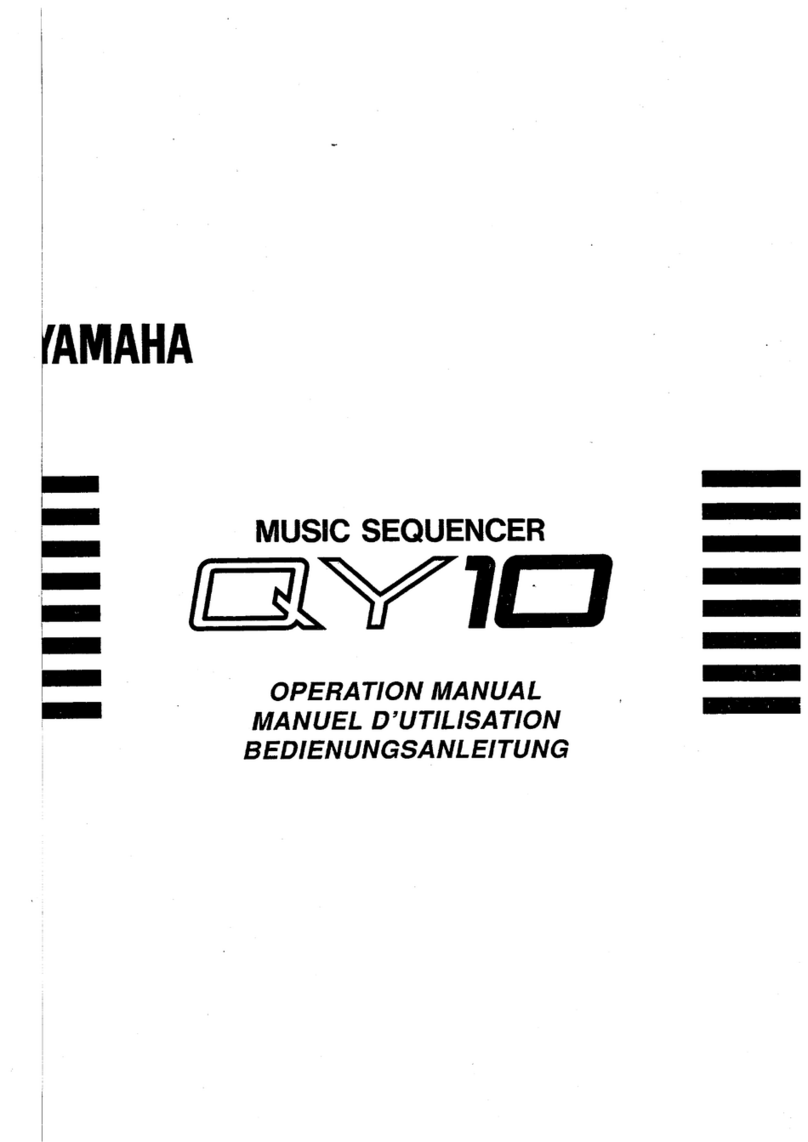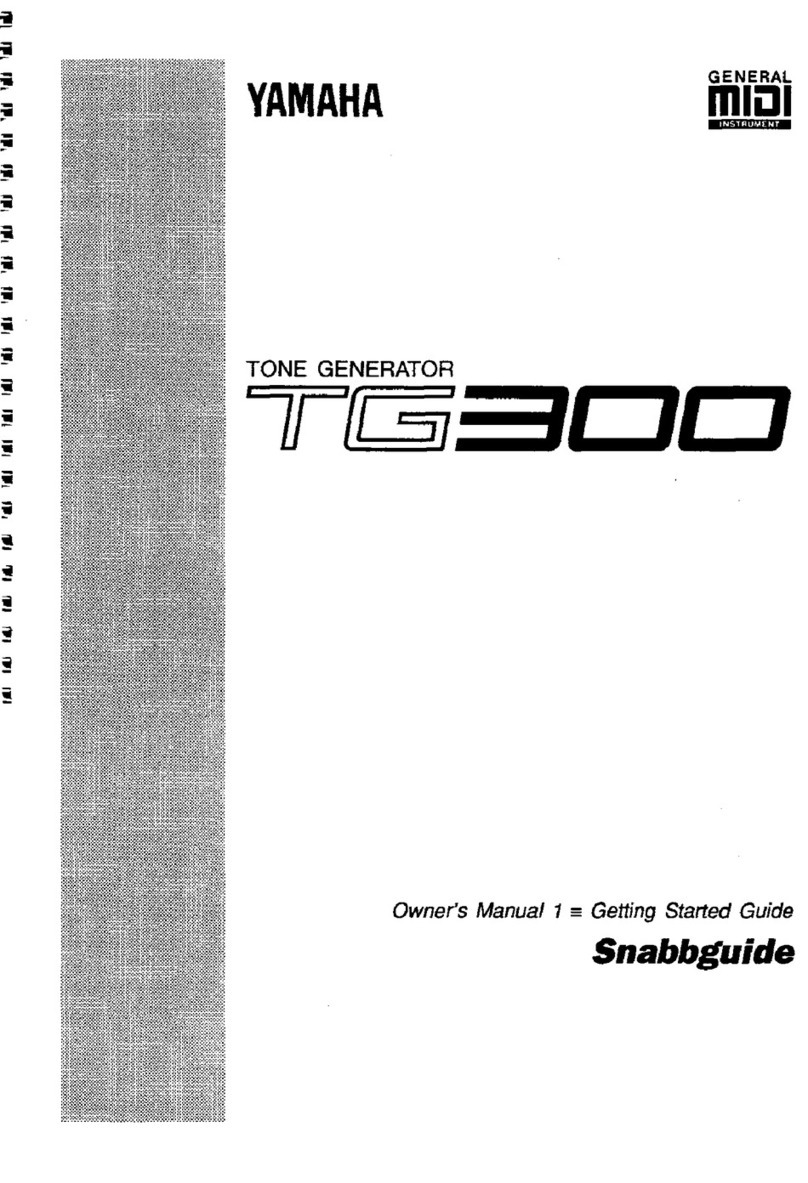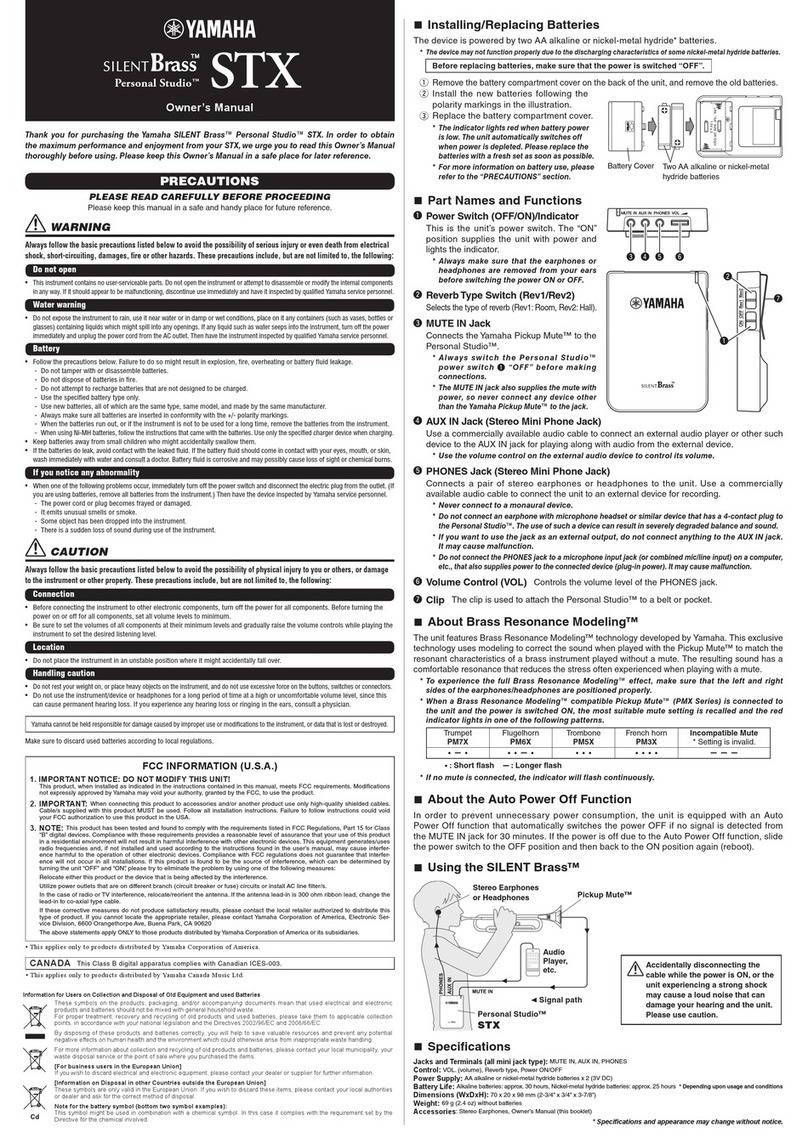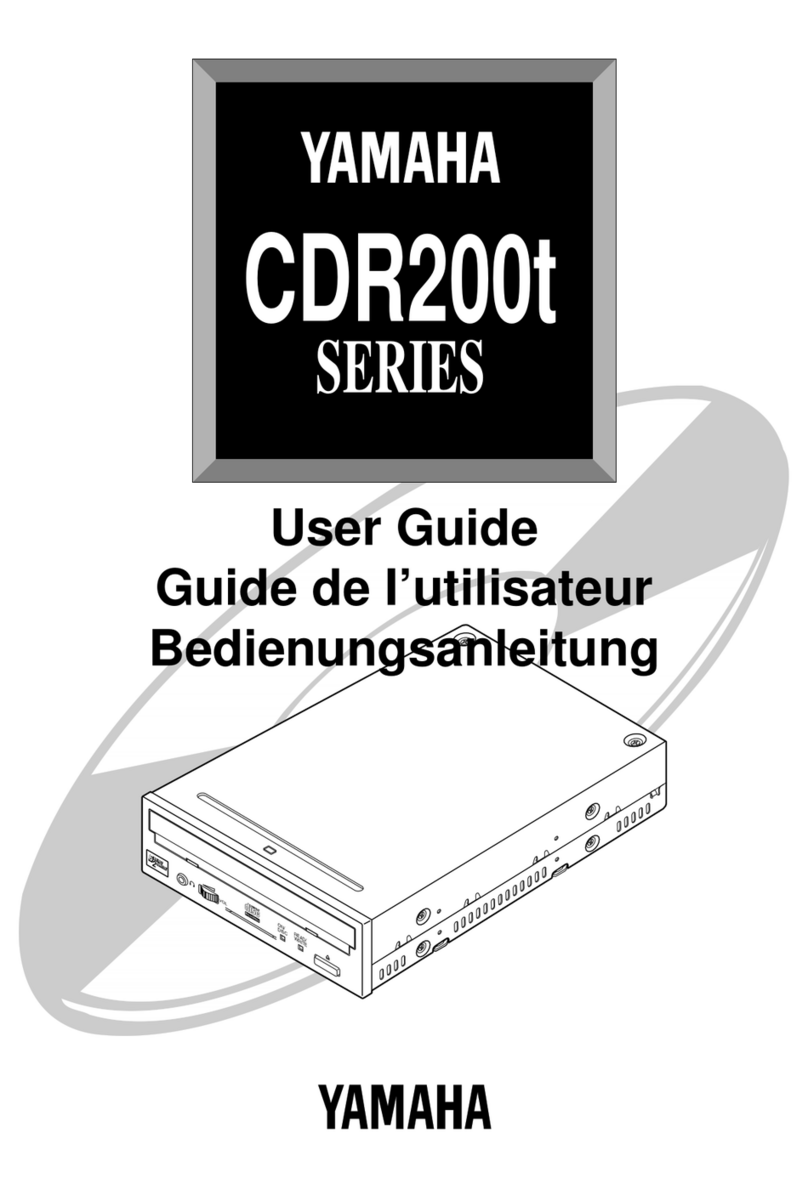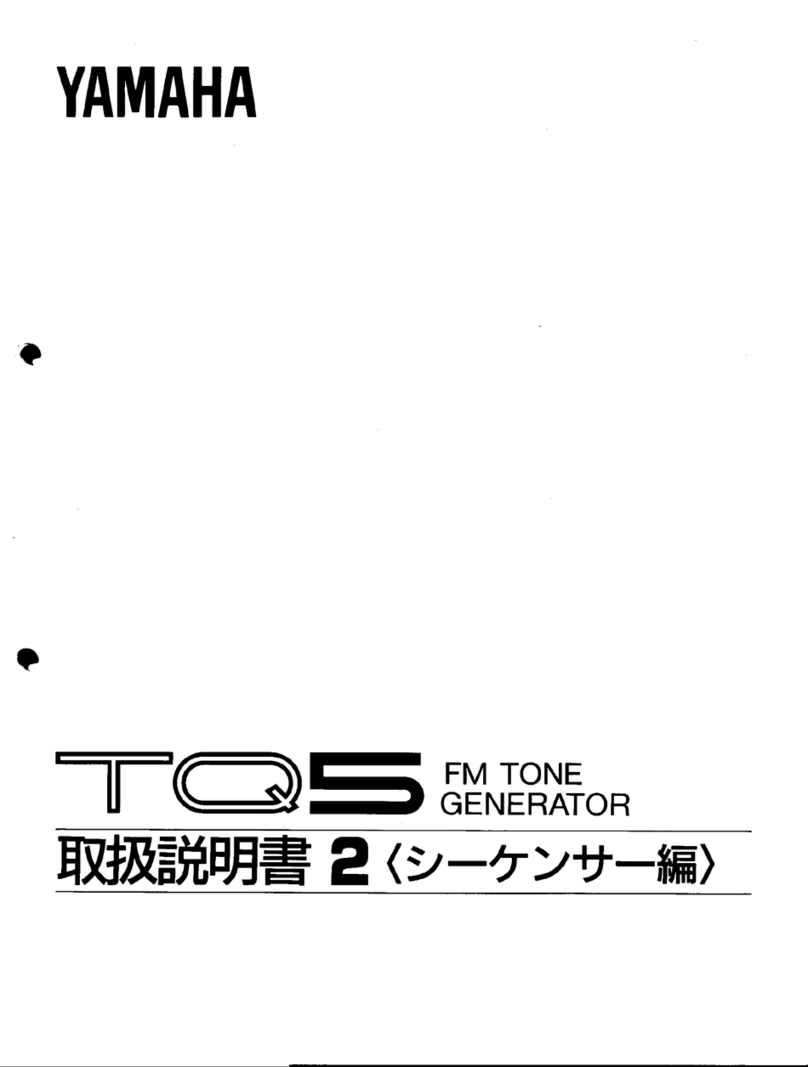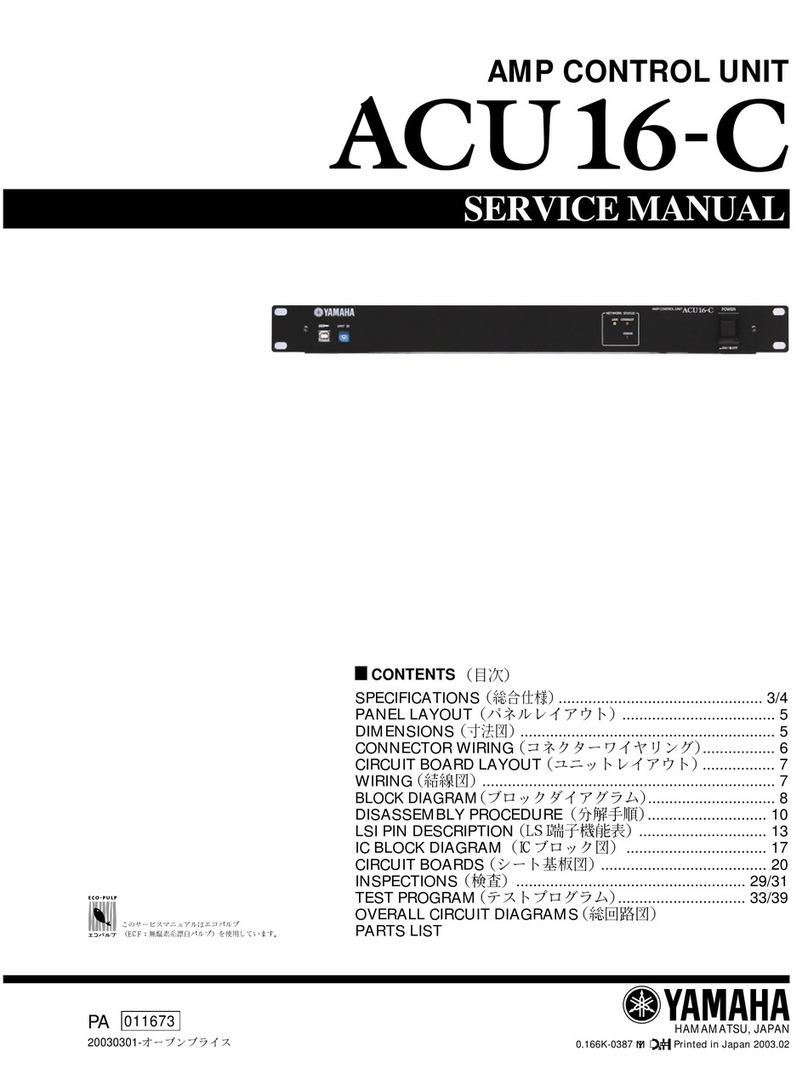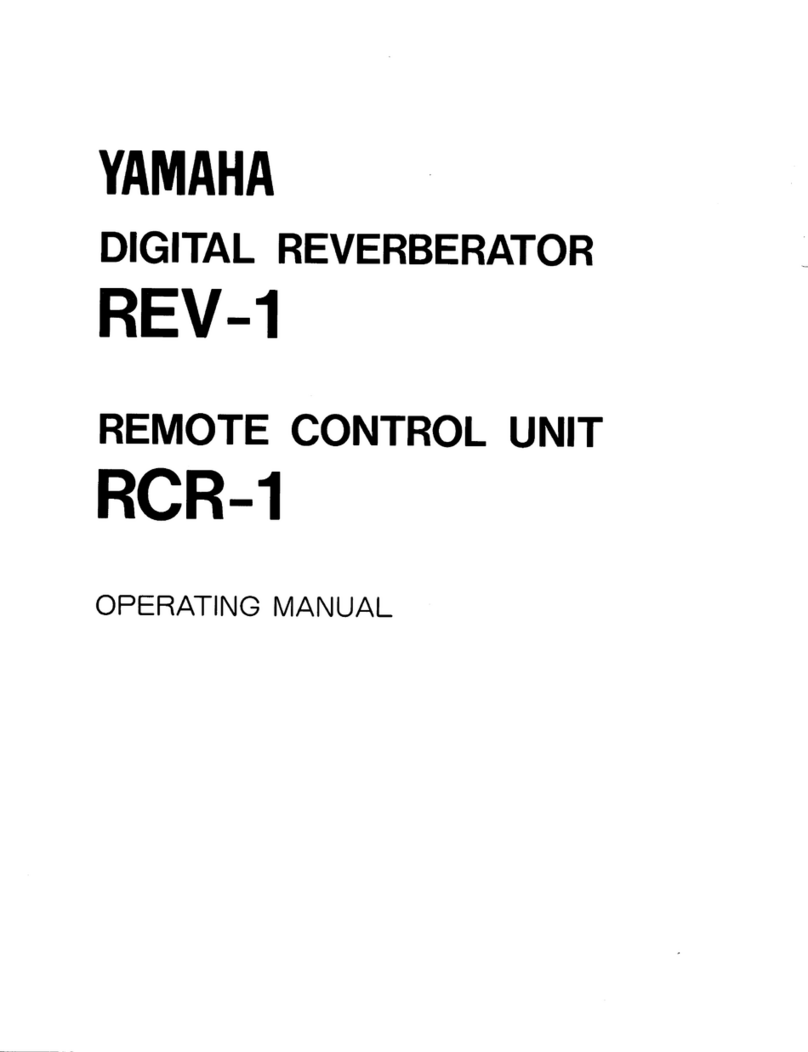01V96V2 Quick Start Guide
2/24
Table of contents
Getting Started with a ‘blank’ desk ............................................................................................................3
Understanding the Rear Panel and Top Connectors ..................................................................................3
Understanding the Front Panel....................................................................................................................5
Controlling Channel Faders..........................................................................................................................6
Changing INPUT PATCH................................................................................................................................7
FADER MODE ................................................................................................................................................8
Using the SELECTED CHANNEL controls......................................................................................................9
EQUALIZER...............................................................................................................................................9
PAN.........................................................................................................................................................10
DYNAMICS .............................................................................................................................................11
ROUTING ................................................................................................................................................12
Ø / INSERT / DELAY ................................................................................................................................13
CHANNEL PAIR ............................................................................................................................................14
FADER GROUPS ...........................................................................................................................................15
MUTE GROUPS ............................................................................................................................................16
CHANNEL VIEW ...........................................................................................................................................16
EFFECTS........................................................................................................................................................17
EDITING AN EFFECT ...............................................................................................................................17
USING AN EFFECT ..................................................................................................................................18
ROUTING AUDIO THROUGH AN EFFECT ..............................................................................................18
SCENE MEMORY .........................................................................................................................................19
RECALL SAFE .........................................................................................................................................19
SCENE FADE ...........................................................................................................................................19
SCENE COPY / PASTE .............................................................................................................................20
MONITOR.....................................................................................................................................................21
01V96V2 Tips & Short-Cuts ........................................................................................................................22
Using the [SEL] switches........................................................................................................................22
Other Short-Cuts.........................................................................................................................................22
Other Tips....................................................................................................................................................23