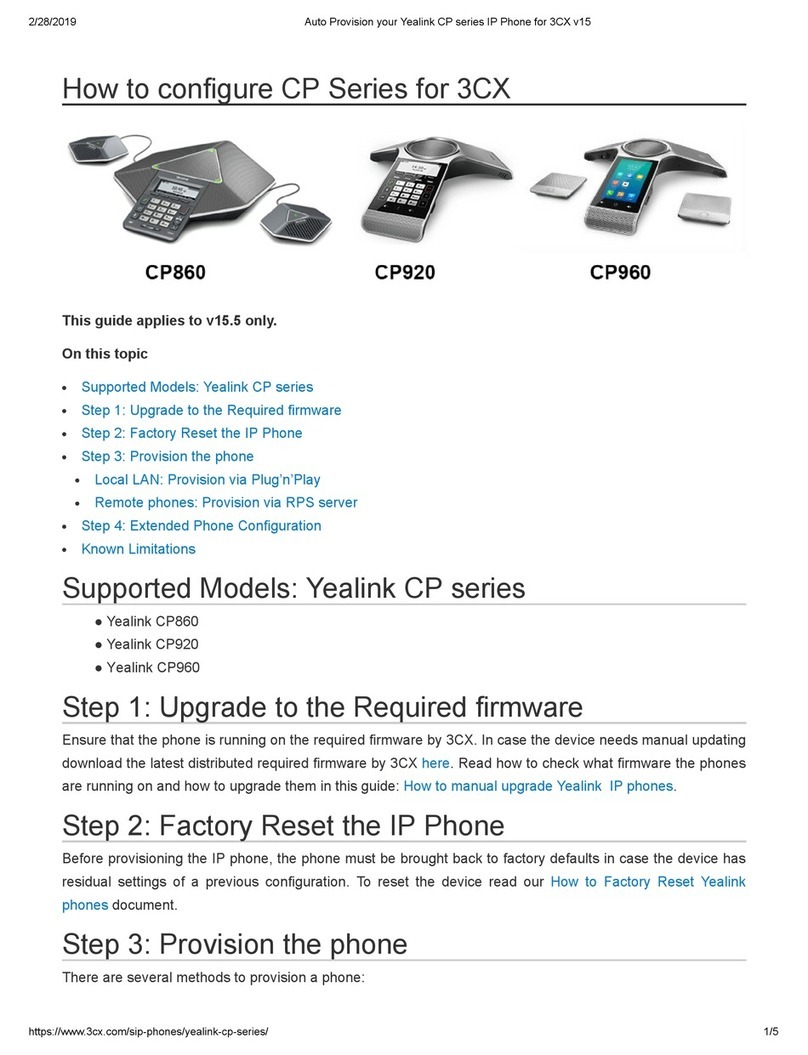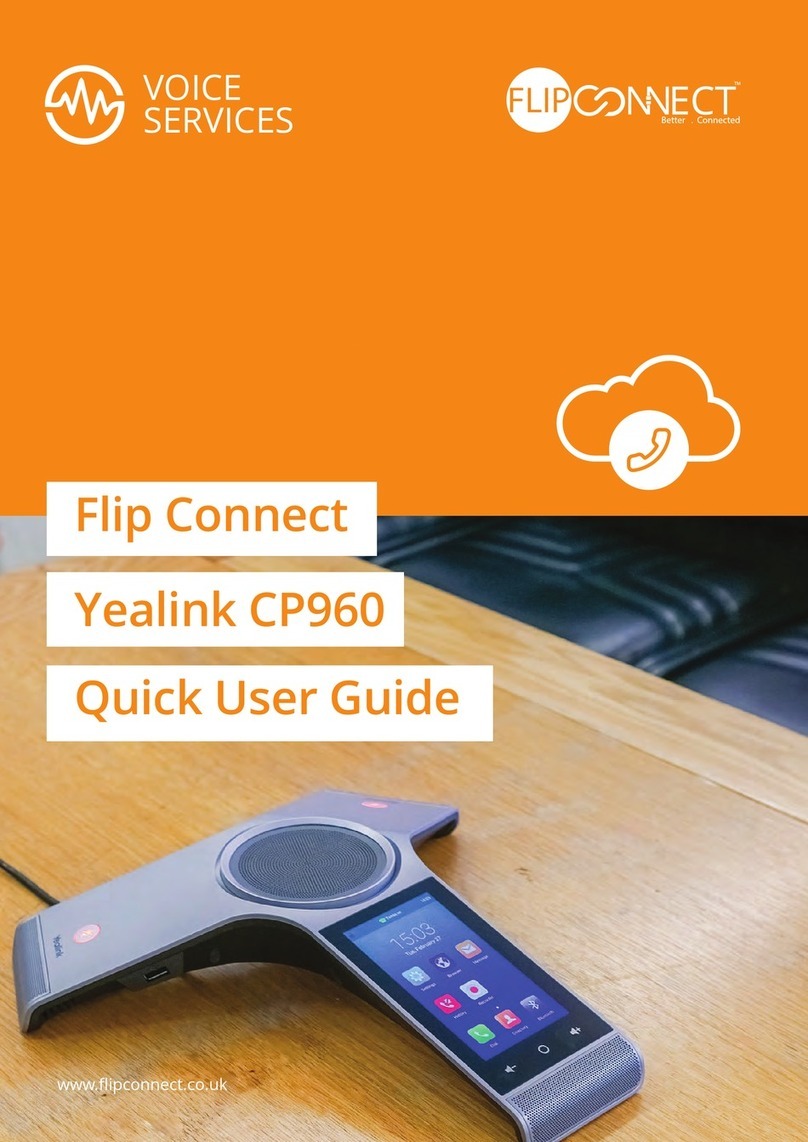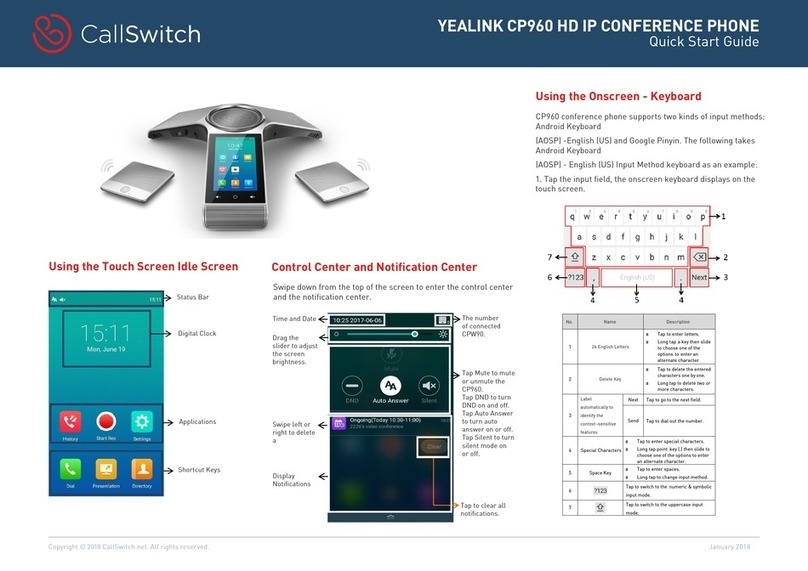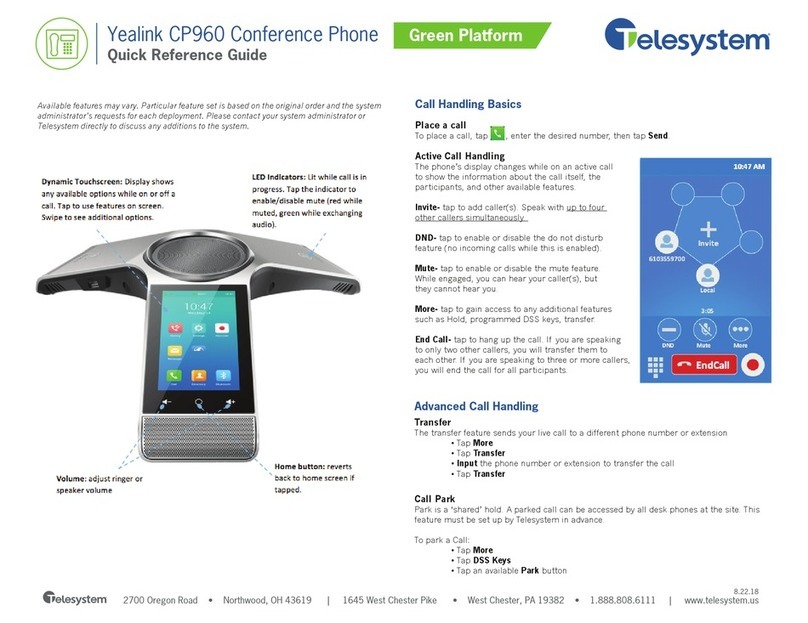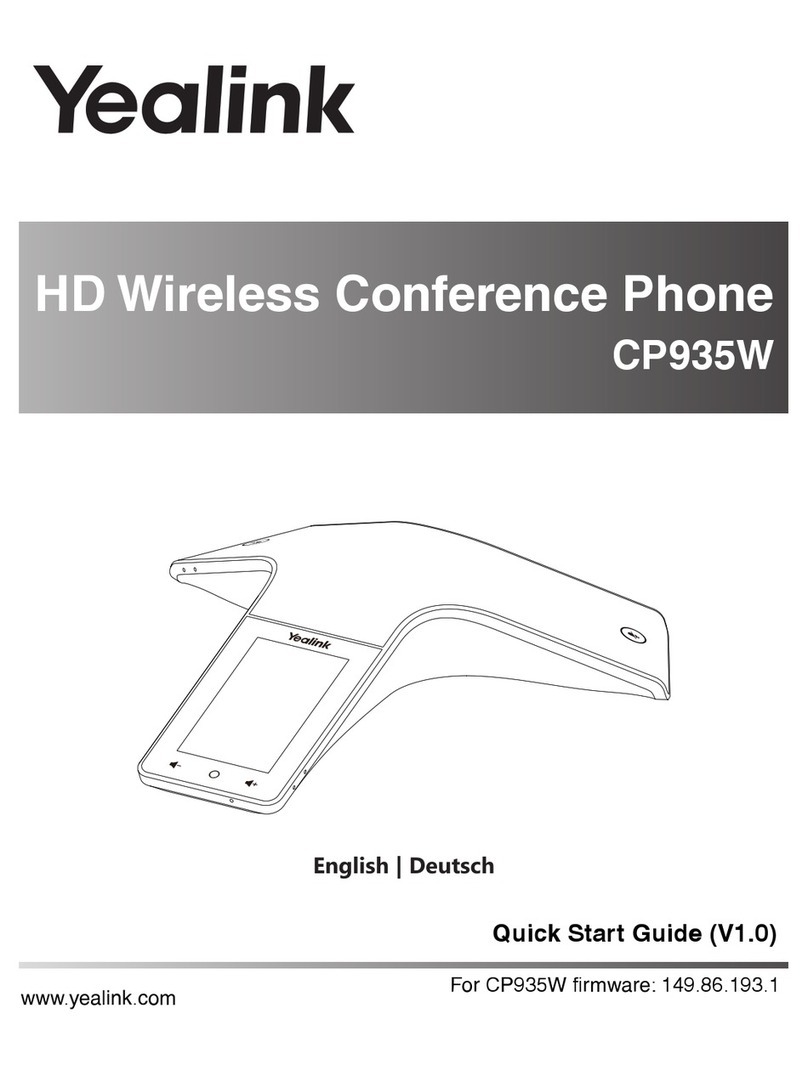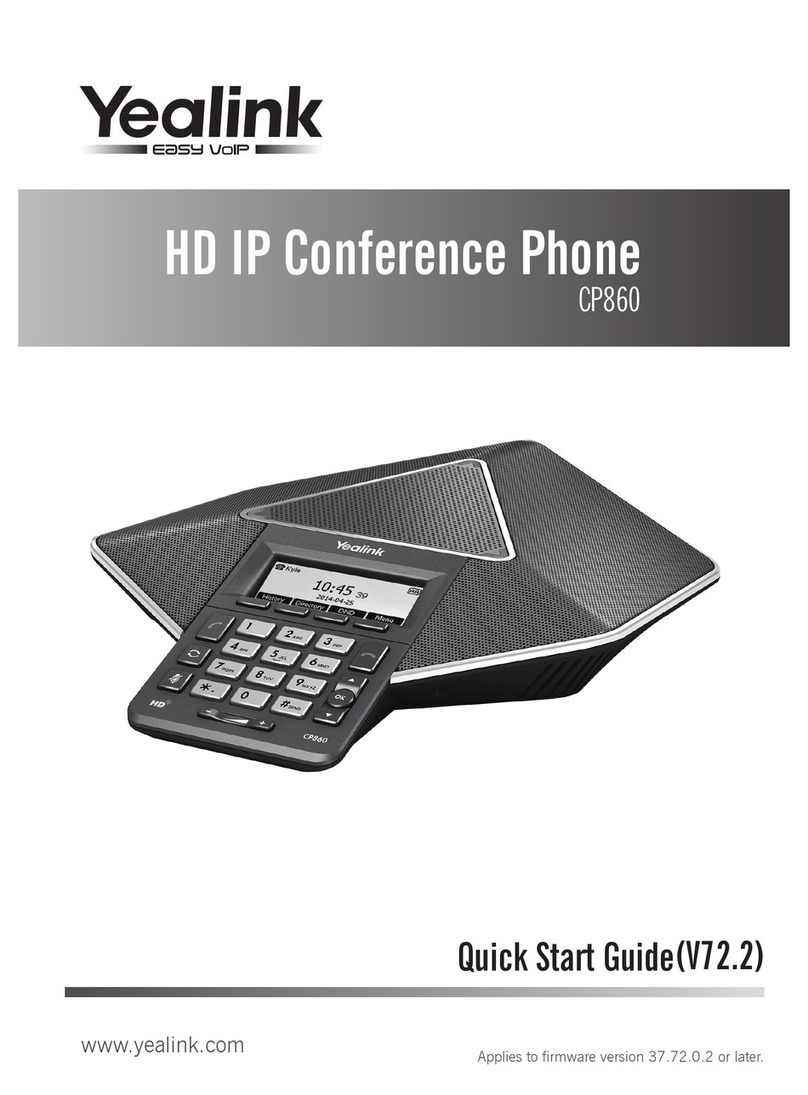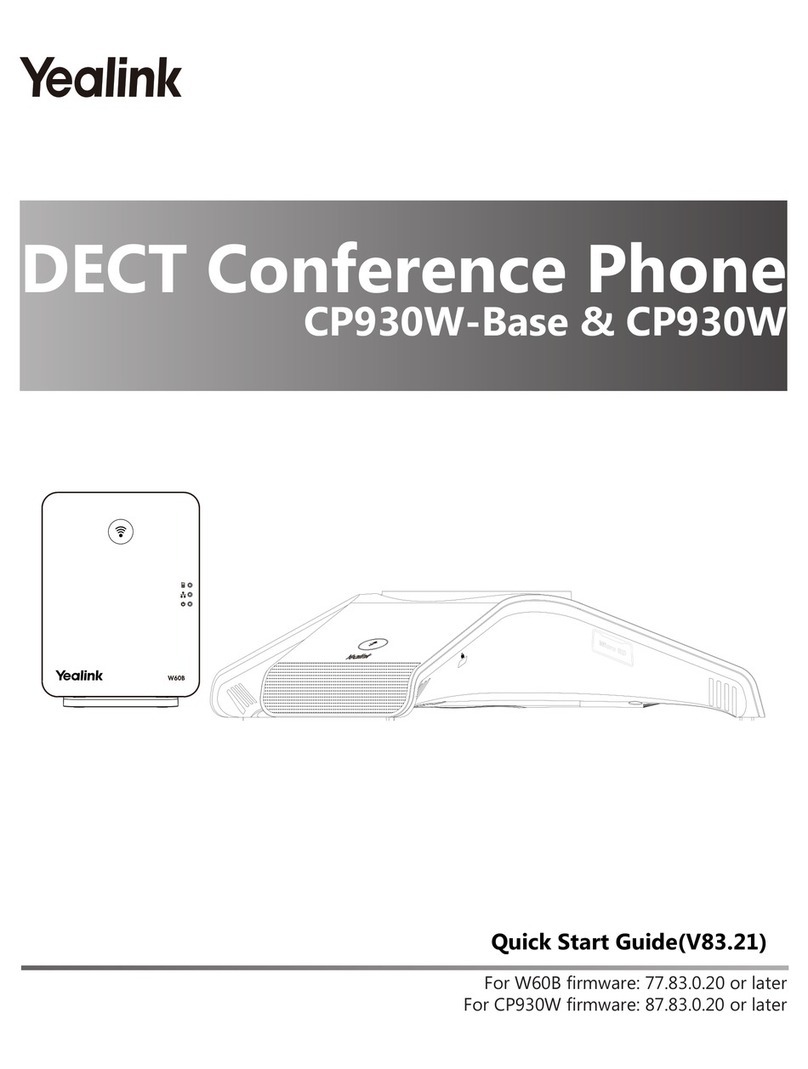7
Configuring via phone user interface
Network Settings:
1.
Swipe down from the top of the screen to enter the control center and the notification center.
2. Tap Settings
(default: admin)
->Network->WAN Port/VLAN/Webserver Type/802.1x/VPN/LLDP/CDP to
configure the network.
Settings the server port of Zoom Plug-in:
1.
Swipe down from the top of the screen to enter the control center and the notification center.
2. Tap Settings (default: admin)->Zoom Plug-in Settings->Server Port.
Customizing your phone:
Swipe down from the top of the screen to enter the control center and the notification center.
Configuring Language:
Tap
Settings
(default: admin)
->
Language
.
Configuring Date&Time:
Tap
Settings
(default: admin)
->
Date&Time
.
Setting Backlight Active Level
:Tap
Settings
(default: admin)
->Display->Backlight Active Level.
Setting Backlight Time
:Tap
Settings
(default: admin)
->Display->Backlight Time.
Setting Screensaver Wait Time:
Tap
Settings
(default: admin)
->Display->Screen Saver->Screen SaverWait Time.
Selecting the Screensaver Type:
Tap
Settings
(default: admin)
->Display->Screen Saver.
Updating the Firmware
You can update the CP960 and Yealink Plug-in for Zoom Rooms manually or using the following methods:
Windows Update
(Only applicable to
Yealink Plug-in for Zoom Rooms and UVC80/UVC50
)
Batch update on the Yealink device management platform
(Only applicable to CP960)
Updating the Yealink Plug-in for Zoom Rooms Manually
1. Download the latest version of the plug-in from the Yealink Website.
2. Install it on your Mini-PC.
The latest version will automatically overwrite the old version.
Updating the Yealink CP960 Manually
1.
On the web user interface, click
Settings->Upgrade
.
2. Click Browser...to locate the
license
on your local system.
3. Click Upload.
Windows Update
Manually windows update
1. Do one of the following:
Click the Start button, and then go to
Settings->Update & Security->Windows Update
, and select
Check for updates
.
Select the plug-in or UVC80/UVC50 camera and then complete the installation.
Press the
Windows key + X
or right-click the Start to open the Power User Menu.
Click
Device Manager
.
Right click the desired device and then select
Update driver
.
Select a desired way to update.
Enable automatically windows update
1. Click the Start button, and then go to
Settings->Upgrade & Security->Windows Update
,and select
Advanced options
.
2. Enable
Automatically download updates, even over metered data connections(charge may apply)
.
Note: For more information on how to update a batch of phones on the Yealink device management platform, refer to
Yealink Device Management Cloud Service for Enterprise Administrator Guide.