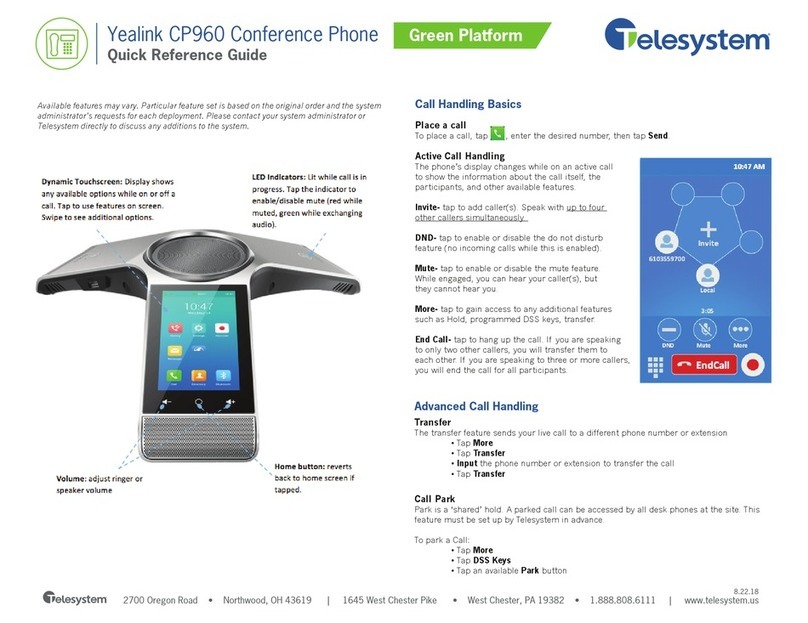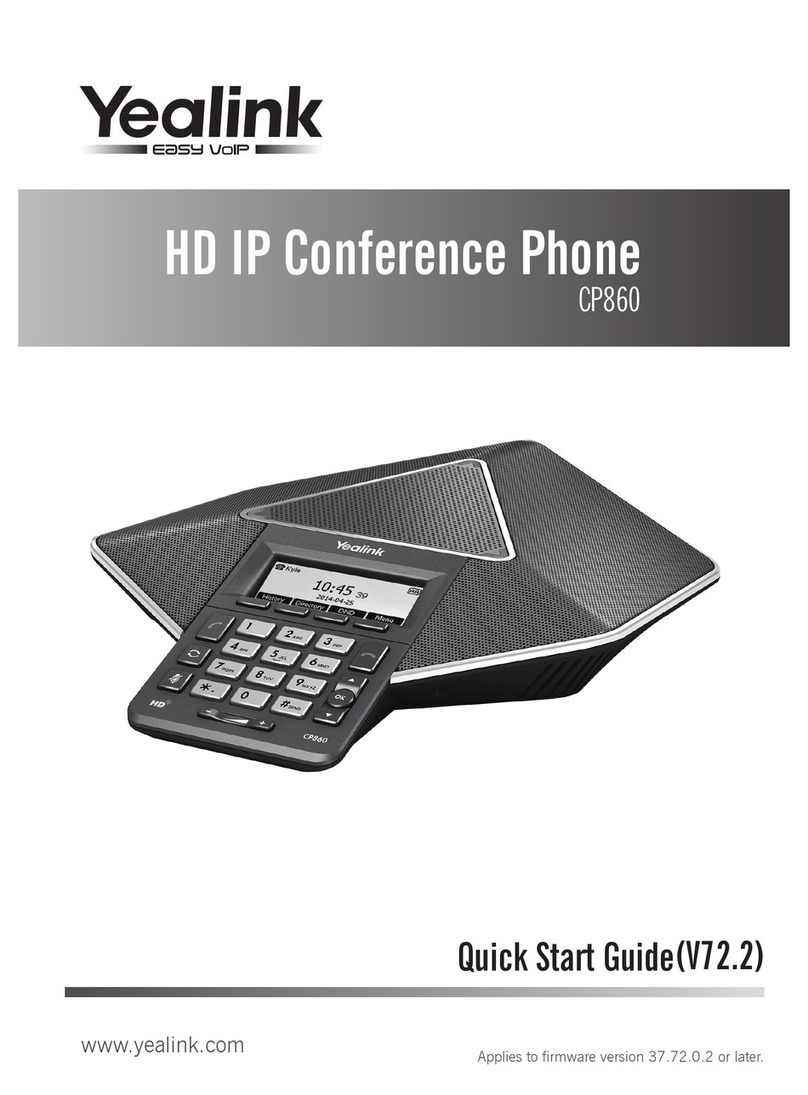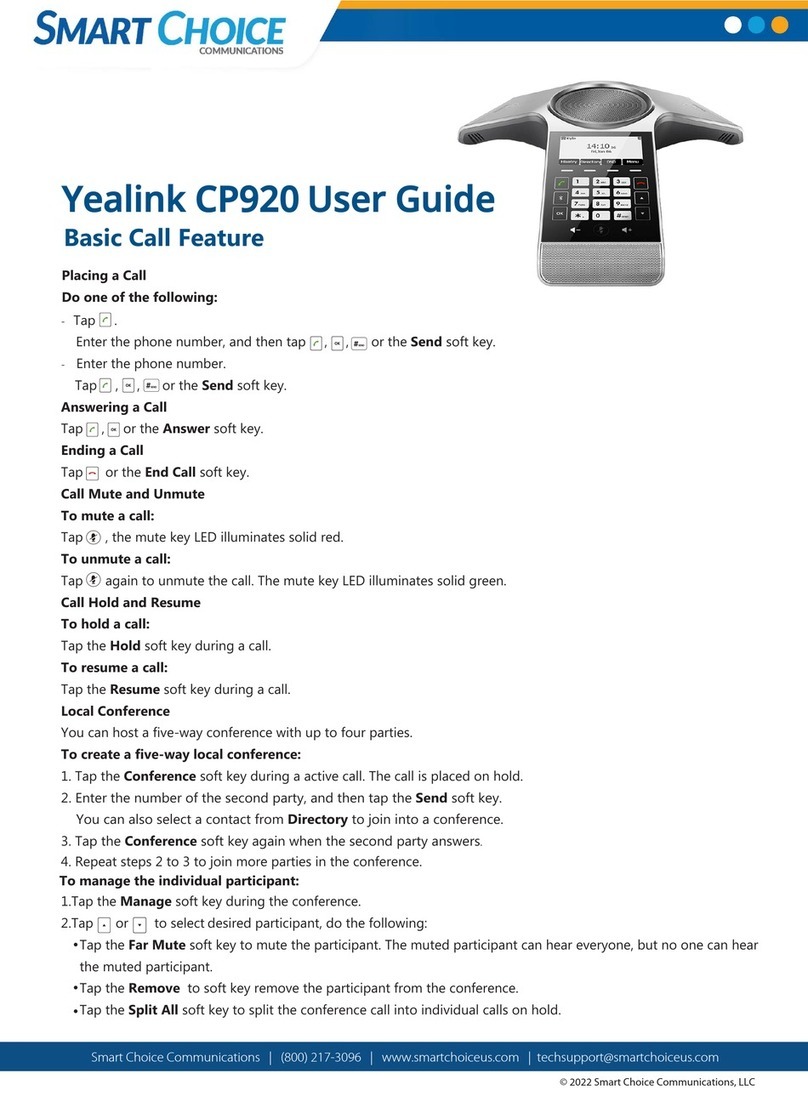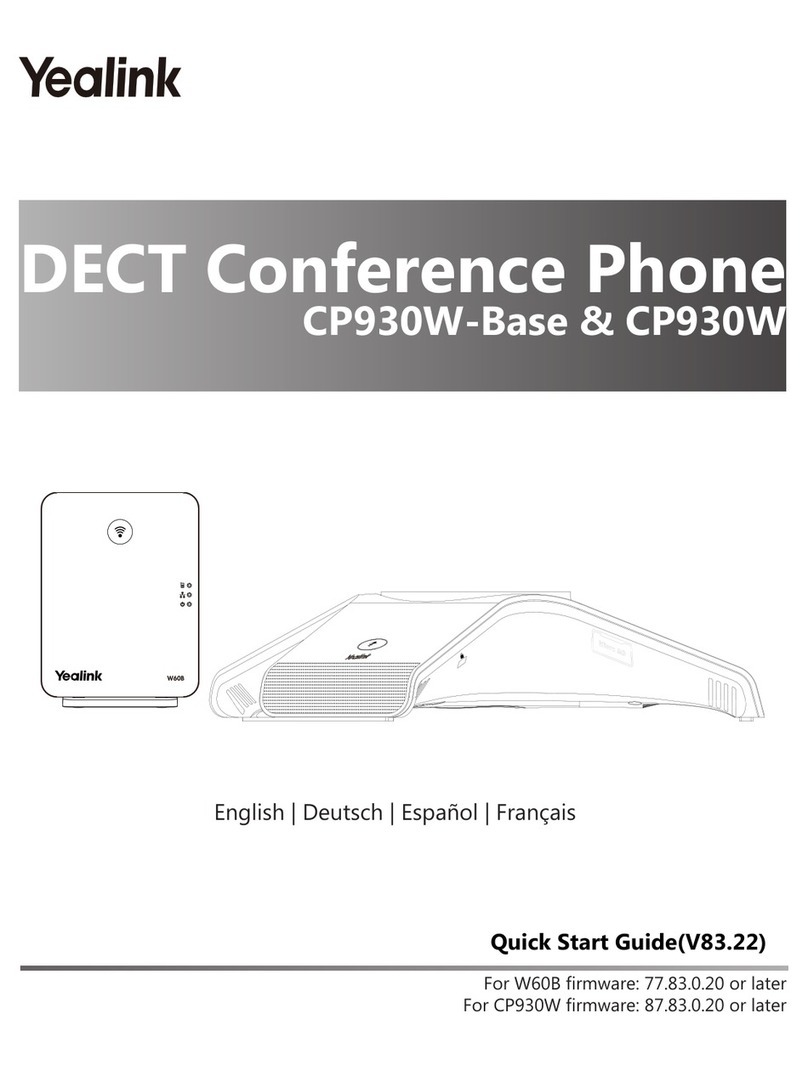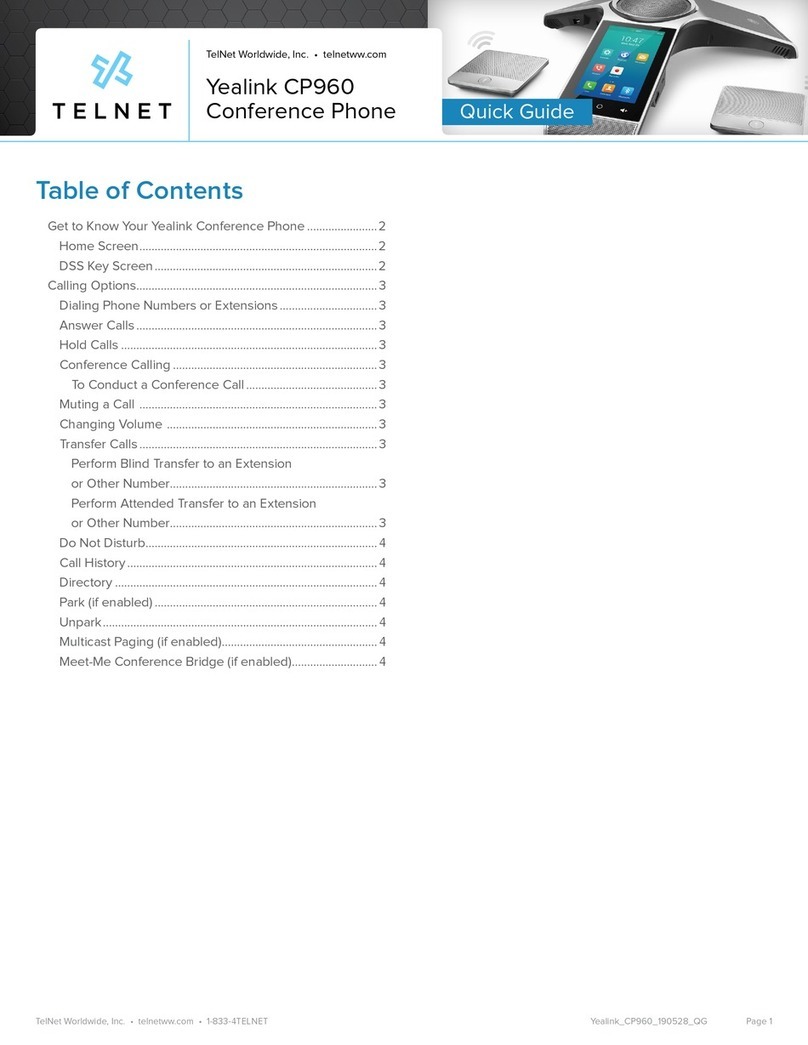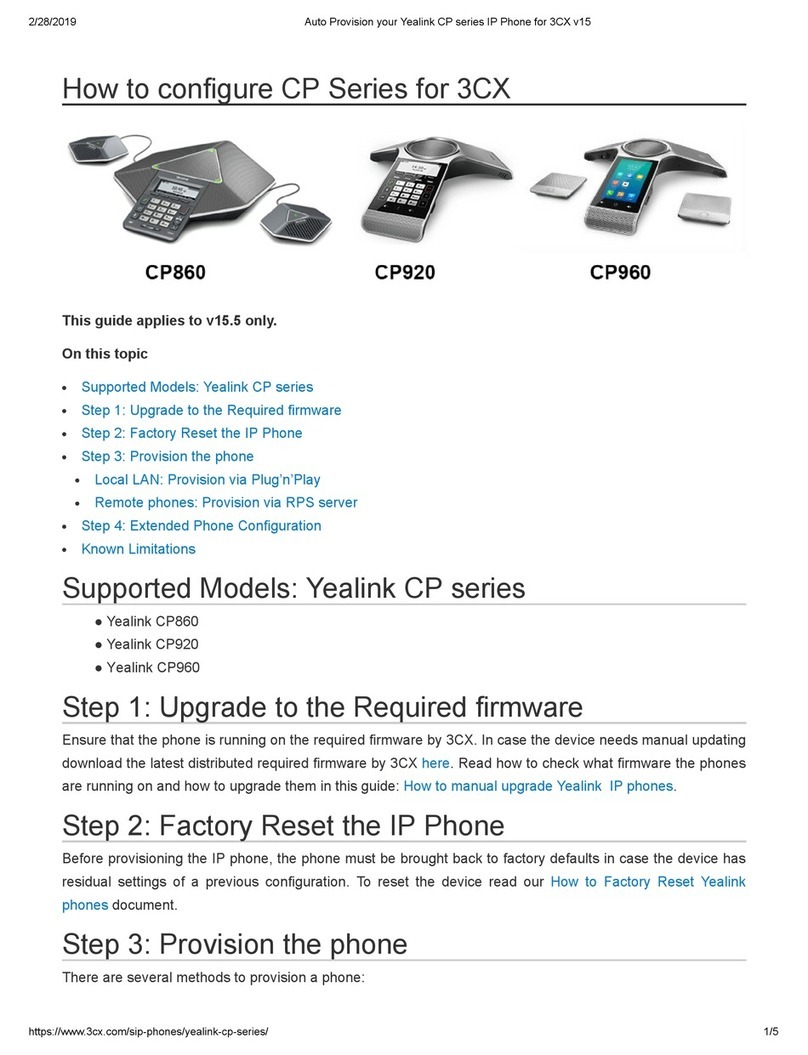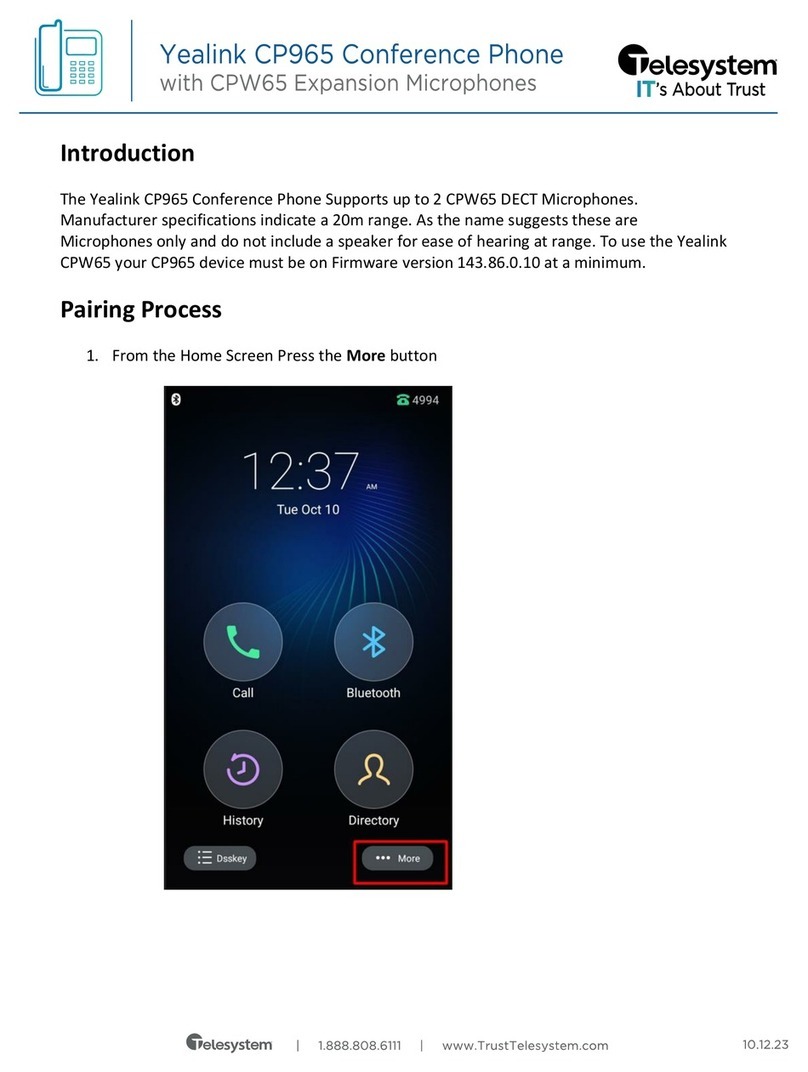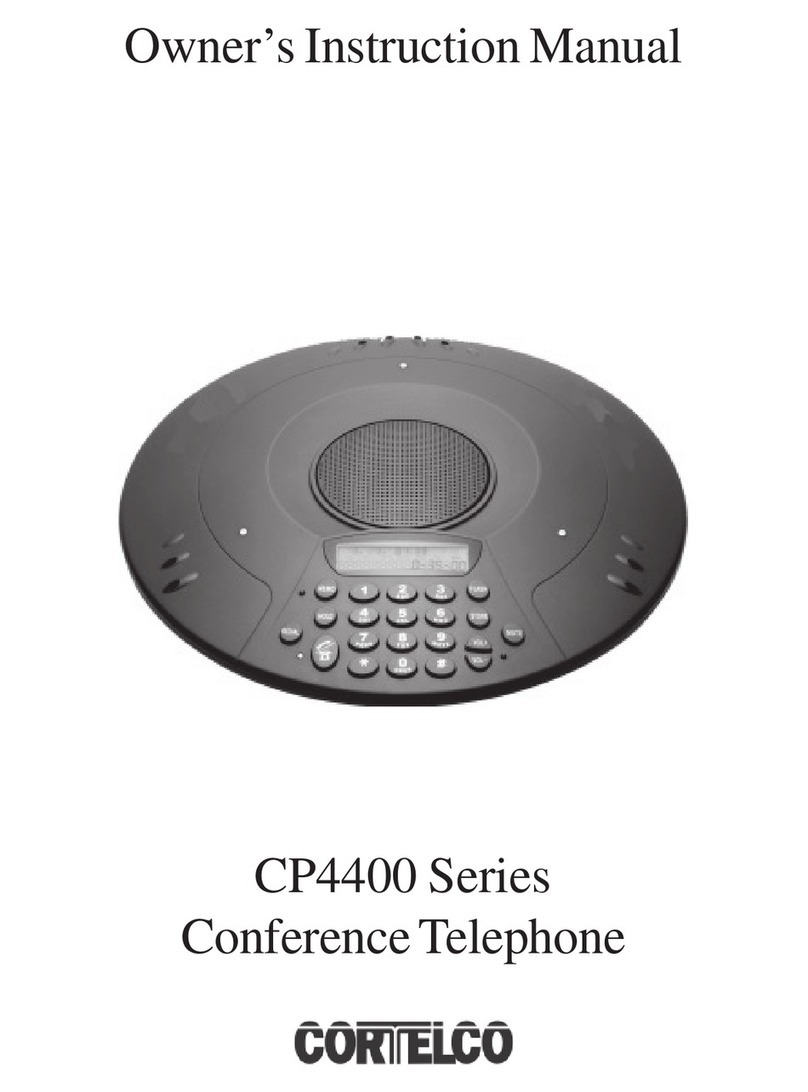January 2018Copyright © 2018 CallSwitch.net. All rights reserved.
CISCO IP PHONE 8851
Quick Start Guide
YEALINK SIP-T41S
Quick Start Guide
CISCO IP PHONE 8851
Quick Start Guide
YEALINK CP960 HD IP CONFERENCE PHONE
Quick Start Guide
Answering a Call
1. Tap Answer.
1. Tap EndCall.
Ending a Call
Directory
To manage contacts:
2. Tap the Local Contact field.
3. Tap the desired type (or Local or Conference Contacts).
in the pop-up dialog box.
1. Tap .
4. Tap on the right of the desired local contact.
5. Do one of the following:
- Edit the local contact information.
- Tap Delete.
The touch screen prompts “Delete selected item?”.
Tap OK to accept the change.
Tap to accept the change.
Call History
To manage call history:
- Tap Delete.
The touch screen prompts “Delete selected item?”.
Tap OK to delete the call record from the list.
Edit the corresponding information.
- Tap Edit before calling, the call record fills the input
box of dial screen.
You can edit the number before placing a call.
Tap to add a local contact from the call history.
2. Tap the All Calls Filed.
3. Tap the desired list (All Calls, Missed Calls, Placed Calls,
or Received Calls) in the pop-up dialog box.
5. Do one of the following:
- View the detail of the call record.
- Tap Voice Call to place a voice call.
- Tap Add to Contact.
1. Tap .
4. Tap on the right of the desired contact.
Placing a Call
You can place a call by entering a phone number, or to
a contact from Directory or History.
From the idle screen, do one of the following:
Tap , enter the desired number, and then tap Send .
Tap , tap a desired contact to dial out.
Tap , tap a desired call record to dial out.
Do Not Disturb (DND)
To configure the DND mode when the CP960 is during a call:
1. Tap to enable DND or tap to disable DND.
To configure the DND mode when the CP960 is idle:
1. Swipe down from the top of the screen.
2. Tap to enable DND or tap to disable DND.
3. Do one of the following:
- Tap , tap a desired contact to dial out.
- Tap , tap a desired call record to dial out.
- Tap , enter the desired number, and then tap Invite.
2. Tap .
- Tap Call multiple members? Click here>>.
Tap
The site is added to the conference after answering.
desired contacts you want to call, and then tap .
Initiating a Conference
Initiating a Conference by Dialing a Group:
field.2. Tap Call multiple members? Click here>>
3.
Tap the desired contacts you want to call.
1. Tap .
4. Tap .
Initiating a Conference by Inviting Participants:
1. Use your preferred dialing method, call the first site.
Note: You can tap on the CP960 conference phone
to mute or unmute a call.
To configure the mute mode when the CP960 is during a call:
mute mode.
1. Tap to enable mute mode or tap to disable
Call Mute and Unmute
To configure the mute mode when the CP960 is idle:
1. Swipe down from the top of the screen.
mute mode. If you place a call in mute mode, other
participants cannot hear you.
2. Tap to enable mute mode or tap to disable
Volume Adjustment
or ringing to adjust the ringer volume.
Tap or on the CP960 when the phone is idle
the receiver volume.
Tap or on the CP960 during a call to adjust