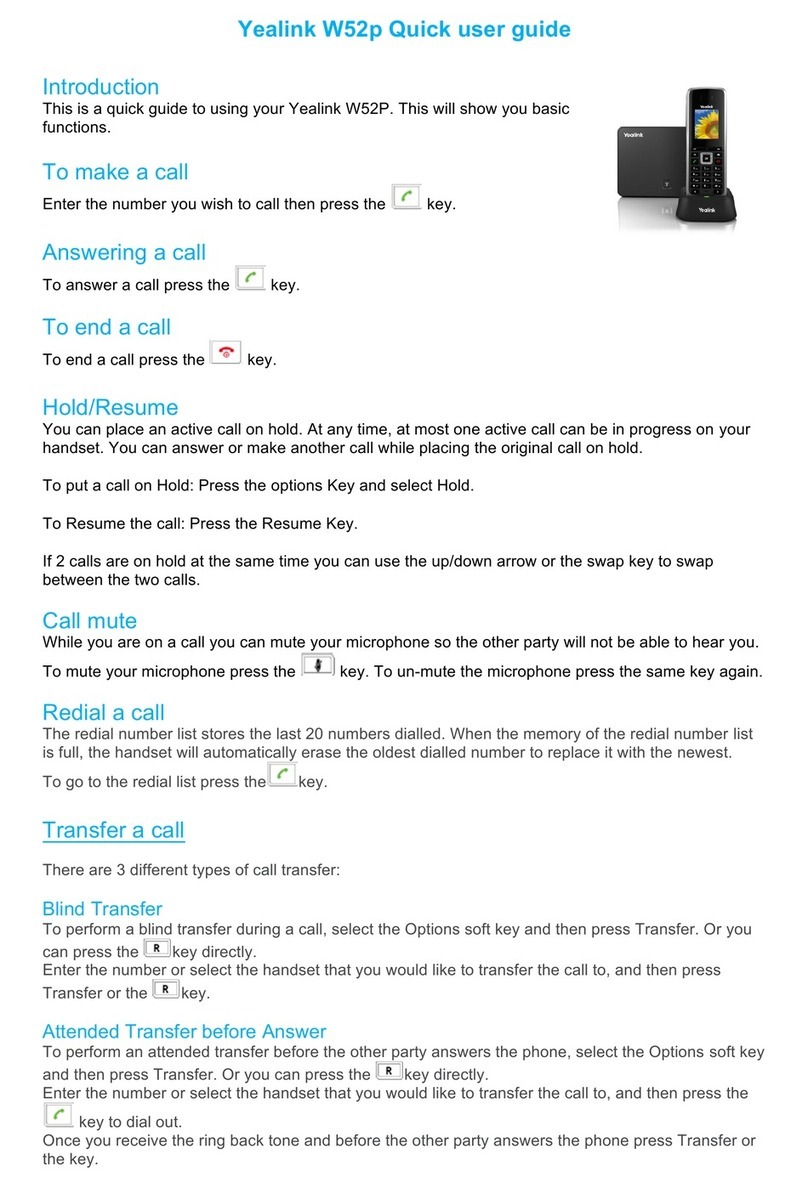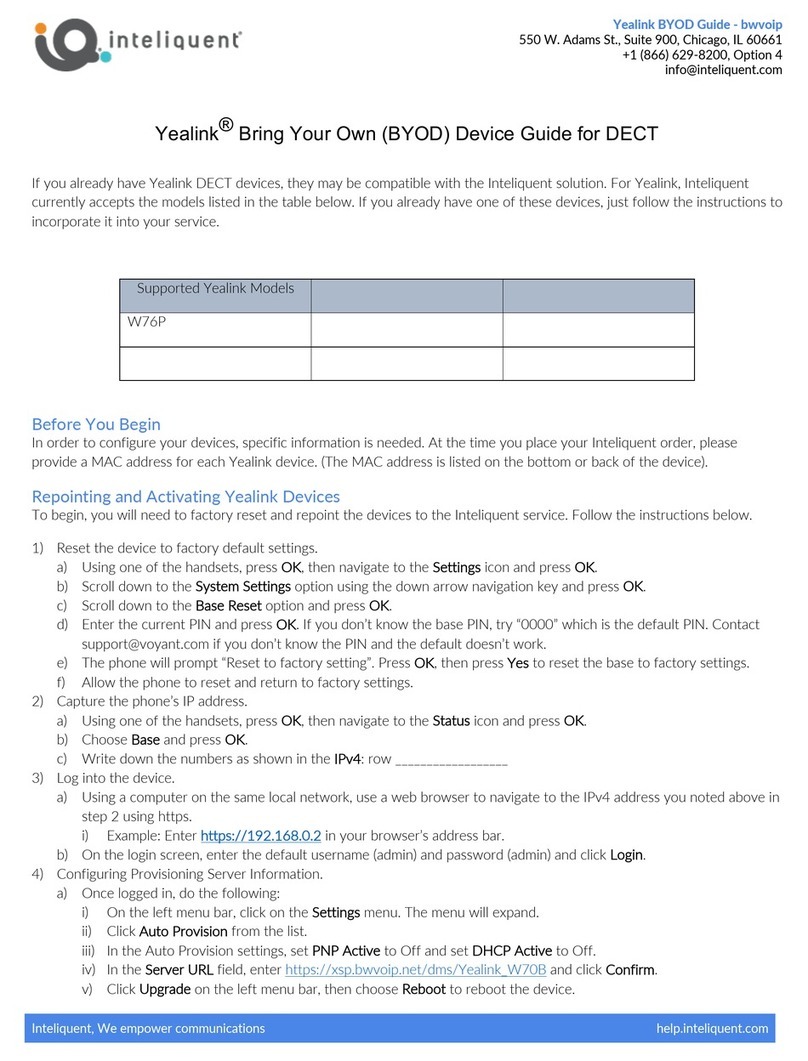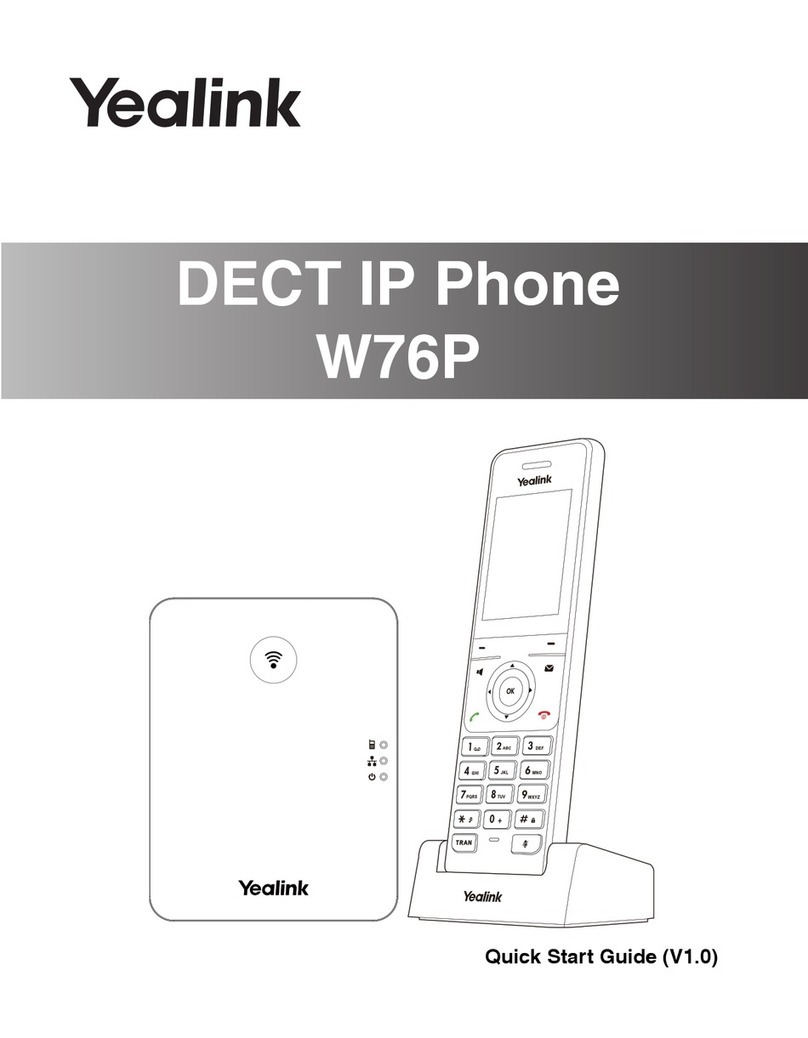PLACING A CALL
TO PLACE A CALL DIRECTLY, DO ONE OF THE
FOLLOWING:
1. Enter a phone number and hit , Speakerphone ,
or On-Hook to dial.
2. Press Speakerphone . Enter a phone number and ,
Speakerphone ,or On-Hook to dial.
TO PLACE A CALL FROM THE CALL HISTORY LIST:
1. Press the History soft key when the handset is idle, and then
select the desired call history list.
2. Press to highlight the desired entry, and then press On-
Hook or the Speakerphone to dial out using the default
line.
TO PLACE A CALL TO THE LAST DIALED NUMBER:
Press On-Hook twice.
TO PLACE A CALL USING THE SPEED DIAL KEY:
Long press the speed dial key to call the preset number directly.
ANSWERING A CALL
TO ANSWER A CALL, PRESS ONE OF THE
FOLLOWING KEYS:
1. Hit Accept, On-Hook , Speakerphone , or .
TO ANSWER A CALL WHILE ON AN ACTIVE CALL, DO
ONE OF THE FOLLOWING:
1. Press the down arrow key to select the incoming call.
2. Press , On-Hook , Speakerphone , or Accept. The
Active call is placed on Hold and the incoming call becomes
Active.
ENDING A CALL
To end a call, press the On-Hook key.
TRANSFERRING A CALL
TO CONDUCT A BLIND TRANSFER:
1. Aer the rst call is connected, press the Opons sokey.
2. Press the Blind Transfer soft key. The active call will be placed
on hold.
3. Dial the number or extension.
4. Press the Transfer soft key.
5. When you hear the ring back tone, press the Transfer softkey
again to complete the transfer.
TO CONDUCT AN ANNOUNCED TRANSFER:
1. Place the call on hold.
2. Press Line then press Dial.
3. Enter extension or number to call.
4. Once the receiving party answers, announce your call.
5. Press Options.
6. Press Call Transfer.
7. Press Transfer.
TO TRANSFER THE CALL DIRECTLY TO ANOTHER
USER’S VOICEMAIL:
1. Dial *7<extension>.
2. Dial the extension, followed by #.
CALL FORWARDING
1. Press the OK key to access the Main Menu -> Call Features ->
Call Forward.
2. Select a Line and Forwarding Type.
- Always: Incoming calls are forwarded immediately.
- Busy: Incoming calls are forwarded when handset is busy.
- No Answer: Incoming calls are forwarded if not answered
after a period of time.
3. Select Enabled, then enter the desired destination number, or
the desired ring time to wait before forwarding for No Answer.
4. Press Save.
TO DISABLE CALL FORWARDING:
1. Select Menu -> Features -> Call Forward and a Line, if
multiple lines
2. Select a Forwarding Type -> Enter -> Disable -> Save.
SETTING UP VOICEMAIL
1. Initiate a call.
2. Press Voicemail
3. At the prompt, enter a unique passcode (using 4-8 digits),
then press #.
4. When asked, re-enter your passcode, then press #.
5. Follow instructions to record your name.
6. Follow prompts to:
- Set up Busy greeting.
- Set up No Answer greeting
- Set up Call Forward options.
You can also customize your greeting and greeting options in the
online Smart City User Portal.
RETRIEVING VOICEMAIL MESSAGES
A red “message waiting” indicator light notifies you when you
have a new voicemail message. If you have more than one
message, the count will be displayed near the message icon.
1. To check your voicemail, press the Voicemail icon. (You
may also dial #97, or your extension).
2. Enter your voicemail passcode, then press #. (If you forgot
your passcode, please contact your system administrator).
3. Follow the audio prompts.
CONFERENCE CALLS
The phone supports conference calls with two other parties and
multi-way network conferencing.
TO INITIATE A CONFERENCE CALL WITH TWO
CONTACTS:
1. Place a call to the first party.
2. After the call connect, select Options -> Conference.
3. Call the next Contact and select Conf to join the participants.
TO CREATE A CONFERENCE CALL WITH AN ACTIVE
CALL AND A HELD CALL:
1. While on an Active call, select a Held call.
2. Select Conf.
QUICK USER GUIDE
YEALINK W56H W60B
SMARTCITYMETRO.COM