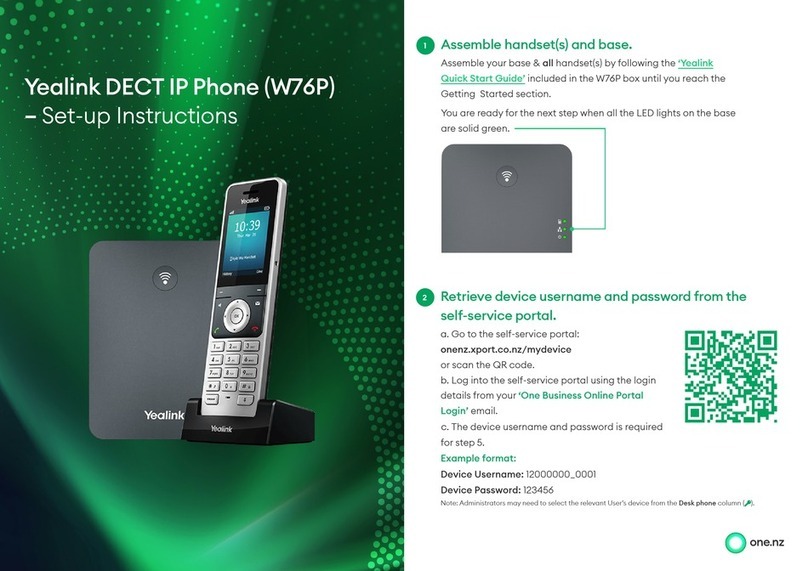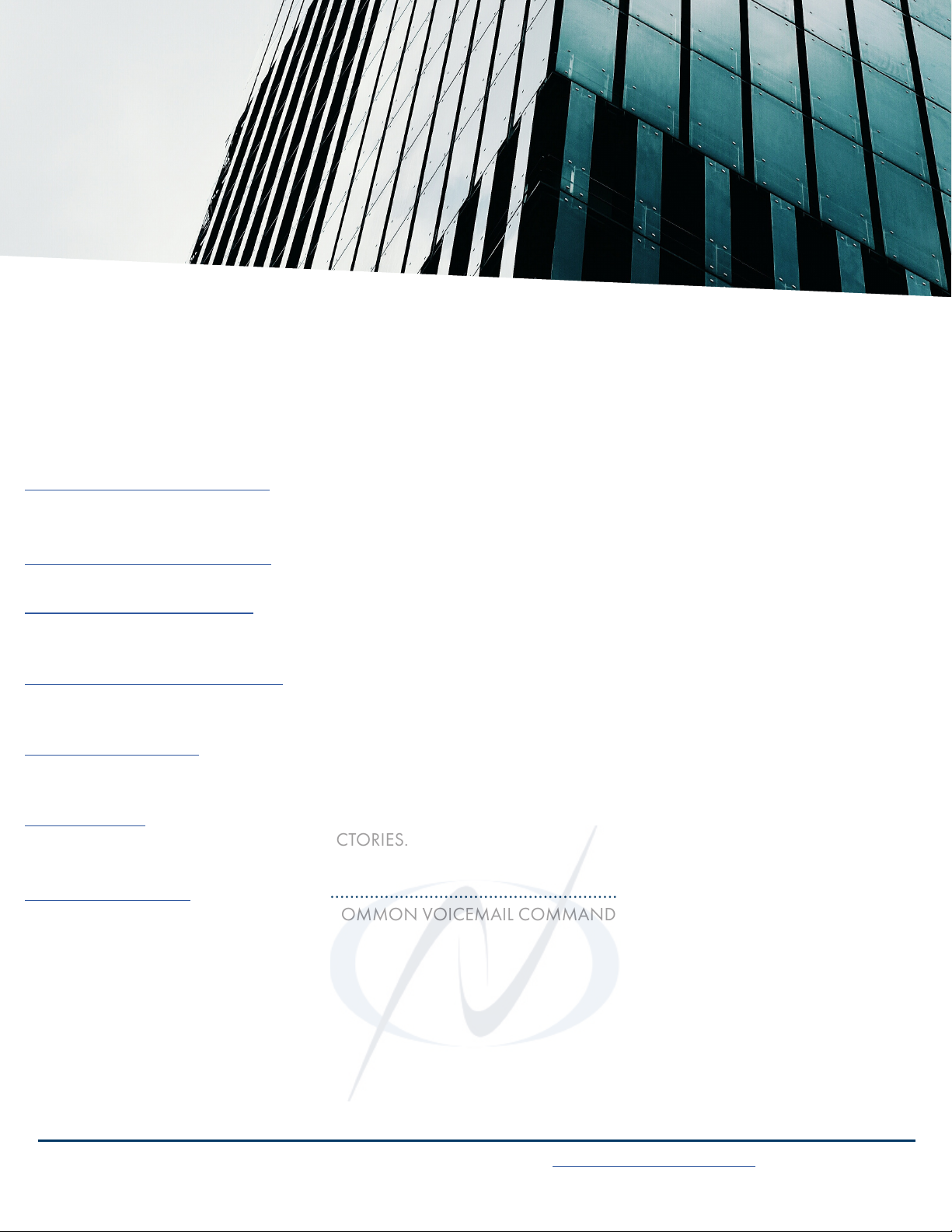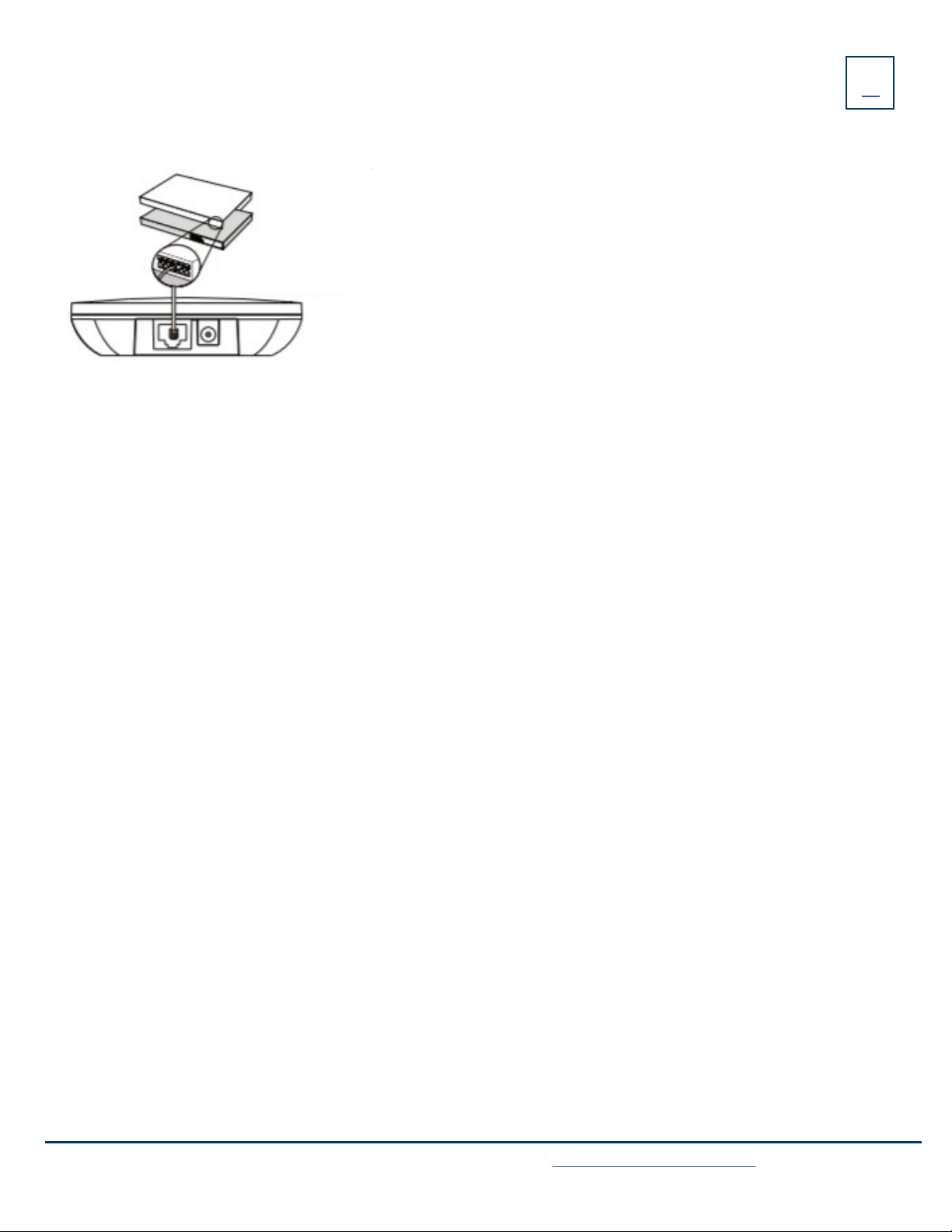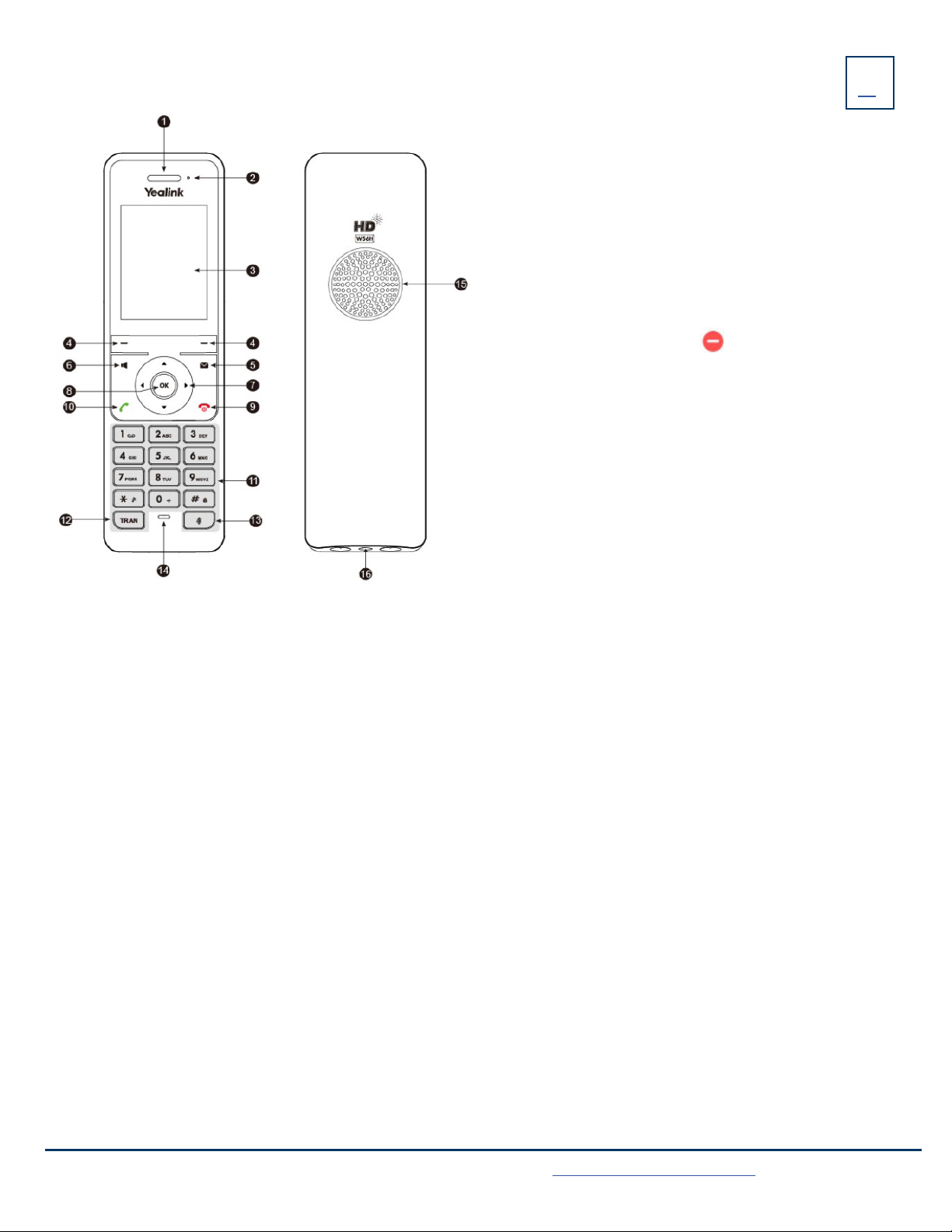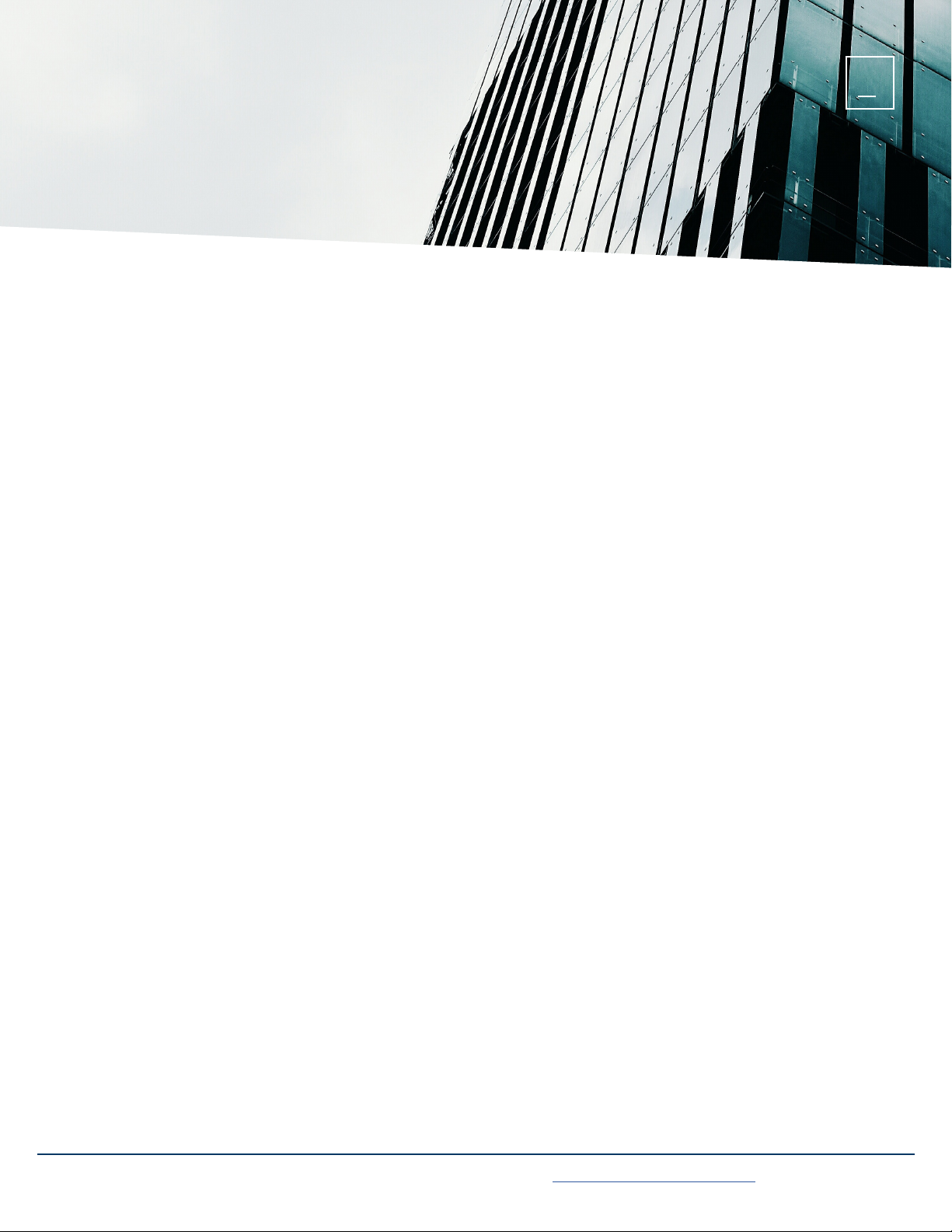Yealink W60P Telesystem User manual
Other Yealink Cordless Telephone manuals

Yealink
Yealink Telkom W52P Instruction manual

Yealink
Yealink W80B User manual

Yealink
Yealink W60P Telesystem User manual

Yealink
Yealink WH62 Mono User manual
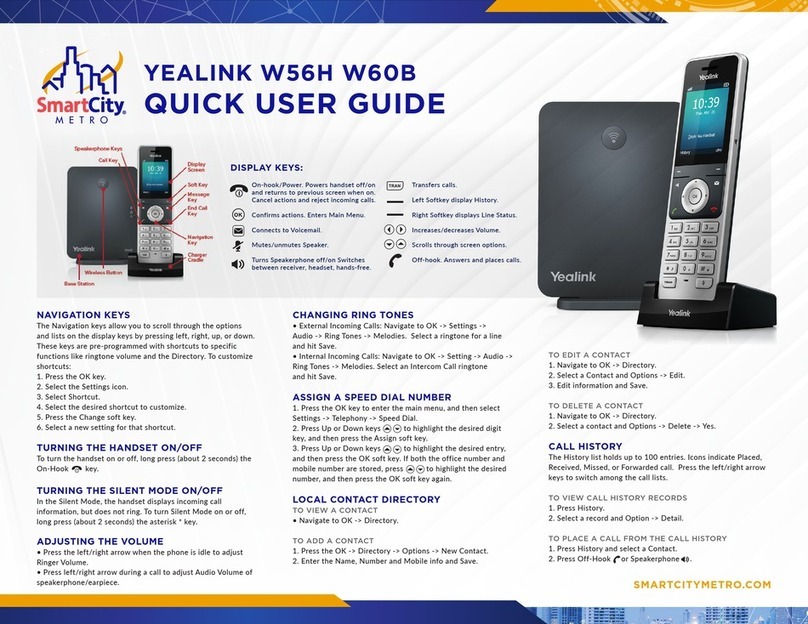
Yealink
Yealink W56H Instruction manual

Yealink
Yealink CP930W-Base User manual

Yealink
Yealink SIP-T41S User manual

Yealink
Yealink Telkom W52P User manual
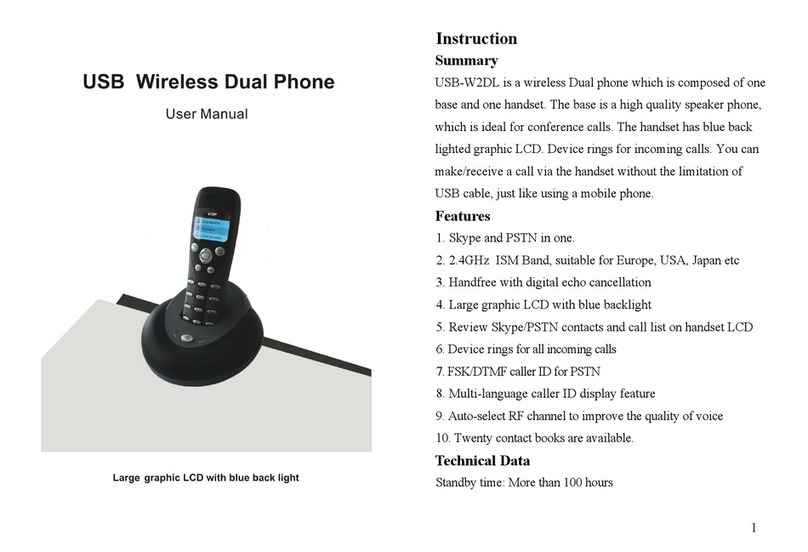
Yealink
Yealink USB-W2DL User manual

Yealink
Yealink DECT IP Multi-Cell Deployment ToolKit User manual
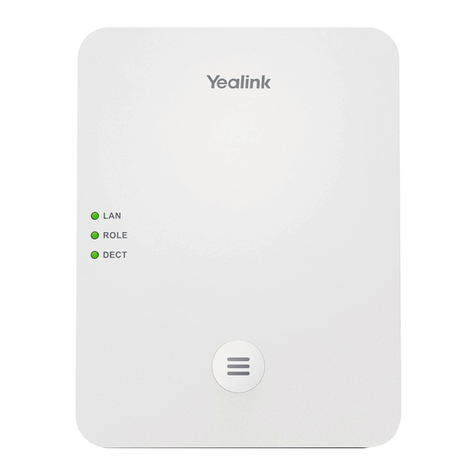
Yealink
Yealink W80DM User manual

Yealink
Yealink W56H User manual

Yealink
Yealink T54W User manual

Yealink
Yealink Telkom W52P User manual

Yealink
Yealink W56P Telesystem User manual

Yealink
Yealink W56P Telesystem User manual

Yealink
Yealink W59R Instruction manual
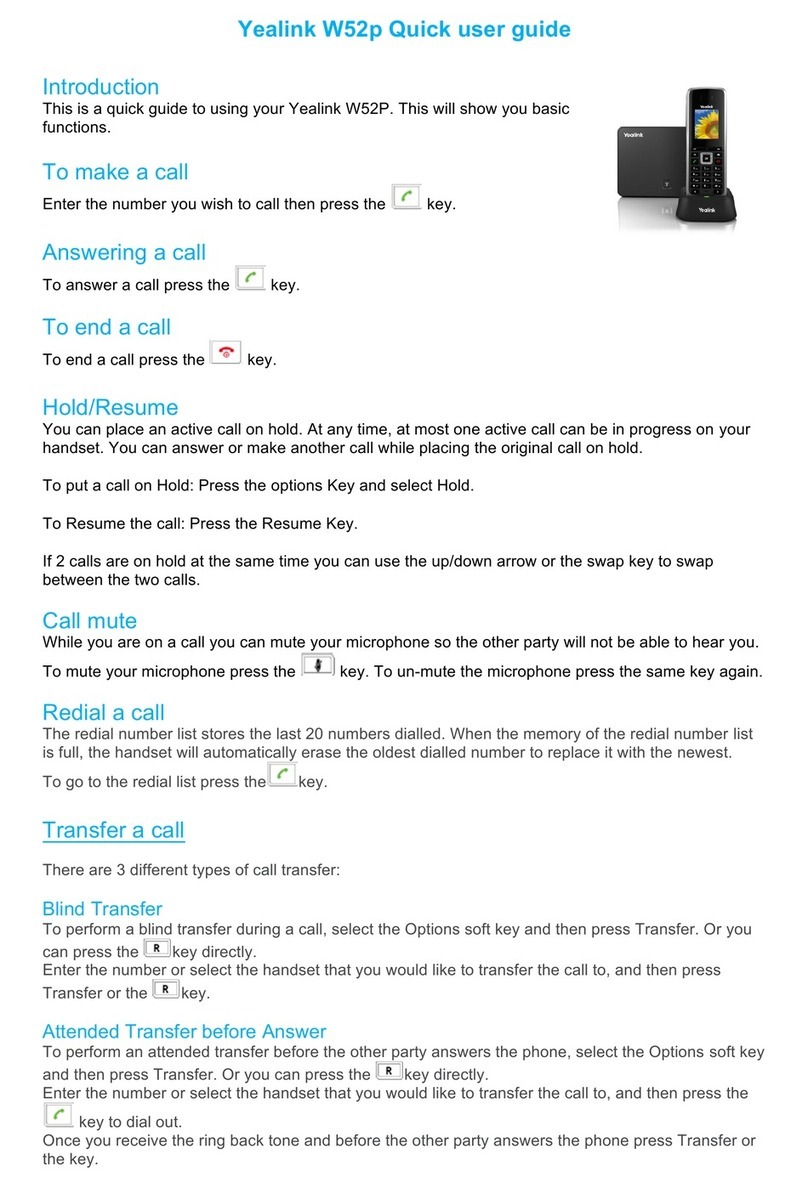
Yealink
Yealink Telkom W52P Instruction manual

Yealink
Yealink W80B User manual

Yealink
Yealink T54W User manual