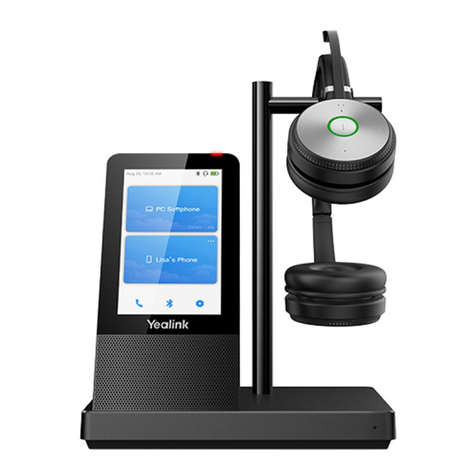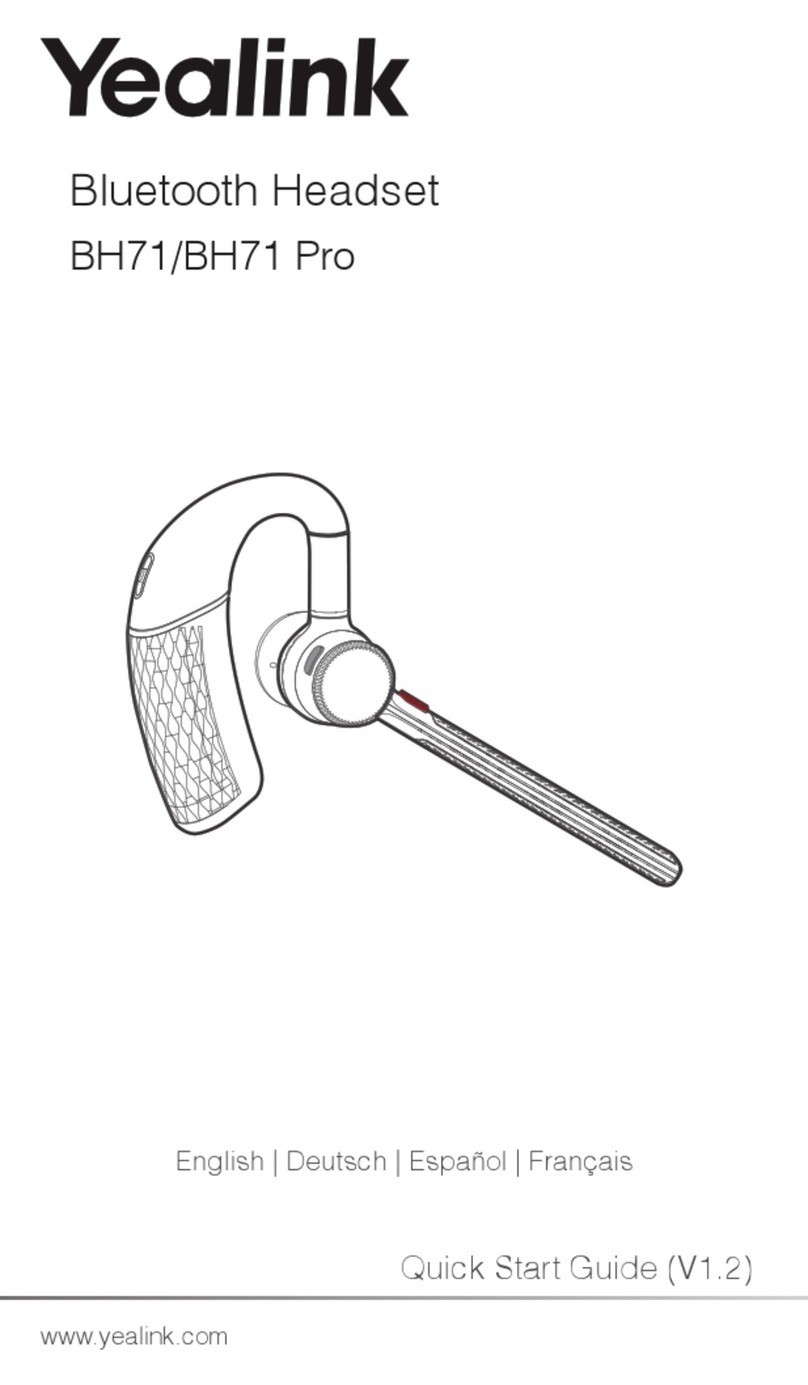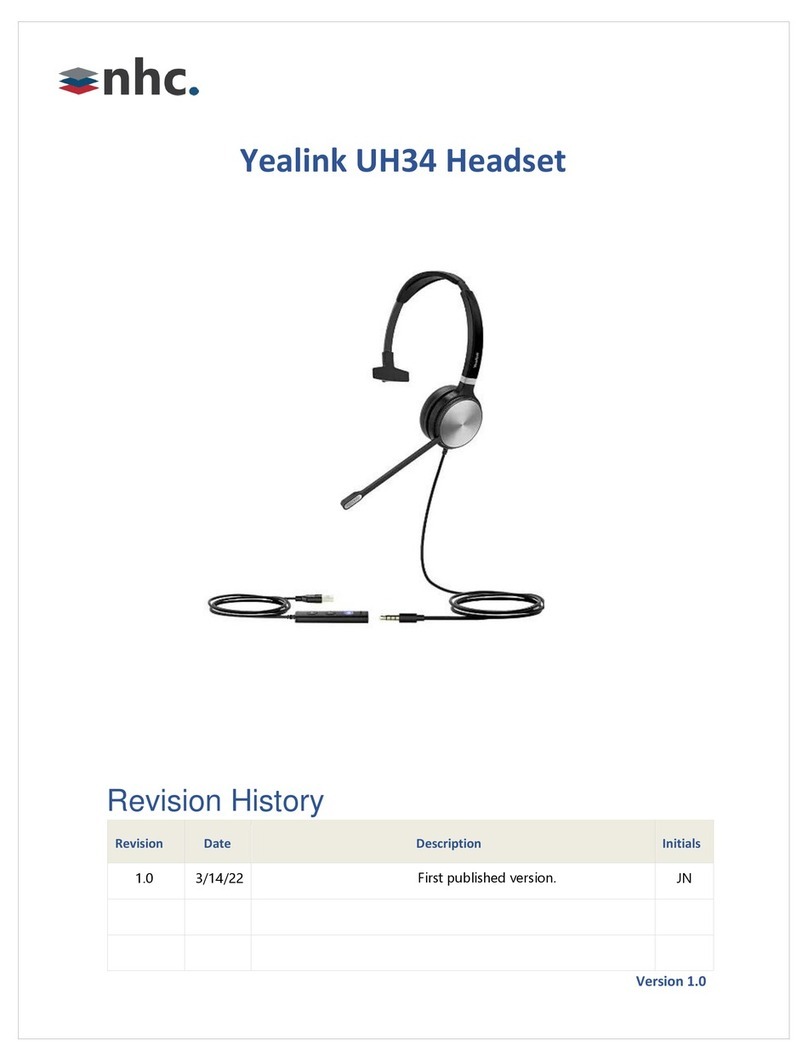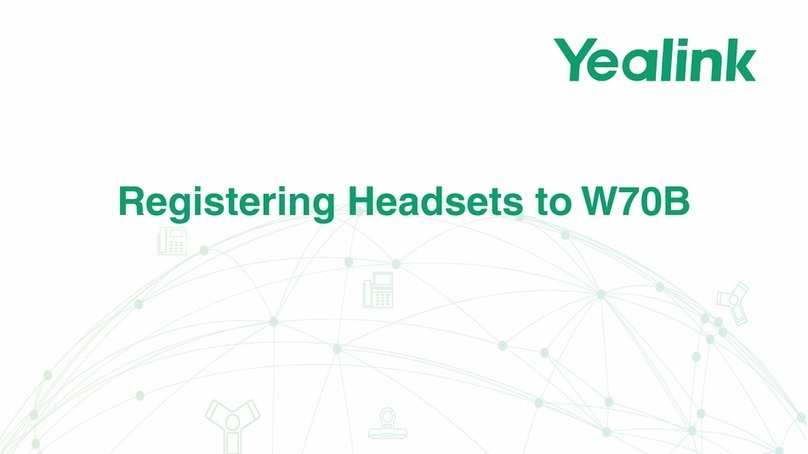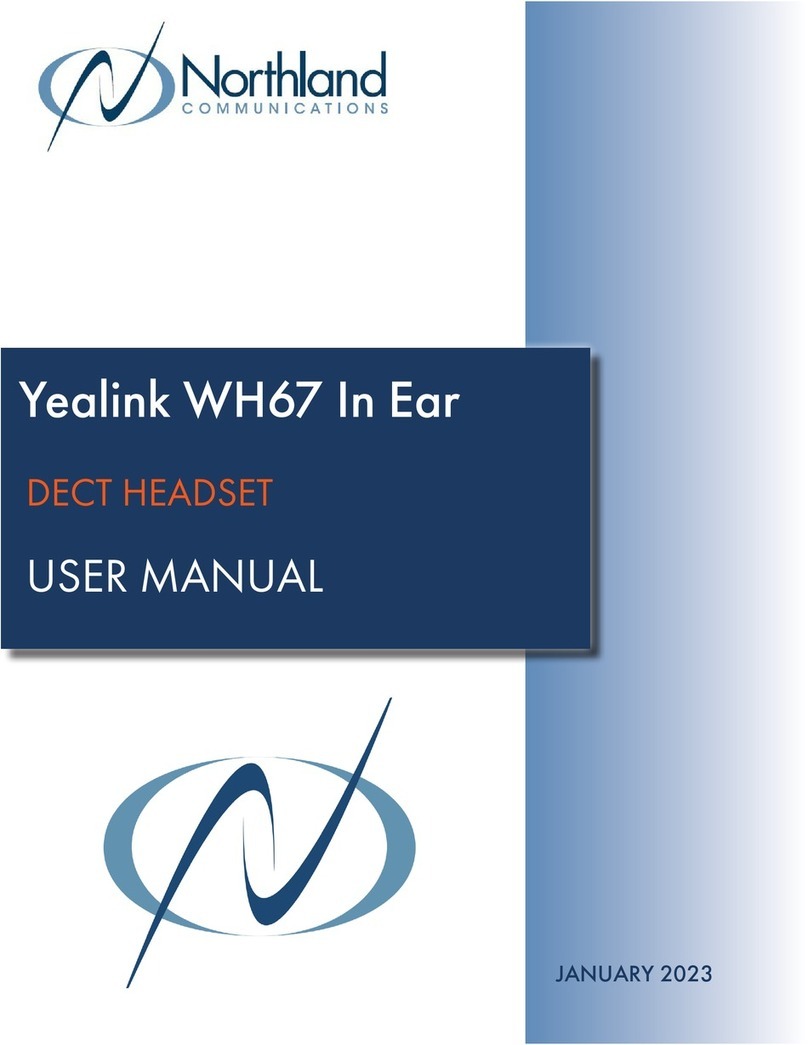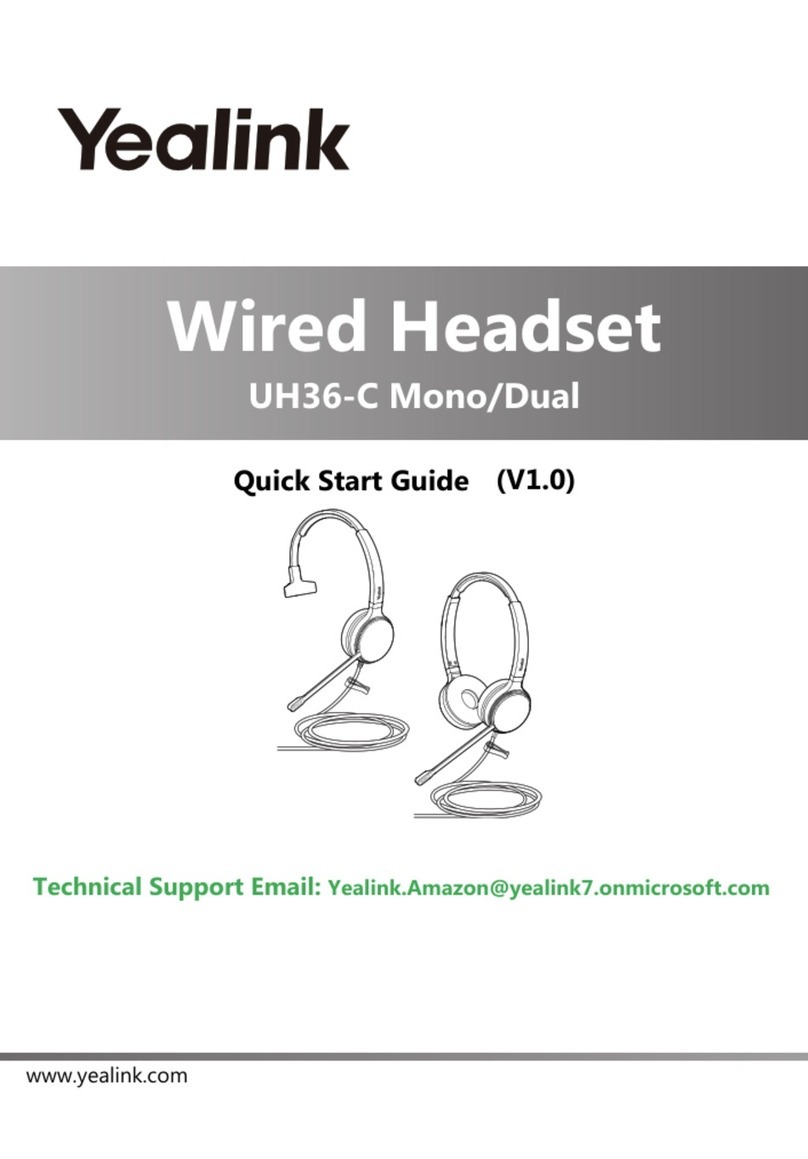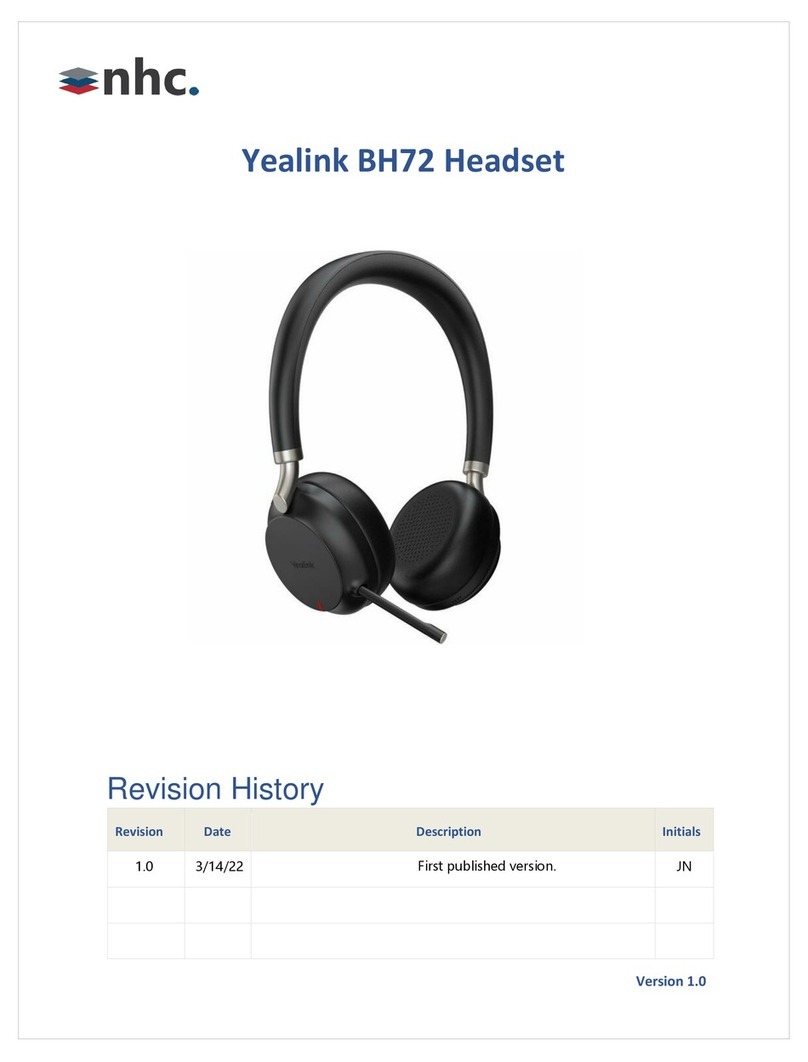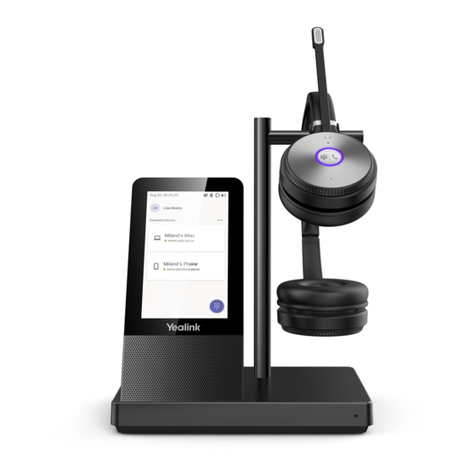Dialing Out:
Internal Calls
4 digit number
Ex: 5555
On Island calls
7 digit number
Ex: 555-1212
Neighbor Island Calls
7 digit number
Ex: 555-1212
Mainland Calls
10 digit number (area code + number)
Ex: (555) 555-1212
Toll-free Calls
10 digit number (area code + number)
Ex: (800) 555-1212
International Calls
011 + country code + city code + number
Ex: 011 + 19 + 66 + local number
Placing a Call
Directly:
1. Enter the phone number when the handset is idle.
2. Press or, to connect the call ~OR~
press to place a call using the speakerphone.
Note: You can toggle between the handset and the speaker
phone by pressing the speakerphone button.
From Directory:
1. Press the on your navigation pad.
2. Next, using your up & down arrows, select a directory then
press .
3. Using your up & down arrows, select a contact.
4. Press the button or button to connect the call.
From Call History:
1. Press the button.
2. Using the up & down arrows, select a contact.
3. Once highlighted, press or to connect the call.
From Redial List:
1. Press the button.
2. Using your up & down arrows, select a number to redial.
3. Press the button or button to connect the call.
Answering & Ending Calls
Answering:
1. Press the , press Accept , or press the .
Ending:
1. Press the to end a call.
Holding and Resuming a call
Hold:
1. While on an active call, press Options .
2. Next, using your down arrow, select Hold then press OK.
3. The call will be placed on Hold.
Resume:
1. To resume a held call, press Resume .
How to Call Forward
Call Forward - Always
Enable
1. Dial *72, then press .
2. Dial the number where calls will be forwarded, then press #.
Disable
1. Dial *73, then press .
Call Forward - Busy
Enable
1. Dial *90, then press .
2. Dial the number where calls will be forwarded, then press #.
Disable
1. Dial *91, then press .
Call Forward – No Answer
Enable
1. Dial *92, then press .
2. Dial the number where calls will be forwarded, then press #.
Disable
1. Dial *93, then press .
Note: Call Forward No Answer – the default is 3 rings before the
call is forwarded. This can be adjusted in Call Features.
How to Transfer a Call
Consultative Transfer (With Announcement)
1. While on an active call, press Options , when Transfer is
highlighted, press OK (the caller will be placed on hold).
2. Next, dial the contact number you want to transfer the call to.
You can wait for the call to connect or press .
3. When the caller answers, announce the call and press the
Transfer button. The transfer is complete.
Note: When the call is transferred, Caller ID will show the party
who transferred the call rather than the original caller ID.
Blind Transfer (Without Announcement)
1. While on an active call, press Options , when Transfer is
highlighted, press OK (the caller will be placed on hold).
2. Next, dial the contact number you want to transfer the call to
then press Transfer.The transfer is complete.
Note: The inbound Caller ID will appear on the phone where the
call was transferred to.
How to Set Up a 3-Way Conference
1. While on an active call, press the Options .
2. Using your arrows, select Conference, then press OK (the
caller will be placed on hold).
3. Next, dial the contact number of the party you wish to have a
conference with (you can also select a contact from the
directory).
4. After the party answers, press Conf. and the conference call
will be connected.
How to Access Voicemail
1. To access your voicemail box, press the button.
2. Next, using your arrows, select the line of the voicemail box
to access then press OK.
3. Enter your voicemail passcode (default is____).
If you’re accessing your Voicemail for the first time or have
multiple lines, please refer to the “How to Set up and Manage
Your Voicemail” guide.