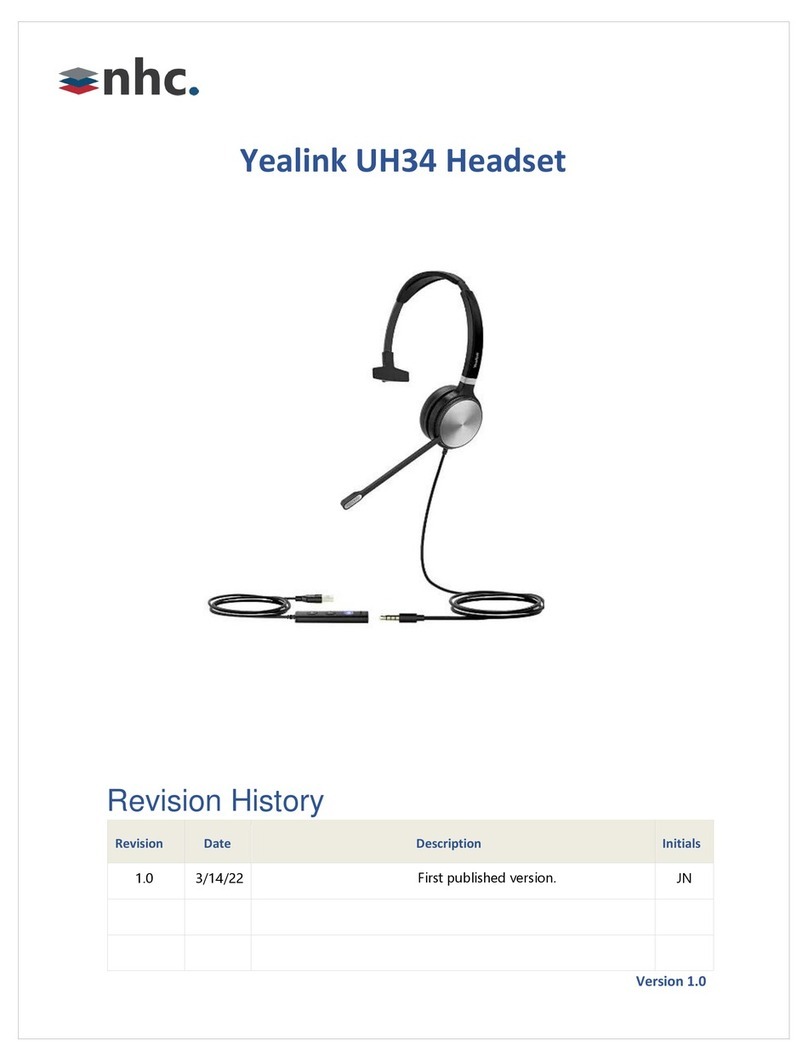Yealink WH62 Mono User manual
Other Yealink Headset manuals

Yealink
Yealink WH67 UC User manual

Yealink
Yealink WH6 Series User manual

Yealink
Yealink WH63 User manual

Yealink
Yealink WH62 Mono User manual

Yealink
Yealink UH34 SE Mono User manual

Yealink
Yealink YHS33-USB User manual

Yealink
Yealink UH38 Mono User manual
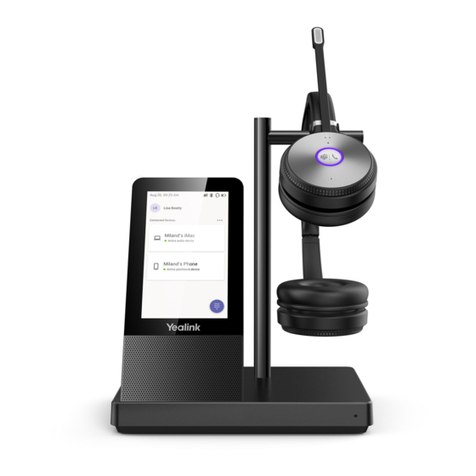
Yealink
Yealink WH66 Mono User manual
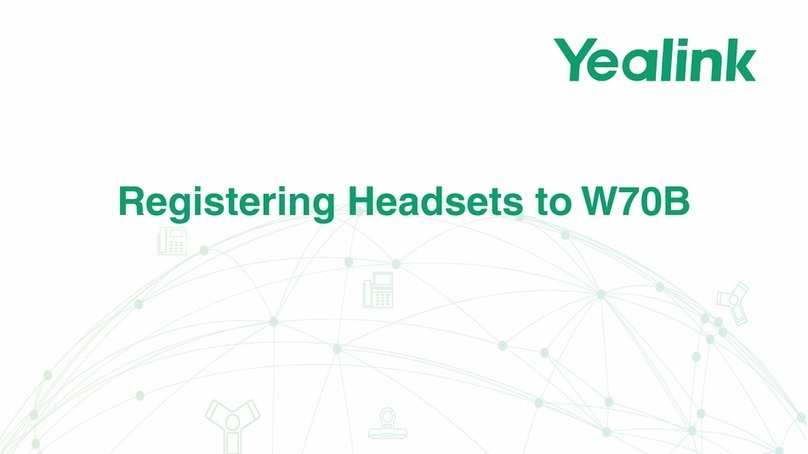
Yealink
Yealink W70B DECT User manual

Yealink
Yealink UH38 Mono User manual

Yealink
Yealink WH67-UC User manual
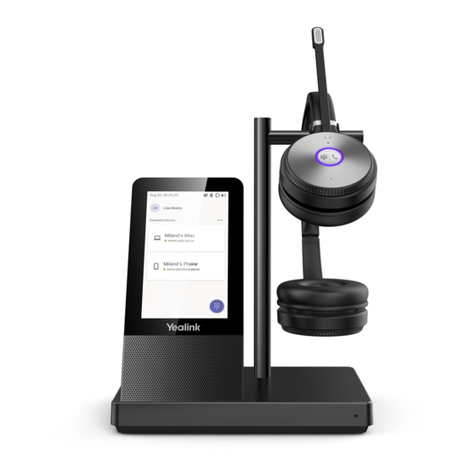
Yealink
Yealink WH66 Mono User manual
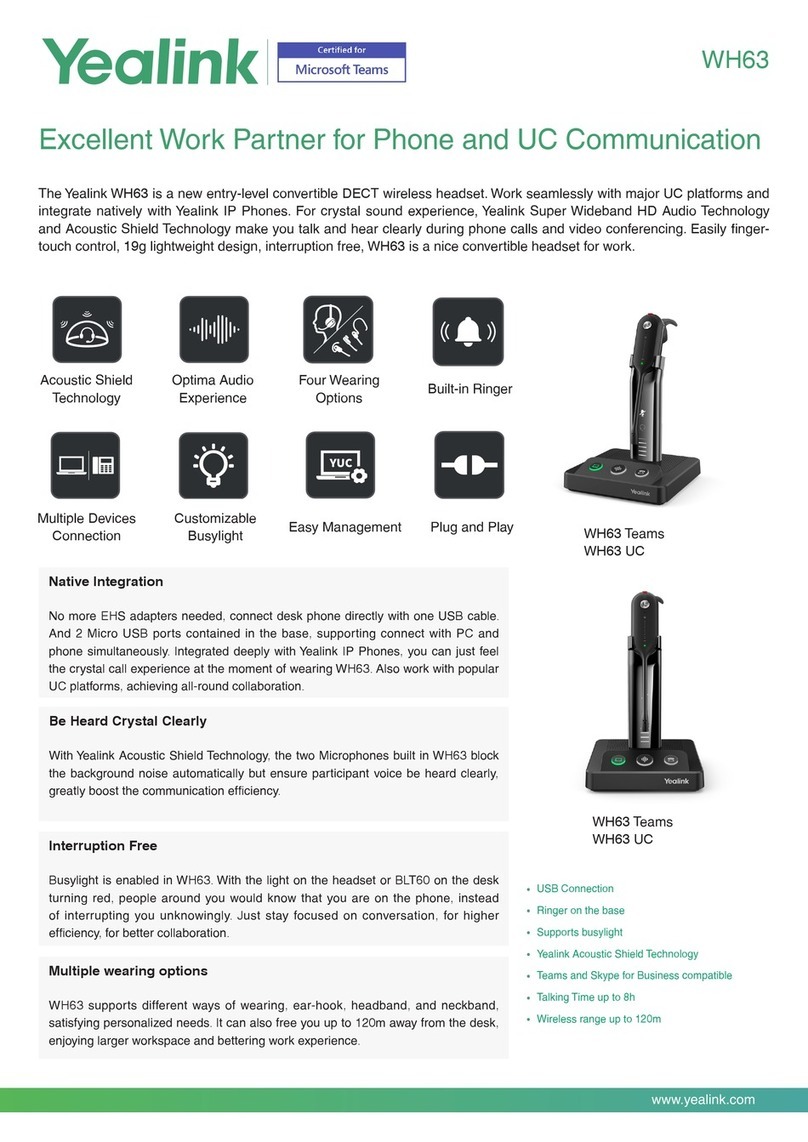
Yealink
Yealink WH63 User manual

Yealink
Yealink WH63 In Ear User manual

Yealink
Yealink WDD60 User manual

Yealink
Yealink WH62 Mono User manual

Yealink
Yealink YHS36 Mono User manual

Yealink
Yealink WH66 Mono User manual

Yealink
Yealink BH72 User manual

Yealink
Yealink UH38 Mono User manual