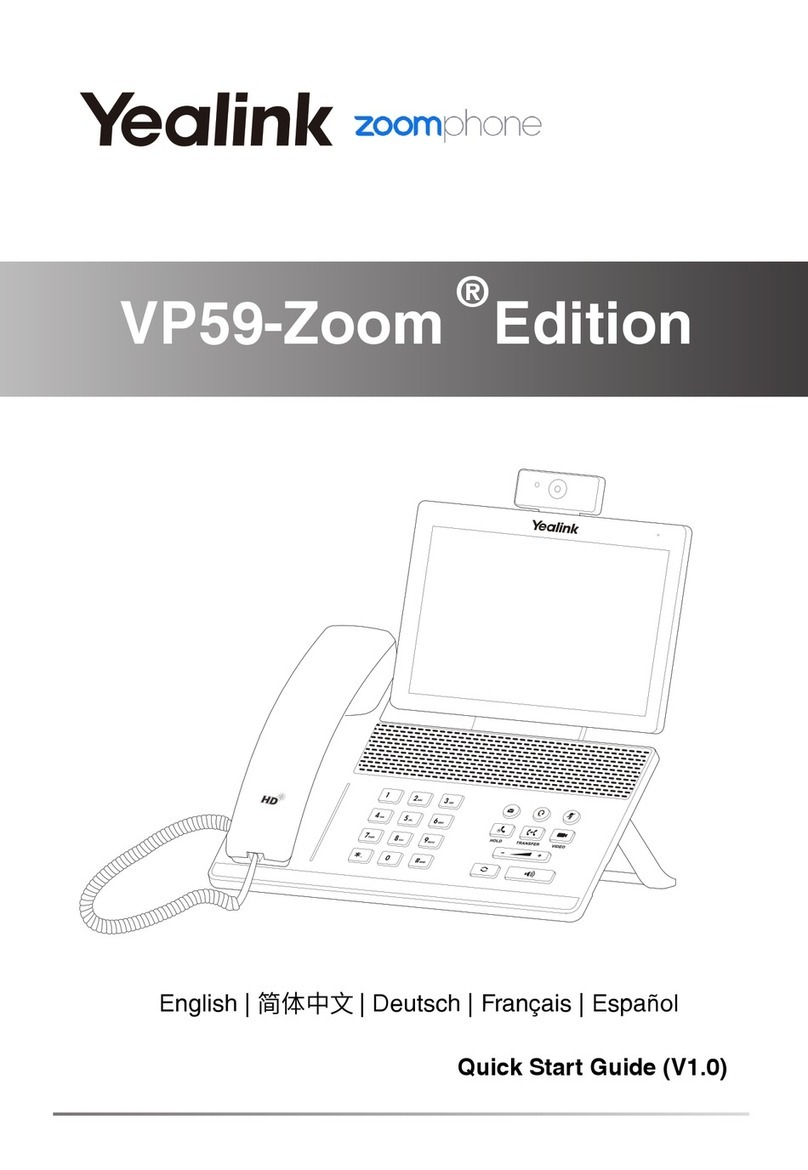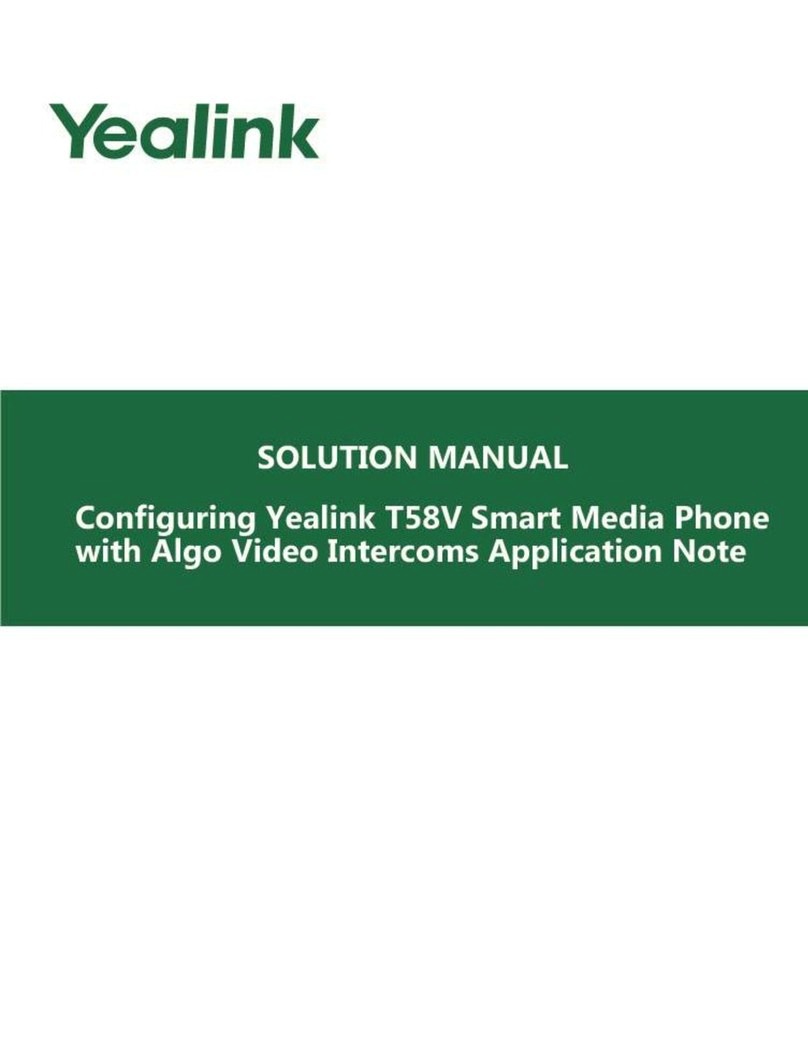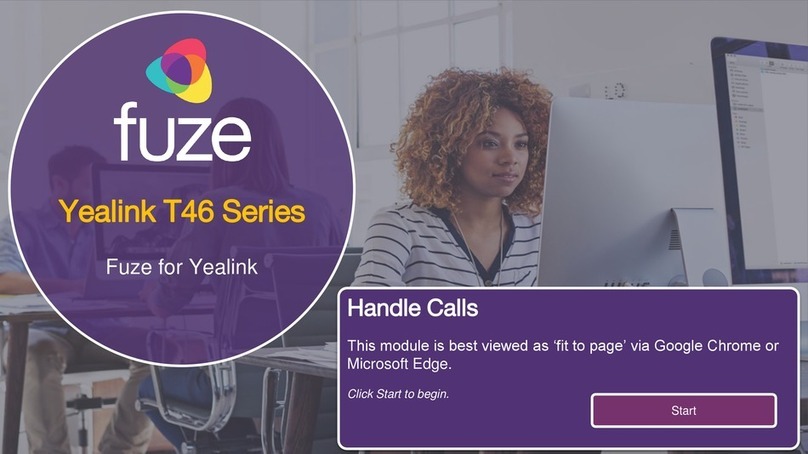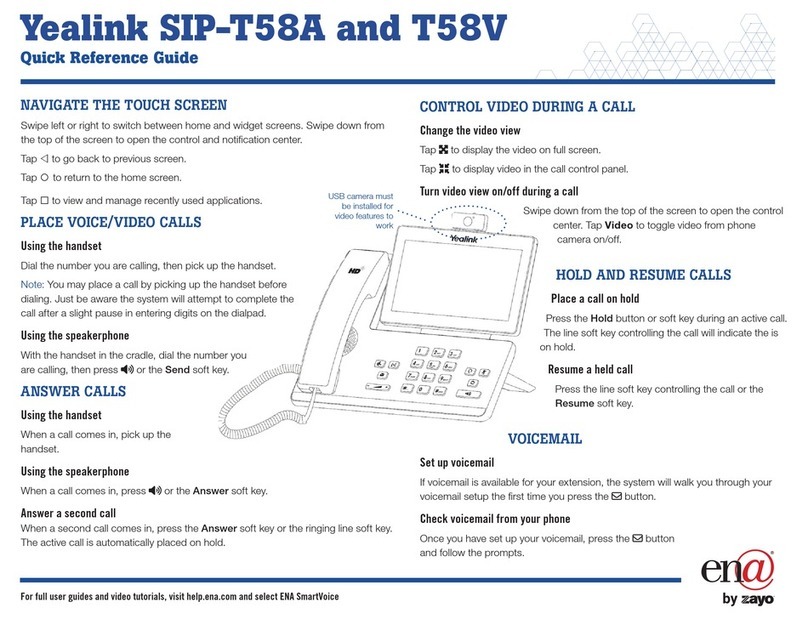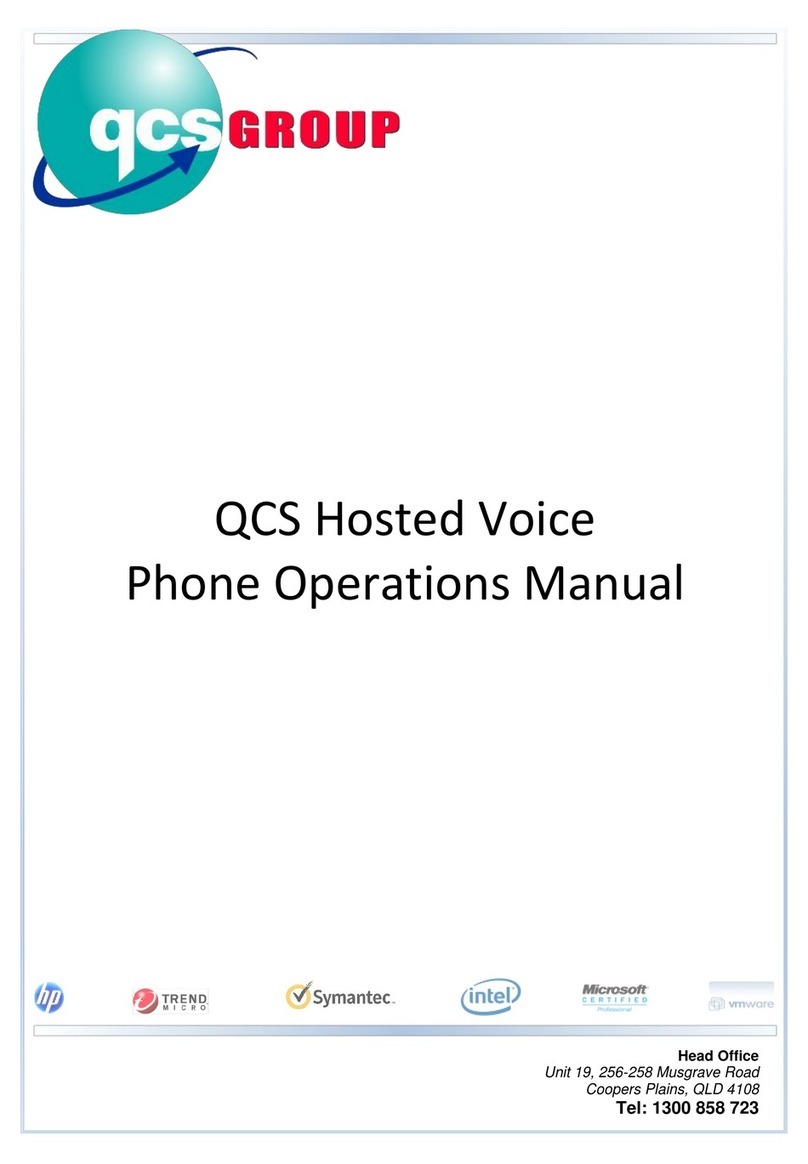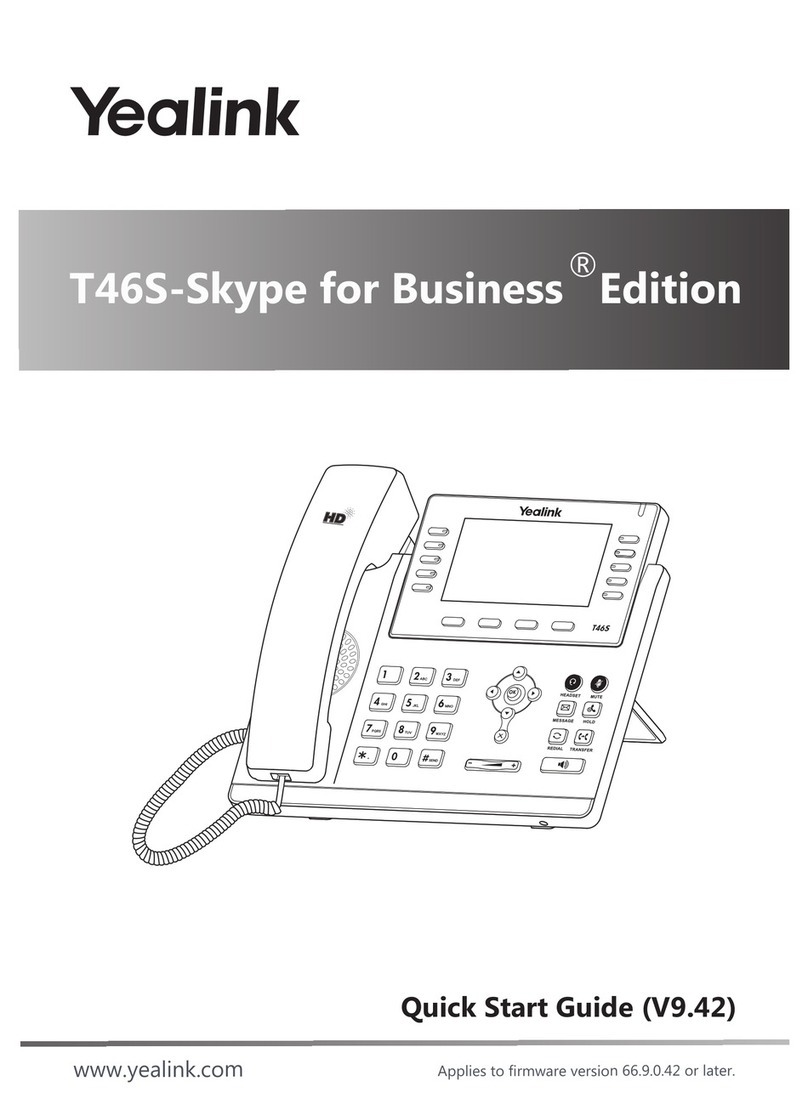Yealink SIP-T4xS desk phones with SwyxWare QUICKSTART
You can use the following Yealink SIP desk phones with SwyxWare:
T41S, T42S, T46S, T48S. In order to use the extended functions, the licence "SwyxPLUS
Feature Pack for certified SIP phones" and the devices‘ initial installation for your Swyx
Account executed by the administrator are necessary.
For information regarding the properties and operation of the models, please refer to
the manufacturer’s documentation (http://support.yealink.com/).
1. Phonemodels
Observe the specific features when operating the desk phones.
The models T41S & T42S have a smaller display, therefore you may have to scroll using the
arrow keys. Please note that the input for these models is done via the digit keys. If applica-
ble, you have to change the mode of input, in order to type in digits or letters.
For the T48S desk phone, the operation steps for confirmation and operation are made using
the touch display.
1. Connect the telephone to the power supply and to the network with the LAN cable.
2. Wait for the login prompt. Enter your internal telephone number as the “User Name”.
3. For the T41S, T42S models, press the down arrow key .
The following dialog window appears: “Password”.
4. Enter the 8 digit desk phone PIN which you were given by your administrator. For this
purpose, change the current input mode (e.g. abc, ABC, 2ab) to numerals (123) if requi-
red.
5. Press “OK” if applicable to confirm your inputs.
The telephone connects to the SwyxServer.
After completion of the configuration, your user name is shown on the display. The
telephone can be used immediately and configured if necessary.
If you wish to customize the function keys on your telephone individually, use the
SwyxWare Web Administration (menu item “Desk Phones“). Details regarding this are
available from your administrator.
1. Press on “Directory”.
Your Swyx phonebook is displayed. You can initiate calls and look for users here.
2. Logging on
The Yealink desk phones are configured in English by factory default. After connection to the
SwyxServer, the language is automatically changed to the standard server language.
The telephones can also be provided with power via LAN with PoE (Power over Ethernet)
according to the IEEE 802.3af standard.
If you have left the login menu without entering your login information, restart the phone by
disconnecting it from the power supply for 10 seconds.
3. Set function keys
Do not assign the function keys directly on the device. The configuration of the device cannot
be corrected by SwyxServer in case of an update.
4. Opening the phonebook