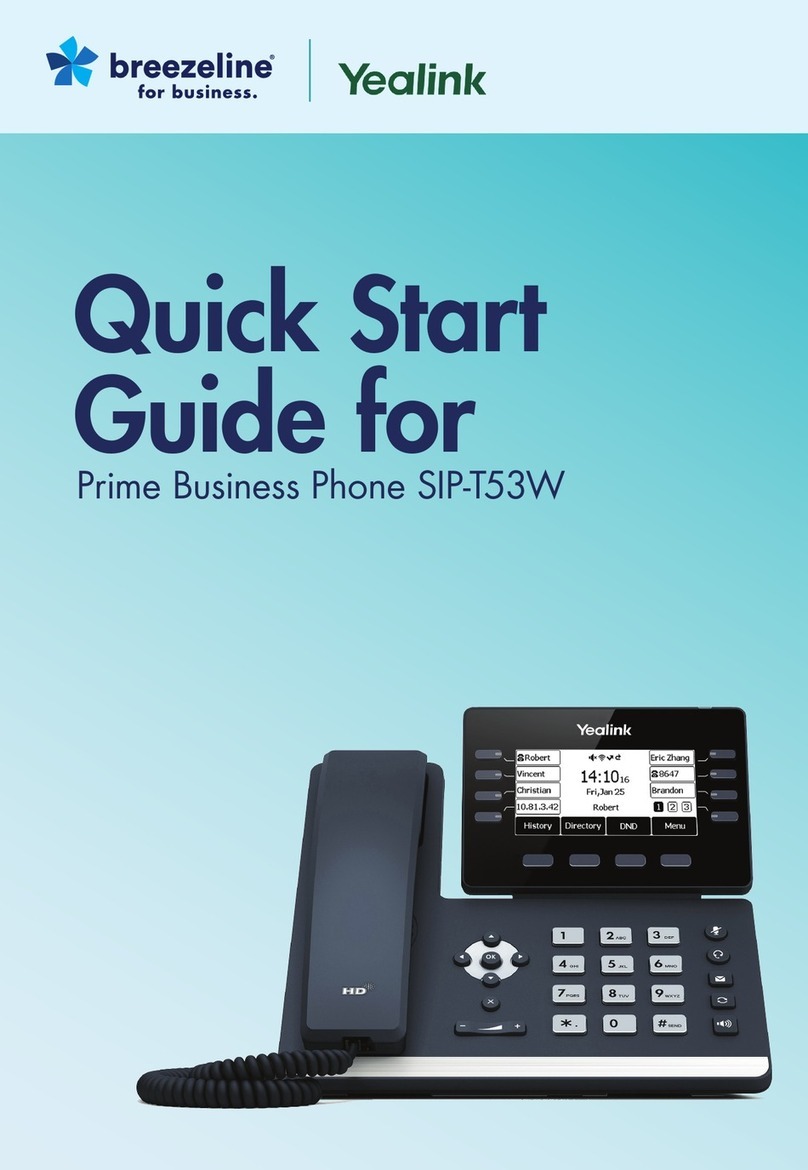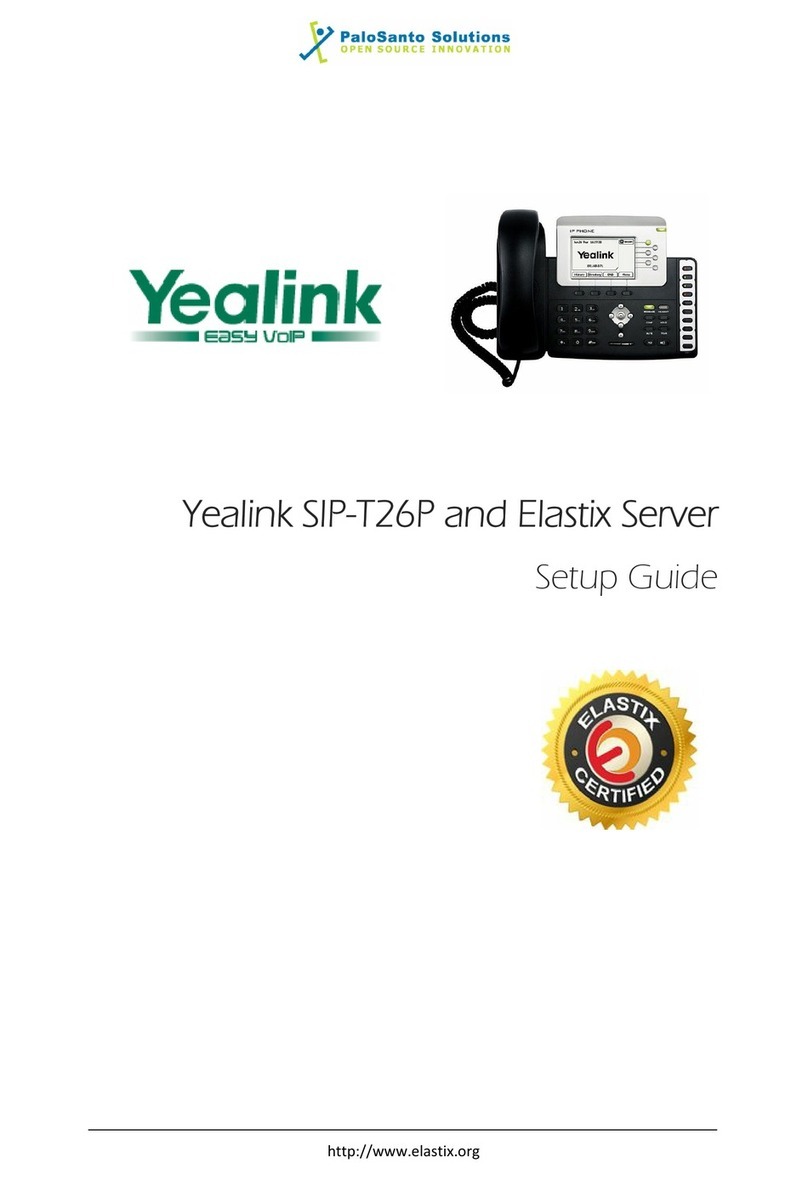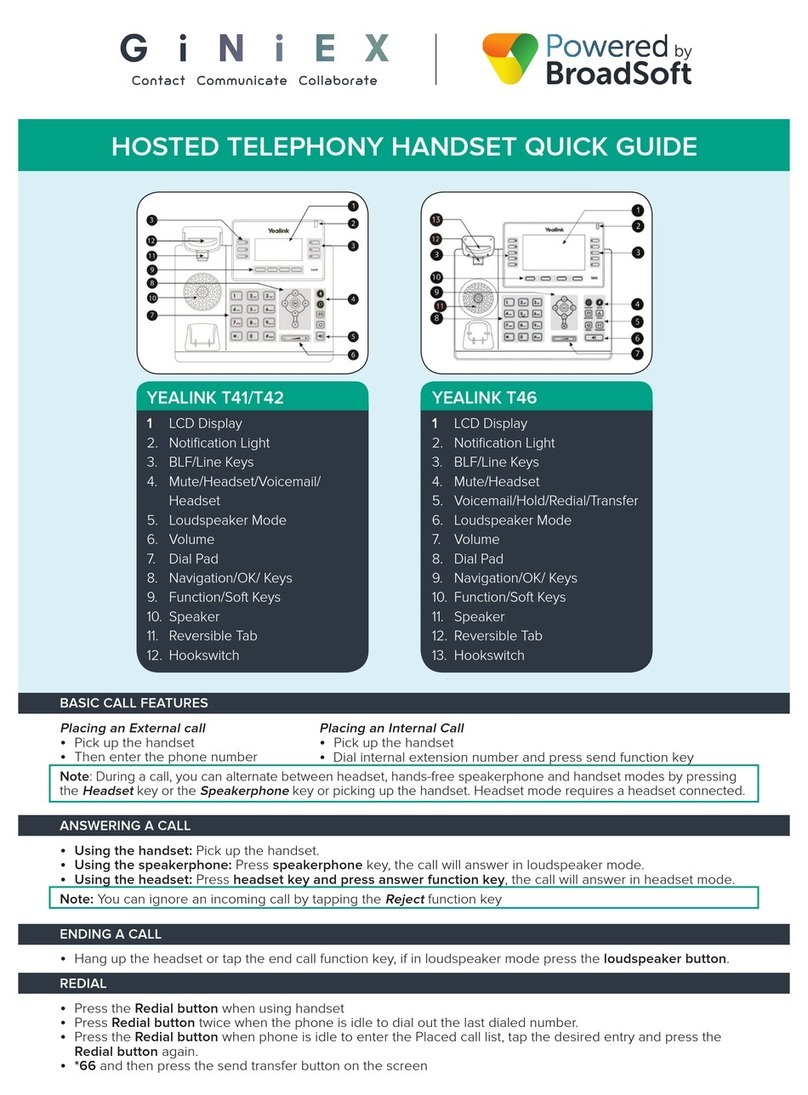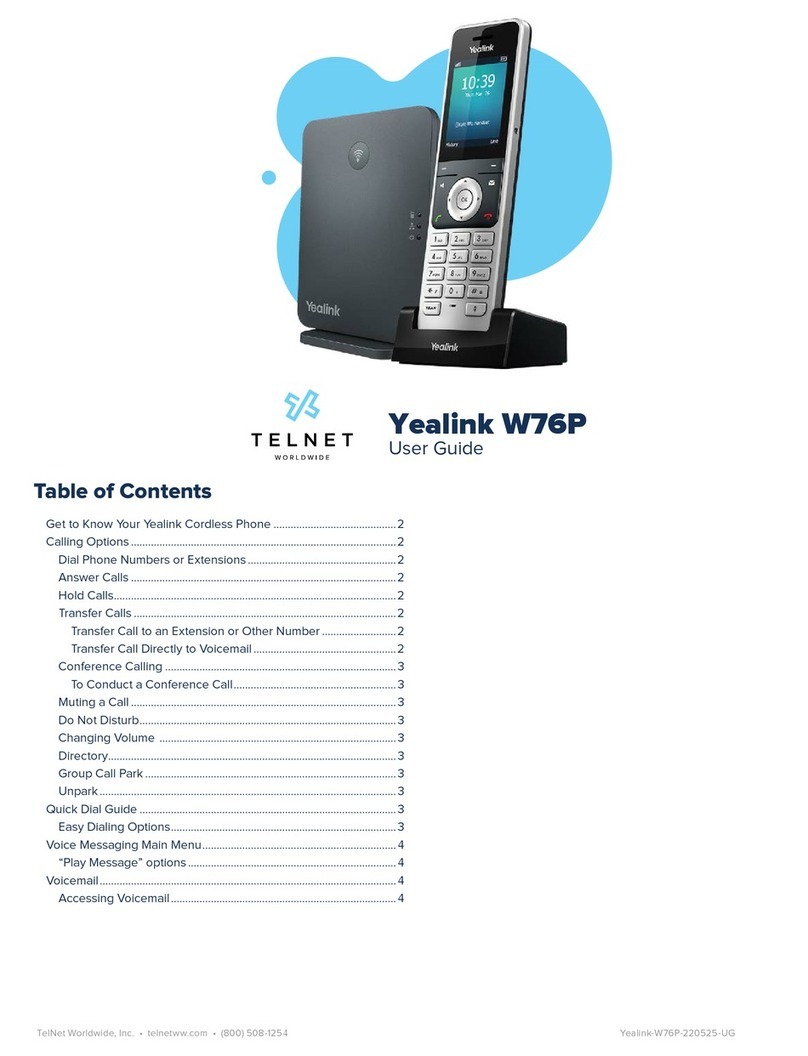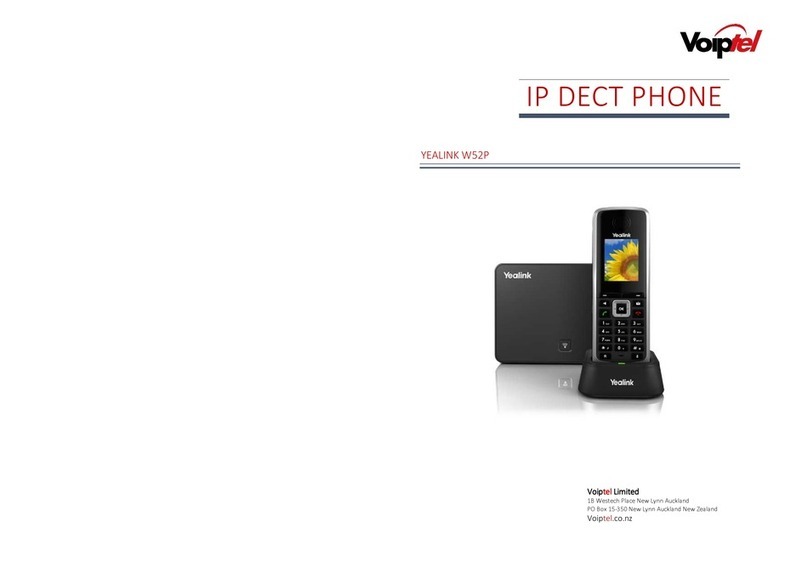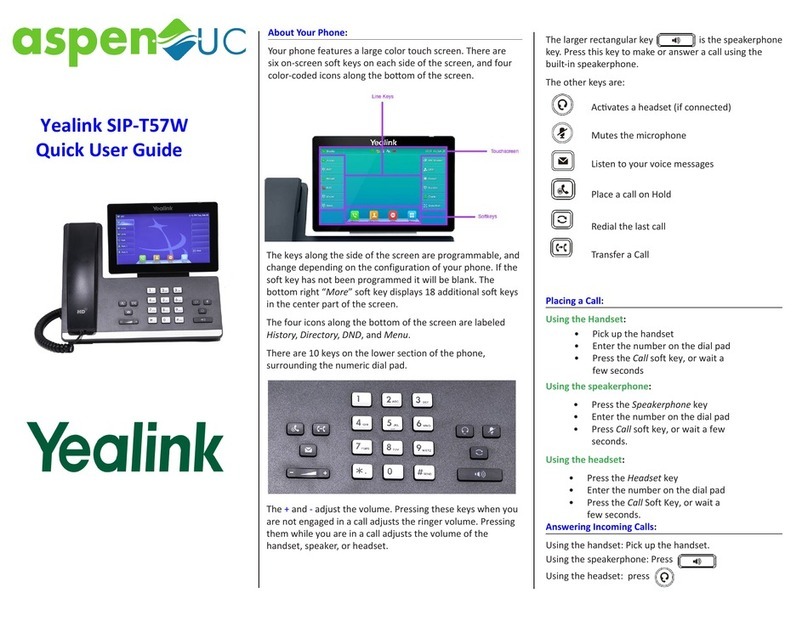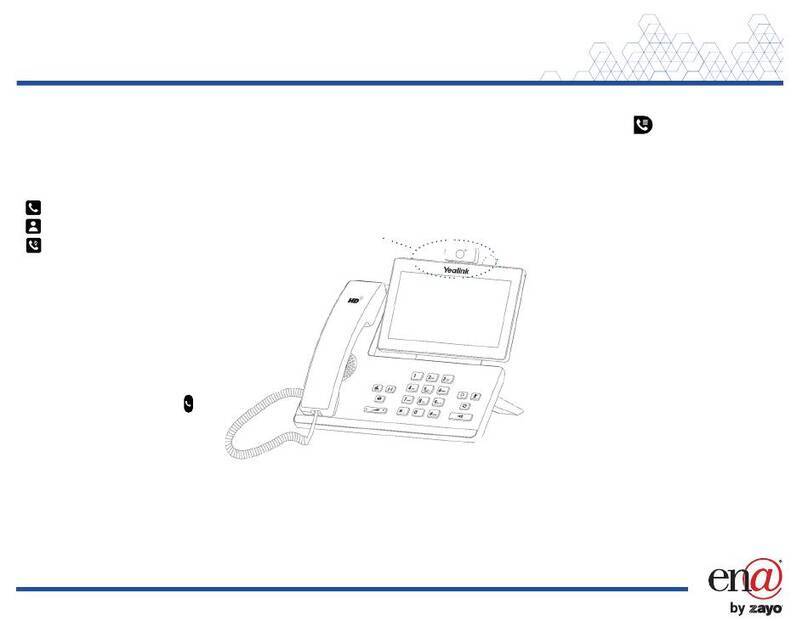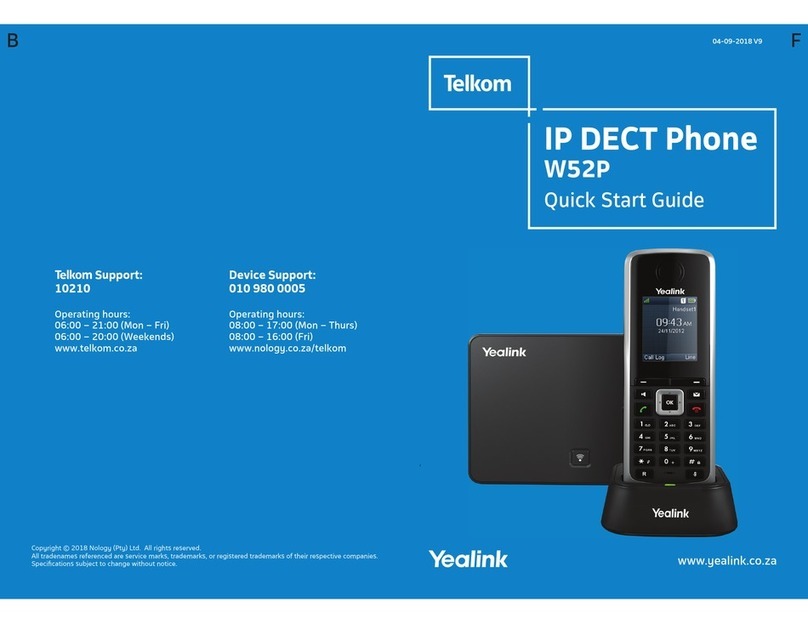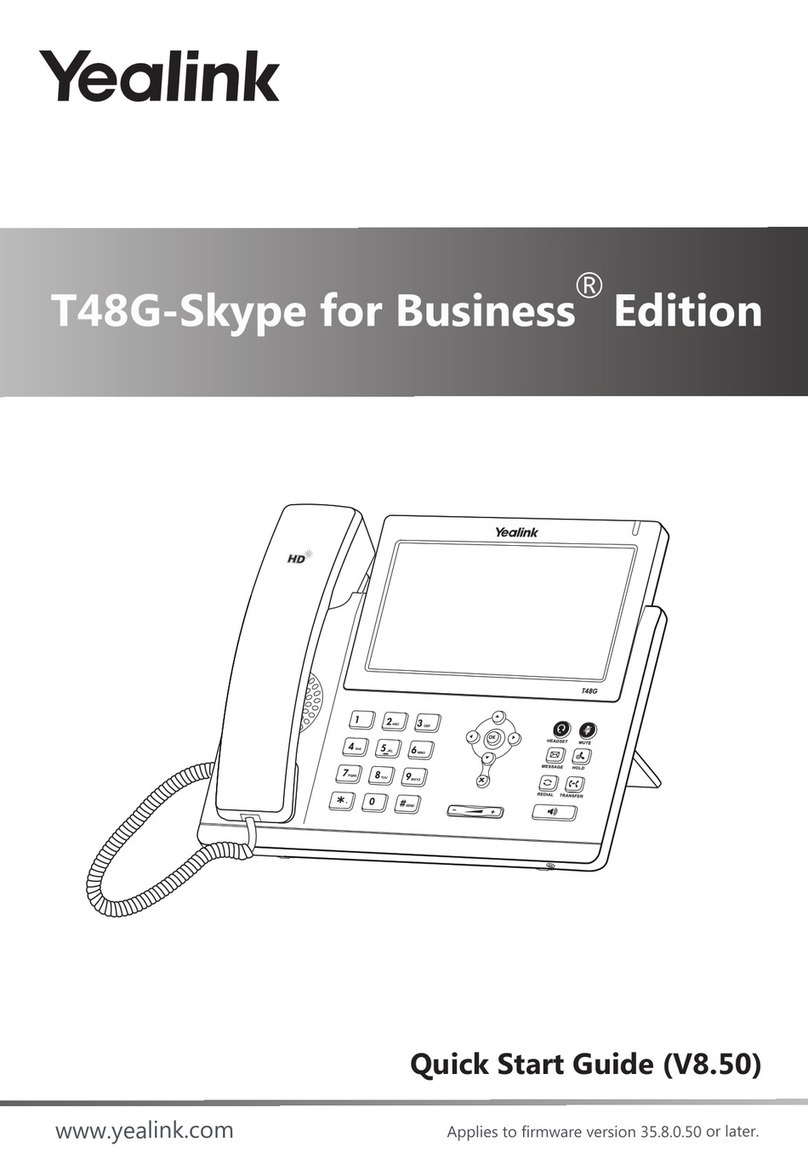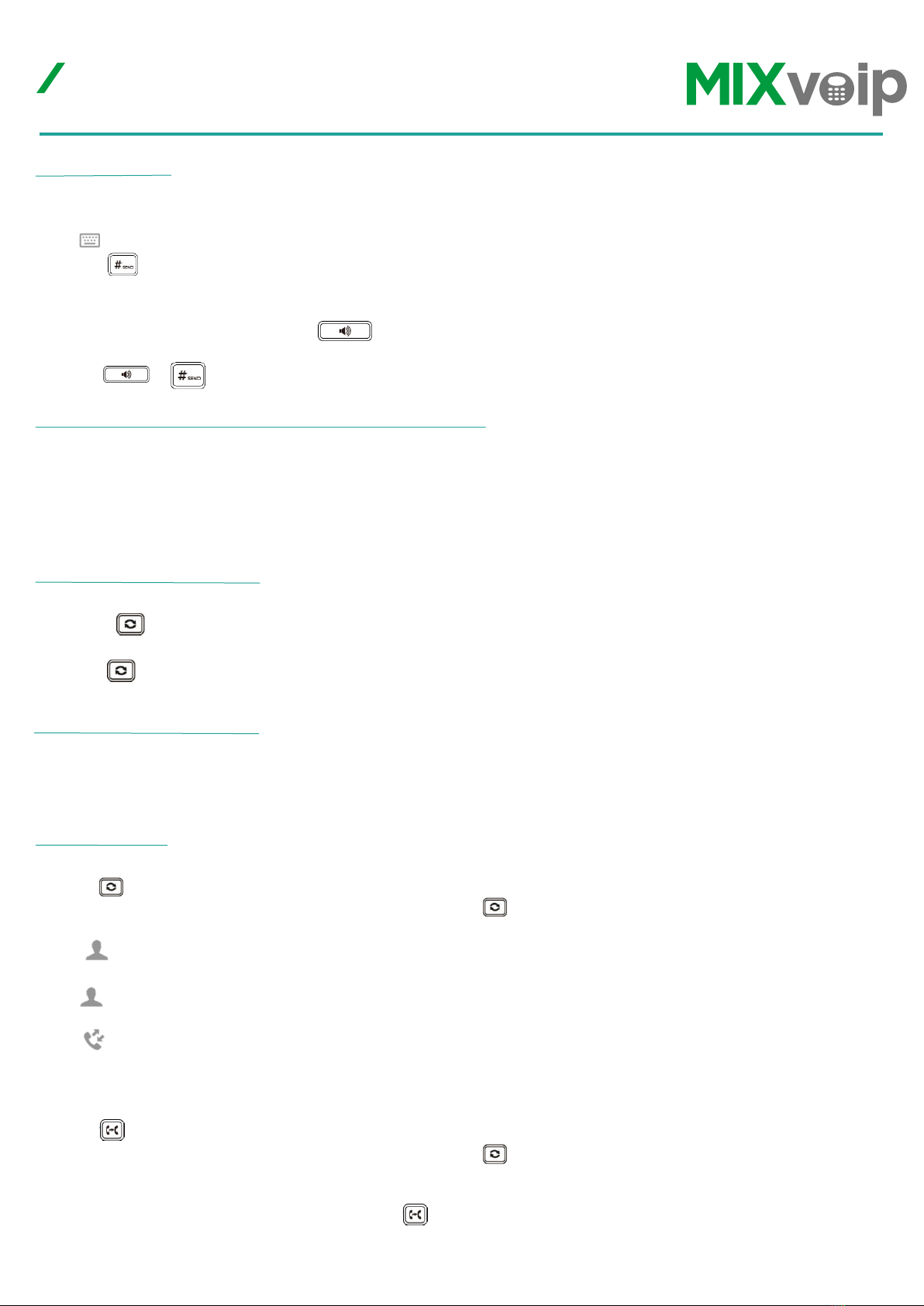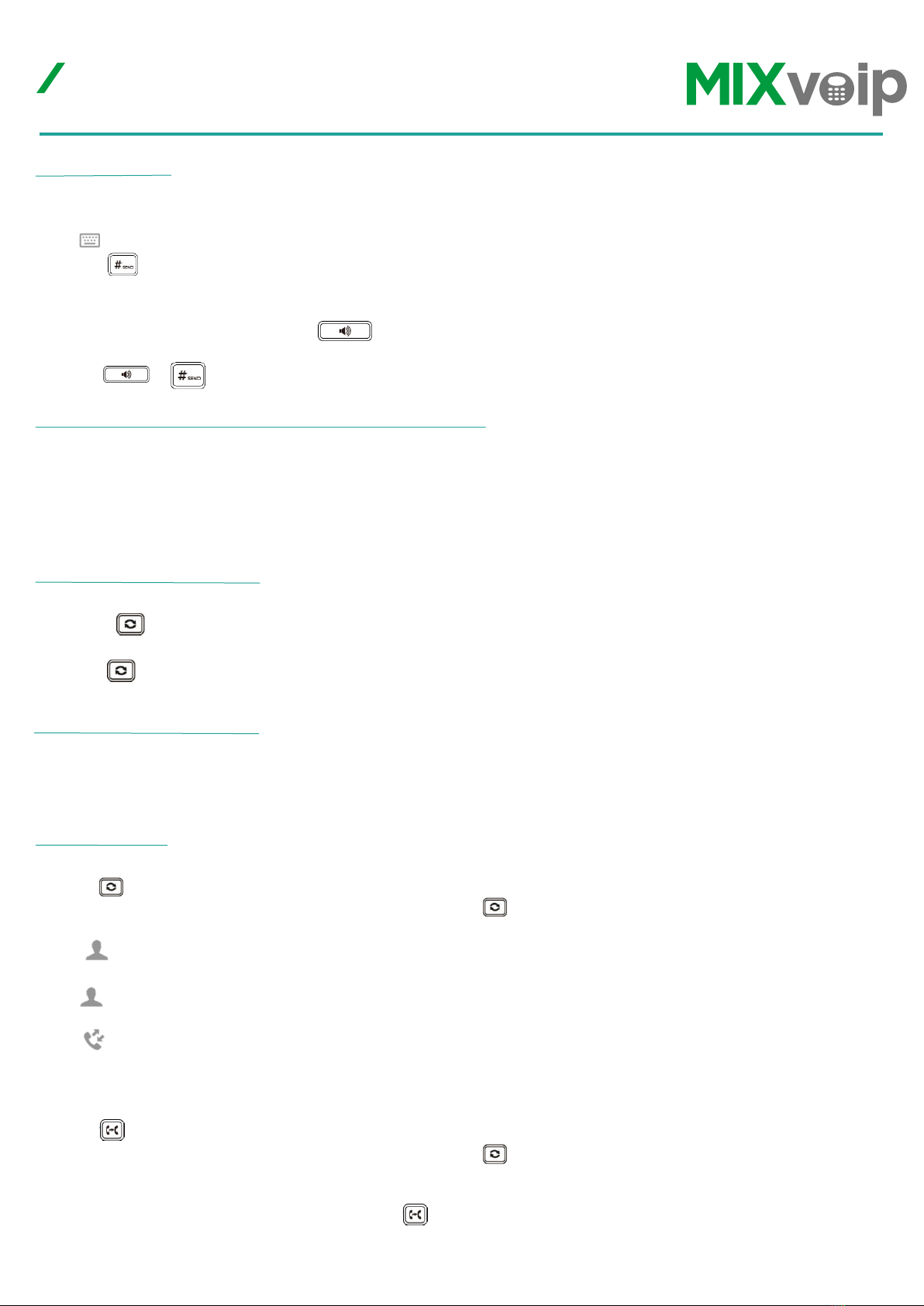
MIXvoip
202011 Yealink T58A & T58V User guide
https://www.mixvoip.com/contact
mixvoip.com/contact
1. Do one of the following :
- Enter the desired number using the keypad or the dial pad on the touch screen when the phone is idle.
- Tap the line key when the phone is idle to enter the dialing screen. Enter the desired number using the
keypad or the dial pad on the touch screen.
2. Tap video call / audio call to place a video call or audio-only call.
To redial the last dialed number from your phone :
1. Press twice. A call to your last dialed number is attempted.
To redial a previously dialed number from your phone :
1. Press when the phone is idle.
2. Tap the desired entry from the placed calls list.
To configure the DND mode via web user interface :
- Click on Features > Forward & DND. In the DND block, mark the desired radio box in the Mode field.
- Click Confirm to accept the change.
Call Transfer
Blind Transfer
- Press or tap the Transfer soft key during a call. Do one of the following :
• Enter the number you want to transfer the call to. Press to complete the transfer.
• Enter the number you want to transfer the call to. Tap Transfer to complete the transfer.
- Tap and then tap Local Directory. Search for the contact and tap the desired contact contact to
complete the transfer.
- Tap and then tap Remote Phone Book. Search for the contact and tap the desired contact to
complete the transfer.
- Tap and then tap, the desired list. Tap the desired entry to complete the transfer.
The call is then connected to the number to which you are transferring.
Semi-Attended Transfer
- Press or tap the Transfer soft key during a call. Do one of the following :
• Enter the number you want to transfer the call to. Press to dial out.
• Enter the number you can transfer the call to. Tap Transfer. The phone will prompt a dialog box.
Tap Send to dial out.
- Repeate the same steps as before. Then, press or tap the transfer soft key to complete the transfer when
receiving ringback.
Do Not Disturb (DND)
Placing a call
To place a call using the handset
- Pick up the handset. Enter the desired number using the keypad or the dial pad on the touch screen.
Tap to see the onscreen keyboard, and then you can enter the number using the onscreen keyboard.
- Press or tap Send.
To place a call using the hands-free (speakerphone) mode :
- With the handset on-hook, press or tap the line key to obtain a dial tone. Enter the desired number
using the keypad or the dial pad on the touch screen.
- Press , or tap Send.
Handling your Yealink SIP-T58A and T-58V
Desktop Phones
Choosing to place an audio only / video call
Redialing a number