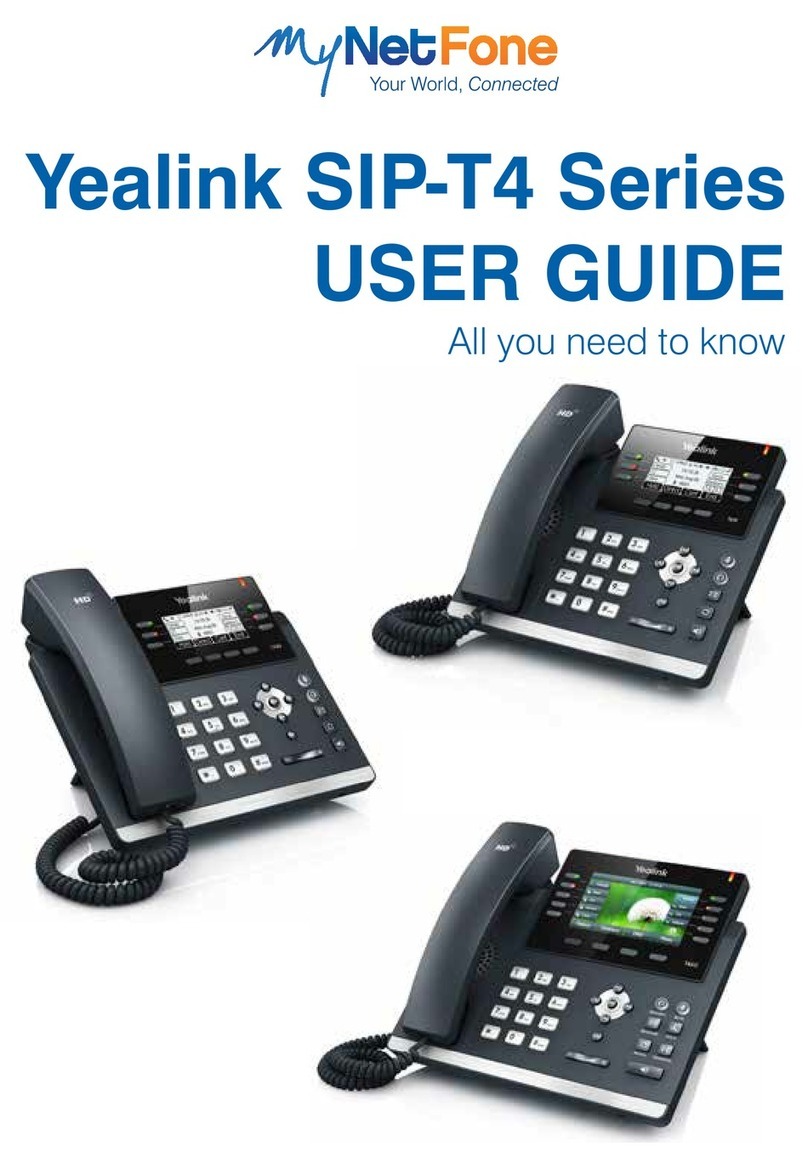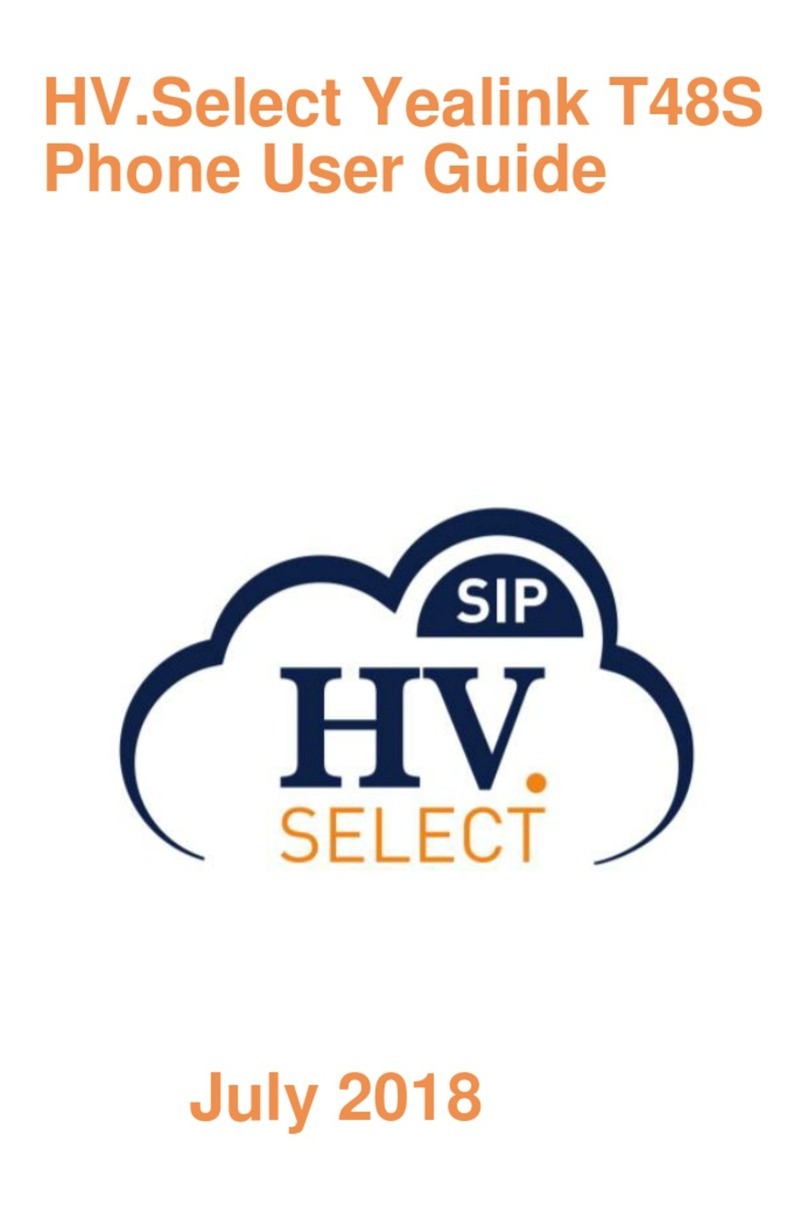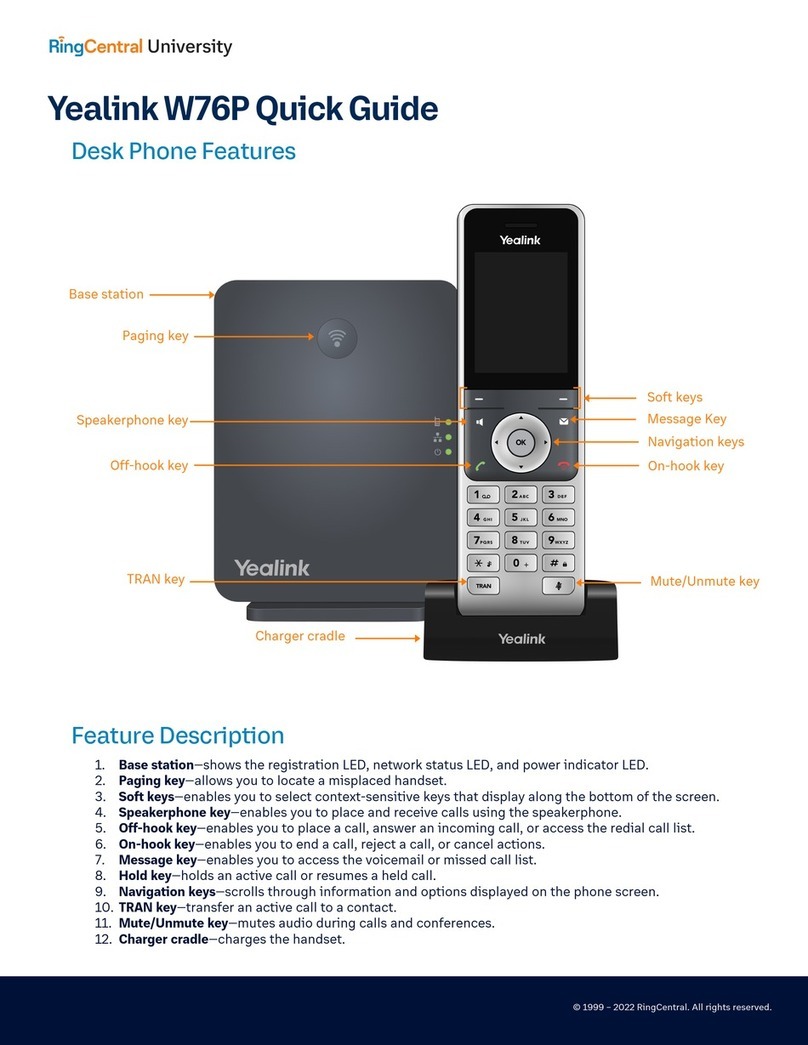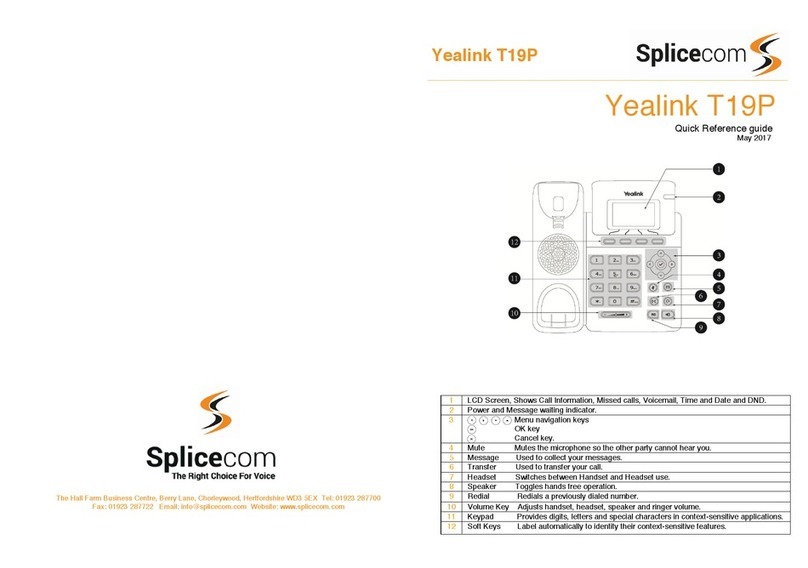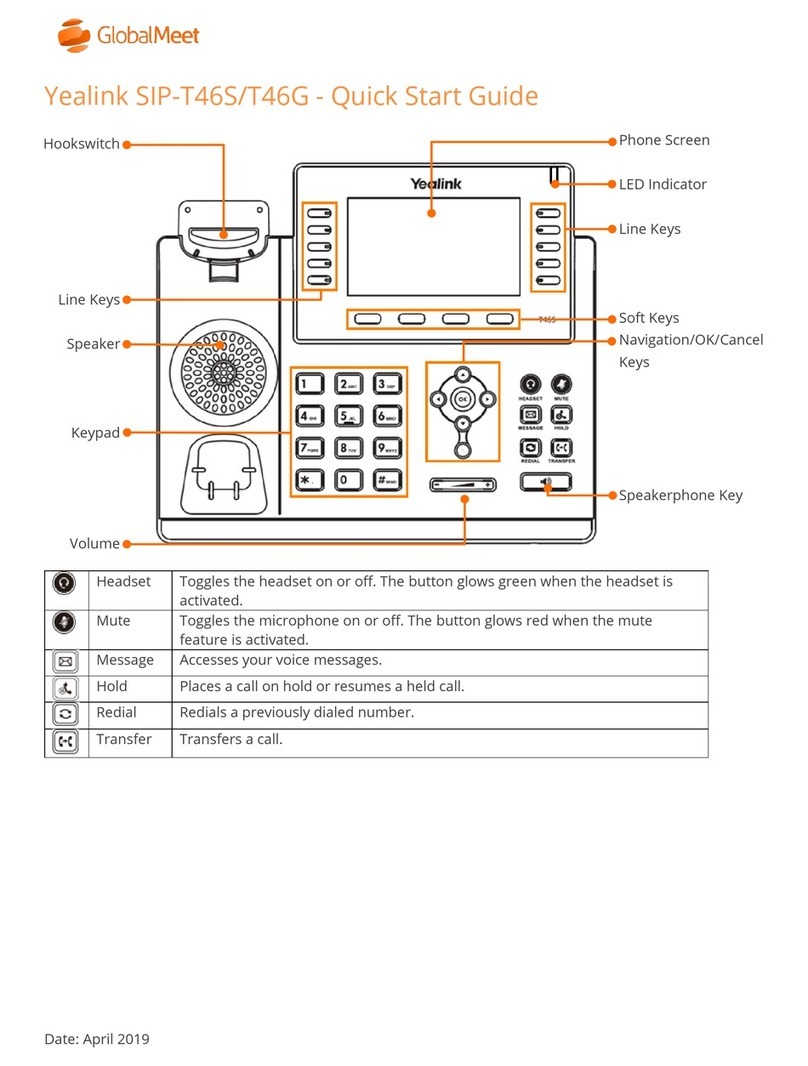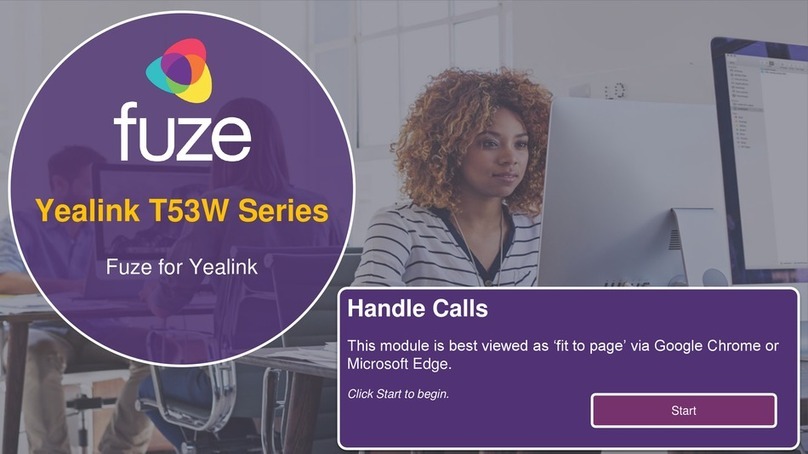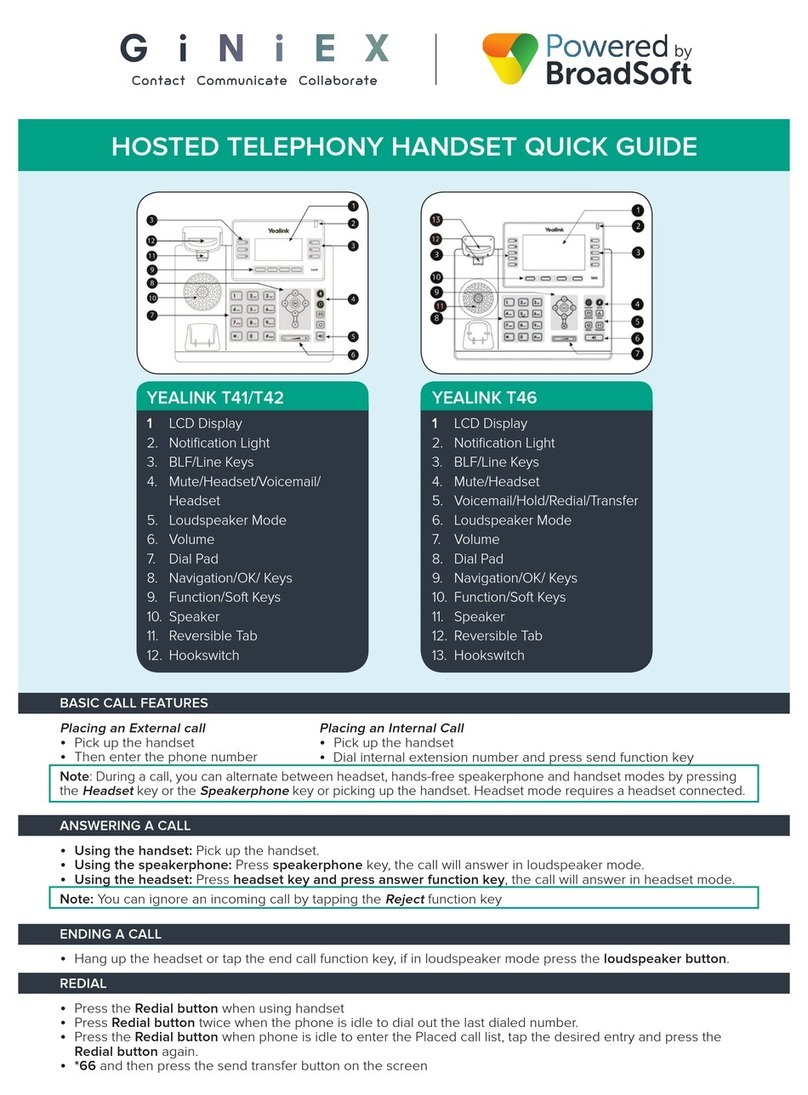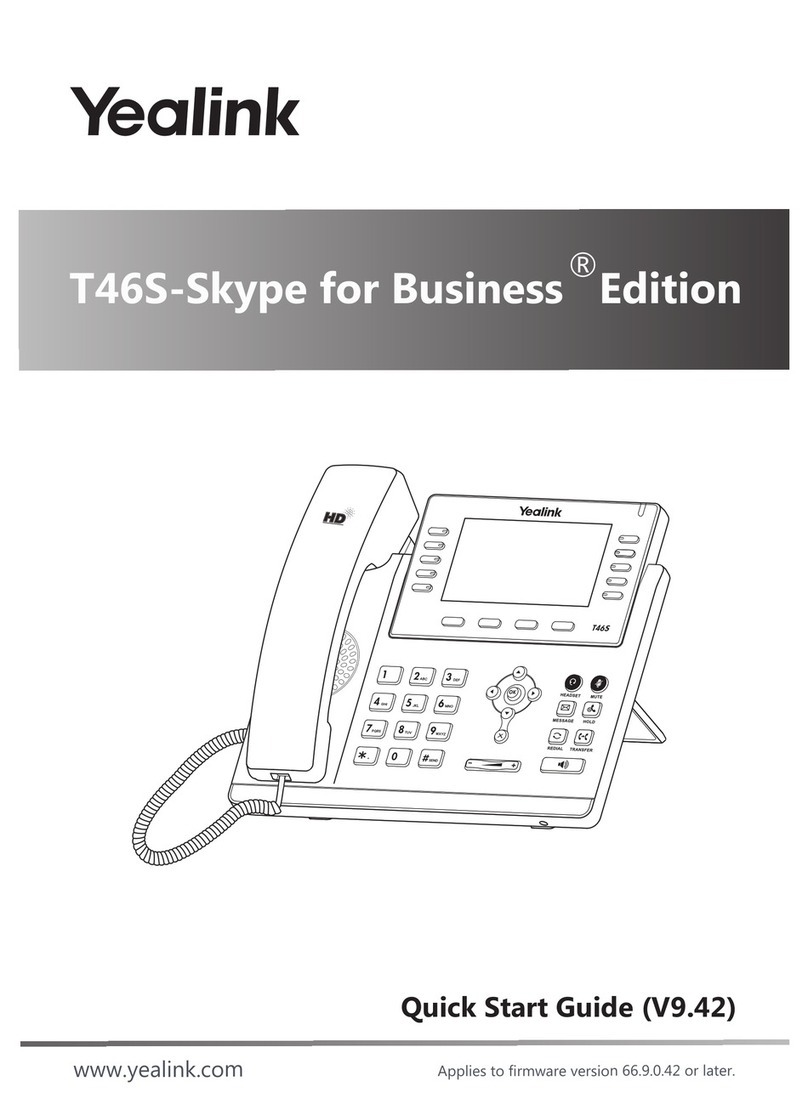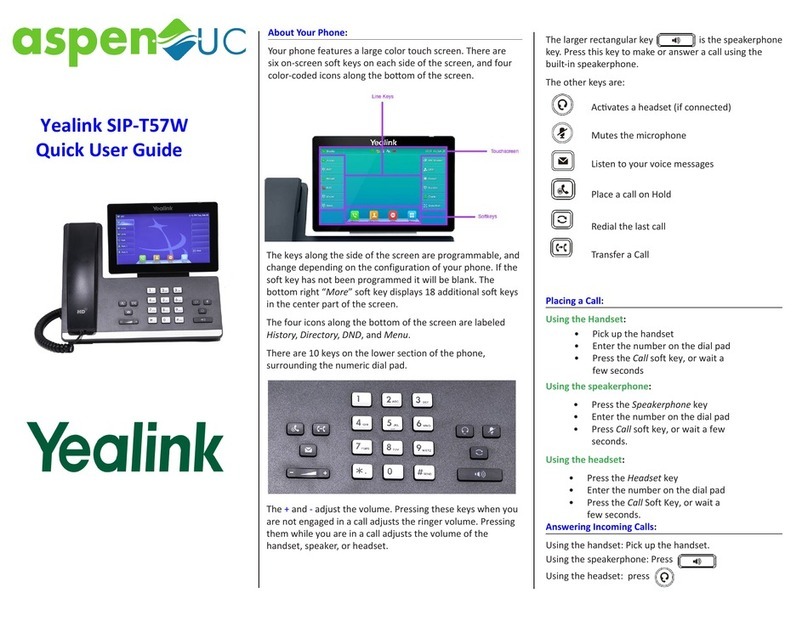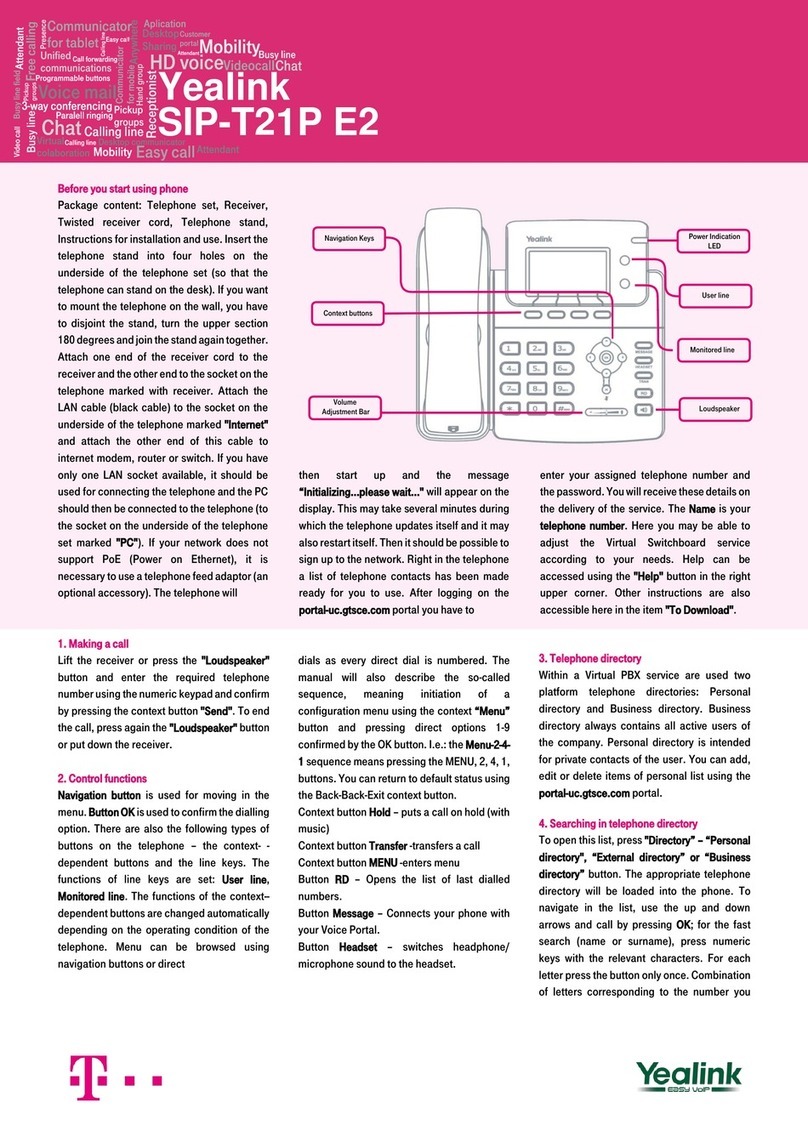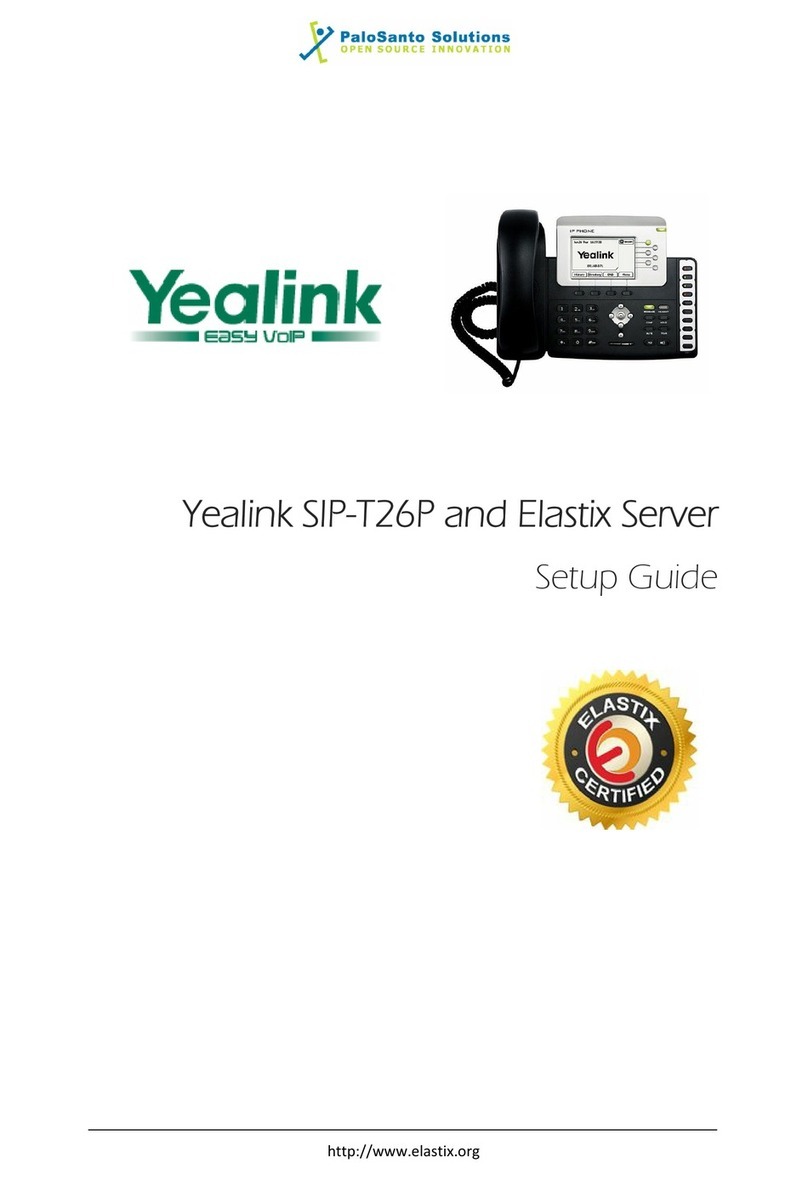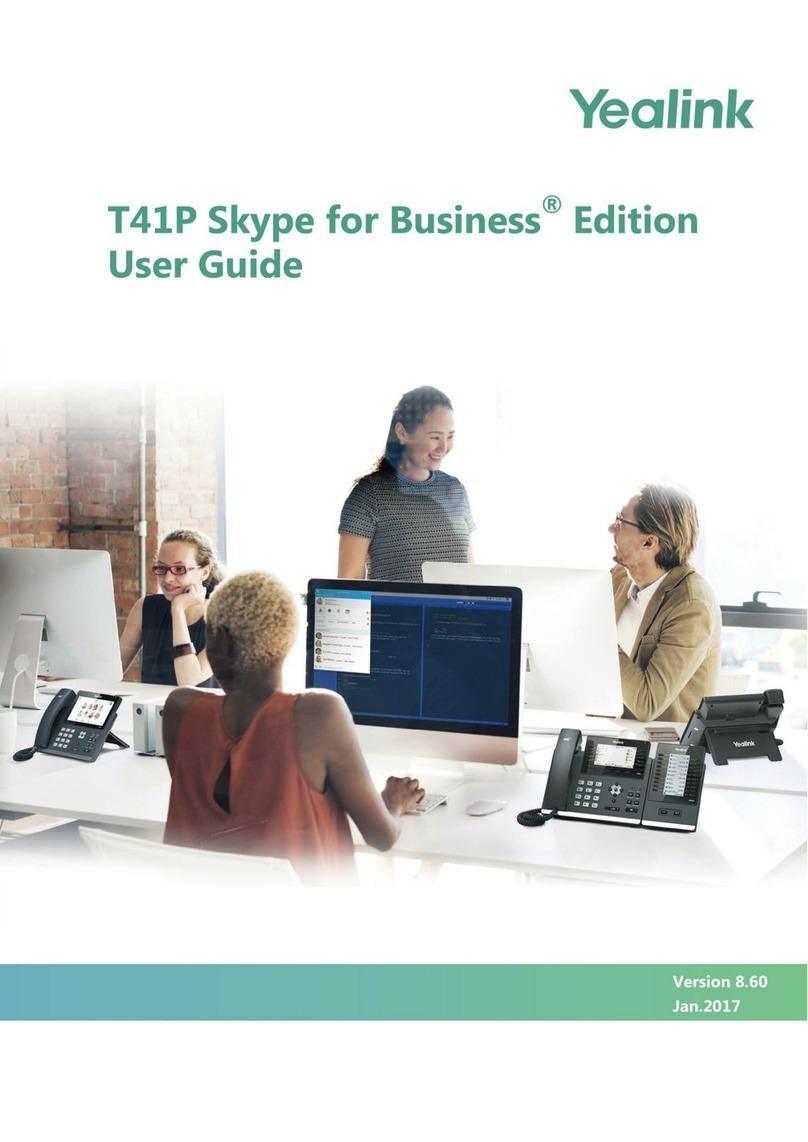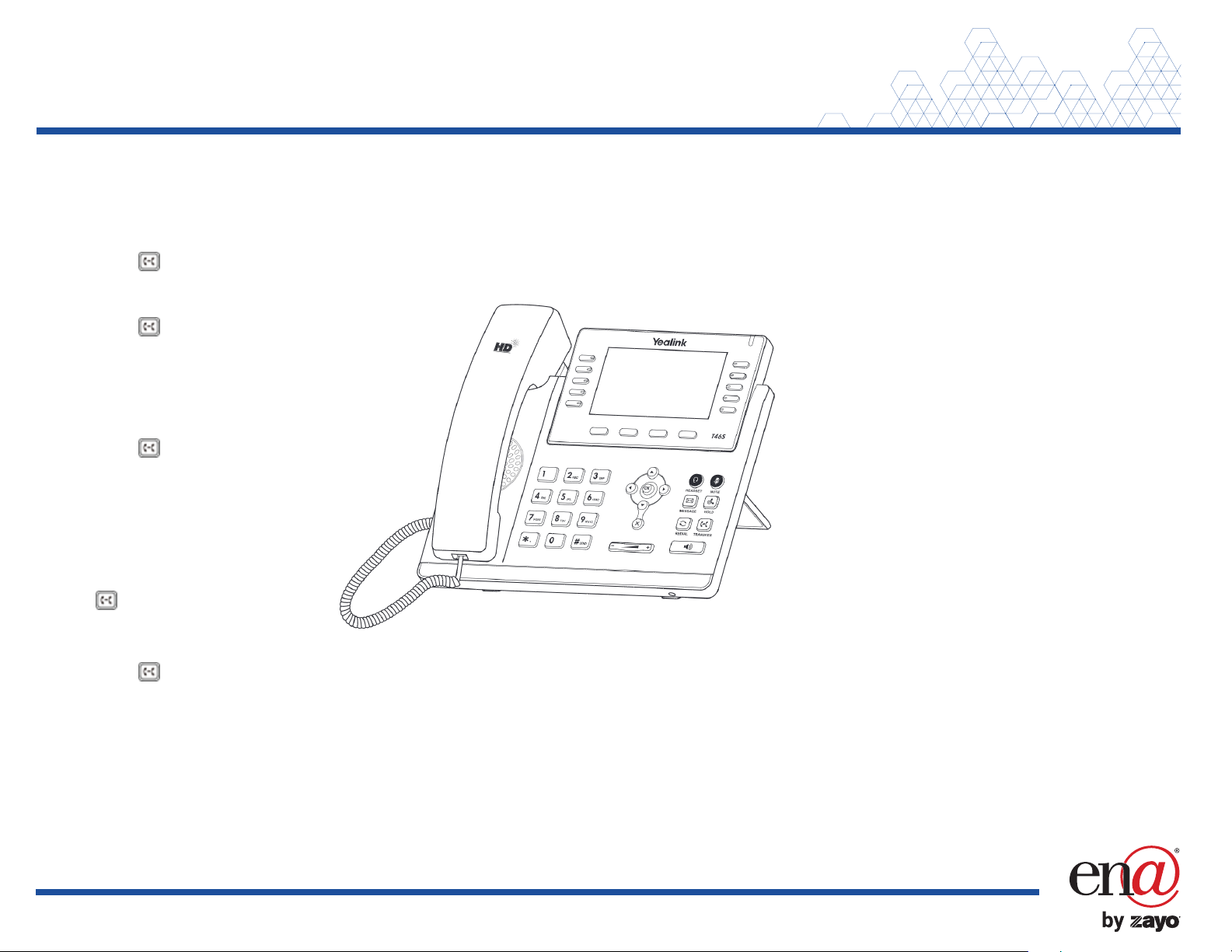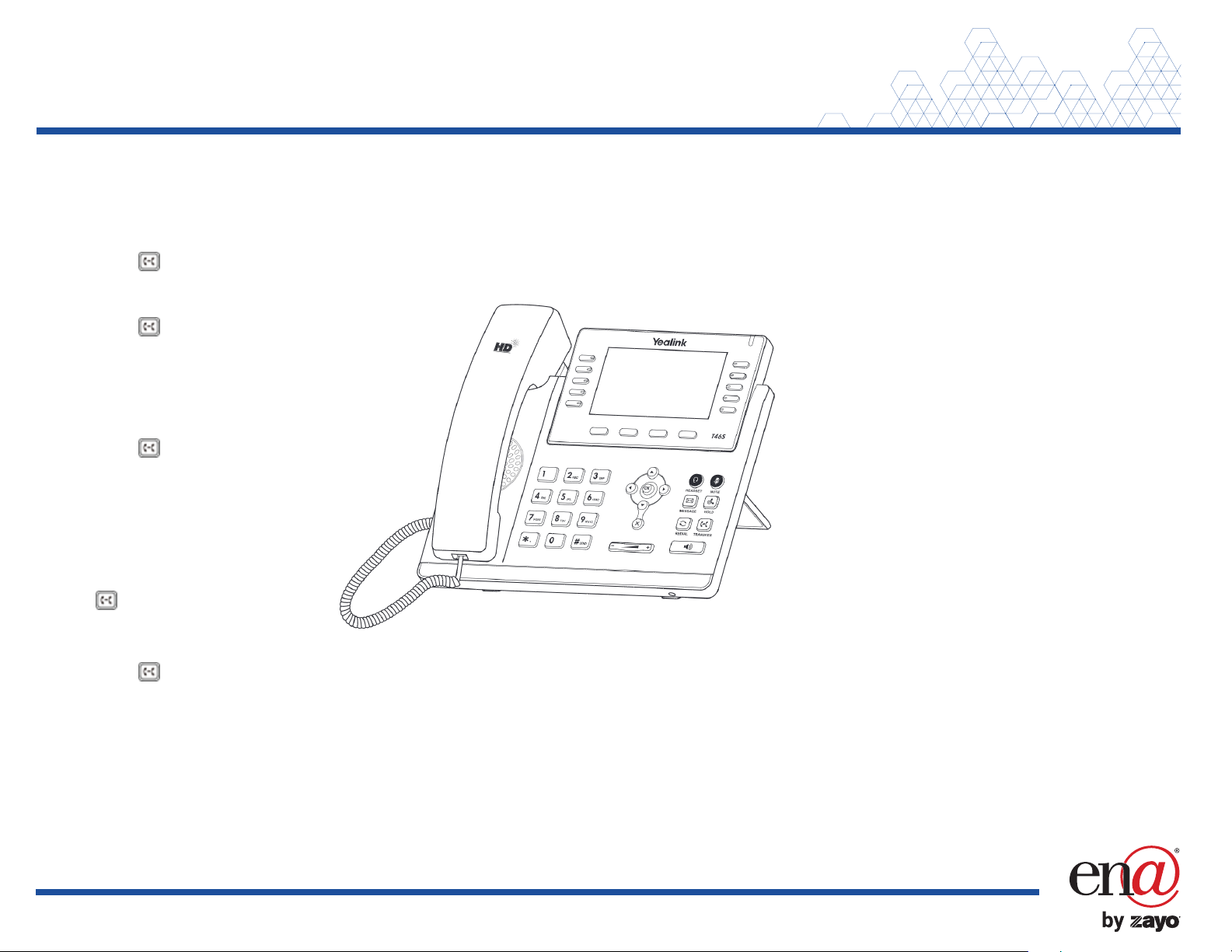
For full user guides and video tutorials, visit help.ena.com and select ENA SmartVoice
TRANSFER CALLS
Blind transfer
Send a call directly to a recipient without speaking to the recipient first.
To blind transfer a call:
1. Press the button or Transfer soft key during an active call. The call is
automatically placed on hold.
2. Enter the number to which you want to transfer the call.
3. Press the button or the B Transfer soft key.
Consultative transfer
Speak to the transfer recipient before sending the caller
through.
To complete a consultative transfer:
1. Press the button or Transfer soft key during an
active call. The call is automatically placed on hold.
2. Place a call to the transfer recipient by entering
their number then pressing the Send soft key
or waiting for the call to complete.
3. When the transfer recipient answers, if
they are available to take the call, press
the button or Transfer soft key
again to complete the transfer.
Direct to voicemail transfer
1. Press the button or Transfer soft key during an active call. The call is
automatically placed on hold.
2. To transfer to a four-digit extension, enter *90 followed by the number to which
you want to transfer the call. To transfer to a five or six-digit extension, enter *
followed by the number to which you want to transfer the call.
3. Press the B Transfer soft key.
Return to the original caller
At any point before completing a transfer, you may take the original caller off hold by
pressing the blinking line key or the Resume sof t key.
VOICEMAIL
Set up voicemail
If voicemail is available for your extension, the system will walk you through your
voicemail setup the first time you press the button.
Check voicemail from your phone
Once you have set up your voicemail, press the button and
follow the prompts.
MAKE A CONFERENCE CALL
The Yealink SIP-T46U features 10-way conferencing. The
Yealink SIP-T46S feature 3-way conferencing.
Press the Conference soft key during an active call. The
active call is automatically placed on hold.
Enter the number of the party you would like to conference
in, and then press the Send soft key or wait for the call to
complete.
When the second party answers, press the Conference soft key
again. All parties are now joined in the conference.
Press the Split soft key to split the conference call into two
individual calls.
Press the EndCall soft key to disconnect all parties or to leave a three-way
conference.
To disconnect all parties in a three-way conference, Split into individual calls, then
EndCall each party.
MUTE AND UNMUTE MICROPHONE
Press the microphone mute button to mute the microphone during a call.
Press the microphone mute button again to
unmute the microphone during a call.
Quick Reference Guide
Yealink SIP-T46S and T46U