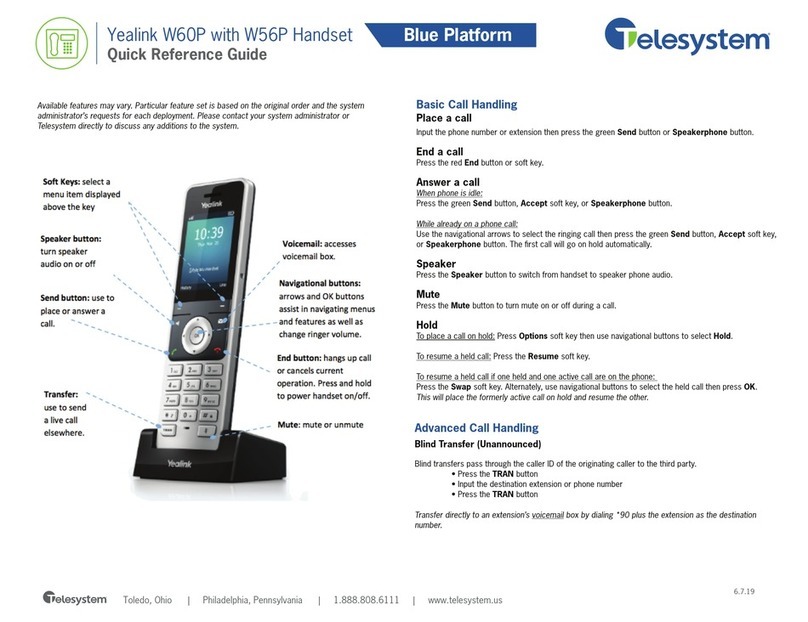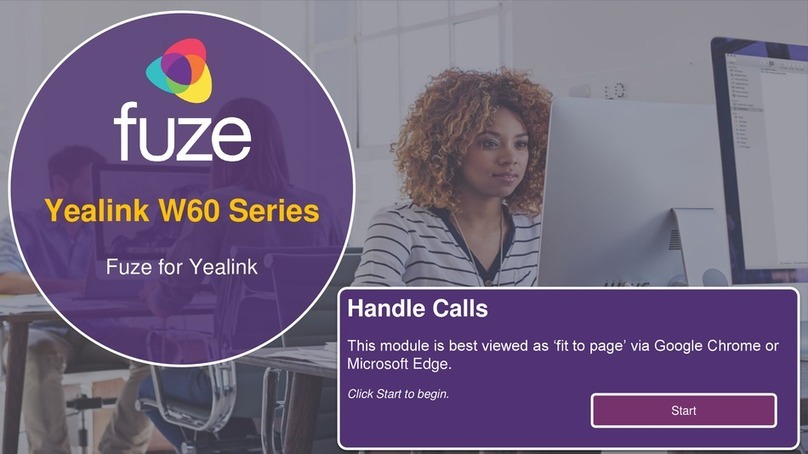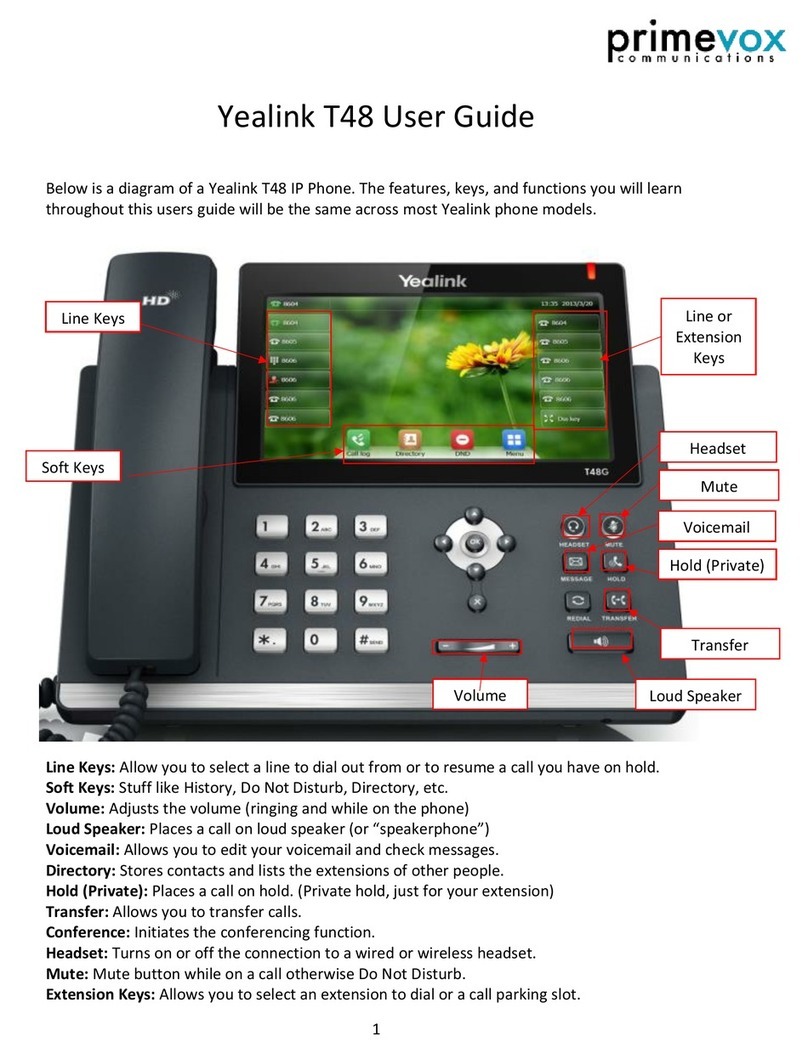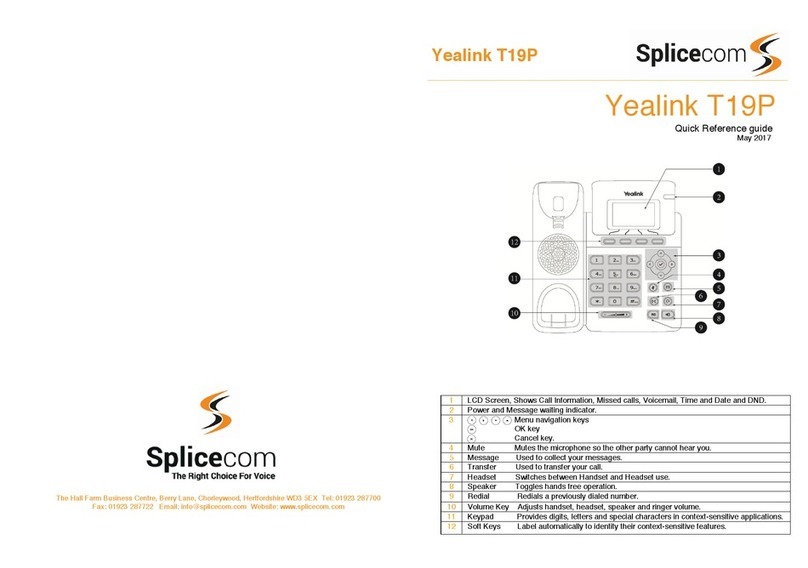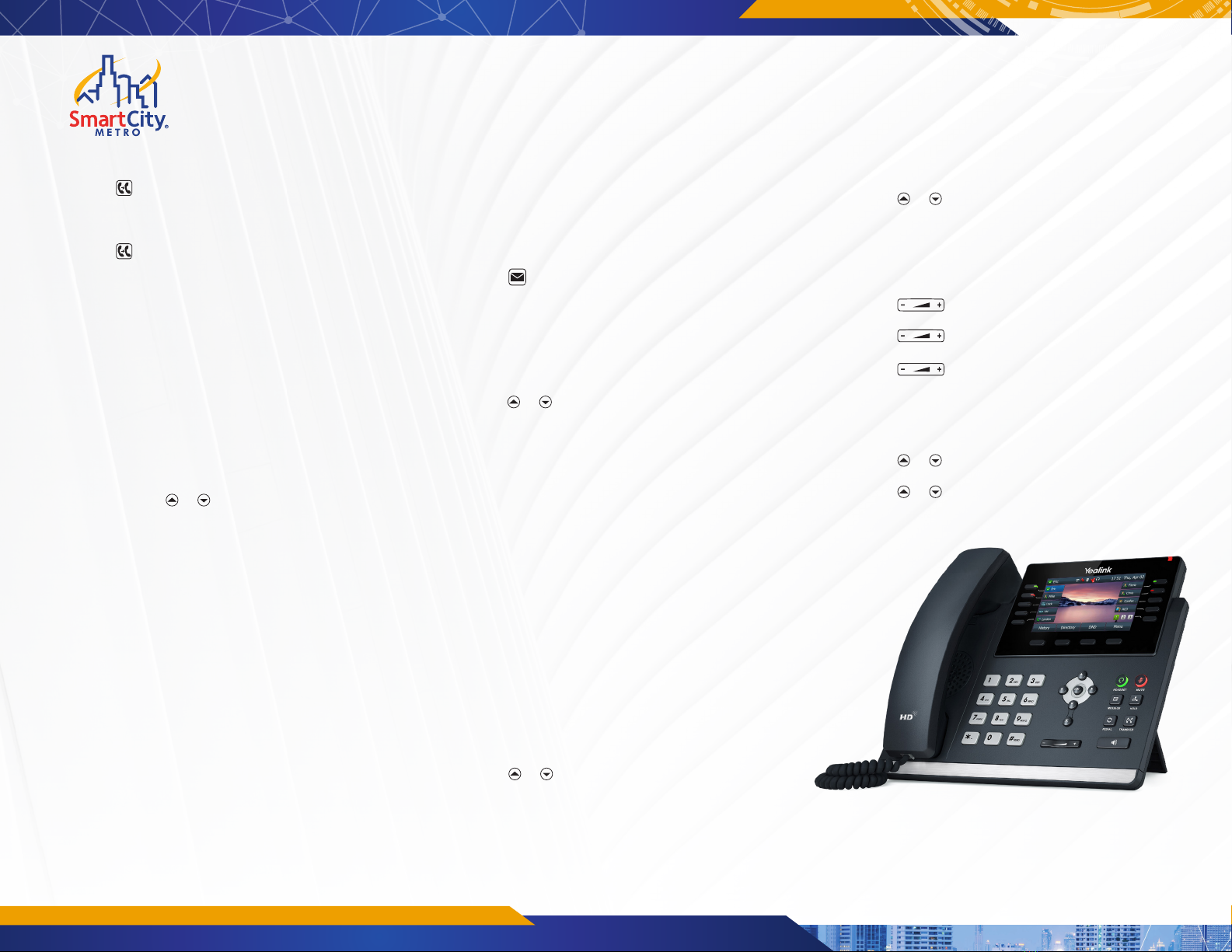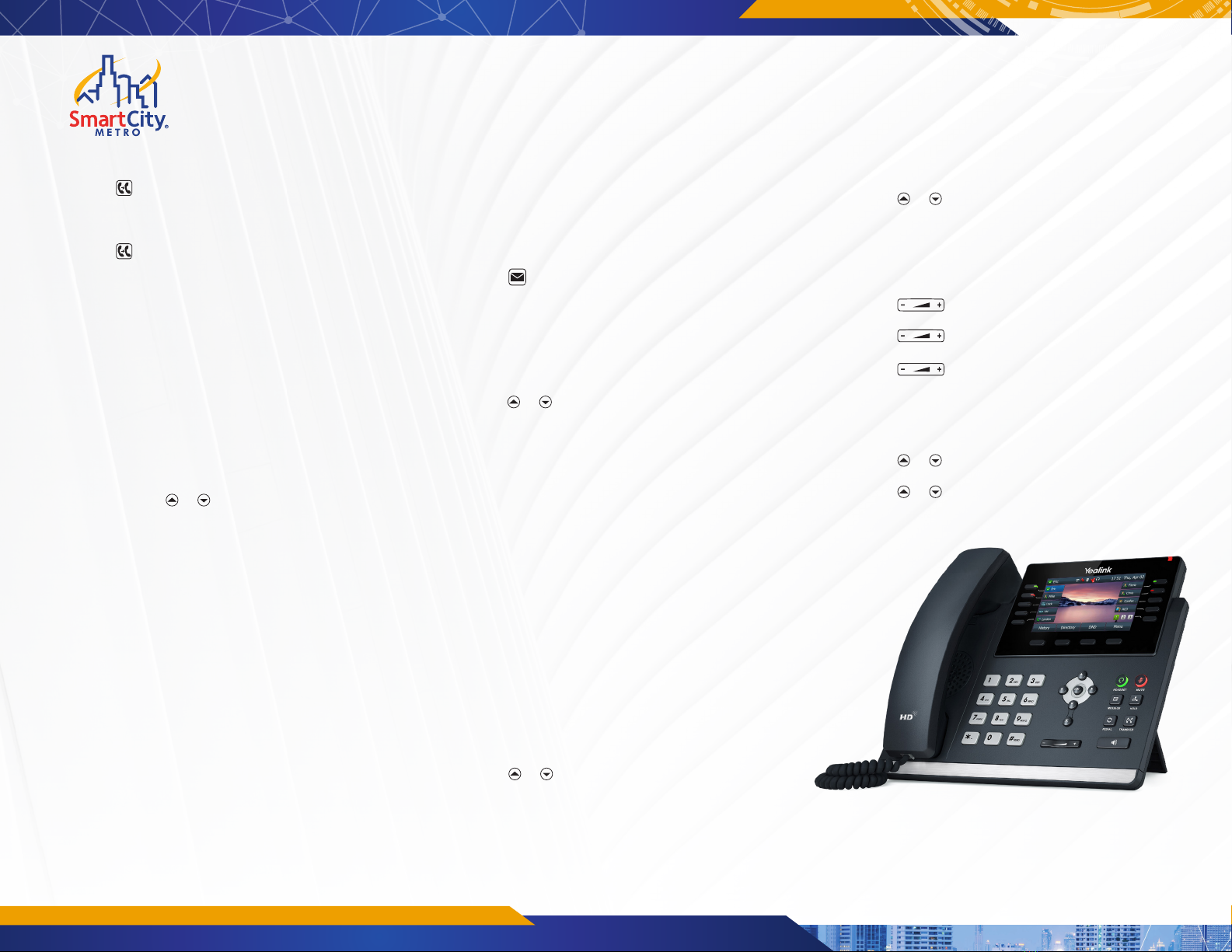
ATTENDED TRANSFER
1. Press or the Transfer soft key during an active call. The
call is placed on hold.
2. Enter the number you want to transfer to, and then press
the Send soft key.
3. Press or the Transfer soft key when the second party
answers.
CALL FORWARD
To enable call forward:
1. Press the Menu soft key when the phone is idle, and then
select Features->Call Forward.
2. Select the desired forward type:
Always Forward- Incoming calls are forwarded unconditionally.
Busy Forward- Incoming calls are forwarded when the phone is
busy.
No Answer Forward- Incoming calls are forwarded if not
answered after a period of time.
3. Enter the number you want to forward to. For No Answer
Forward, press or to select the desired ring time to
wait before forwarding from the After Ring Time field.
4. Press the Save soft key to accept the change.
CALL CONFERENCE
1. Press the Conference soft key during an active call. The
call is placed on hold.
2. Enter the number of the second party, and then press the
Send soft key.
3. Press the Conference soft key again when the second party
answers. All parties are now joined in the conference.
4. Press the End Call soft key to disconnect all parties.
Note: You can split the conference call into two individual calls by
pressing the Split soft key.
SPEED DIAL
To configure a speed dial key:
1. Press the Menu soft key when the phone is idle, and then
select Features->Dsskey.
2. Select the desired DSS key, and then press the Enter so key.
3. Select SpeedDial from the Type field, select the desired
line from the Account ID field, enter a label in the label
field and then enter the number in the Value field.
4. Press the Save soft key to accept the change.
To use the speed dial key:
Press the speed dial key to dial out the preset number.
VOICE MESSAGE
Message waiting indicator on the idle screen indicates that one
or more voice messages are waiting at the message center. The
power indicator LED slowly flashes red.
To listen to voice messages:
1. Press or the Connect soft key.
2. Follow the voice prompts to listen to your voice messages.
CUSTOMIZING YOUR PHONE
CALL HISTORY
1. Press the History soft key when the phone is idle,
press or to scroll through the list.
2. Select an entry from the list, you can do the following:
• Press the Send soft key to call the entry.
• Press the Delete soft key to delete the entry from the
list.
If you press the Option soft key, you can also do the
following:
• Select Detail to view detailed information about the
entry. Select Add to Contacts to add the entry to the
local directory. Select Add to Blacklist to add the entry
to the blacklist.
• Select Delete All to delete all entries from the list.
TO ADD A CONTACT
1. Press the Directory soft key when the phone is idle, and
then select All Contacts.
2. Press the Add soft key to add a contact.
3. Enter a unique contact name in the Name field and contact
numbers in the corresponding fields.
4. Press the Save soft key to accept the change.
TO EDIT A CONTACT
1. Press the Directory soft key when the phone is idle, and
then select All Contacts.
2. Press or to select the desired contact, press the
Option soft key and then select Detail from the prompt list.
3. Edit the contact information.
4. Press the Save soft key to accept the change.
TO DELETE A CONTACT
1. Press the Directory soft key when the phone is idle, and
then select All Contacts.
2. Press or to select the desired contact, press the
Option soft key and then select Delete from the prompt
list.
3. Press the OK soft key when the LCD screen prompts
“Delete selected item?”.
VOLUME ADJUSTMENT
• Press during a call to adjust the receiver volume
of the handset/speakerphone/headset.
• Press when the phone is idle or ringing to adjust
the ringer volume.
• Press to adjust the media volume in the
corresponding screen.
RING TONES
1. Press the Menu soft key when the phone is idle, and then
select Settings->Basic Settings->Sound-> Ring Tones.
2. Press or to select Common or the desired account
and then press the Enter soft key.
3. Press or to select the desired ring tone.
4. Press the Save soft key to accept the change.
QUICK USER GUIDE
YEALINK T46U
SMARTCITYMETRO.COM