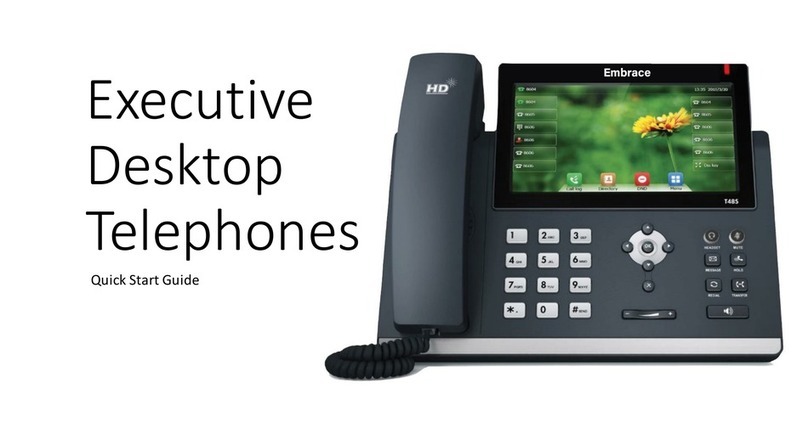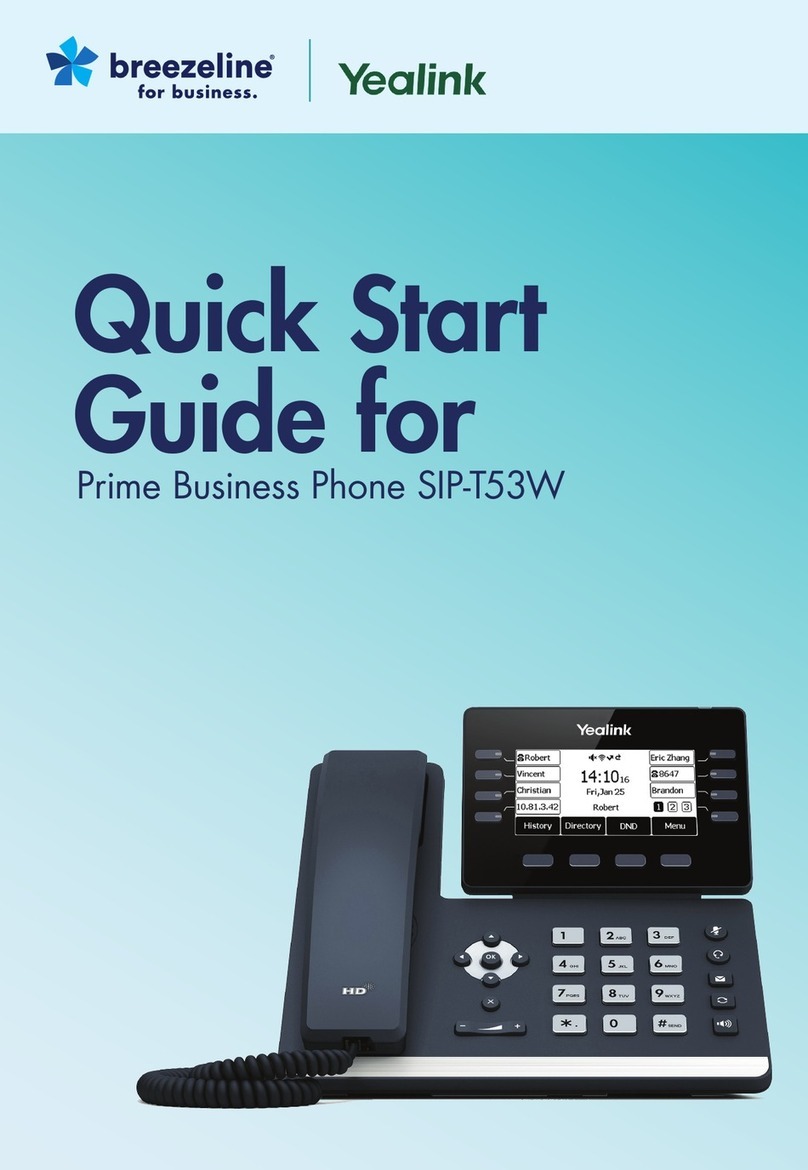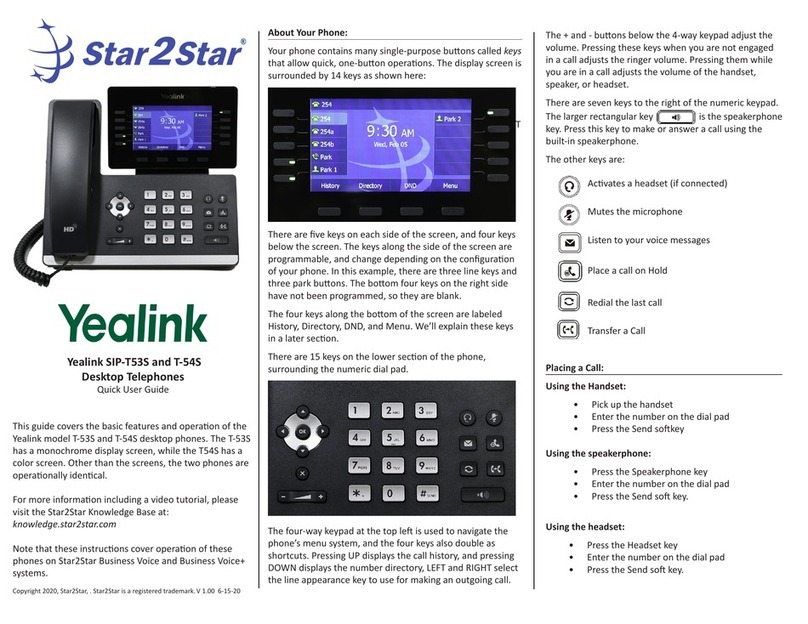ANSWER A CALL
•Pick up the handset
•Press for the headset
•Press for the speakerphone
•Press the
Answer
soft key
PLACE A CALL
•Pick up the handset, or press the
Headset
or the
Speaker
button and dial.
•Dial number, and then press the
Send
soft key
HOLD & RESUME
On hold call displays only on the device used
to place the call on hold.
•While on an active call press the
Hold button located on the right
side of the phone
•To Resume, select the call and:
•Press the Hold button or the Hold soft
key, or
•Press the Resume soft key
VIEW RECENT CALLS
•Press the History or Call Log soft
key to view lists of recent calls... you
may look at All, Missed, Placed, or
Received calls
Use the navigation pad to
switch list views, scroll, and
select list items:
Switch between the call lists
Scroll through listings
Press the OK button to select
While viewing Recent Calls you may
also:
•Select a listing and press Send to
call the number
•Select a listing and press the
Option soft key to review details
TRANSFER CALLS
Transfer calls to any extension
Consulted/Warm Transfer
Press or tap the Transfer soft key
Enter or select the extension / phone
number
Press Send, OK or the # button to dial
Speak to the recipient and then press
the Transfer soft key again to send
the call when ready
Blind Transfer
or tap the Transfer soft keyPress
Dial or select the ext/phone number
or tap the Transfer soft key again Press
Yealink T53 Quick Tips
END A CALL
You can only end active calls.
To end an On Hold call, you must
resume the call first.
To End an Active Call:
•Replace the handset to hang up
•Press the
Headset button if
using a headset
•
Press the Speaker button if
using the speakerphone
•
Press the End soft key at the
bottom of the display.
•
Press the Cancel button (T53)
VOICEMAIL
Press the Messages button
Enter your PIN when prompted
Select the menu option for the
desired action
888.538.3960 | www.momentumtelecom.com/support
Examples provide typical steps for usage of the standard configuration setup. Contact customer service for assistance with customized configurations.