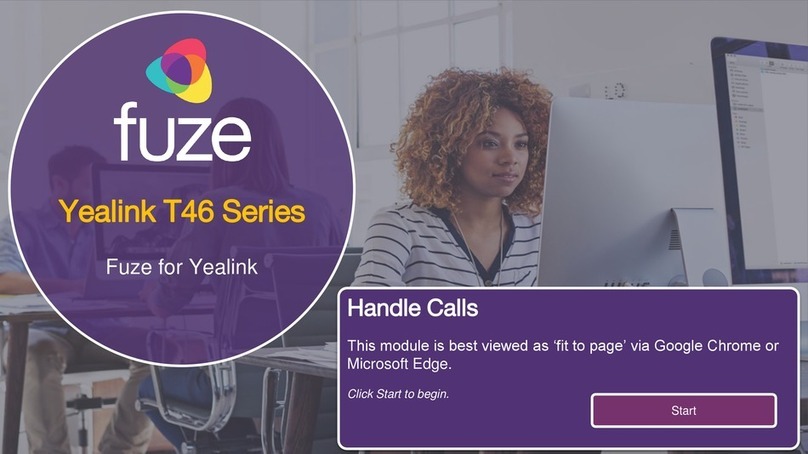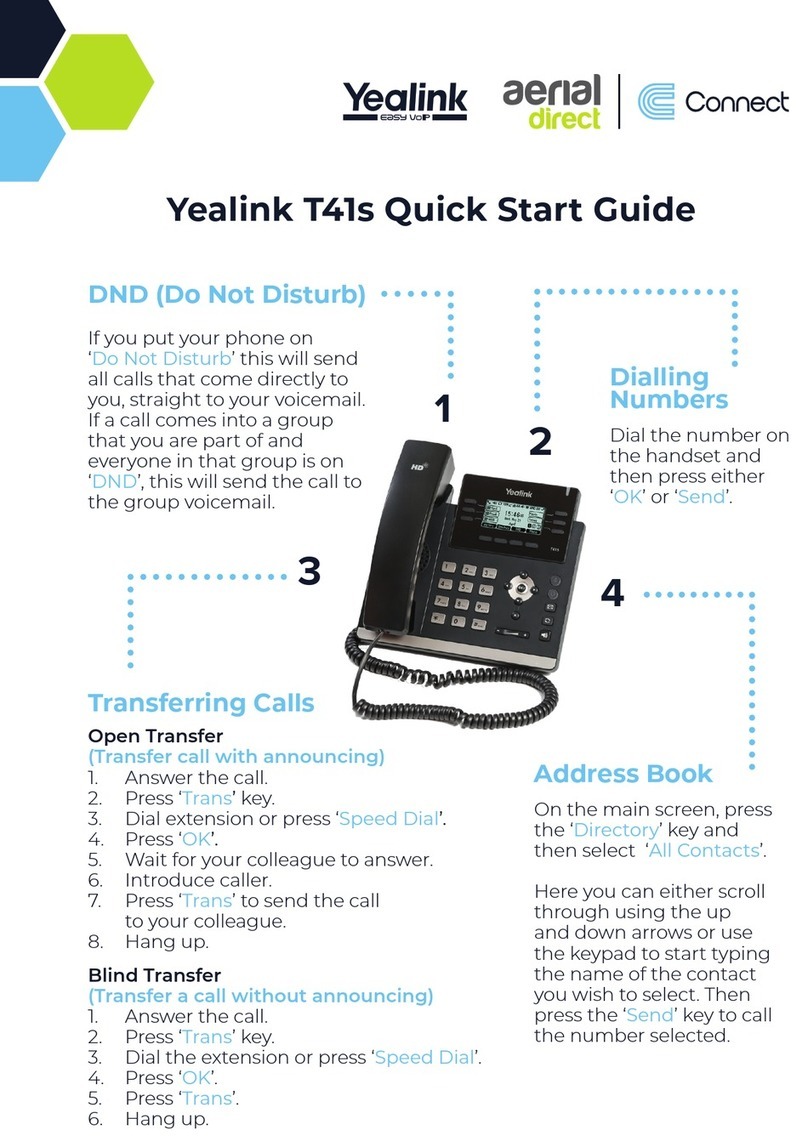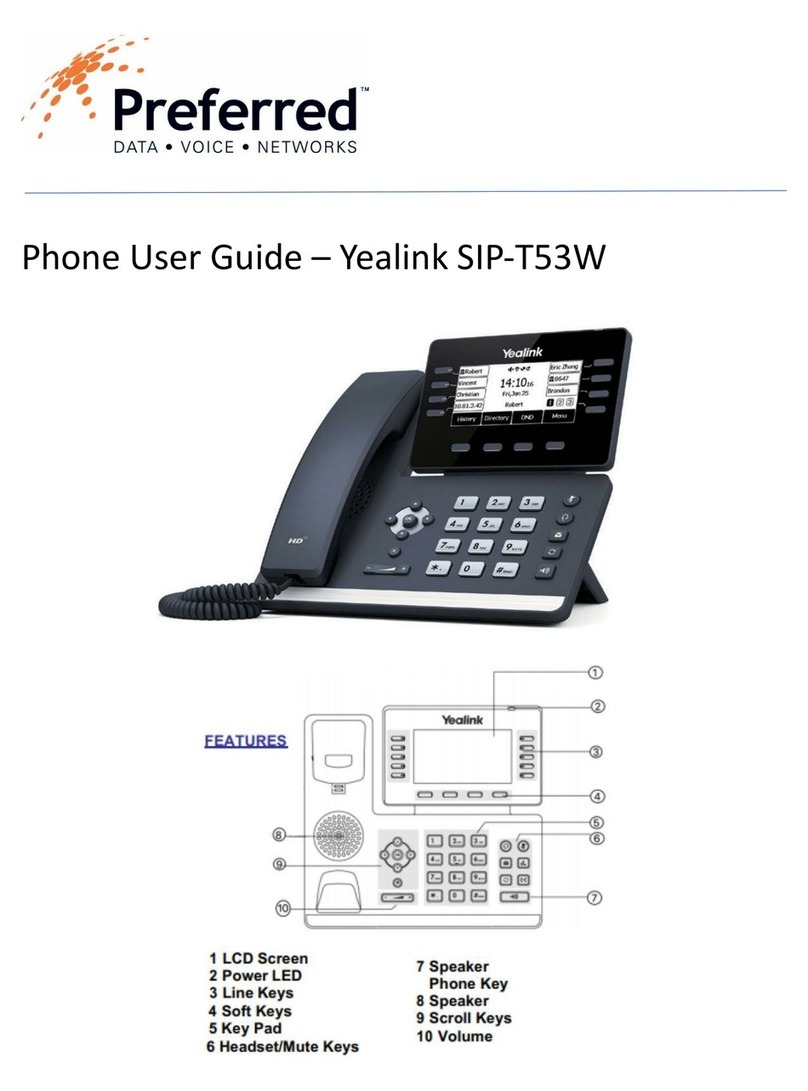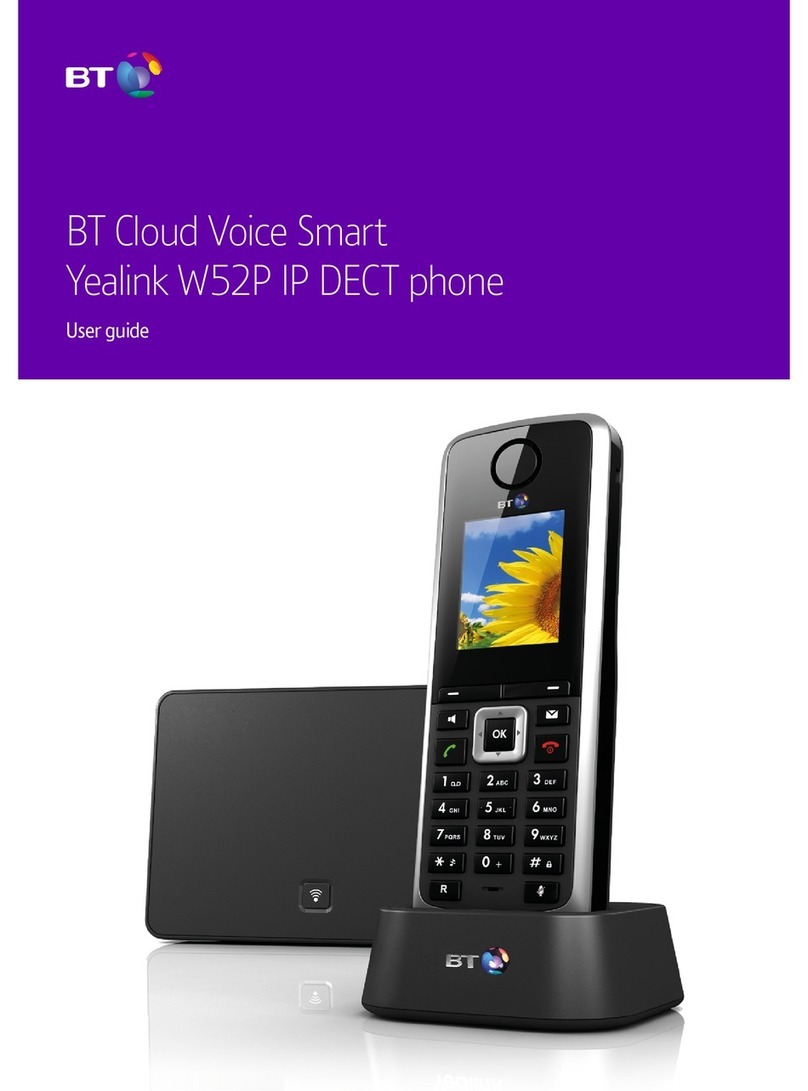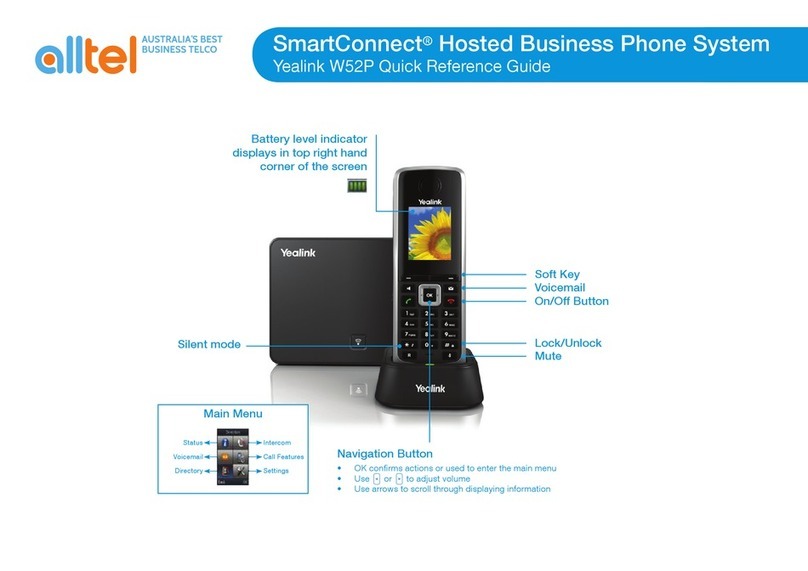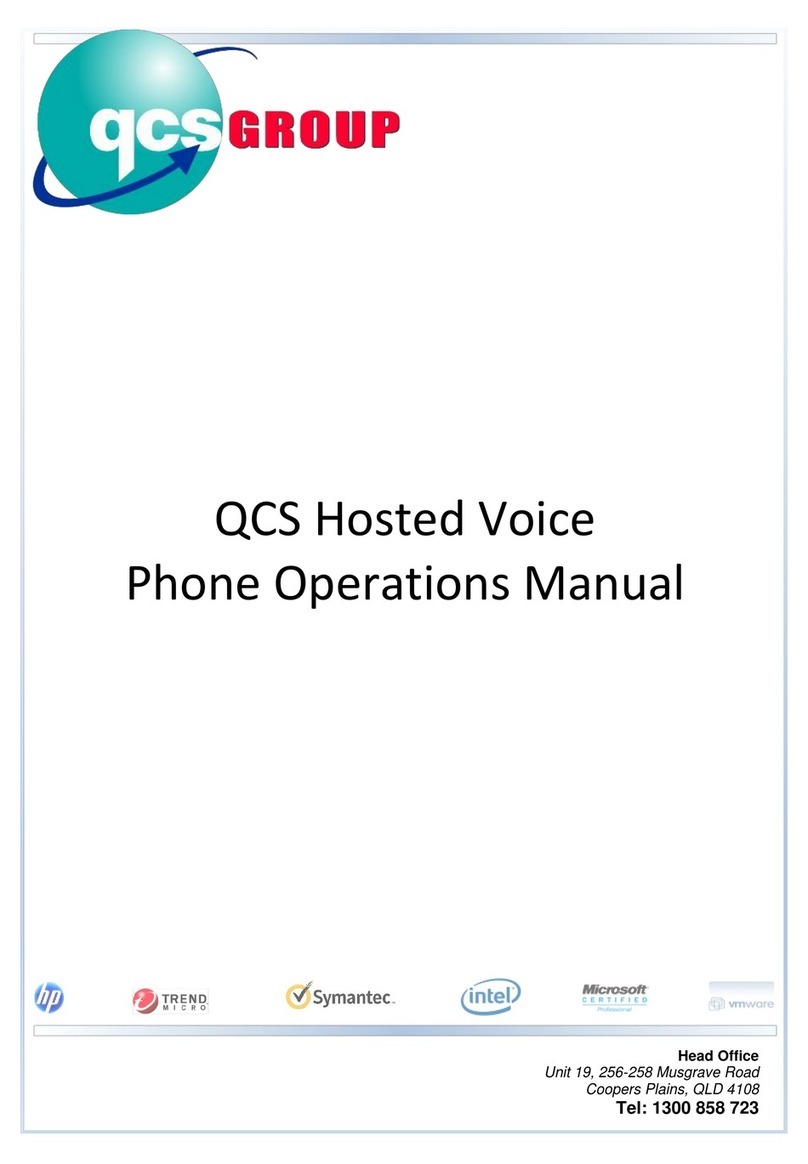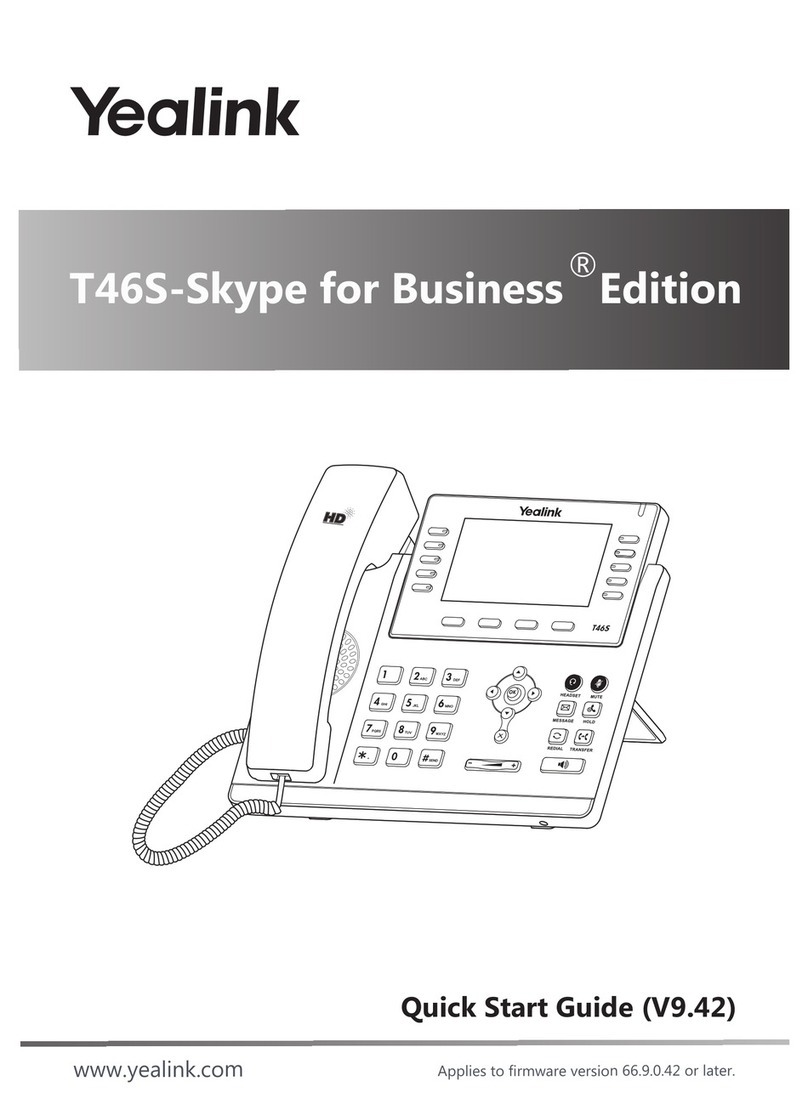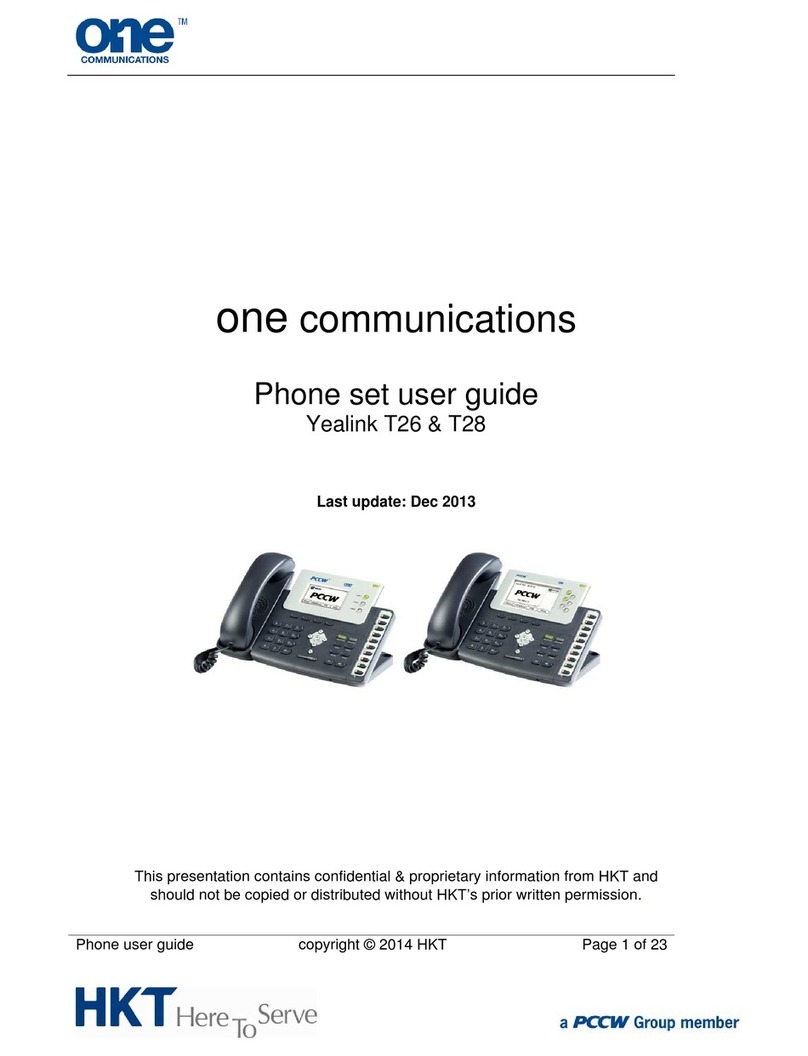Layout & Features:
How to:
You can alternate between headset, speakerphone and handset by pressing the
corresponding key.
Page 3
Page 2
HOW TO / END A CALL
ANSWER
Using the Handset
• Pick up the Handset
OR Using the Speakerphone
• Press the ; or the Answer soft key
OR Using the Headset
• Press
Using the Handset
• Hang up the Handset, or press the Cancel soft key
OR Using the Speakerphone
• Press the ; or the Cancel soft key
OR Using the Headset
• Press the Cancel soft key
HOW TO TRANSFER A CALL
You can transfer a call in the following ways:
BLIND Transfer - The call is transferred directly without the need to announce the caller
• Press Tran soft key during an active call. The call is placed on hold
• Enter the number you want to transfer to
• Press the Tran soft key
ASSISTED Transfer - Allows you to announce the caller prior to rereleasing the call
• Press Tran soft key during an active call. The call is placed on hold
• Enter the number you want to transfer to
• When the second party answers, announce the call, then press the Tran soft key
HOW TO ADD CONTACTS
To access the directory and a Contact
• While idle press the Menu soft key use the directional buttons to navigate down to the
Directory section. Press the Enter soft key
• Select required directory, then press Enter
• Press Option soft key then Add
• Enter contact name and number
• Press the Save soft key to accept change
CALL HISTORY
While the phone idle
• Press the Call Log soft key
• Press or to switch between all, placed, missed and received call lists, then
select Enter
• Select an entry from the list
• Press the Dial soft key to place a call
• Select Option soft key, then Detail from the prompt list to view information about the
entry OR
• Select Add to Personal to add to your Local Directory
/ HOW TO CREATE A CONFERENCE CALL
To Create a Conference Call
• Press the Conf soft key during an active call
• Enter the extension or external number of the second party, then press the Send soft key
• Press the Conf soft key again when the second party answer. All parties are now joined
in the conference
• Hang up the Handset to disconnect all parties.
Yealink SIP-T42G
IP Phone
Quick Reference User Guide
Page 4
How to (cont...):
HOW TO FORWARD A CALL
To enable Call Forwarding
• Touch the menu soft key when the phone is idle and then Call Control > Call Forward
Select the desired forward type:
Always Forward or Busy Forward or No Answer Forward
• Enter the number you want to forward to
• For No Answer Forward select the ring time to wait before forwarding from the After
Ring Time eld
• Press the Save soft key to accept the change
HOW TO PLACE A CALL
Turning Handset On/Off
• Pick up the Handset
• Enter the number, then press Send soft key
OR Using the Speakerphone
• With the Headset on-hook, press
• Enter the number, then touch the Send soft key
OR Using the Headset
• With the headset connected, press to activate the headset mode
• Enter the number, then press the Send soft key
HOW TO PLACE A CALL ON HOLD
• Press the Hold soft key during an active call
• Press the Resume soft key
If there is more than one call on hold
• Press
or to switch between calls, then press the Resume soft key to retrieve the
desired call
Layout & Features:
How to:
You can alternate between headset, speakerphone and handset by pressing the
corresponding key.
Page 3
Page 2
HOW TO / END A CALL
ANSWER
Using the Handset
• Pick up the Handset
OR Using the Speakerphone
• Press the ; or the Answer soft key
OR Using the Headset
• Press
Using the Handset
• Hang up the Handset, or press the Cancel soft key
OR Using the Speakerphone
• Press the ; or the Cancel soft key
OR Using the Headset
• Press the Cancel soft key
You can transfer a call in the following ways:
BLIND Transfer - The call is transferred directly without the need to announce the caller
• Press
Tran soft key during an active call. The call is placed on hold
• Enter the number you want to transfer to
• Press the Tran soft key
ASSISTED Transfer - Allows you to announce the caller prior to rereleasing the call
• Press
Tran soft key during an active call. The call is placed on hold
• Enter the number you want to transfer to
• When the second party answers, announce the call, then press the Tran soft key
HOW TO ADD CONTACTS
To access the directory and a Contact
• While idle press the Menu soft key use the directional buttons to navigate down to the
section. Press the Enter soft key
• Select required directory, then press Enter
Option soft key then Add
• Enter contact name and number
• Press the Save soft key to accept change
CALL HISTORY
While the phone idle
• Press the Call Log soft key
• Press or to switch between all, placed, missed and received call lists, then
select Enter
• Select an entry from the list
• Press the Dial soft key to place a call
• Select Option soft key, then Detail from the prompt list to view information about the
entry OR
• Select Add to Personal to add to your Local Directory
/ HOW TO CREATE A CONFERENCE CALL
To Create a Conference Call
• Press the Conf soft key during an active call
• Enter the extension or external number of the second party, then press the Send soft key
• Press the Conf soft key again when the second party answer. All parties are now joined
in the conference
• Hang up the Handset to disconnect all parties.
Yealink SIP-T42G
IP Phone
Quick Reference User Guide
Page 4
How to (cont...):
HOW TO FORWARD A CALL
To enable Call Forwarding
• Touch the menu soft key when the phone is idle and then Call Control > Call Forward
Select the desired forward type:
Always Forward or Busy Forward or No Answer Forward
• Enter the number you want to forward to
• For No Answer Forward select the ring time to wait before forwarding from the After
Ring Time eld
• Press the Save soft key to accept the change
Turning Handset On/Off
• Pick up the Handset
• Enter the number, then press Send soft key
OR Using the Speakerphone
• With the Headset on-hook, press
• Enter the number, then touch the Send soft key
OR Using the Headset
• With the headset connected, press to activate the headset mode
• Enter the number, then press the Send soft key
HOW TO PLACE A CALL ON HOLD
To place a call on hold
• Press the Hold soft key during an active call
To resume a call
• Press the Resume soft key
If there is more than one call on hold
• Press or to switch between calls, then press the Resume soft key to retrieve the
desired call
Yealink SIP-T42G
IP Phone
Quick Reference User Guide
Page 4
How to (cont...):
HOW TO FORWARD A CALL
To enable Call Forwarding
• Touch the menu soft key when the phone is idle and then Call Control > Call Forward
Select the desired forward type:
Always Forward or Busy Forward or No Answer Forward
• Enter the number you want to forward to
• For No Answer Forward select the ring time to wait before forwarding from the After
Ring Time eld
• Press the Save soft key to accept the change
HOW TO PLACE A CALL
Turning Handset On/Off
• Pick up the Handset
• Enter the number, then press Send soft key
OR Using the Speakerphone
• With the Headset on-hook, press
• Enter the number, then touch the Send soft key
OR Using the Headset
• With the headset connected, press to activate the headset mode
• Enter the number, then press the Send soft key
HOW TO PLACE A CALL ON HOLD
To place a call on hold
• Press the Hold soft key during an active call
To resume a call
• Press the Resume soft key
If there is more than one call on hold
• Press or to switch between calls, then press the Resume soft key to retrieve the
desired call
Yealink SIP-T42G
IP Phone
Quick Reference User Guide
Page 4
How to (cont...):
HOW TO FORWARD A CALL
To enable Call Forwarding
• Touch the menu soft key when the phone is idle and then Call Control > Call Forward
Select the desired forward type:
Always Forward or Busy Forward or No Answer Forward
• Enter the number you want to forward to
• For No Answer Forward select the ring time to wait before forwarding from the After
Ring Time eld
• Press the Save soft key to accept the change
HOW TO PLACE A CALL
Turning Handset On/Off
• Pick up the Handset
• Enter the number, then press Send soft key
OR Using the Speakerphone
• With the Headset on-hook, press
• Enter the number, then touch the Send soft key
OR Using the Headset
• With the headset connected, press to activate the headset mode
• Enter the number, then press the Send soft key
HOW TO PLACE A CALL ON HOLD
To place a call on hold
• Press the Hold soft key during an active call
To resume a call
• Press the Resume soft key
If there is more than one call on hold
• Press or to switch between calls, then press the Resume soft key to retrieve the
desired call
Layout & Features:
How to:
You can alternate between headset, speakerphone and handset by pressing the
corresponding key.
Page 3
Page 2
HOW TO / END A CALL
ANSWER
Using the Handset
• Pick up the Handset
OR Using the Speakerphone
• Press the ; or the Answer soft key
OR Using the Headset
• Press
Using the Handset
• Hang up the Handset, or press the Cancel soft key
OR Using the Speakerphone
• Press the ; or the Cancel soft key
OR Using the Headset
• Press the Cancel soft key
HOW TO TRANSFER A CALL
You can transfer a call in the following ways:
BLIND Transfer - The call is transferred directly without the need to announce the caller
• Press Tran soft key during an active call. The call is placed on hold
• Enter the number you want to transfer to
• Press the Tran soft key
ASSISTED Transfer - Allows you to announce the caller prior to rereleasing the call
• Press Tran soft key during an active call. The call is placed on hold
• Enter the number you want to transfer to
• When the second party answers, announce the call, then press the Tran soft key
HOW TO ADD CONTACTS
To access the directory and a Contact
• While idle press the Menu soft key use the directional buttons to navigate down to the
section. Press the Enter soft key
• Select required directory, then press Enter
Option soft key then Add
• Enter contact name and number
• Press the Save soft key to accept change
CALL HISTORY
While the phone idle
• Press the Call Log soft key
• Press or to switch between all, placed, missed and received call lists, then
select Enter
• Select an entry from the list
• Press the Dial soft key to place a call
• Select Option soft key, then Detail from the prompt list to view information about the
entry OR
• Select Add to Personal to add to your Local Directory
/ HOW TO CREATE A CONFERENCE CALL
To Create a Conference Call
• Press the Conf soft key during an active call
• Enter the extension or external number of the second party, then press the Send soft key
• Press the Conf soft key again when the second party answer. All parties are now joined
in the conference
• Hang up the Handset to disconnect all parties.
Layout & Features:
How to:
You can alternate between headset, speakerphone and handset by pressing the
corresponding key.
Page 3
Page 2
HOW TO / END A CALL
ANSWER
Using the Handset
• Pick up the Handset
OR Using the Speakerphone
• Press the ; or the Answer soft key
OR Using the Headset
• Press
Using the Handset
• Hang up the Handset, or press the Cancel soft key
OR Using the Speakerphone
• Press the ; or the Cancel soft key
OR Using the Headset
• Press the Cancel soft key
You can transfer a call in the following ways:
BLIND Transfer - The call is transferred directly without the need to announce the caller
• Press
Tran soft key during an active call. The call is placed on hold
• Enter the number you want to transfer to
• Press the Tran soft key
ASSISTED Transfer - Allows you to announce the caller prior to rereleasing the call
• Press
Tran soft key during an active call. The call is placed on hold
• Enter the number you want to transfer to
• When the second party answers, announce the call, then press the Tran soft key
HOW TO ADD CONTACTS
To access the directory and a Contact
• While idle press the Menu soft key use the directional buttons to navigate down to the
Directory section. Press the Enter soft key
• Select required directory, then press Enter
• Press Option soft key then Add
• Enter contact name and number
• Press the Save soft key to accept change
CALL HISTORY
While the phone idle
• Press the Call Log soft key
• Press or to switch between all, placed, missed and received call lists, then
select Enter
• Select an entry from the list
• Press the Dial soft key to place a call
• Select Option soft key, then Detail from the prompt list to view information about the
entry OR
• Select Add to Personal to add to your Local Directory
/ HOW TO CREATE A CONFERENCE CALL
To Create a Conference Call
• Press the Conf soft key during an active call
• Enter the extension or external number of the second party, then press the Send soft key
• Press the Conf soft key again when the second party answer. All parties are now joined
in the conference
• Hang up the Handset to disconnect all parties.
To place a call on hold:
• Press the physical HOLD Key or HOLD soft key during an active call.
To resume a call:
• Press the physical HOLD key or RESUME soft key during a held call.
If there is more than one call on hold:
• Press or to switch between calls, then press the physical HOLD key or
RESUME soft key to retrieve the desired call.
To park a call:
• With a caller on the Line, Press PARK701. Call will be parked automatically on PARK701.
• If PARK701 is busy, it will light up red. To park another call, choose another park zone.
Yealink SIP-T42G
IP Phone
Quick Reference User Guide
Page 4
How to (cont...):
To enable Call Forwarding
• Touch the menu soft key when the phone is idle and then Call Control > Call Forward
Select the desired forward type:
Always Forward or Busy Forward or No Answer Forward
• Enter the number you want to forward to
select the ring time to wait before forwarding from the After
Ring Time eld
• Press the Save soft key to accept the change
HOW TO PLACE A CALL
Turning Handset On/Off
• Pick up the Handset
• Enter the number, then press Send soft key
OR Using the Speakerphone
• With the Headset on-hook, press
• Enter the number, then touch the Send soft key
OR Using the Headset
• With the headset connected, press to activate the headset mode
• Enter the number, then press the Send soft key
HOW TO PLACE A CALL ON HOLD
To place a call on hold
• Press the Hold soft key during an active call
To resume a call
• Press the Resume soft key
If there is more than one call on hold
• Press or to switch between calls, then press the Resume soft key to retrieve the
desired call
Turning Handset On/O
• Pick up the Handset
• Enter the number, then press Send soft key
OR Using the Speakerphone
• With the Headset on-hook, press
• Enter the number, then touch the Send soft key
OR Using the Headset
• With the headset connected, press to activate the headset mode
• Enter the number, then press the Send soft key
To enable Call Forwarding:
• Touch the MENU soft key when the phone is idle, then Call Control > Call Forward
Select the desired forward type:
Always Forward OR Busy Forward OR No Answer Forward
• Enter the number you want to forward to
• For No Answer Forward, select the ring to wait before forwarding from the After Ring
Time eld
• Press the Save soft key to accept the change
You can transfer a call in the following ways:
BLIND Transfer - The call is transferred directly without the need to announce
the caller
• Press TRAN soft key during an active call: the call is placed on hold
• Enter the number you want to transfer to
• Press the TRAN soft key
Assisted Transfer - Allows you to announce the caller prior to rereleasing the call
• Press the TRAN soft key during an active call. The call is placed on hold.
• Enter the number you want to transfer to
• When the second party answers, announce the call then press the TRAN soft key
Transfer calls DIRECTLY TO VOICEMAIL
• During an active call:
• Press TRAN soft key or physical key
• Dial ** and the Extension number OR Dial ** and choose a BLF button
To access the directory and a Contact
• While idle, press the Menu soft key. Use the directional buttons to navigate down to
the Directory section. Press the Enter soft key
• Select required directory, then press Enter
• Press the Option soft key, then Add
• Enter contact name and number
• Press the Save soft key to accept change
While the phone is idle:
• Press the HISTORY soft key
• Press or to switch between all, placed, missed and received call lists, then
select Enter
• Select an entry from the list
• Press the Dial soft key to place a call
• Select Option soft key, then Detail from the prompt list to view information about
the entry
To create a Conference Call:
• Press the Conf soft key during an active call
• Enter the extension or external number of the second party, then press the Send
soft key
• Press the Conf soft key again when the second party answers. All parties are now
joined in the conference.
• Hang up the Handset to disconnect all parties.
Layout & Features:
How to:
You can alternate between headset, speakerphone and handset by pressing the
corresponding key.
Page 3
Page 2
HOW TO / END A CALL
ANSWER
Using the Handset
• Pick up the Handset
OR Using the Speakerphone
• Press the ; or the Answer soft key
OR Using the Headset
• Press
Using the Handset
• Hang up the Handset, or press the Cancel soft key
OR Using the Speakerphone
• Press the ; or the Cancel soft key
OR Using the Headset
• Press the Cancel soft key
HOW TO TRANSFER A CALL
You can transfer a call in the following ways:
BLIND Transfer - The call is transferred directly without the need to announce the caller
• Press Tran soft key during an active call. The call is placed on hold
• Enter the number you want to transfer to
• Press the Tran soft key
ASSISTED Transfer - Allows you to announce the caller prior to rereleasing the call
• Press Tran soft key during an active call. The call is placed on hold
• Enter the number you want to transfer to
• When the second party answers, announce the call, then press the Tran soft key
HOW TO ADD CONTACTS
To access the directory and a Contact
• While idle press the Menu soft key use the directional buttons to navigate down to the
Directory section. Press the Enter soft key
• Select required directory, then press Enter
• Press Option soft key then Add
• Enter contact name and number
• Press the Save soft key to accept change
CALL HISTORY
While the phone idle
• Press the Call Log soft key
• Press or to switch between all, placed, missed and received call lists, then
select Enter
• Select an entry from the list
• Press the Dial soft key to place a call
• Select Option soft key, then Detail from the prompt list to view information about the
entry OR
• Select Add to Personal to add to your Local Directory
/ HOW TO CREATE A CONFERENCE CALL
To Create a Conference Call
• Press the Conf soft key during an active call
• Enter the extension or external number of the second party, then press the Send soft key
• Press the Conf soft key again when the second party answer. All parties are now joined
in the conference
• Hang up the Handset to disconnect all parties.
Layout & Features:
How to:
You can alternate between headset, speakerphone and handset by pressing the
corresponding key.
Page 3
Page 2
HOW TO / END A CALL
ANSWER
Using the Handset
• Pick up the Handset
OR Using the Speakerphone
• Press the ; or the Answer soft key
OR Using the Headset
• Press
Using the Handset
• Hang up the Handset, or press the Cancel soft key
OR Using the Speakerphone
• Press the ; or the Cancel soft key
OR Using the Headset
• Press the Cancel soft key
HOW TO TRANSFER A CALL
You can transfer a call in the following ways:
BLIND Transfer - The call is transferred directly without the need to announce the caller
• Press Tran soft key during an active call. The call is placed on hold
• Enter the number you want to transfer to
• Press the Tran soft key
ASSISTED Transfer - Allows you to announce the caller prior to rereleasing the call
• Press Tran soft key during an active call. The call is placed on hold
• Enter the number you want to transfer to
• When the second party answers, announce the call, then press the Tran soft key
HOW TO ADD CONTACTS
To access the directory and a Contact
• While idle press the Menu soft key use the directional buttons to navigate down to the
Directory section. Press the Enter soft key
• Select required directory, then press Enter
• Press Option soft key then Add
• Enter contact name and number
• Press the Save soft key to accept change
CALL HISTORY
While the phone idle
• Press the Call Log soft key
• Press or to switch between all, placed, missed and received call lists, then
select Enter
• Select an entry from the list
• Press the Dial soft key to place a call
• Select Option soft key, then Detail from the prompt list to view information about the
entry OR
• Select Add to Personal to add to your Local Directory
/ HOW TO CREATE A CONFERENCE CALL
To Create a Conference Call
• Press the Conf soft key during an active call
• Enter the extension or external number of the second party, then press the Send soft key
• Press the Conf soft key again when the second party answer. All parties are now joined
in the conference
• Hang up the Handset to disconnect all parties.
Yealink SIP-T42G
IP Phone
Quick Reference User Guide
Page 4
How to (cont...):
HOW TO FORWARD A CALL
To enable Call Forwarding
• Touch the menu soft key when the phone is idle and then Call Control > Call Forward
Select the desired forward type:
Always Forward or Busy Forward or No Answer Forward
• Enter the number you want to forward to
• For No Answer Forward select the ring time to wait before forwarding from the After
Ring Time eld
• Press the Save soft key to accept the change
HOW TO PLACE A CALL
Turning Handset On/Off
• Pick up the Handset
• Enter the number, then press Send soft key
OR Using the Speakerphone
• With the Headset on-hook, press
• Enter the number, then touch the Send soft key
OR Using the Headset
• With the headset connected, press to activate the headset mode
• Enter the number, then press the Send soft key
HOW TO PLACE A CALL ON HOLD
To place a call on hold
• Press the Hold soft key during an active call
To resume a call
• Press the Resume soft key
If there is more than one call on hold
• Press or to switch between calls, then press the Resume soft key to retrieve the
desired call
Layout & Features:
How to:
You can alternate between headset, speakerphone and handset by pressing the
corresponding key.
Page 3
Page 2
HOW TO / END A CALL
ANSWER
Using the Handset
• Pick up the Handset
OR Using the Speakerphone
• Press the ; or the Answer soft key
OR Using the Headset
• Press
Using the Handset
• Hang up the Handset, or press the Cancel soft key
OR Using the Speakerphone
• Press the ; or the Cancel soft key
OR Using the Headset
• Press the Cancel soft key
HOW TO TRANSFER A CALL
You can transfer a call in the following ways:
BLIND Transfer - The call is transferred directly without the need to announce the caller
• Press Tran soft key during an active call. The call is placed on hold
• Enter the number you want to transfer to
• Press the Tran soft key
ASSISTED Transfer - Allows you to announce the caller prior to rereleasing the call
• Press Tran soft key during an active call. The call is placed on hold
• Enter the number you want to transfer to
• When the second party answers, announce the call, then press the Tran soft key
HOW TO ADD CONTACTS
To access the directory and a Contact
• While idle press the Menu soft key use the directional buttons to navigate down to the
Directory section. Press the Enter soft key
• Select required directory, then press Enter
• Press Option soft key then Add
• Enter contact name and number
• Press the Save soft key to accept change
CALL HISTORY
While the phone idle
• Press the Call Log soft key
• Press or to switch between all, placed, missed and received call lists, then
select Enter
• Select an entry from the list
• Press the Dial soft key to place a call
• Select Option soft key, then Detail from the prompt list to view information about the
entry OR
• Select Add to Personal to add to your Local Directory
/ HOW TO CREATE A CONFERENCE CALL
To Create a Conference Call
• Press the Conf soft key during an active call
• Enter the extension or external number of the second party, then press the Send soft key
• Press the Conf soft key again when the second party answer. All parties are now joined
in the conference
• Hang up the Handset to disconnect all parties.
Using the Handset
• Pick up the Handset
OR Using the Speakerphone
• Press the or the Answer soft key
OR Using the Headset
• With the headset connected, press
Yealink SIP-T42G
IP Phone
Quick Reference User Guide
Page 4
How to (cont...):
HOW TO FORWARD A CALL
To enable Call Forwarding
• Touch the menu soft key when the phone is idle and then Call Control > Call Forward
Select the desired forward type:
Always Forward or Busy Forward or No Answer Forward
• Enter the number you want to forward to
• For No Answer Forward select the ring time to wait before forwarding from the After
Ring Time eld
• Press the Save soft key to accept the change
HOW TO PLACE A CALL
Turning Handset On/Off
• Pick up the Handset
• Enter the number, then press Send soft key
OR Using the Speakerphone
• With the Headset on-hook, press
• Enter the number, then touch the Send soft key
OR Using the Headset
• With the headset connected, press to activate the headset mode
• Enter the number, then press the Send soft key
HOW TO PLACE A CALL ON HOLD
To place a call on hold
• Press the Hold soft key during an active call
To resume a call
• Press the Resume soft key
If there is more than one call on hold
• Press or to switch between calls, then press the Resume soft key to retrieve the
desired call
Yealink SIP-T42G
IP Phone
Quick Reference User Guide
Page 4
How to (cont...):
HOW TO FORWARD A CALL
To enable Call Forwarding
• Touch the menu soft key when the phone is idle and then Call Control > Call Forward
Select the desired forward type:
Always Forward or Busy Forward or No Answer Forward
• Enter the number you want to forward to
• For No Answer Forward select the ring time to wait before forwarding from the After
Ring Time eld
• Press the Save soft key to accept the change
HOW TO PLACE A CALL
Turning Handset On/Off
• Pick up the Handset
• Enter the number, then press Send soft key
OR Using the Speakerphone
• With the Headset on-hook, press
• Enter the number, then touch the Send soft key
OR Using the Headset
• With the headset connected, press to activate the headset mode
• Enter the number, then press the Send soft key
HOW TO PLACE A CALL ON HOLD
To place a call on hold
• Press the Hold soft key during an active call
To resume a call
• Press the Resume soft key
If there is more than one call on hold
• Press or to switch between calls, then press the Resume soft key to retrieve the
desired call
Yealink SIP-T42G
IP Phone
Quick Reference User Guide
Page 4
How to (cont...):
HOW TO FORWARD A CALL
To enable Call Forwarding
• Touch the menu soft key when the phone is idle and then Call Control > Call Forward
Select the desired forward type:
Always Forward or Busy Forward or No Answer Forward
• Enter the number you want to forward to
• For No Answer Forward select the ring time to wait before forwarding from the After
Ring Time eld
• Press the Save soft key to accept the change
HOW TO PLACE A CALL
Turning Handset On/Off
• Pick up the Handset
• Enter the number, then press Send soft key
OR Using the Speakerphone
• With the Headset on-hook, press
• Enter the number, then touch the Send soft key
OR Using the Headset
• With the headset connected, press to activate the headset mode
• Enter the number, then press the Send soft key
HOW TO PLACE A CALL ON HOLD
To place a call on hold
• Press the Hold soft key during an active call
To resume a call
• Press the Resume soft key
If there is more than one call on hold
• Press or to switch between calls, then press the Resume soft key to retrieve the
desired call
Using the Handset
• Hang up the Handset or press the Cancel
soft key
OR Using the Speakerphone
• Press the or the Cancel soft key
OR Using the Headset
• Press the Cancel soft key
Layout & Features:
How to:
You can alternate between headset, speakerphone and handset by pressing the
corresponding key.
Page 3
Page 2
HOW TO / END A CALL
ANSWER
Using the Handset
• Pick up the Handset
OR Using the Speakerphone
• Press the ; or the Answer soft key
OR Using the Headset
• Press
Using the Handset
• Hang up the Handset, or press the Cancel soft key
OR Using the Speakerphone
• Press the ; or the Cancel soft key
OR Using the Headset
• Press the Cancel soft key
HOW TO TRANSFER A CALL
You can transfer a call in the following ways:
BLIND Transfer - The call is transferred directly without the need to announce the caller
• Press Tran soft key during an active call. The call is placed on hold
• Enter the number you want to transfer to
• Press the Tran soft key
ASSISTED Transfer - Allows you to announce the caller prior to rereleasing the call
• Press Tran soft key during an active call. The call is placed on hold
• Enter the number you want to transfer to
• When the second party answers, announce the call, then press the Tran soft key
HOW TO ADD CONTACTS
To access the directory and a Contact
• While idle press the Menu soft key use the directional buttons to navigate down to the
Directory section. Press the Enter soft key
• Select required directory, then press Enter
• Press Option soft key then Add
• Enter contact name and number
• Press the Save soft key to accept change
CALL HISTORY
While the phone idle
• Press the Call Log soft key
• Press or to switch between all, placed, missed and received call lists, then
select Enter
• Select an entry from the list
• Press the Dial soft key to place a call
• Select Option soft key, then Detail from the prompt list to view information about the
entry OR
• Select Add to Personal to add to your Local Directory
/ HOW TO CREATE A CONFERENCE CALL
To Create a Conference Call
• Press the Conf soft key during an active call
• Enter the extension or external number of the second party, then press the Send soft key
• Press the Conf soft key again when the second party answer. All parties are now joined
in the conference
• Hang up the Handset to disconnect all parties.
Layout & Features:
How to:
You can alternate between headset, speakerphone and handset by pressing the
corresponding key.
Page 3
Page 2
HOW TO / END A CALL
ANSWER
Using the Handset
• Pick up the Handset
OR Using the Speakerphone
• Press the ; or the Answer soft key
OR Using the Headset
• Press
Using the Handset
• Hang up the Handset, or press the Cancel soft key
OR Using the Speakerphone
• Press the ; or the Cancel soft key
OR Using the Headset
• Press the Cancel soft key
HOW TO TRANSFER A CALL
You can transfer a call in the following ways:
BLIND Transfer - The call is transferred directly without the need to announce the caller
• Press Tran soft key during an active call. The call is placed on hold
• Enter the number you want to transfer to
• Press the Tran soft key
ASSISTED Transfer - Allows you to announce the caller prior to rereleasing the call
• Press Tran soft key during an active call. The call is placed on hold
• Enter the number you want to transfer to
• When the second party answers, announce the call, then press the Tran soft key
HOW TO ADD CONTACTS
To access the directory and a Contact
• While idle press the Menu soft key use the directional buttons to navigate down to the
Directory section. Press the Enter soft key
• Select required directory, then press Enter
• Press Option soft key then Add
• Enter contact name and number
• Press the Save soft key to accept change
CALL HISTORY
While the phone idle
• Press the Call Log soft key
• Press or to switch between all, placed, missed and received call lists, then
select Enter
• Select an entry from the list
• Press the Dial soft key to place a call
• Select Option soft key, then Detail from the prompt list to view information about the
entry OR
• Select Add to Personal to add to your Local Directory
/ HOW TO CREATE A CONFERENCE CALL
To Create a Conference Call
• Press the Conf soft key during an active call
• Enter the extension or external number of the second party, then press the Send soft key
• Press the Conf soft key again when the second party answer. All parties are now joined
in the conference
• Hang up the Handset to disconnect all parties.
Yealink SIP-T42G
IP Phone
Quick Reference User Guide
Page 4
How to (cont...):
HOW TO FORWARD A CALL
To enable Call Forwarding
• Touch the menu soft key when the phone is idle and then Call Control > Call Forward
Select the desired forward type:
Always Forward or Busy Forward or No Answer Forward
• Enter the number you want to forward to
• For No Answer Forward select the ring time to wait before forwarding from the After
Ring Time eld
• Press the Save soft key to accept the change
HOW TO PLACE A CALL
Turning Handset On/Off
• Pick up the Handset
• Enter the number, then press Send soft key
OR Using the Speakerphone
• With the Headset on-hook, press
• Enter the number, then touch the Send soft key
OR Using the Headset
• With the headset connected, press to activate the headset mode
• Enter the number, then press the Send soft key
HOW TO PLACE A CALL ON HOLD
To place a call on hold
• Press the Hold soft key during an active call
To resume a call
• Press the Resume soft key
If there is more than one call on hold
• Press or to switch between calls, then press the Resume soft key to retrieve the
desired call
Smart Choice Communications | (800) 217-3096 | www.smartchoiceus.com | techsupport@smartchoiceus.com
© 2018 Smart Choice Communications, LLC