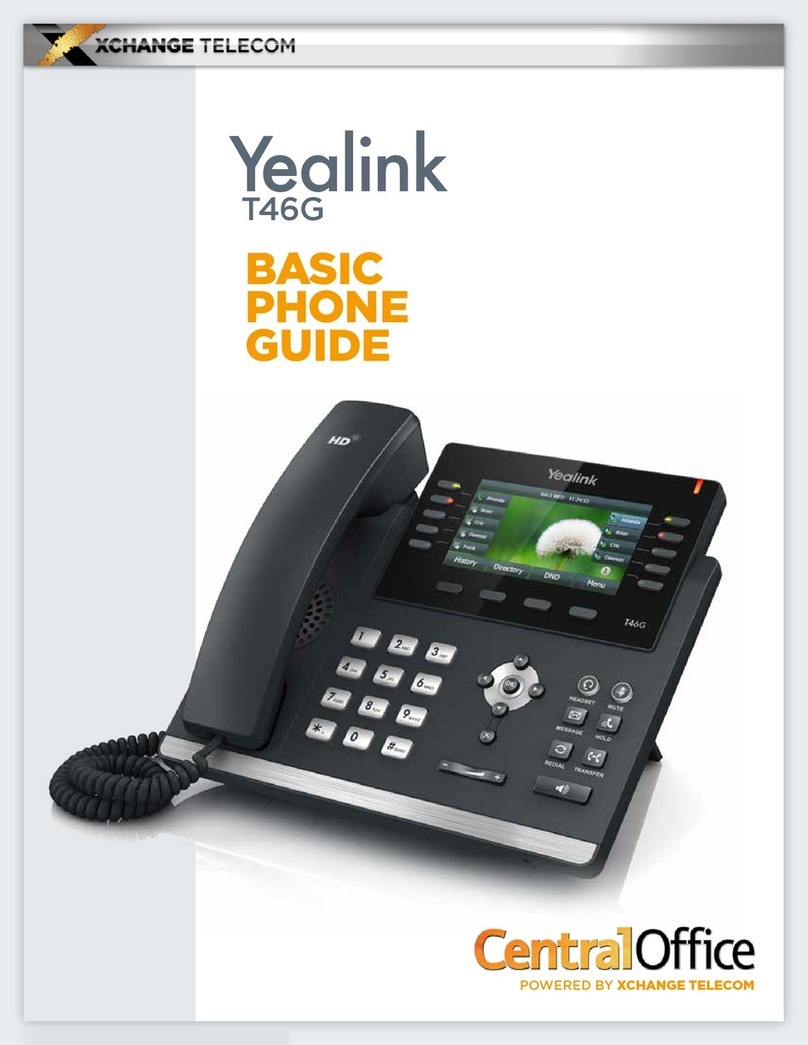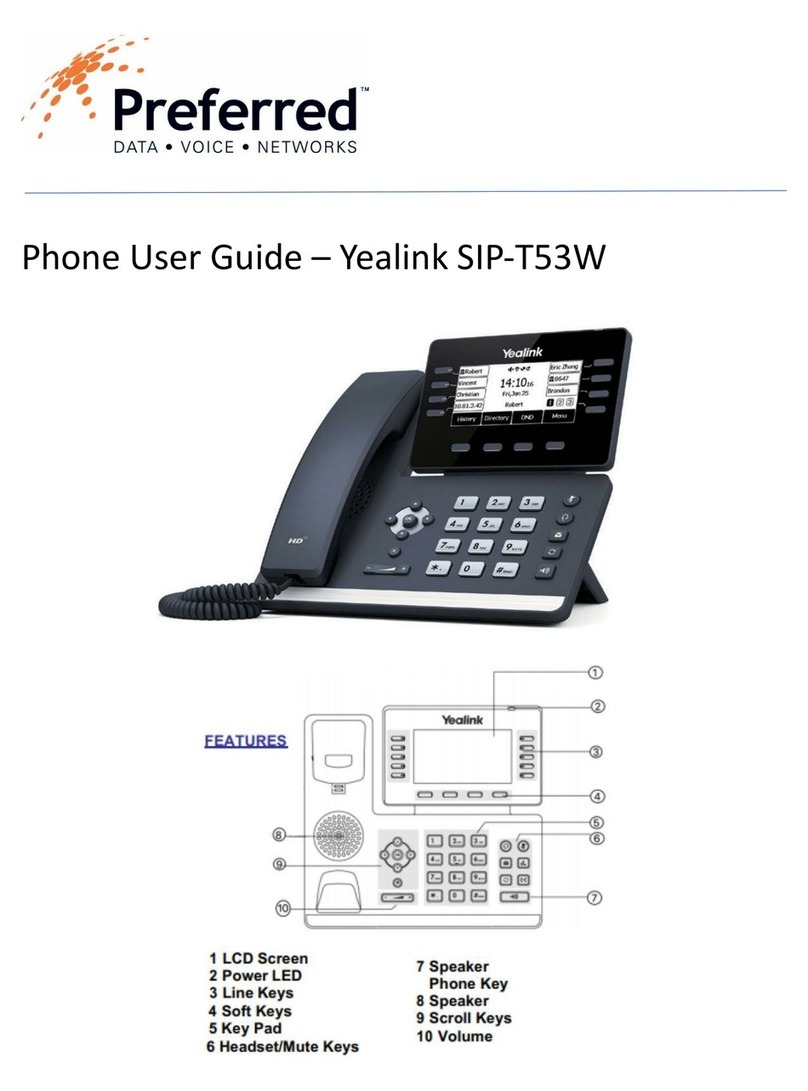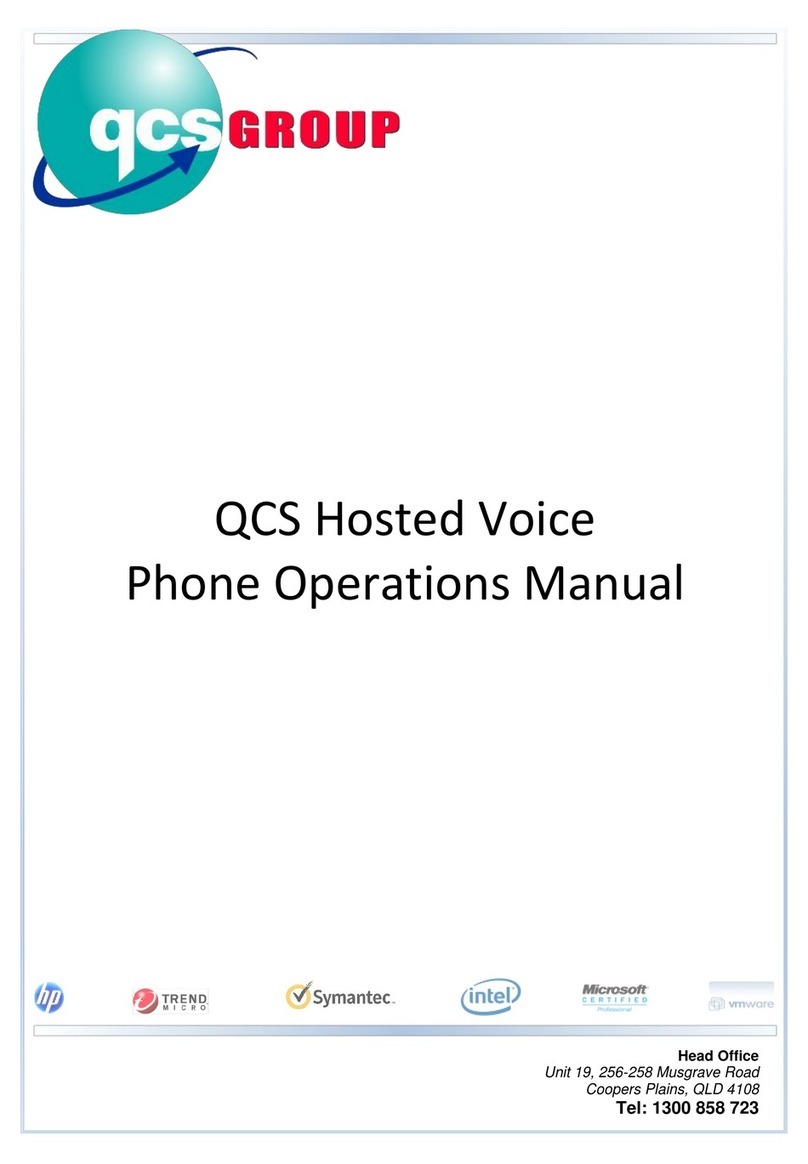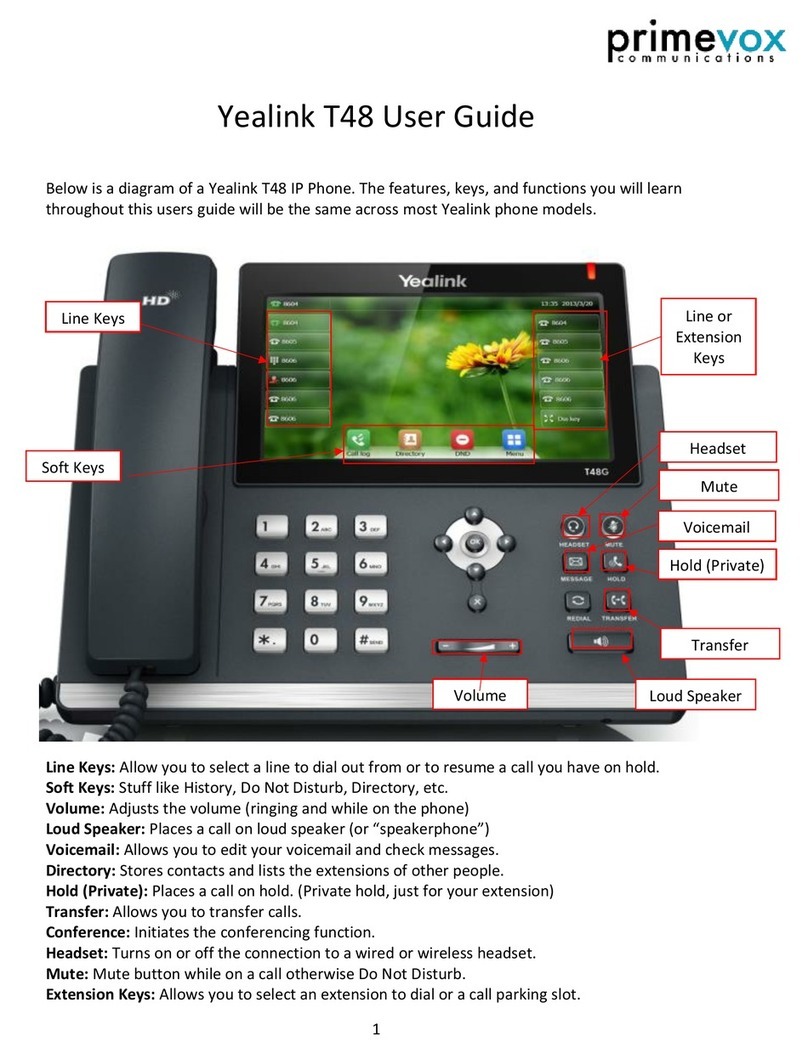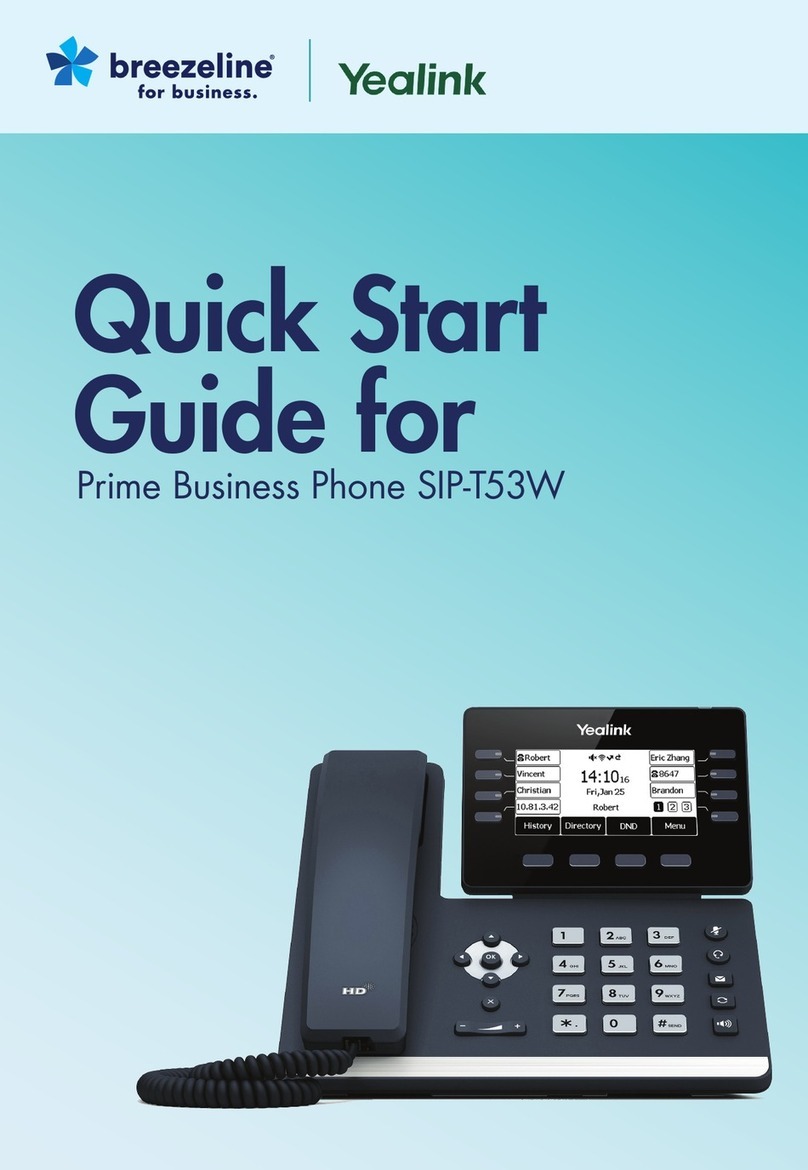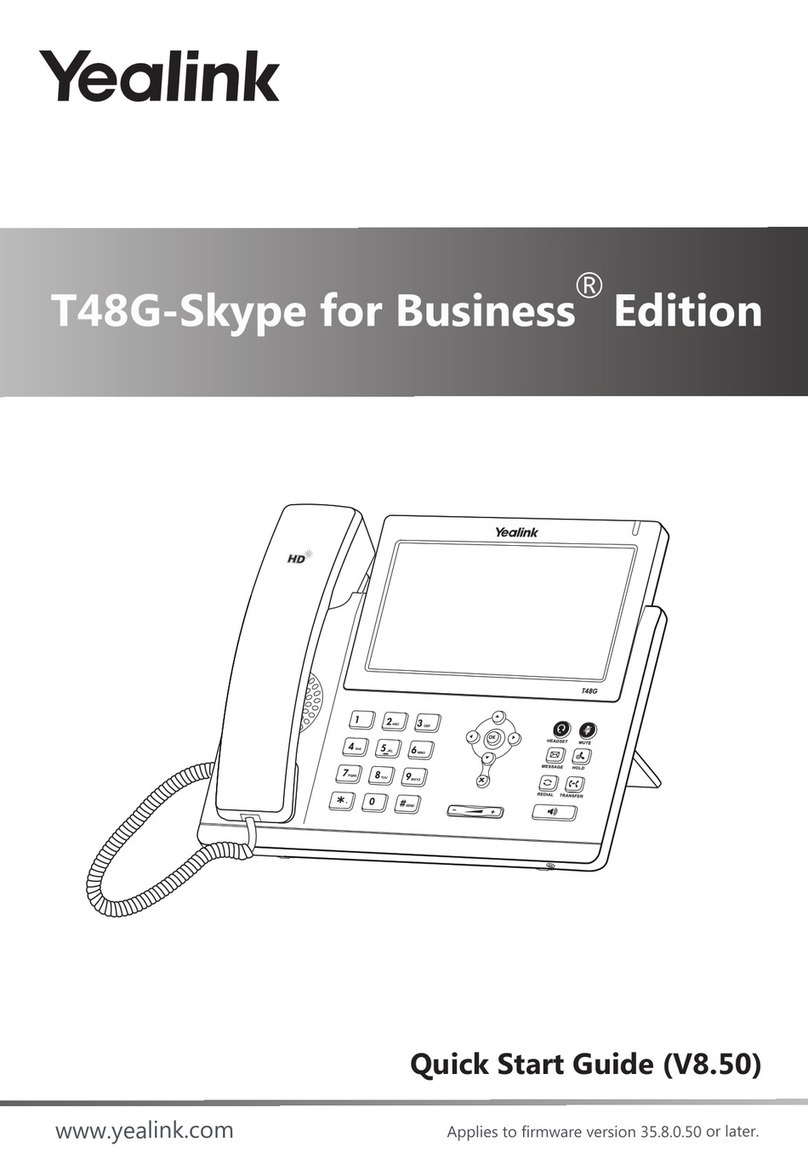LEDs
Placing a Call
Table 1 Power Indicator LED
Table 2 Event Indicator LED
LED Status
Solid green
Off
The phone is powered on.
The phone is powered off.
Description
LED Status
Fast flashing green
Description
Answering a Call
Volume Adjustment
Press to start/stop the near-site video during a video call.
Starting/Stopping the Video
1. Using the handset:
Pick up the handset.
Enter the number, and then press the Send soft key.
2. Using the speakerphone:
With the handset on-hook, press .
Enter the number, and then press the Send soft key.
3. Using the headset:
With the headset connected.
Enter the number, and then press the Send soft key.
Press or to adjust the volume during a call.
Off The phone is in idle state.
Ending a Call
Note: You can ignore an incoming call by pressing the Reject soft key.
1. Press to enter the Dialed Calls list.
2. Press
or to
switch the pages and then tap the desired entry.
Redialing a Call
VP530 Quick Reference Guide www.yealink.com
Event Indicator LED
Power Indicator LED
Camera Switch
Mute Key
Redial Key
Speakerphone Key
Transfer Key
Local Directory Key
Navigation Keys
Keypad
Speaker
Camera
1. Using the handset:
Pick up the handset.
2. Using the speakerphone:
Press .
3. Using the headset:
With the headset connected and press the Answer soft key.
1. Using the handset:
Hang up the handset or press the End Call soft key.
2. Using the speakerphone:
Press or the End Call soft key.
3. Using the headset:
Press the End Call soft key.
Speed Dial
To configure a speed dial key:
1. Tap Menu->Call Feature->DSS Keys->Memory Keys (or Line Keys).
2. Tap the desired DSS key.
4. Press the Save soft key to accept the change.
3. Select Speed Dial from the pull-down list of Type and the desired line from the pull-down list of
Account ID, enter the number in the Value field.
To use the speed dial key:
Tap the speed dial key to dial out the preset number.
Solid green
Slow flashing green
The phone is in dialing, connecting or talking state.
The network is unavailable.
The phone receives an incoming call.
There is no available account.
The phone is in upgrading state.
The call on the phone is on mute or on hold.
The phone receives new message, missed call or forwarded call.
Soft Keys