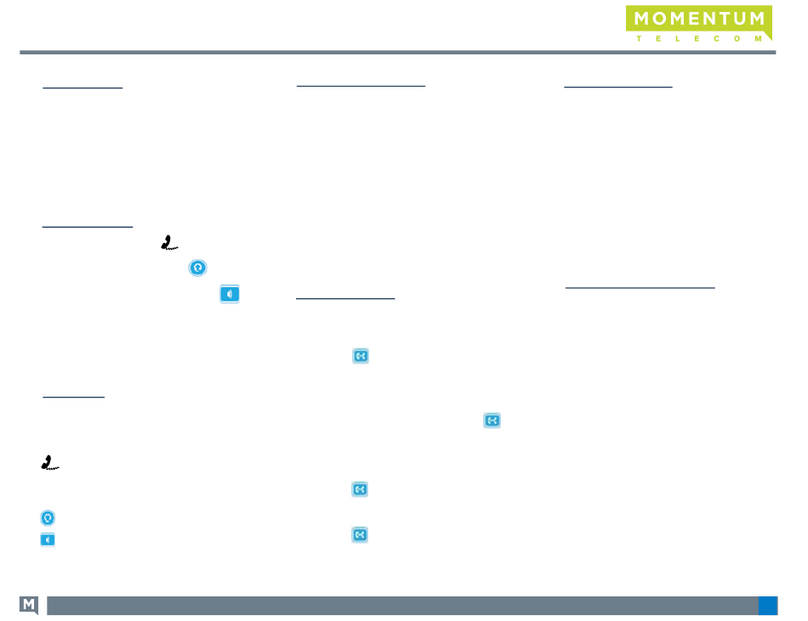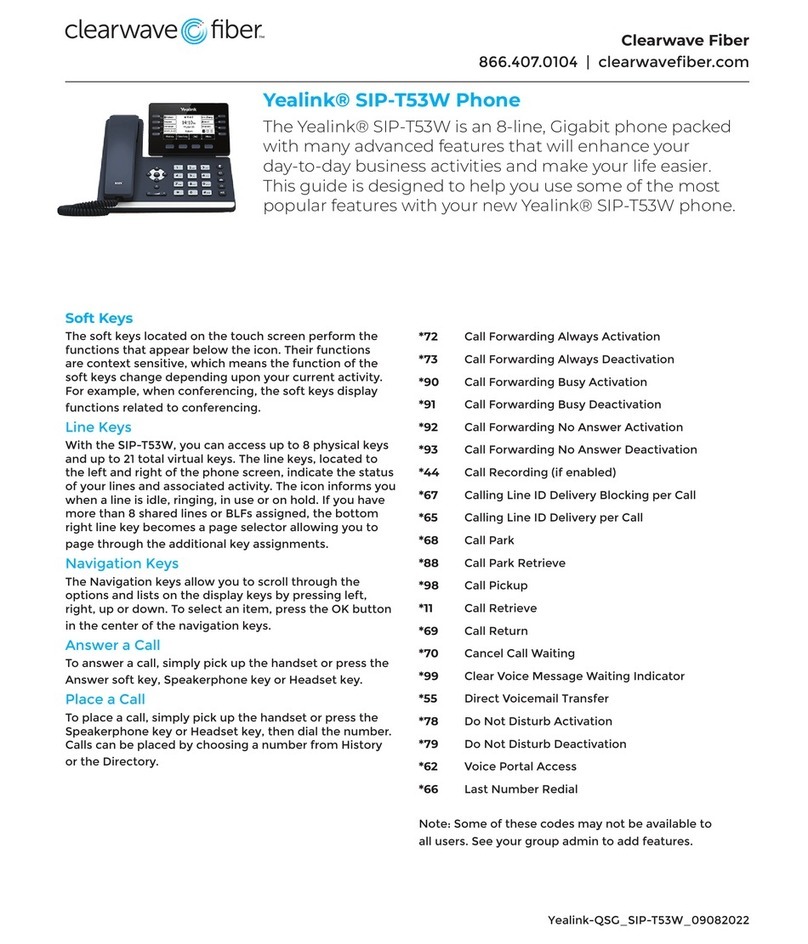Yealink T42G User manual
Other Yealink Telephone manuals
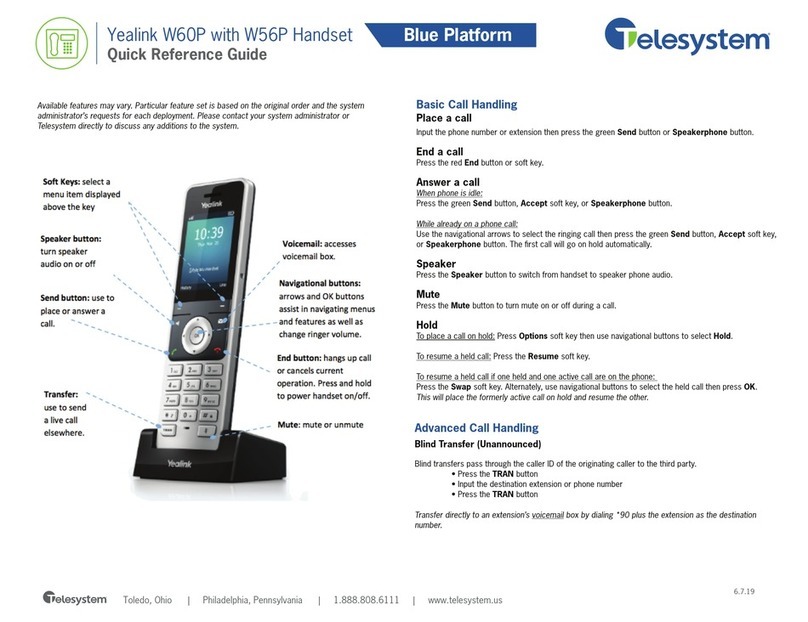
Yealink
Yealink W60P Telesystem User manual

Yealink
Yealink T48S Series User manual
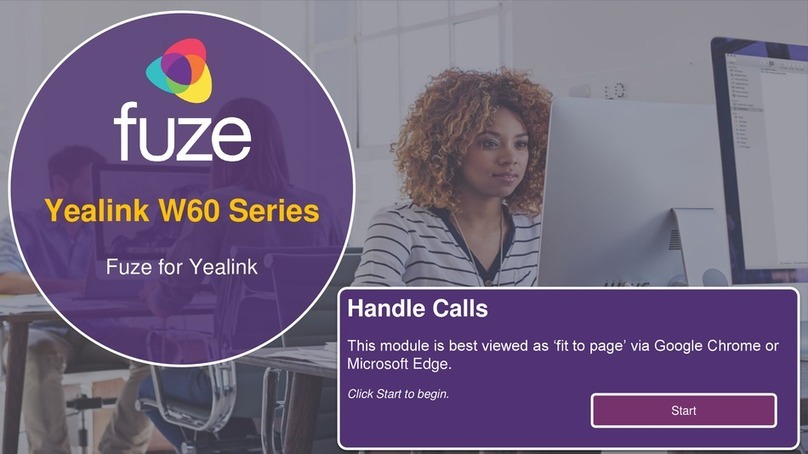
Yealink
Yealink W60 Series User manual

Yealink
Yealink T41 User manual

Yealink
Yealink T41P Skype Safety guide

Yealink
Yealink SIP-T46U User manual

Yealink
Yealink SIP-T4 Series User manual

Yealink
Yealink CP700 Instruction Manual

Yealink
Yealink VP530 IP Service manual

Yealink
Yealink W56P Telesystem User manual

Yealink
Yealink T55A Teams User manual

Yealink
Yealink T42G User manual

Yealink
Yealink CP900 User manual

Yealink
Yealink T48 Assembly instructions

Yealink
Yealink T67-LTE User manual

Yealink
Yealink SIP-T46S User manual
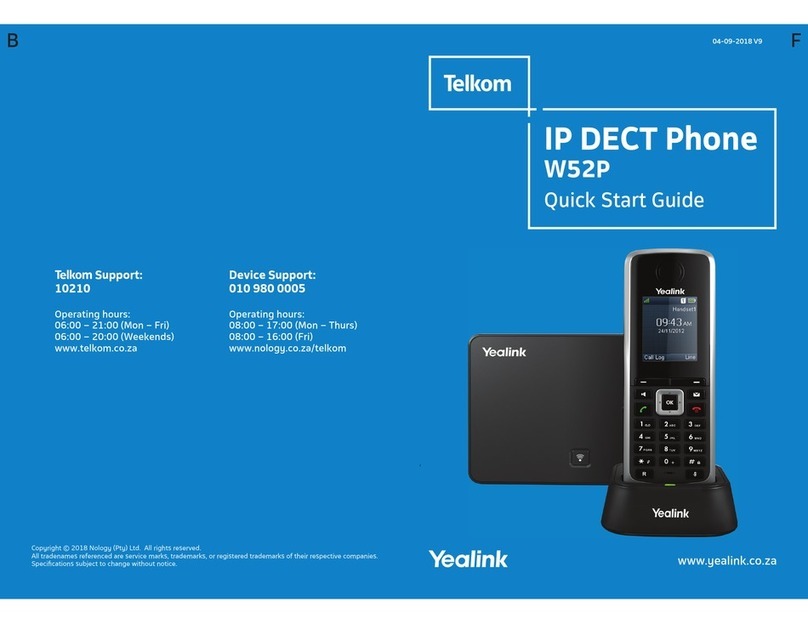
Yealink
Yealink Telkom W52P User manual

Yealink
Yealink One Talk CP960 User manual

Yealink
Yealink T46S Skype for Business User manual

Yealink
Yealink W78H User manual