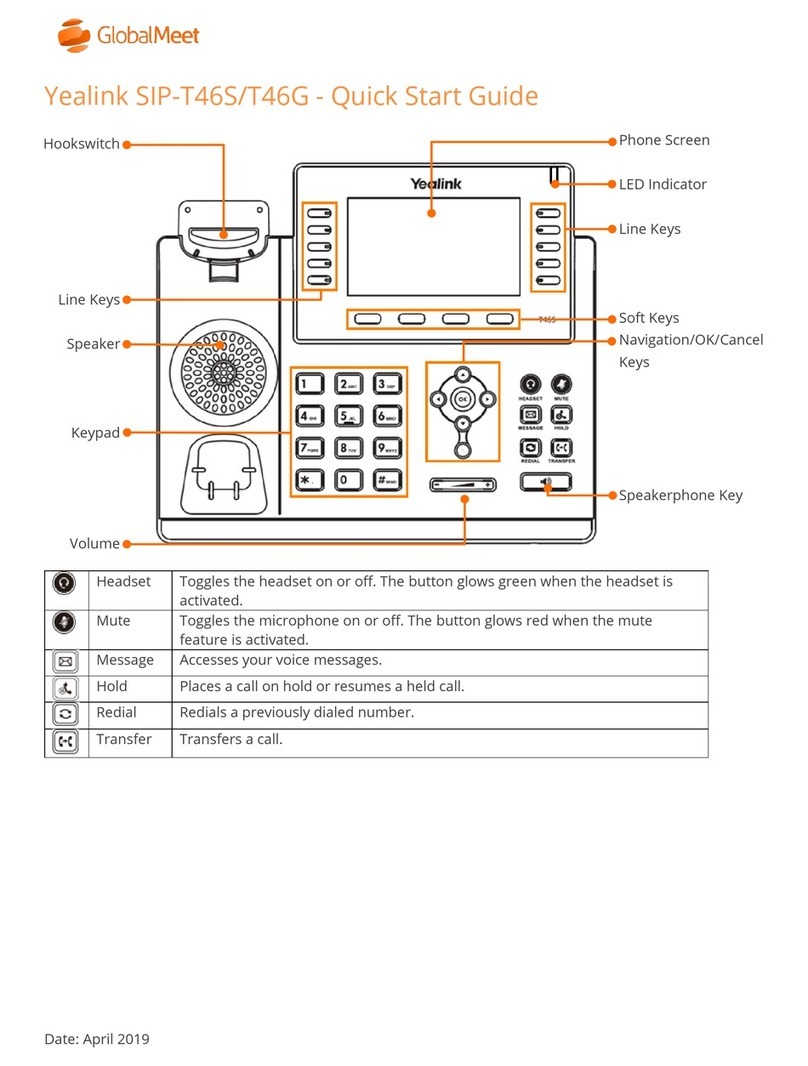Yealink W76P User manual
Other Yealink Telephone manuals

Yealink
Yealink T57 Assembly instructions

Yealink
Yealink MP56 User manual

Yealink
Yealink T48S Skype For Business Edition User manual

Yealink
Yealink T41 User manual

Yealink
Yealink SIP-T23G User manual

Yealink
Yealink CP900 User manual

Yealink
Yealink T54 Instruction manual
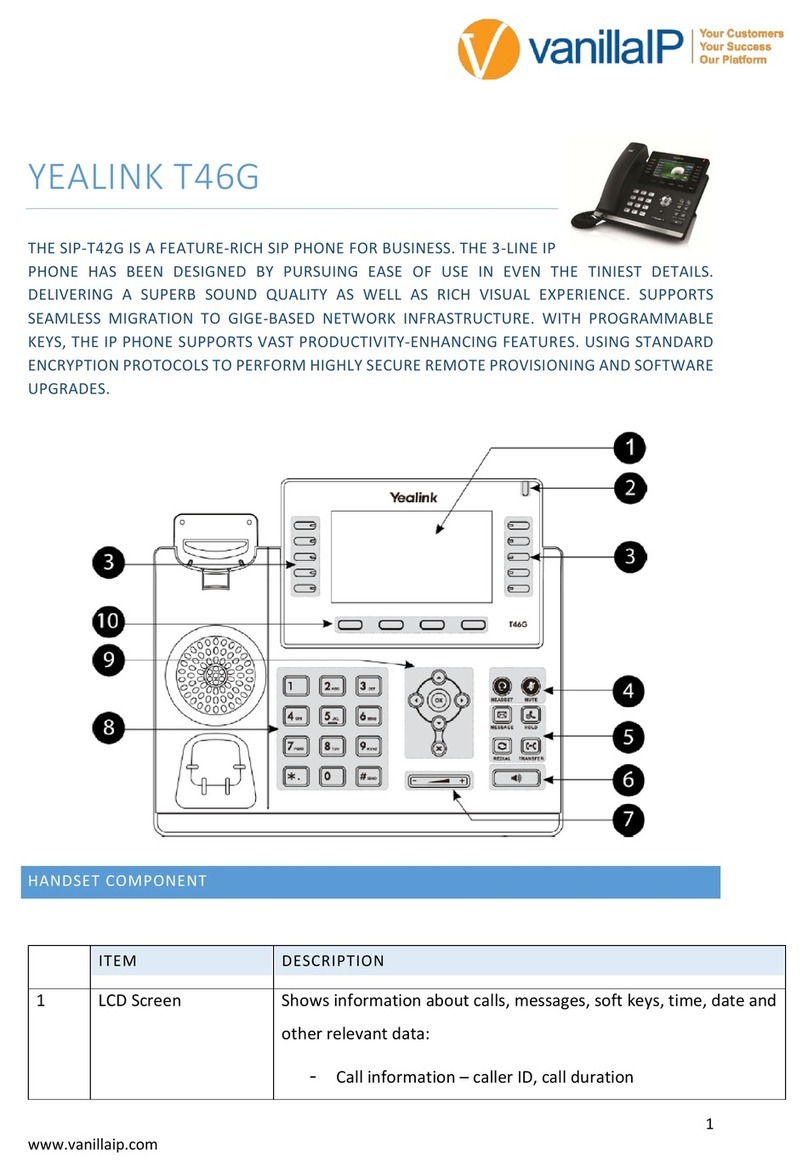
Yealink
Yealink T46G Skype For Business Edition User manual

Yealink
Yealink CP700 User manual
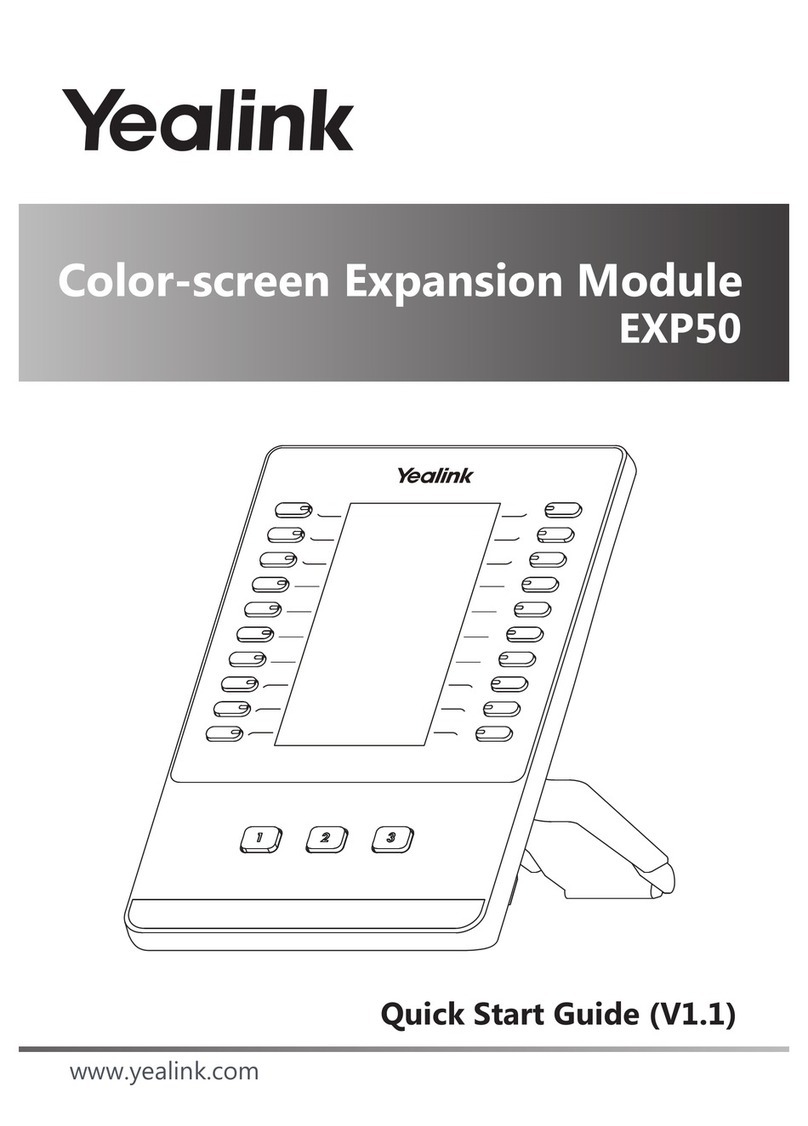
Yealink
Yealink EXP50 User manual

Yealink
Yealink T33G User manual
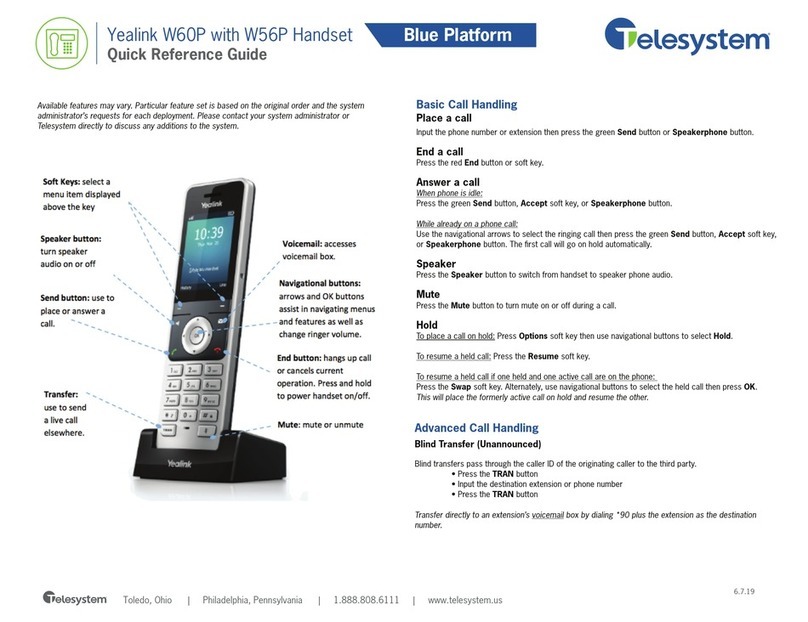
Yealink
Yealink W60P Telesystem User manual

Yealink
Yealink SIP-T46S User manual
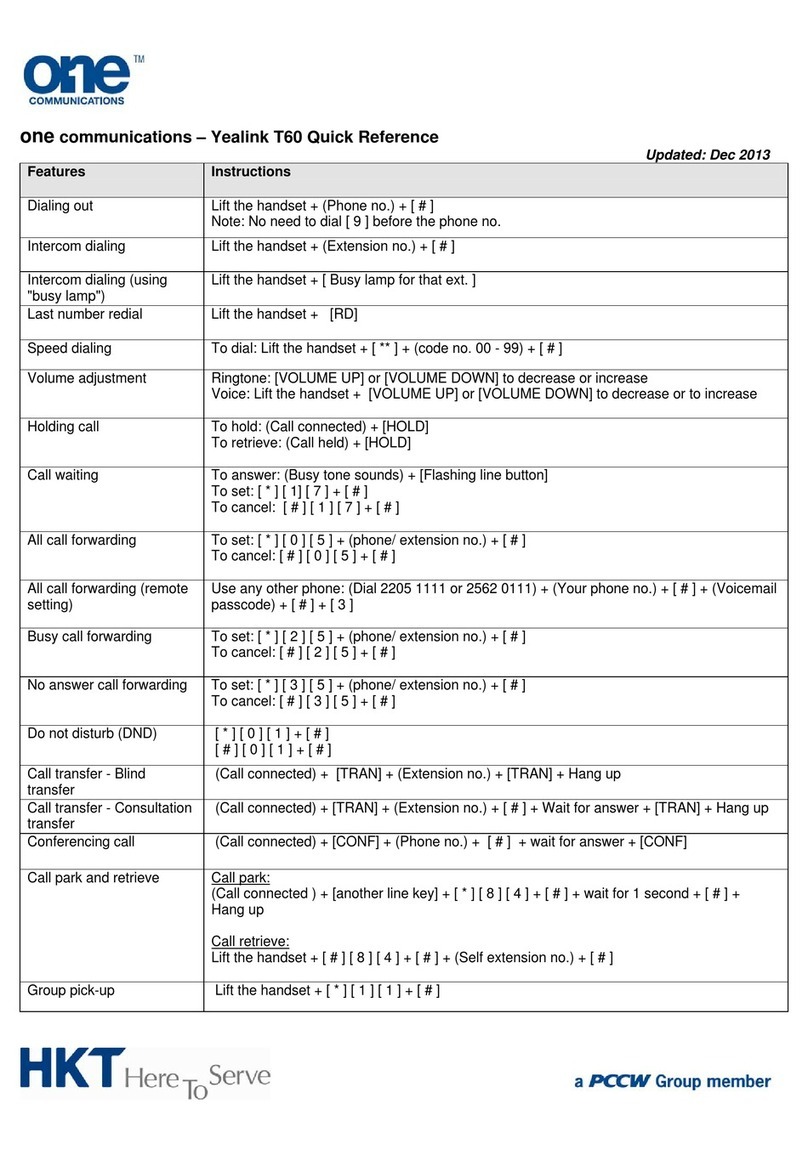
Yealink
Yealink T60 User manual

Yealink
Yealink Telkom W52P Manual

Yealink
Yealink T40G User manual

Yealink
Yealink SIP-T4 Series User manual

Yealink
Yealink SIP-T57W User manual

Yealink
Yealink T58 User manual

Yealink
Yealink T48S Skype For Business Edition User manual