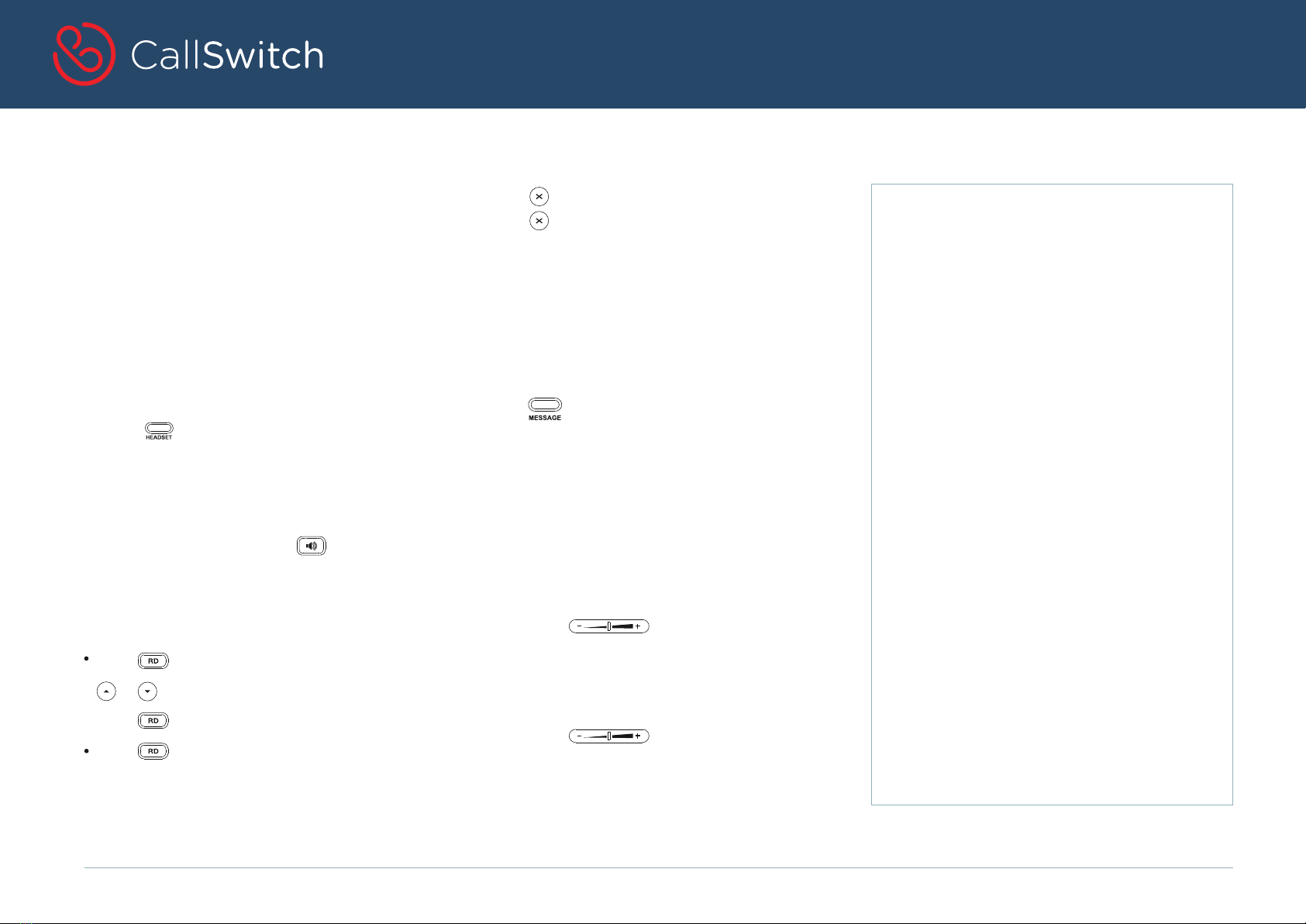Yealink SIP-T23G User manual
Other Yealink Telephone manuals
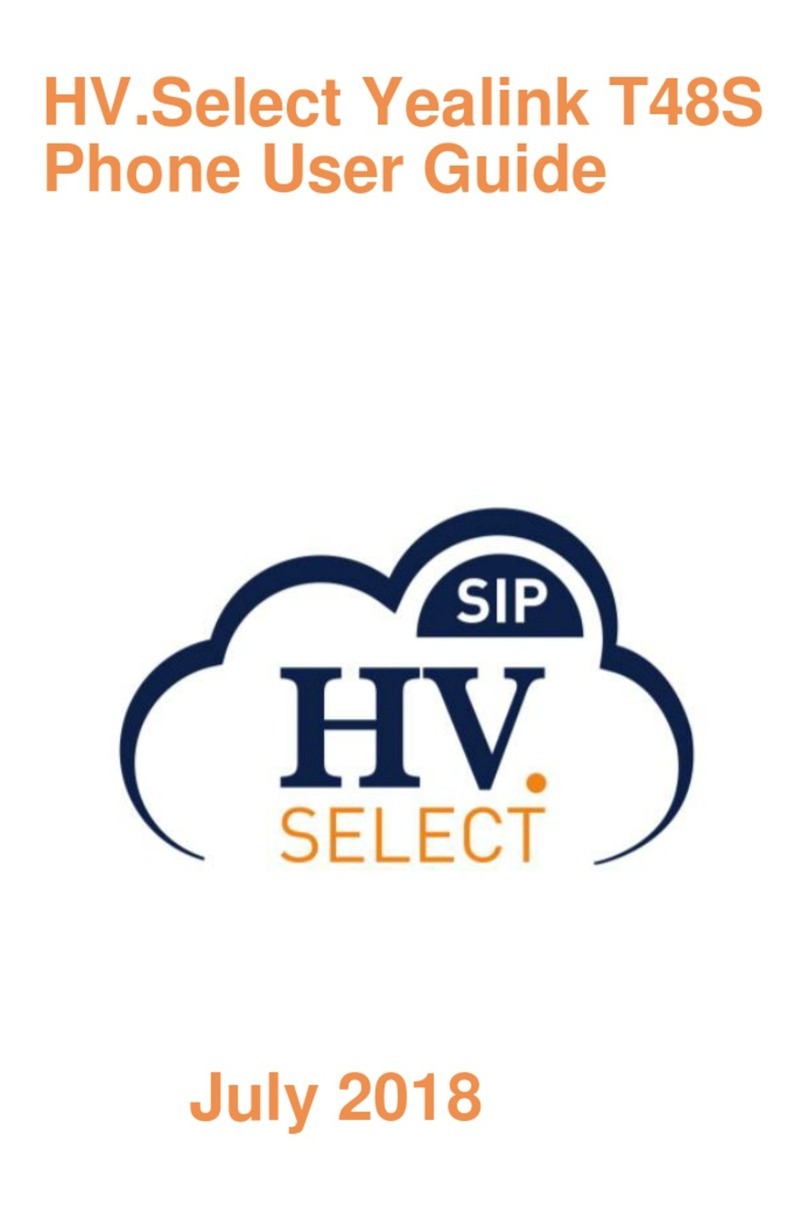
Yealink
Yealink HV.Select T48S User manual

Yealink
Yealink MP56 User manual

Yealink
Yealink W52H User manual
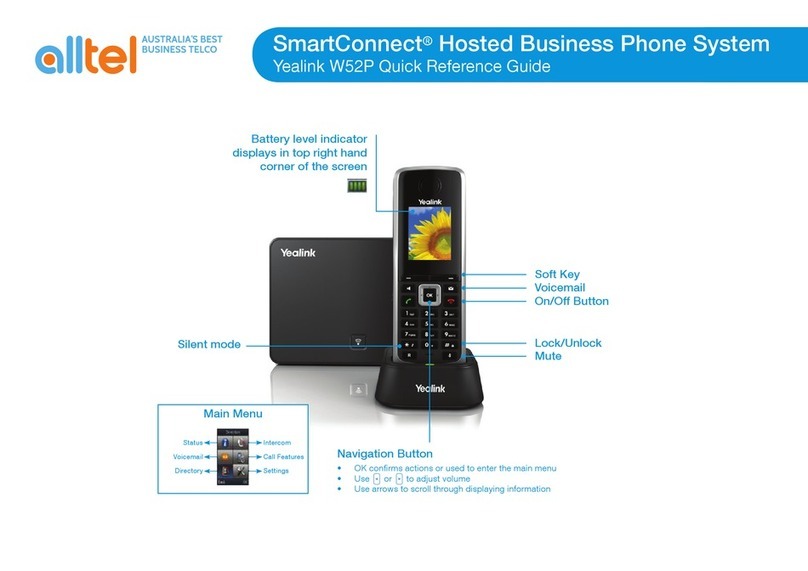
Yealink
Yealink Telkom W52P User manual
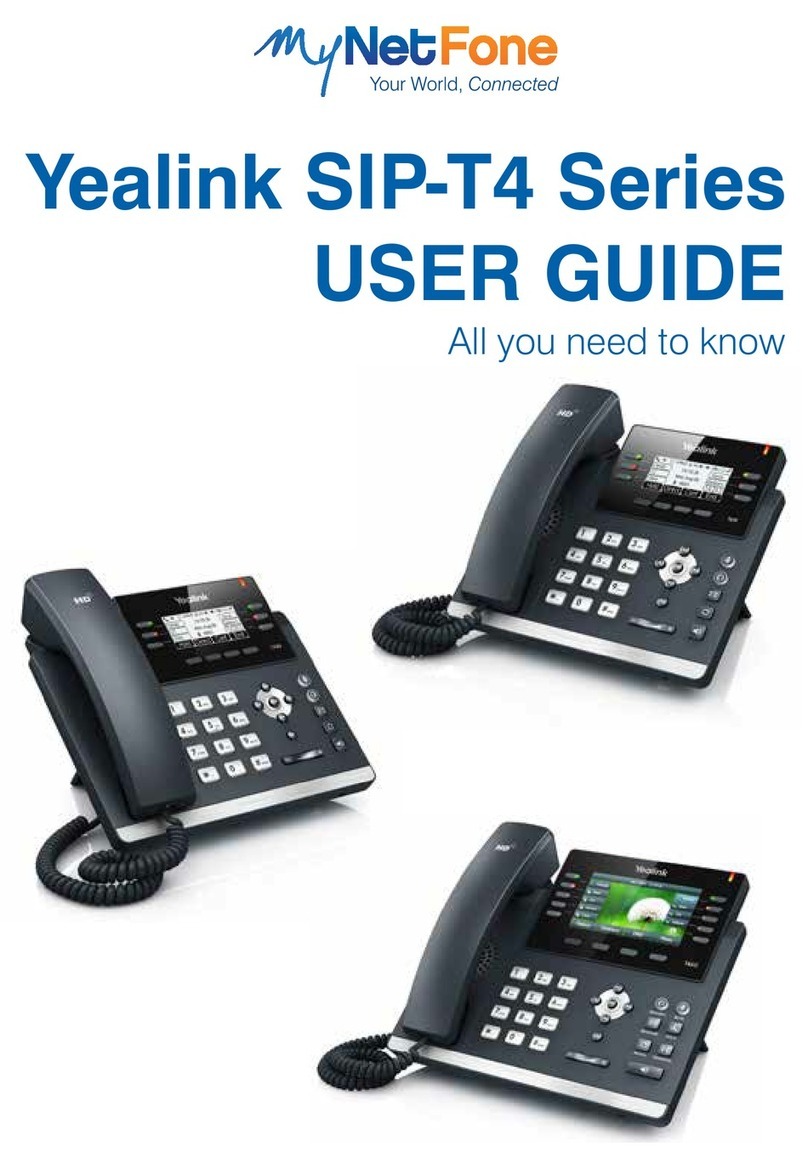
Yealink
Yealink SIP-T4 Series User manual
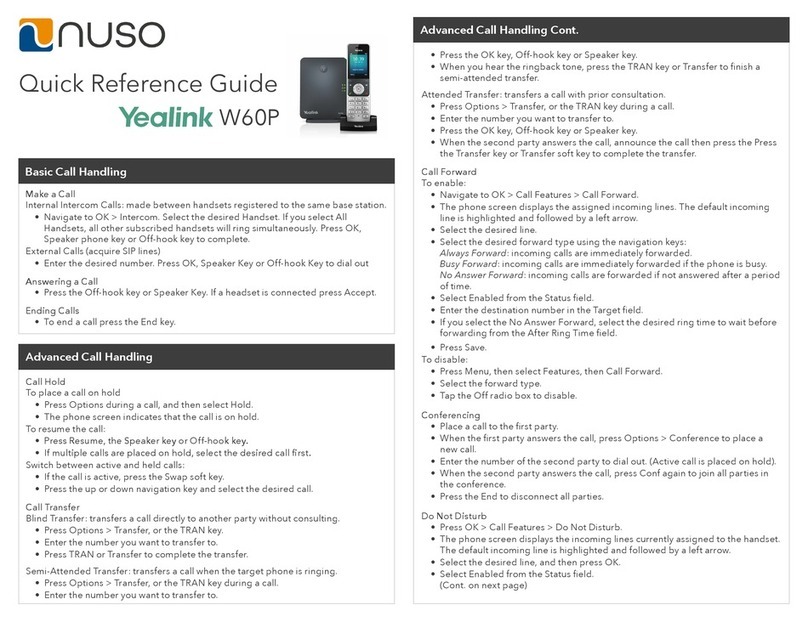
Yealink
Yealink W60P Telesystem User manual
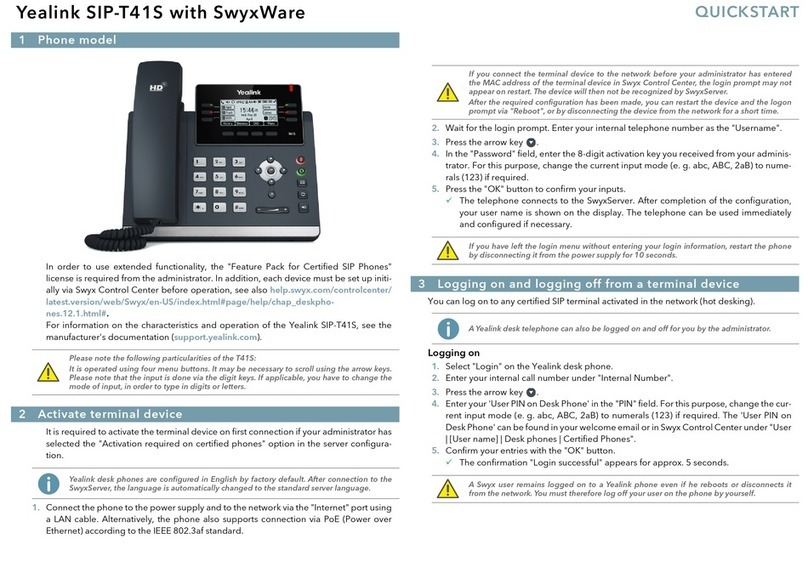
Yealink
Yealink SIP-T41S User manual

Yealink
Yealink Telkom W52P Instruction manual
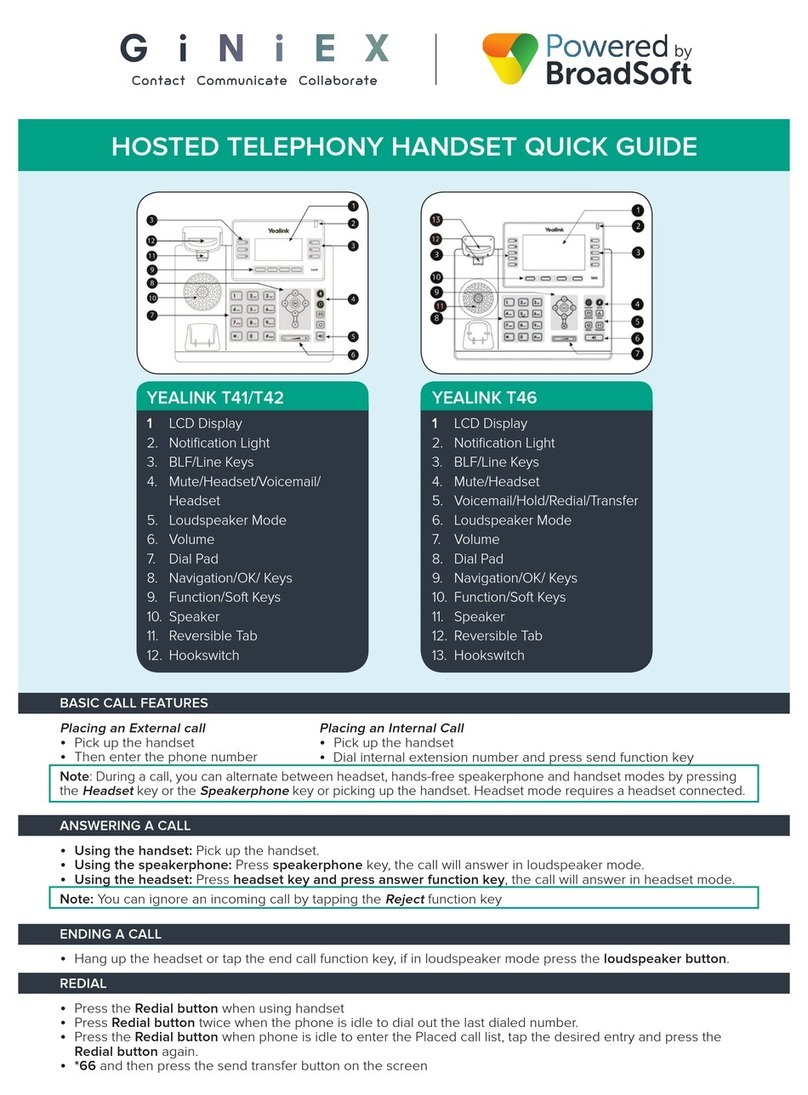
Yealink
Yealink T41 User manual

Yealink
Yealink VP530 User manual

Yealink
Yealink T46S Skype for Business User manual

Yealink
Yealink Yealink SIP-T46G User manual

Yealink
Yealink Verizon One Talk W60B User manual

Yealink
Yealink T42S-Skype for Business User manual

Yealink
Yealink SIP-T57W User manual

Yealink
Yealink VP59 Teams User manual

Yealink
Yealink Telkom W52P Manual

Yealink
Yealink SIP-T48S User manual

Yealink
Yealink T33G User manual
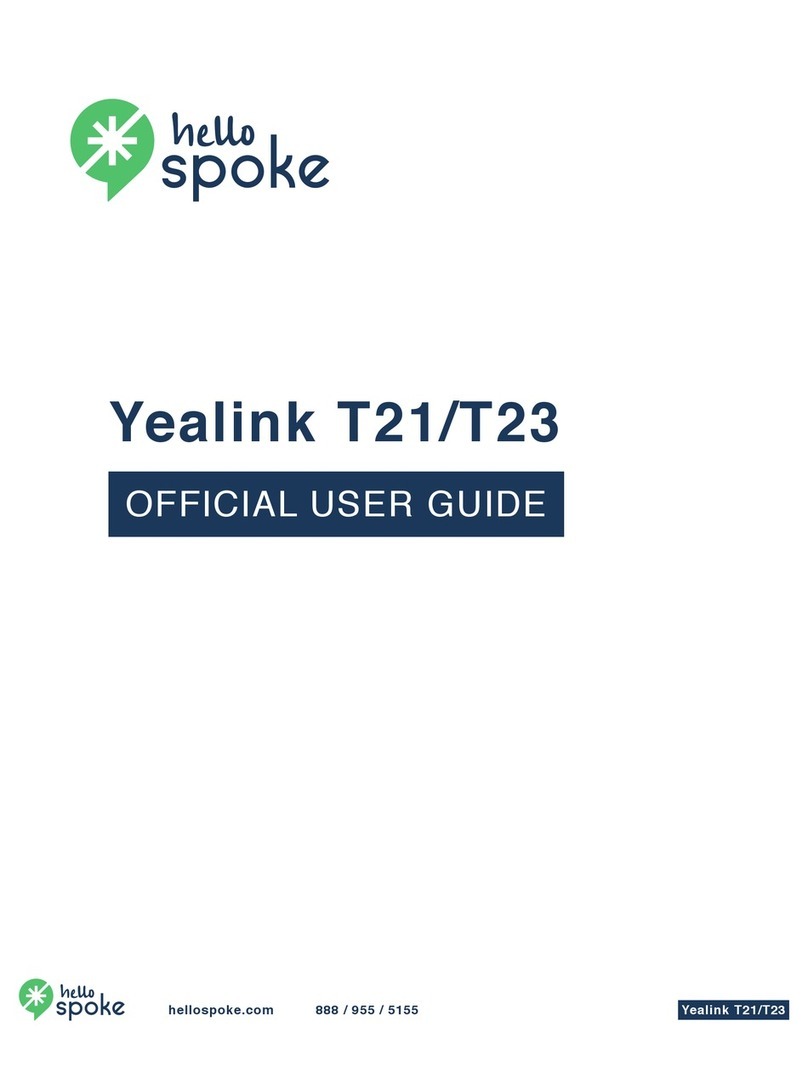
Yealink
Yealink T21 User manual