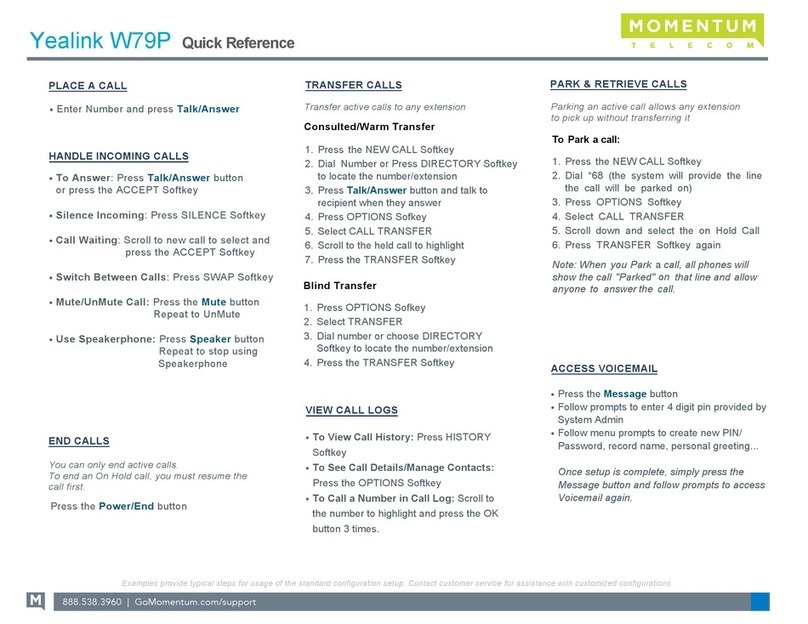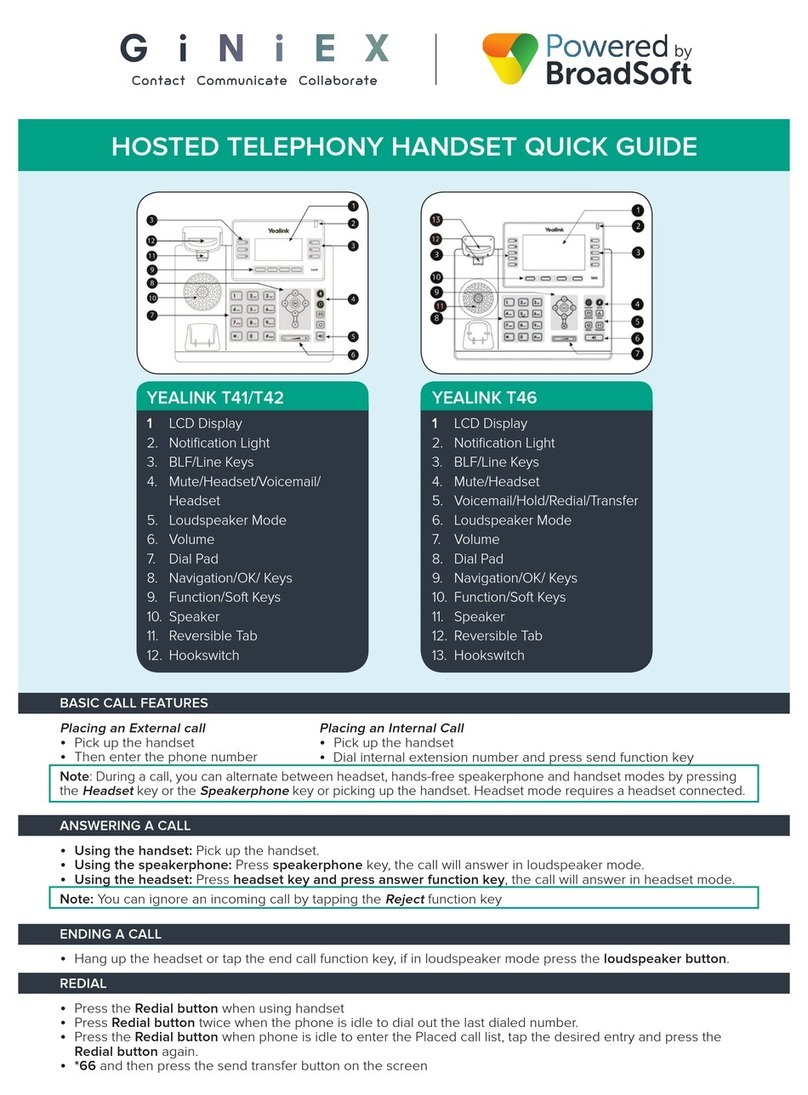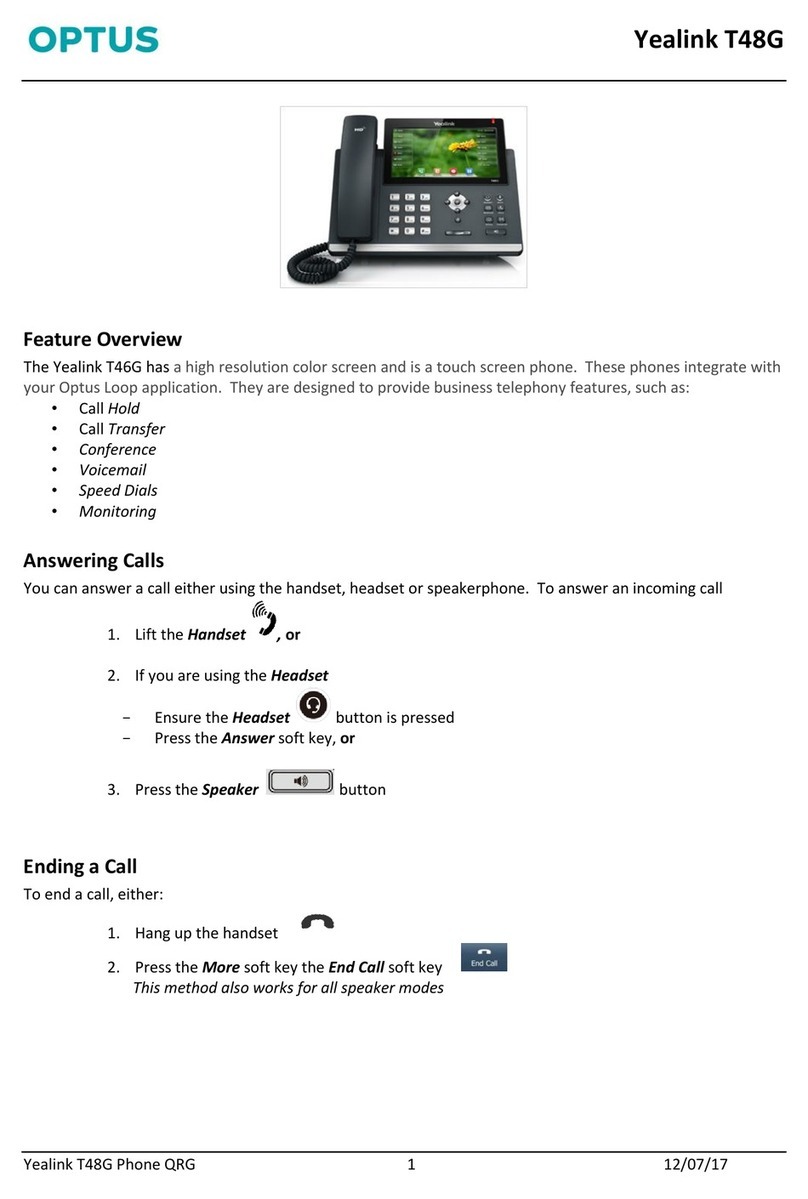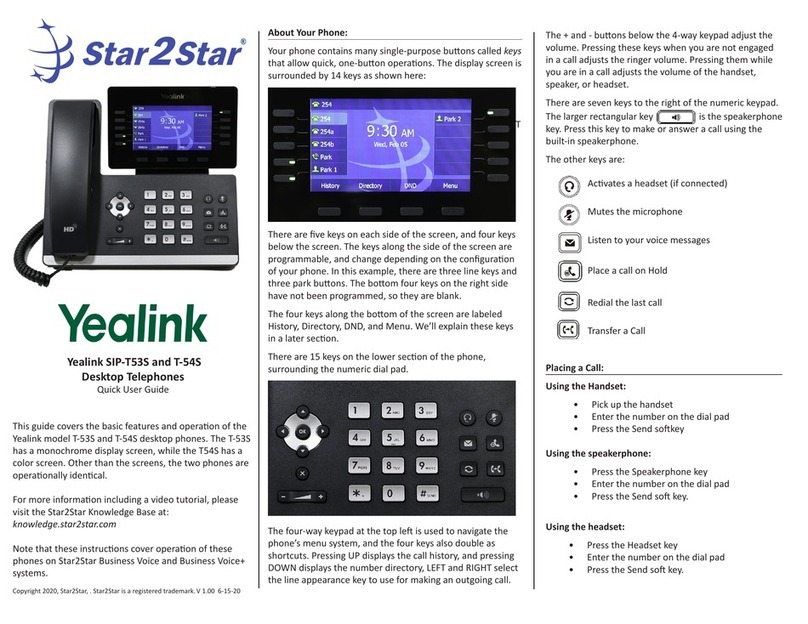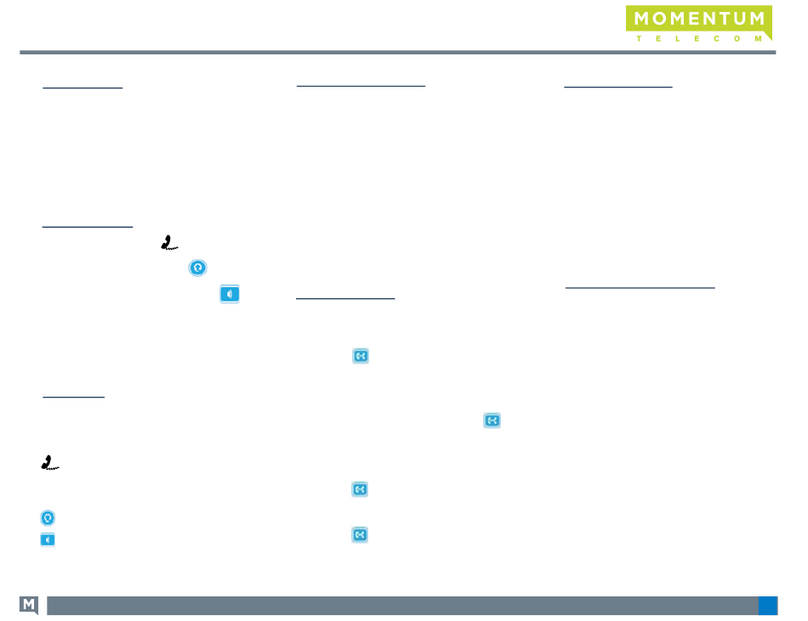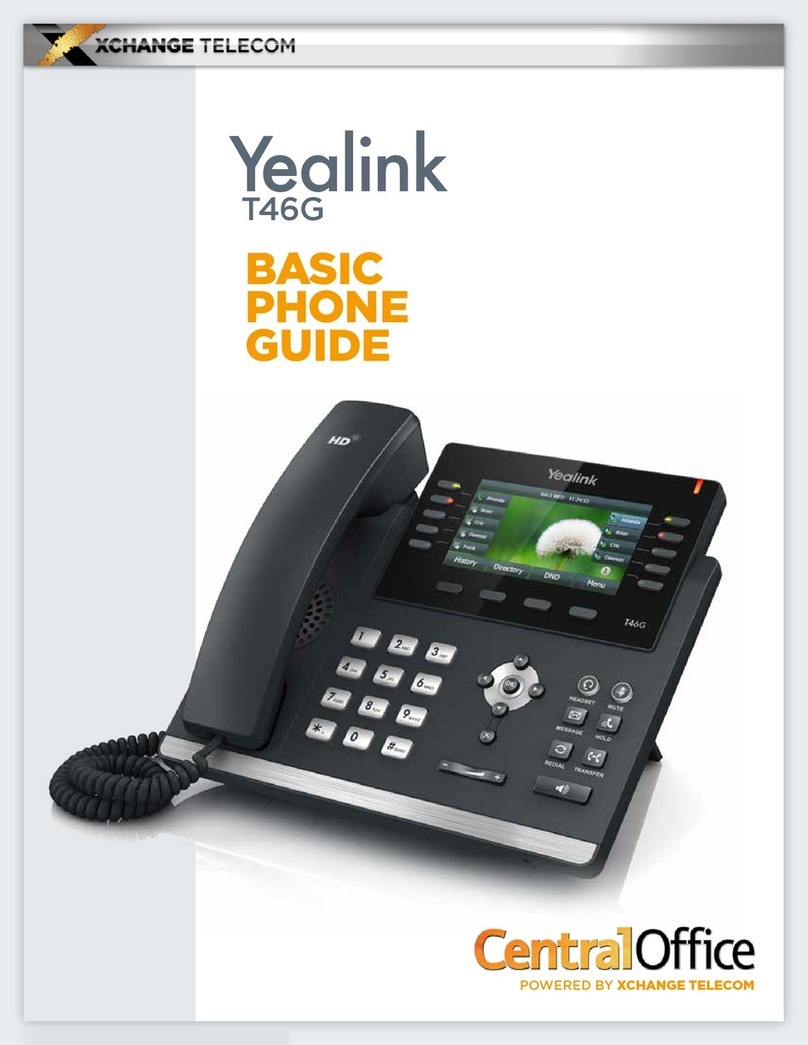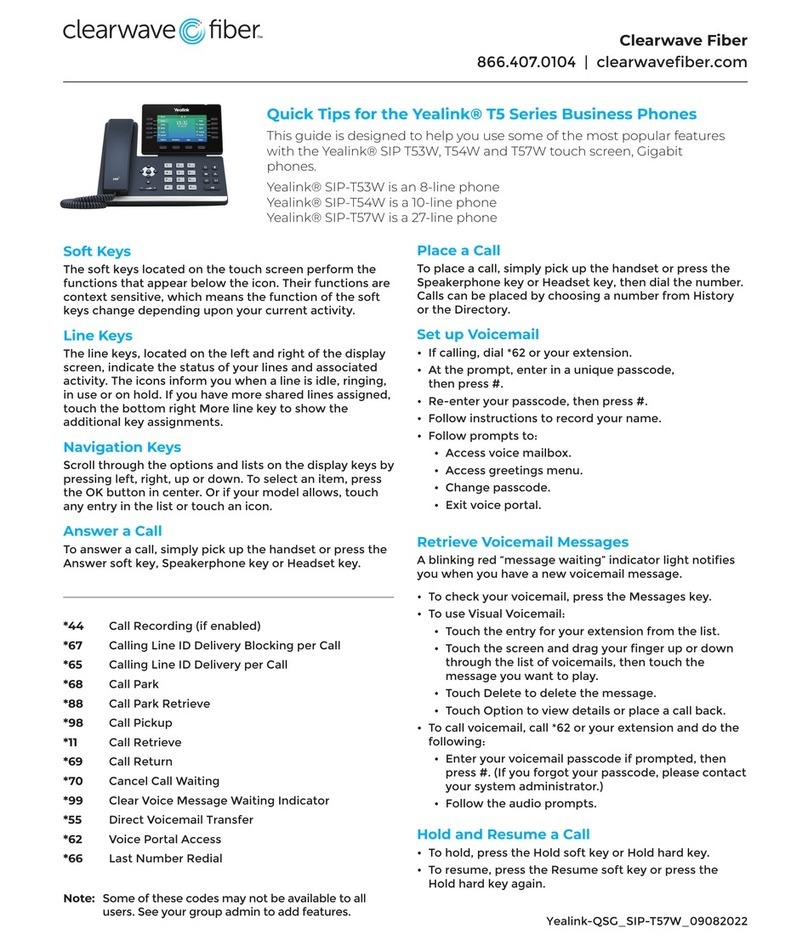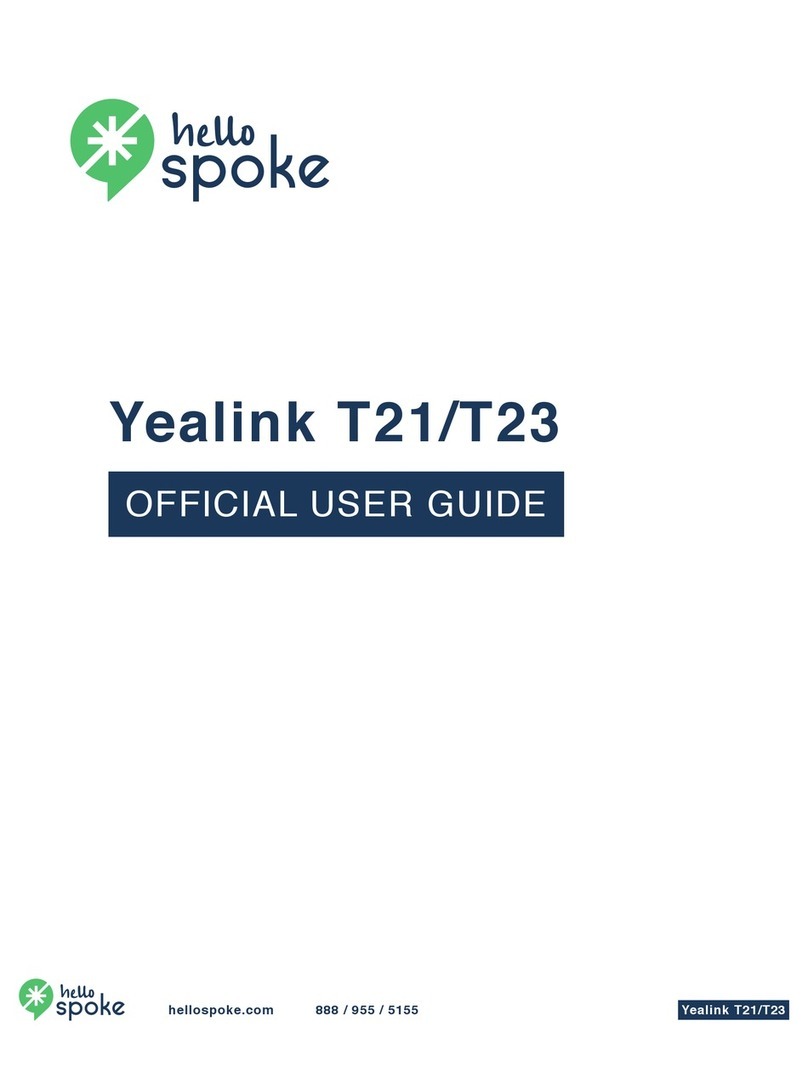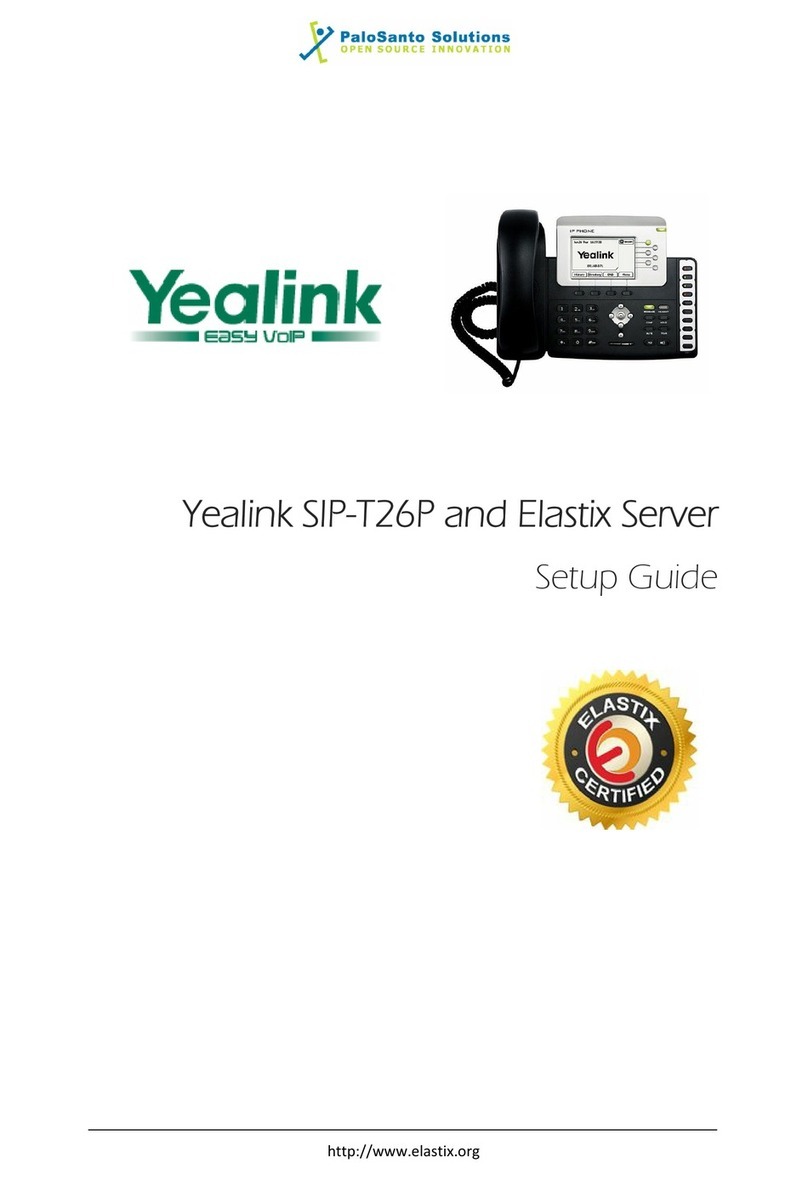Call History
Contact Directory
Volume Adjustment
Press to adjust the volume.
1. Press the Conf soft key during an active call. The
call is placed on hold.
2. Enter the number of the second party, and press the
Send soft key.
3. Press the Conf soft key again when the second
party answers. All parties are now joined in the
conference.
4. Press the EndCall soft key to disconnect all parties.
You can split the conference call into two individual calls
by pressing the Split soft key.
Message waiting indicator on the idle screen indicates
that one or more voice messages are waiting at the
message center. The power indicator LED slowly
ashes red.
To listen to voice messages:
1. Press or the Connect soft key.
2. Follow the voice prompts to listen to your voice
messages.
1. Press the History soft key when the phone is idle,
press or to scroll through the list.
2. Select an entry from the list, you can do the
following:
• Press the Send soft key to call the entry.
•Press the Delete soft key to delete the entry from
the list.
If you press the Option soft key, you can also do the
following:
• Select Detail to view detailed information about the
entry.
• Select Add to Contacts to add the entry to the local
directory.
•Select Add to Blacklist to add the entry to the
blacklist.
• Select Delete All to delete all entries from the list.
To add a contact:
1. Press the Dir soft key when the phone is idle, and
then select All Contacts.
2. Press the Add soft key to add a contact.
3. Enter a unique contact name in the Name eld and
contact numbers in the corresponding elds.
4. Press the Save soft key to accept the change.
To edit a contact:
1. Press the Dir soft key when the phone is idle, and
then select All Contacts.
2. Press or to select the desired contact, press
the Option soft key and then select Detail from the
prompt list.
3. Edit the contact information.
4. Press the Save soft key to accept the change.
To delete a contact:
1. Press the Dir soft key when the phone is idle, and
then select All Contacts.
2. Press or to select the desired contact, press
the Option soft key and then select Delete from the
prompt list.
3. Press the OK soft key when the LCD screen
prompts “Delete selected item?”.
Call Conference
Voice Message
4
Placing a Call
Ending a Call
Redial
Call Mute
• Press to mute the microphone during a call.
• Press again to un-mute the call.
Call Hold
Call Transfer
Call Forward
To enable call forward:
1. Press the Menu soft key when the phone is idle,
and then select Features->Call Forward.
2. Select the desired forward type.
3. Enter the number you want to forward to. For No
Answer Forward, select the desired ring time to
wait before forwarding from the After Ring Time
eld.
4. Press the Save soft key to accept the change.
Using the handset:
1. Pick up the handset.
2. Enter the number and press the Send soft key.
Using the speakerphone:
1. With the handset on-hook, press .
2. Enter the number and press the Send soft key.
Using the headset:
1. With the headset connected, press to activate
the headset mode.
2. Enter the number and press the Send soft key.
Answering a Call
Using the handset:
Pick up the handset.
Using the speakerphone:
Press .
Using the headset:
Press .
You can reject an incoming call by pressing the Reject
soft key.
Using the handset:
Hang up the handset or press the EndCall soft key.
Using the speakerphone:
Press or the EndCall soft key.
Using the headset:
Press the EndCall soft key.
• Press to enter the Placed Calls list, select the
desired entry, and press or the Send soft key.
•Press twice when the phone is idle to dial out the
last dialed number.
To place a call on hold:
Press the Hold soft key during an active call.
To resume the call, do one of the following:
•If there is only one call on hold, press the Resume
soft key.
•If there is more than one call on hold, select the
desired call, and press the Resume soft key.
You can transfer a call in the following ways:
Blind Transfer
1. Press or the Trans soft key during a call.
2. Enter the number you want to transfer to.
3. Press or the B Trans soft key.
Semi-Attended Transfer
1. Press or the Trans soft key during a call.
2. Enter the number you want to transfer to, and press
the Send soft key.
3. Press or the Trans soft key when you hear the
ring-back tone.
Attended Transfer
1. Press or the Trans soft key during a call.
2. Enter the number you want to transfer to, and press
the Send soft key.
3. Press or the Trans soft key when the second
party answers.
Redial
4
Placing a Call
Ending a Call
Redial
Call Mute
• Press to mute the microphone during a call.
• Press again to un-mute the call.
Call Hold
Call Transfer
Call Forward
To enable call forward:
1. Press the Menu soft key when the phone is idle,
and then select Features->Call Forward.
2. Select the desired forward type.
3. Enter the number you want to forward to. For No
Answer Forward, select the desired ring time to
wait before forwarding from the After Ring Time
eld.
4. Press the Save soft key to accept the change.
Using the handset:
1. Pick up the handset.
2. Enter the number and press the Send soft key.
Using the speakerphone:
1. With the handset on-hook, press .
2. Enter the number and press the Send soft key.
Using the headset:
1. With the headset connected, press to activate
the headset mode.
2. Enter the number and press the Send soft key.
Answering a Call
Using the handset:
Pick up the handset.
Using the speakerphone:
Press .
Using the headset:
Press .
You can reject an incoming call by pressing the Reject
soft key.
Using the handset:
Hang up the handset or press the EndCall soft key.
Using the speakerphone:
Press or the EndCall soft key.
Using the headset:
Press the EndCall soft key.
•Press to enter the Placed Calls list, select the
desired entry, and press or the Send soft key.
•Press twice when the phone is idle to dial out the
last dialed number.
To place a call on hold:
Press the Hold soft key during an active call.
To resume the call, do one of the following:
•If there is only one call on hold, press the Resume
soft key.
•If there is more than one call on hold, select the
desired call, and press the Resume soft key.
You can transfer a call in the following ways:
Blind Transfer
1. Press or the Trans soft key during a call.
2. Enter the number you want to transfer to.
3. Press or the B Trans soft key.
Semi-Attended Transfer
1. Press or the Trans soft key during a call.
2. Enter the number you want to transfer to, and press
the Send soft key.
3. Press or the Trans soft key when you hear the
ring-back tone.
Attended Transfer
1. Press or the Trans soft key during a call.
2. Enter the number you want to transfer to, and press
the Send soft key.
3. Press or the Trans soft key when the second
party answers.
Ending a call
4
Placing a Call
Ending a Call
Redial
Call Mute
• Press to mute the microphone during a call.
• Press again to un-mute the call.
Call Hold
Call Transfer
Call Forward
To enable call forward:
1. Press the Menu soft key when the phone is idle,
and then select Features->Call Forward.
2. Select the desired forward type.
3. Enter the number you want to forward to. For No
Answer Forward, select the desired ring time to
wait before forwarding from the After Ring Time
eld.
4. Press the Save soft key to accept the change.
Using the handset:
1. Pick up the handset.
2. Enter the number and press the Send soft key.
Using the speakerphone:
1. With the handset on-hook, press .
2. Enter the number and press the Send soft key.
Using the headset:
1. With the headset connected, press to activate
the headset mode.
2. Enter the number and press the Send soft key.
Answering a Call
Using the handset:
Pick up the handset.
Using the speakerphone:
Press .
Using the headset:
Press .
You can reject an incoming call by pressing the Reject
soft key.
Using the handset:
Hang up the handset or press the EndCall soft key.
Using the speakerphone:
Press or the EndCall soft key.
Using the headset:
Press the EndCall soft key.
•Press to enter the Placed Calls list, select the
desired entry, and press or the Send soft key.
•Press twice when the phone is idle to dial out the
last dialed number.
To place a call on hold:
Press the Hold soft key during an active call.
To resume the call, do one of the following:
•If there is only one call on hold, press the Resume
soft key.
•If there is more than one call on hold, select the
desired call, and press the Resume soft key.
You can transfer a call in the following ways:
Blind Transfer
1. Press or the Trans soft key during a call.
2. Enter the number you want to transfer to.
3. Press or the B Trans soft key.
Semi-Attended Transfer
1. Press or the Trans soft key during a call.
2. Enter the number you want to transfer to, and press
the Send soft key.
3. Press or the Trans soft key when you hear the
ring-back tone.
Attended Transfer
1. Press or the Trans soft key during a call.
2. Enter the number you want to transfer to, and press
the Send soft key.
3. Press or the Trans soft key when the second
party answers.
Call transfer
Customising your phone
Call History
1. Press the Up Arrow when the phone is idle, press
or to scroll through the list.
2. Select an entry from the list, you can do the
following:
•Press the Send soft key to call the entry.
•Press the Delete soft key to delete the entry from
the list.
Volume Adjustment
• Press during a call to adjust the receiver
volume of the handset/speakerphone/headset.
•Press when the phone is idle or ringing to
adjust the ringer volume.
Download the
Xelion apps
Scan this QR code to
download the latest
Xelion Apps (mobile
and softphone) direct
from their website
If you need any assistance with your handset or Xelion package, please call our
Watch
a demo
Scan this QR code to
see a demo video of
this handset