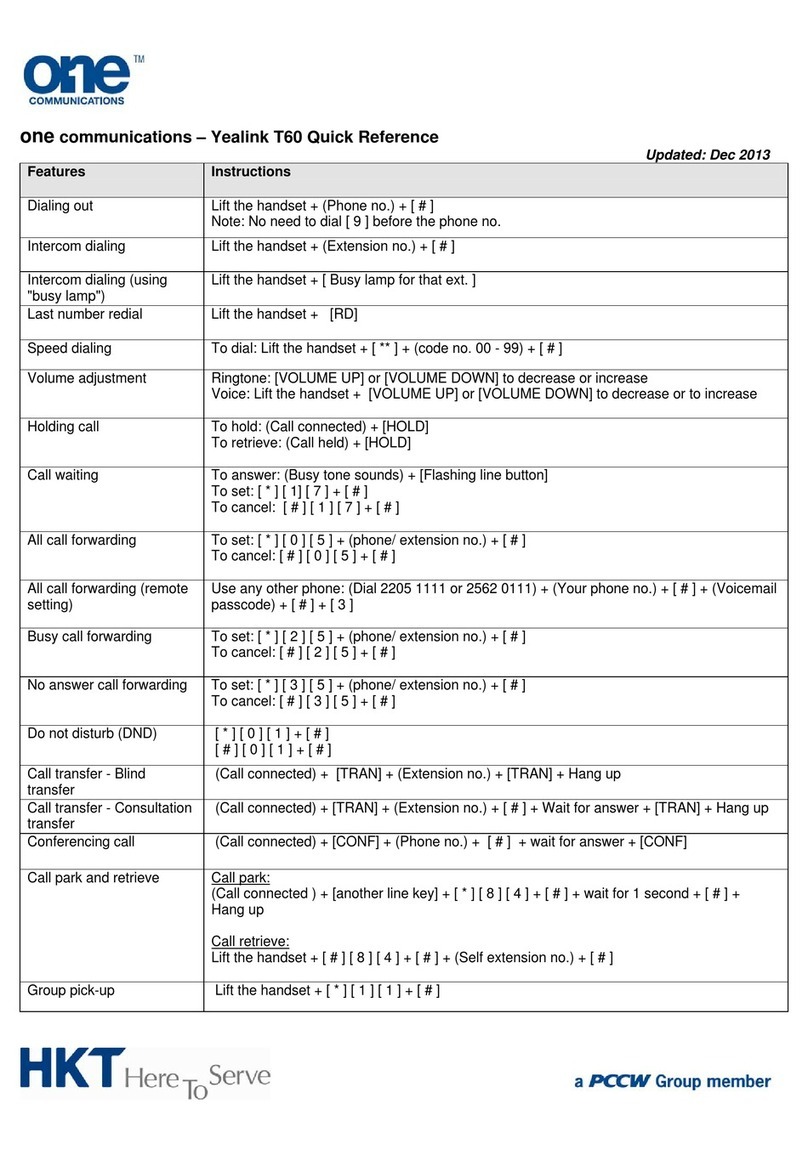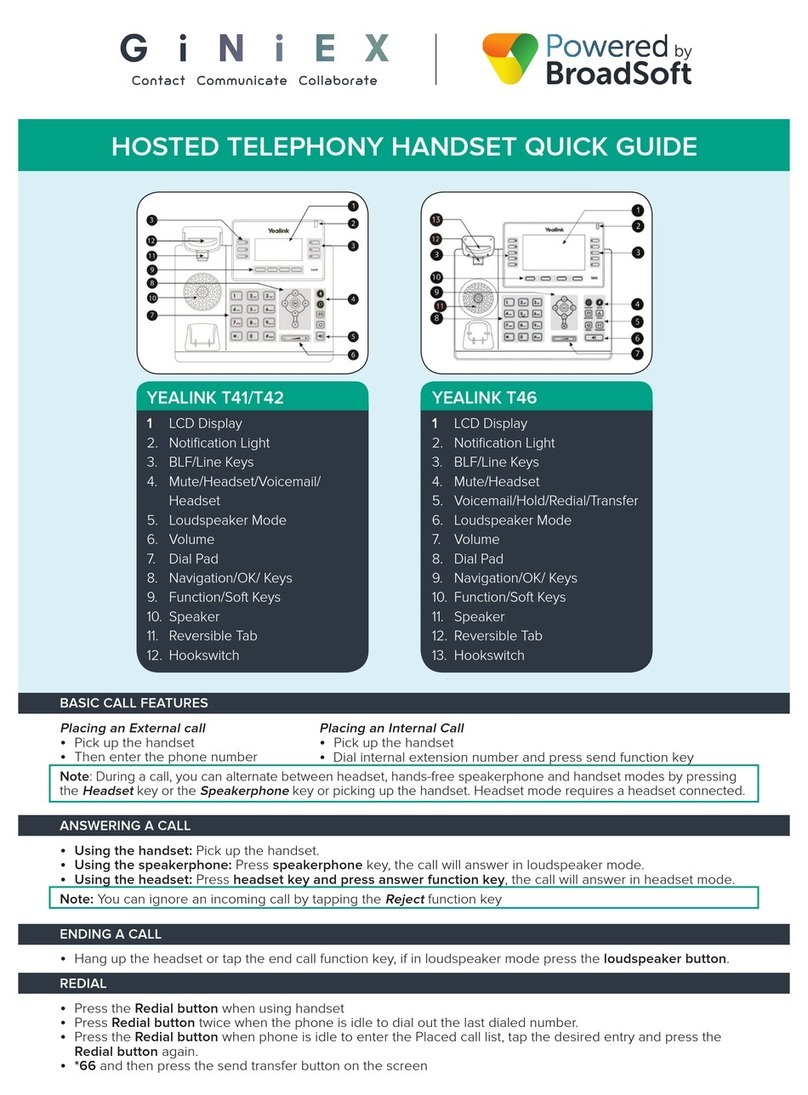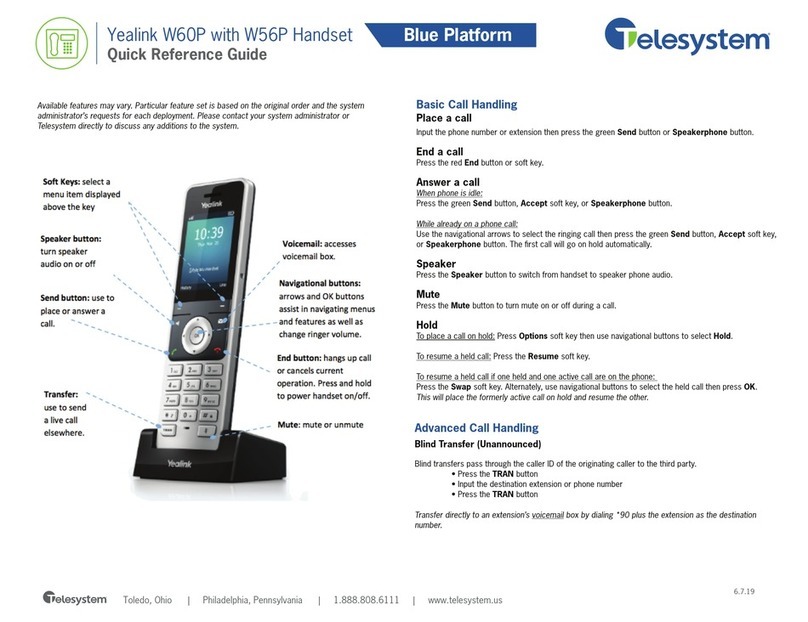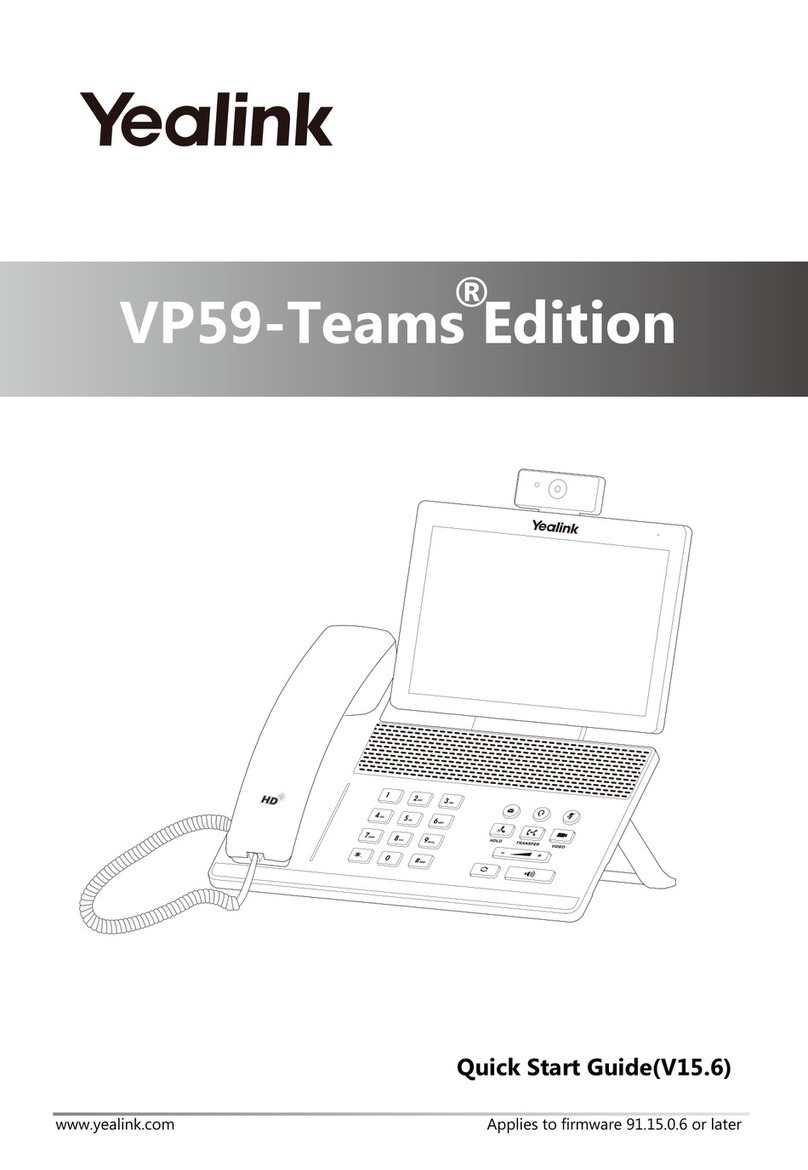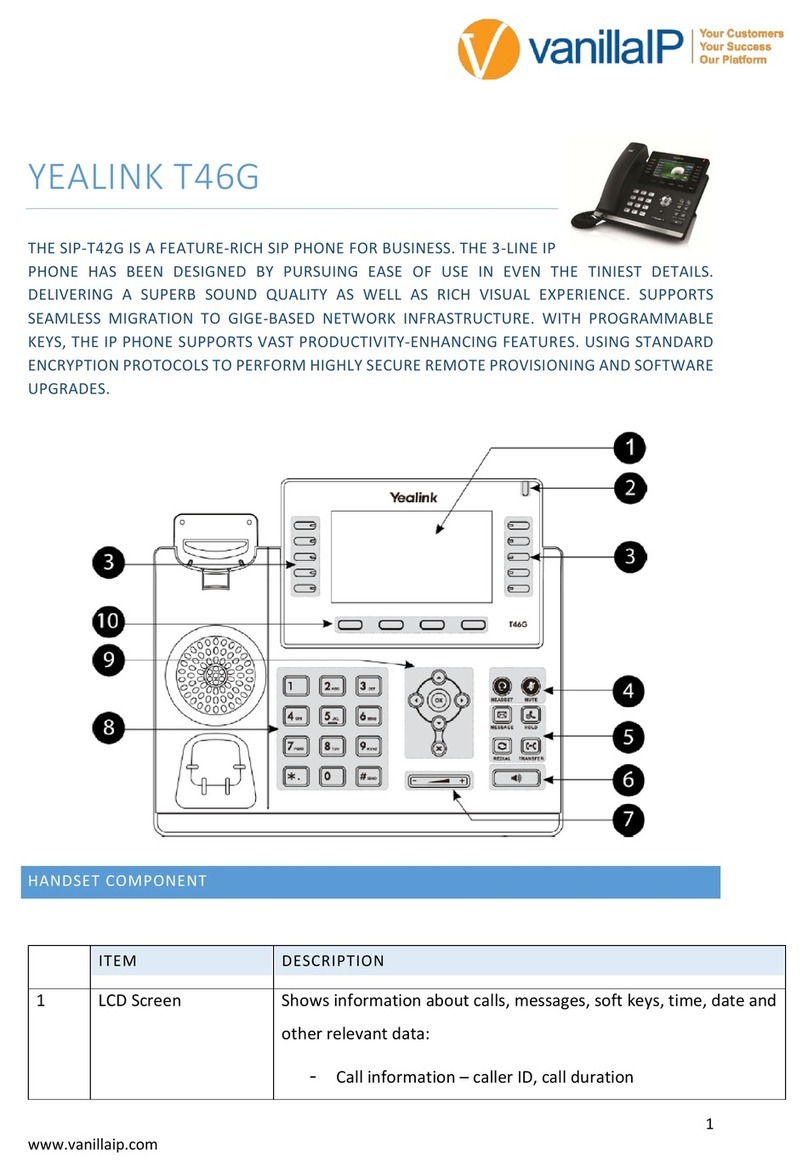Active Calls
PLACING A CALL
To place a call, pick up the handset, dial the number or extension on the screen or physical dial pad, then tap Send. Alternatively,
with the handset on its hook, press the speakerphone key, dial the number or extension, and tap Send. Or with your headset
connected, press the headset key to activate headset mode, dial the number or extension, and tap Send.
INCOMING CALL
When receiving an incoming call, the following options will display on the screen:
Pick up the handset, press the speakerphone button, or tap Answer.
To forward the call to a 10-digit number or extension without answering the phone first.
To stop the ringing but allows the caller to hear the standard number of rings before going to voicemail.
To send the caller directly to voicemail.
ACTIVE CALL
Once on an active call, the screen will display the following options:
The Transfer button allows the following types of transfers:
●BLIND |To send the caller to another extension or 10-digit number without speaking to the receiving party first.
Tap Transfer, dial the extension or 10-digit number and tap B Transfer.
●ATTENDED |To send the caller to another extension or 10-digit number after confirming with the receiving party
first. Tap Transfer, dial the extension or 10-digit number, and tap Send. Once the receiving party confirms, then tap
Transfer.
●VOICEMAIL | To send the caller directly to an internal extension’s voicemail, tap Transfer, dial *55 + extension
number, then tap B Transfer.
To place a caller on hold, tap Hold. The other party will hear hold music until you resume the call by
tapping Resume.
To conference in another party, tap Conference. Dial the extension, 10-digit number, or search your
contacts and tap Send. Once the new party has answered, tap Conference to bridge the calls together.
Within the Conference menu, the screen will display the following options:
To separate the calls back into two individual calls.
To place both callers on hold.
To mute, hold, or remove an individual on the call.
To end the call.
Using the conference method, only 3 calls can be conferenced in at a time. If you would like to have a conference
with more than three parties, we can set up a conference bridge to fit your needs.
In addition to hanging up the handset, you may also tap End to end a call.
ANSWER
TRANSFER
SILENCE
REJECT
FORWARD
CONFERENCE
HOLD
END CALL
MANAGE
SPLIT
HOLD
END
4