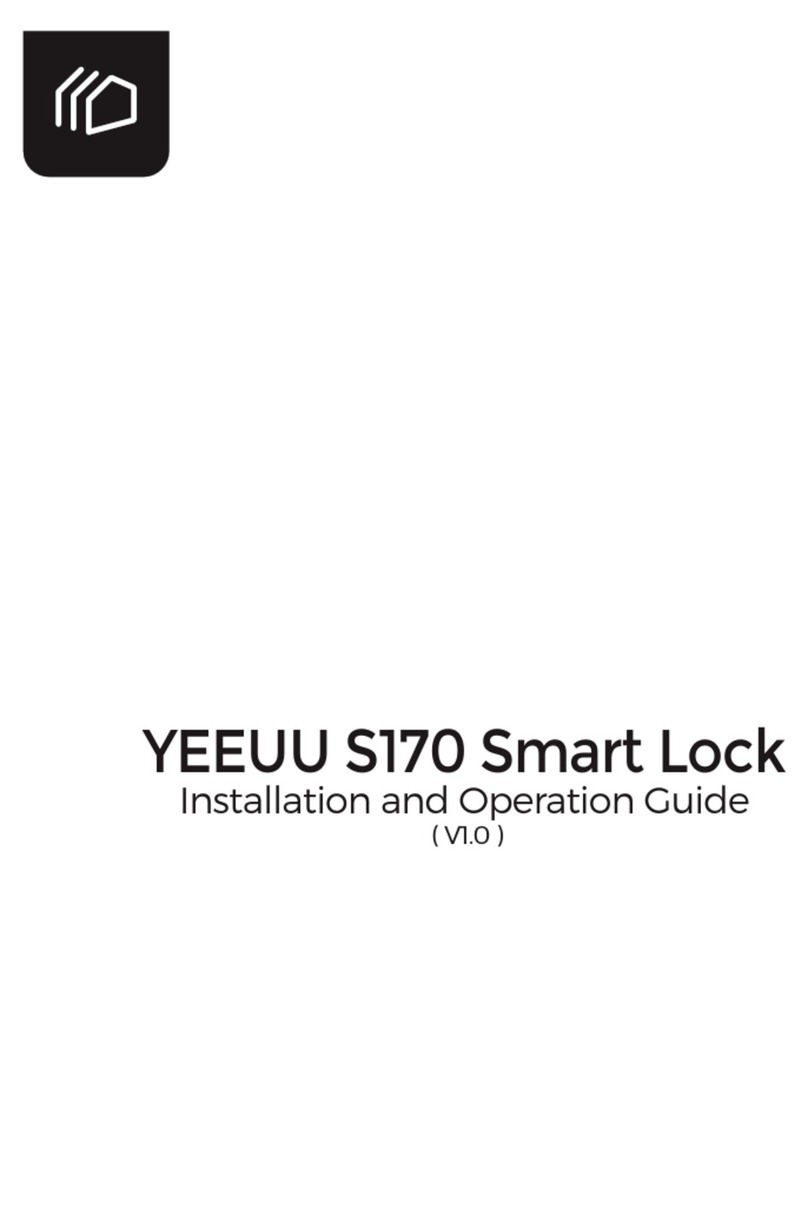Quick Start Guide
Please follow us on YouTube channel: YEEUU
or visit our website: YEEUU.com
to get more info of operation manual.
Screw Hole of Cat EyeBattery Compartment
7 8
Box Cover Fingrprint Area
Box BaseTouch Keyboard Area
Storage SpacceScrew Hole
1
5
5
5
5
6
8
7
1
3
4
2
Accessories List
Quick Start Guide
X1
Drill Template
X1
Self-Tapping Screw
15 mmX4
Expansion Bolt
30 mm X4
Expansion Screw
30 mmX4
Optional Accessories
Shackle
83*46*6mmX1
M4 Screw
8mmX4
Weather Cover
X1
Shackle Plate
121*71*8mm X1
Product Parameters
Identification Mode
A. Password version:Password、Smartphone
B. Fingerprint&Password version:Fingerprint、Password、
Smartphone
Box Material: Aluminum alloy
Box Space: 98*68*11mm
Operation Voltage: 3.6-5.0 V
Emergency Power Supply Interface: TypeC
Battery Life: 12+ months (unlock 10 times a day)
Operation Temperature: -20℃ ~ +70℃
Speed of Opening Box by Fingerprint : < 1 s
Storage Capacity
A. Password version:100pcs
B. Fingerprint&Password version:100pcs (fingerprint<50pcs )
Failed Opening Attempts: Disabled after 15 (by fingerprint) or 6
(by password ) times failed opening attempts
Instructions
Note: Please install 3 x No.7 AAA alkaline dry batteries before use.
Download APP:
Log in AppStore/GooglePlay to search “YEEUU” and download the APP.
Add device:
Register and login “YEEUU” account; click “Add Device” or click symbol
“+” at the upper right corner on “Home page”; select “Auto Scan” to start
searching after the device is searched, click “next” to connect the lock
box to be added.
Add/use fingerprint to open the lock box:
Log in “YEEUU” APP; select the device and enter “Settings” page; click
“Fingerprint Management” to enter the page; click “Add Fingerprint” at
the upper right corner and put the finger on the fingerprint area for ad-
mission.Please note any fingerprint can open the lock box at initial state.
Add password:
Log in “YEEUU” APP; Select the device and enter the “Settings” page;
click “Password Management” to enter the page; click “Add Password” to
set the password; Please note that the initial device password is
“123456”.
Use APP to open the lock box:
Log in “YEEUU” APP; select the page for the device to be entered, click
the icon at the page center after your APP is connected with the lock;
Open the lock boxwhen the green light flashes.
View records:
Log in “YEEUU” APP; select the page for the device to be entered; after
your tAPP is connected with the lock box, click “Opening Record/Alarm”
to enter the page to view opening/alarm records.
Unbind the lock box:
[Remove Device] button shows up when a non-administrator user per-
forms the above mentioned operations, click it and follow the prompt to
unbind.
Low Voltage Alarm:
Yellow light flashes 2 times.
Operation Failed:
Red light flashes 2 times, buzzing 2 times.
Error Lock:
Red light flashes 5 times.
Frequently Asked Question
Opening lock box by APP fails
Check whether the batteries are loaded and working properly; Check the
networking status of mobile phone and perform operation again; Remove
the batteries and re-load; Try to perform operation by approaching the
lock box.
Opening lock box by fingerprint or password fails
Check whether the batteries are loaded and working properly;
Confirm whether the fingerprint and Password has been added APP;
Remove the batteries and re-load; Ensure that the finger is dry.
Red light flashes 5 times when identifying
Disabled attempts, please use APP to open the lock box or try to unlock
the lock box with fingerprint or password 15 minute later.
No response when identifying
Please use the TypeC interface for power supply;replace the battery.