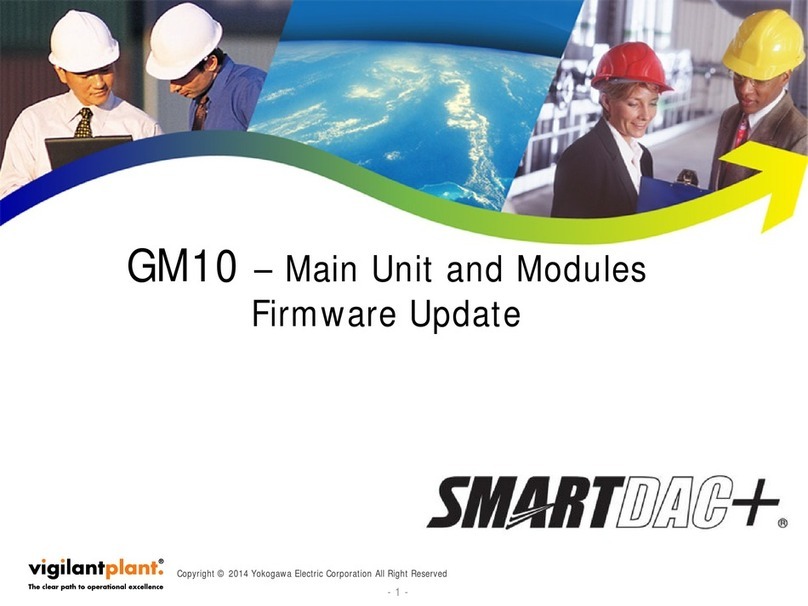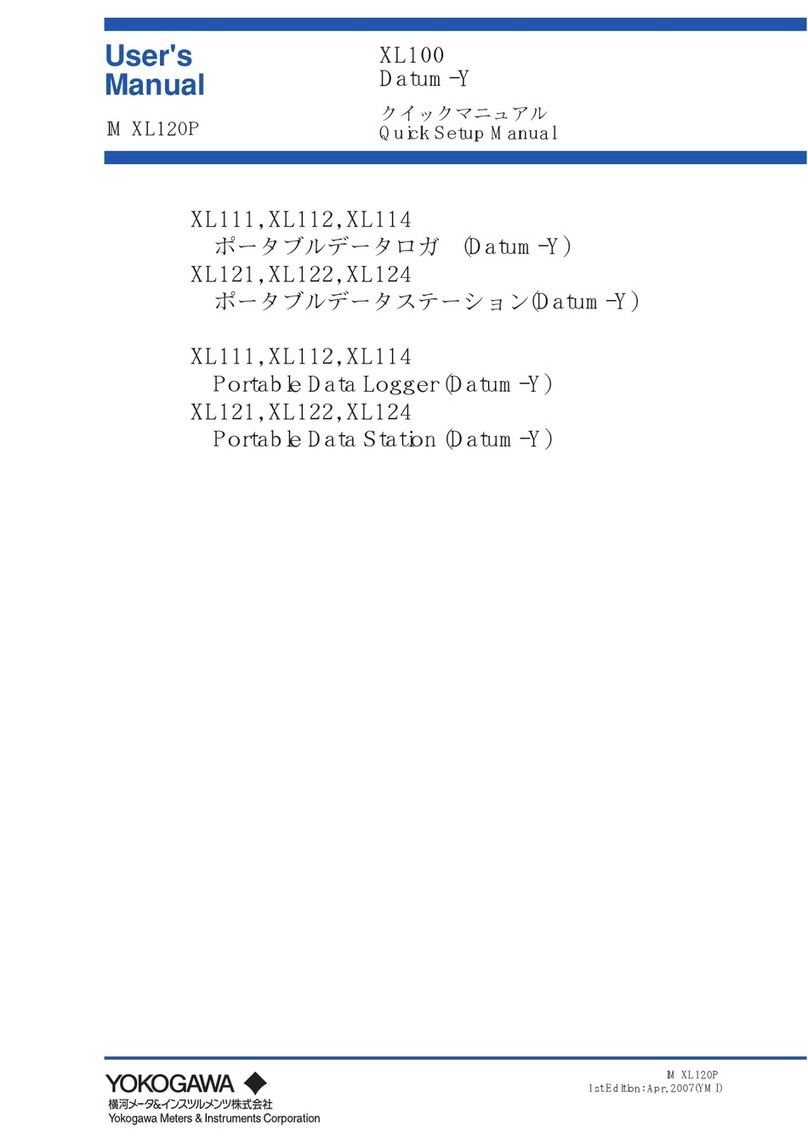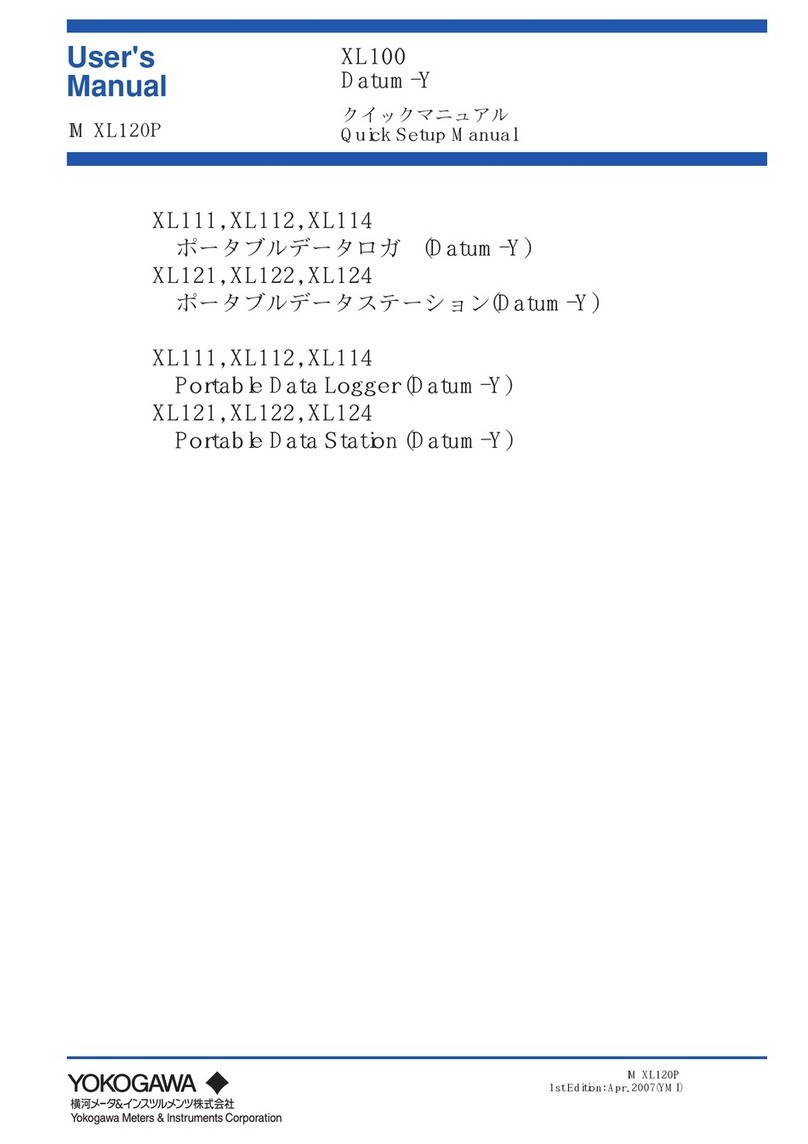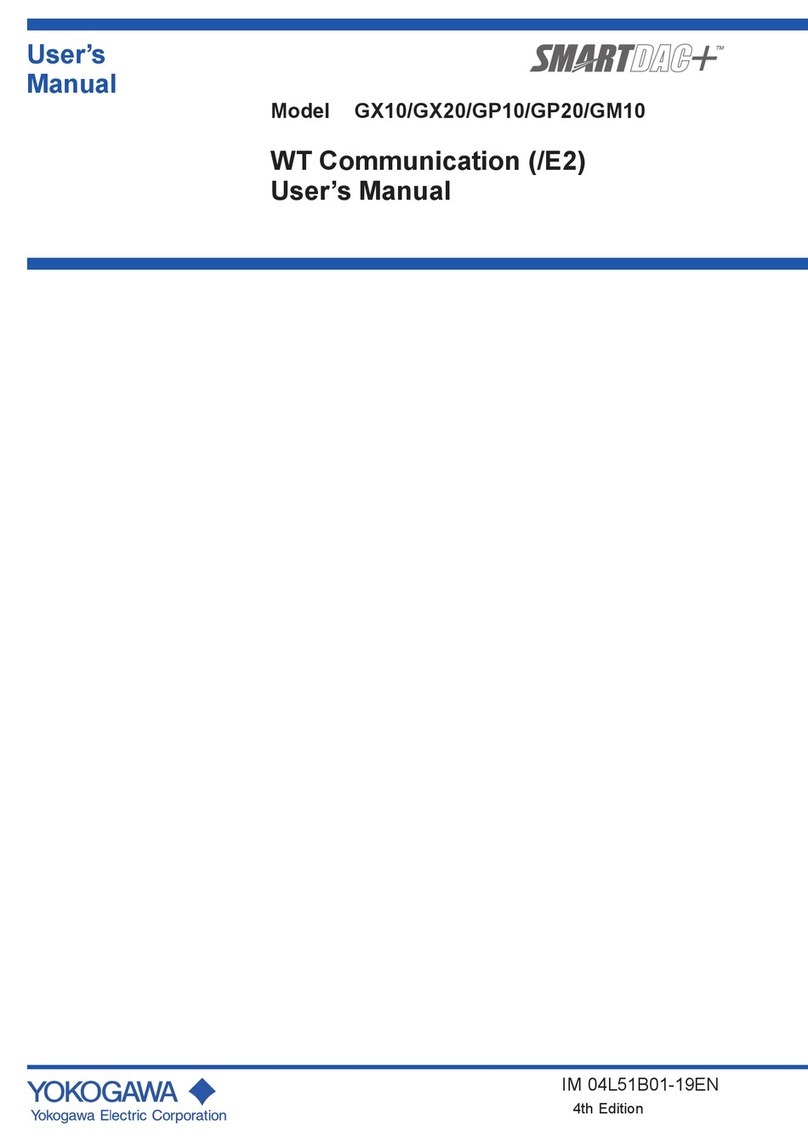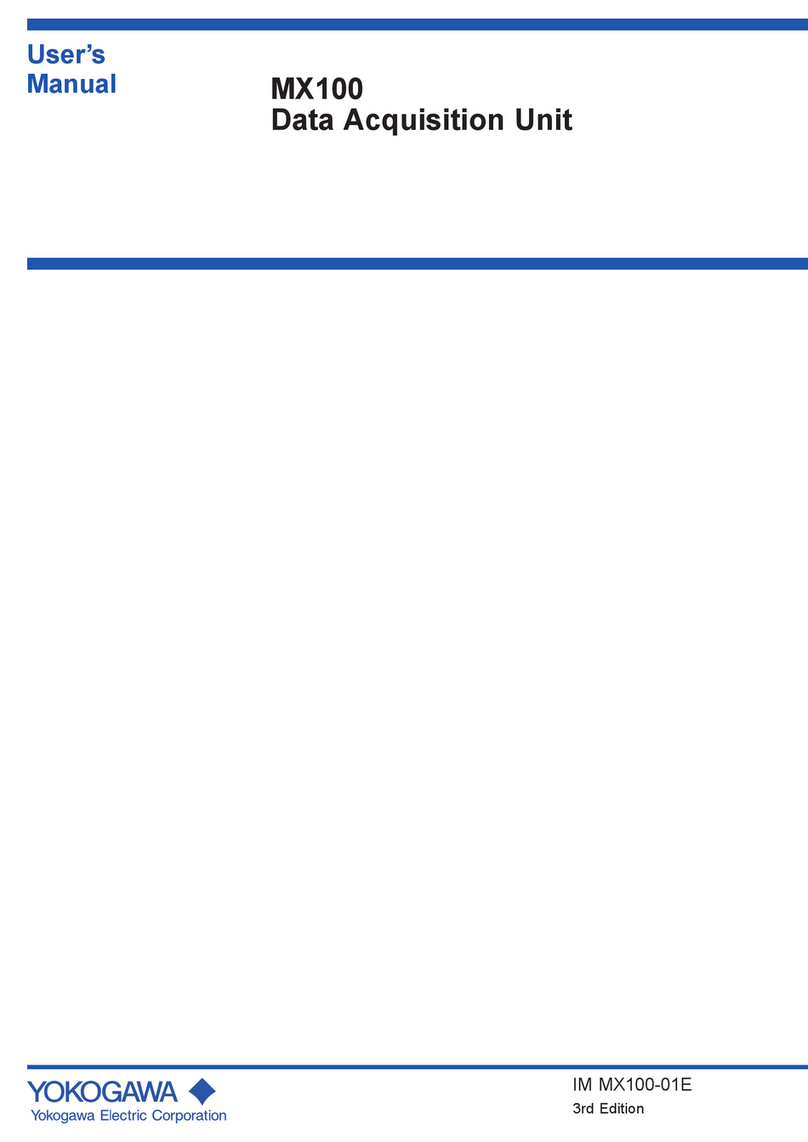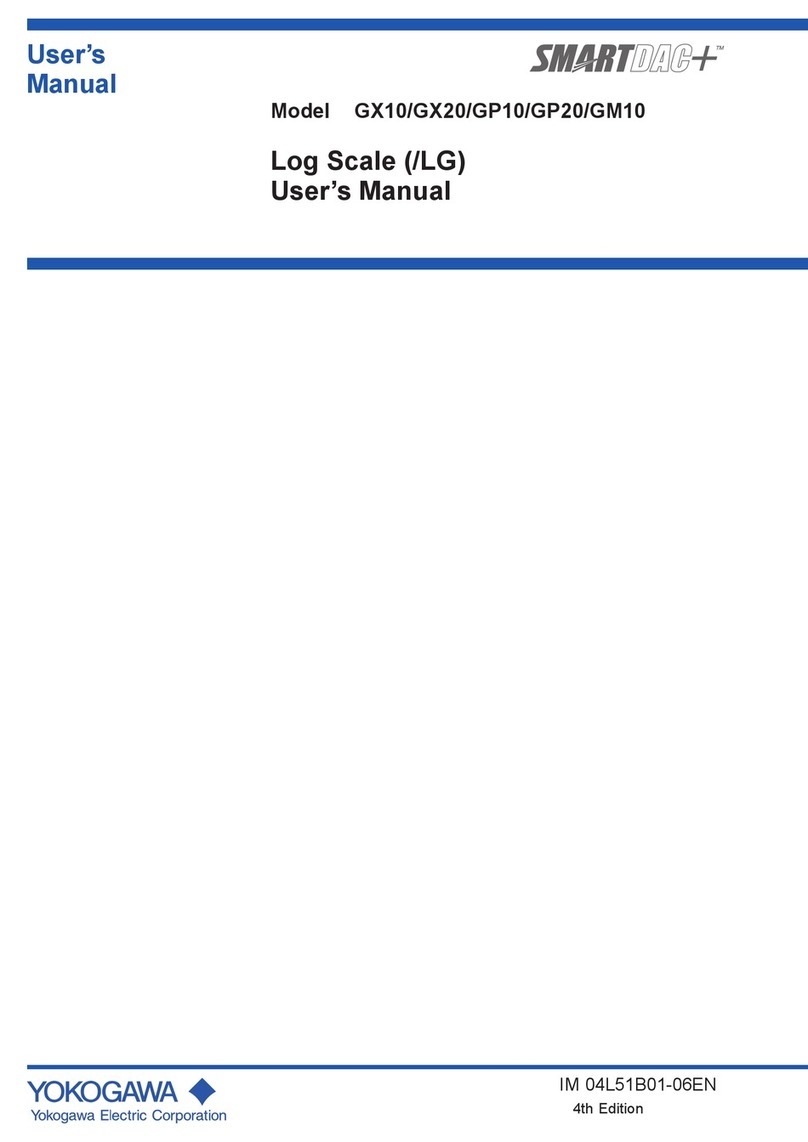4IM XL100C-E
Contents
Safety Precautions ......................................................................................................................... 2
Description of Displays and Exemption from Responsibility .......................................................... 3
Chapter 1 Overview of the Communication Functions
1.1 Relationship between the Communication Function and the Ethernet and
Serial Interfaces ...............................................................................................................1-1
1.2 Explanation of Functions .................................................................................................. 1-2
Chapter 2 Ethernet Interface
2.1 Ethernet Interface Specifications ..................................................................................... 2-1
2.2 Connecting of the Ethernet Interface ............................................................................... 2-2
2.3 Configuring of the Ethernet Interface ............................................................................... 2-3
2.4 Checking the Connection Status of the Ethernet Interface .............................................. 2-7
2.5 Setting the FTP Client (Setting the Auto Transfer of Measurement and
Alarm Data Files) ............................................................................................................. 2-8
2.6 FTP Test ........................................................................................................................ 2-11
2.7 Setting the Login of Ethernet Communications .............................................................. 2-13
2.8 Showing the Error, Communication, and FTP Log Displays .......................................... 2-16
2.9 Setting the Web Server Function ................................................................................... 2-19
2.10 Showing and Using the Monitor or Operator Page ........................................................ 2-22
2.11 Setting the E-mail Transmission Function ..................................................................... 2-24
2.12 E-mail Transmission Test .............................................................................................. 2-29
2.13 Starting/Stopping E-mail Transmissions ........................................................................ 2-31
Chapter 3 Serial Interface
3.1 RS-232 Interface Specifications and Setup Procedure .................................................... 3-1
3.2 RS-485 Interface Specifications and Setup Procedure .................................................... 3-5
3.3 USB Communication Specifications and Setup Procedure ............................................. 3-8
Chapter 4 Modbus Protocol
4.1 Modbus Protocol Specifications and Function Codes ...................................................... 4-1
4.2 Register Assignments (for Modbus Slave) ....................................................................... 4-2
4.3 Modbus Error Response (for Modbus Slave) ................................................................... 4-3
4.4 Setting the Modbus Master Function ............................................................................... 4-4
4.5 Data Dropout Handling of the Modbus Master ................................................................. 4-7
Chapter 5 Standard Protocol
5.1 Command Syntax ............................................................................................................ 5-1
5.2 Response Syntax ............................................................................................................. 5-3
5.3 A List of Commands ....................................................................................................... 5-19
5.4 Input Range Parameters ................................................................................................ 5-23
5.5 Setting Commands (Setting) .......................................................................................... 5-25
5.6 Setting Commands (Control) ......................................................................................... 5-30
5.7 Basic Setting Commands ............................................................................................... 5-32
5.8 Output Commands (Control) .......................................................................................... 5-42
5.9 Output Commands (Setting/Measurement/Data Output) ............................................... 5-43
5.10 Output Commands (RS-485 Dedicated Commands) ..................................................... 5-45
5.11 Maintenance/Test Commands (Available when using the maintenance/test
server function via Ethernet communications) ............................................................... 5-46