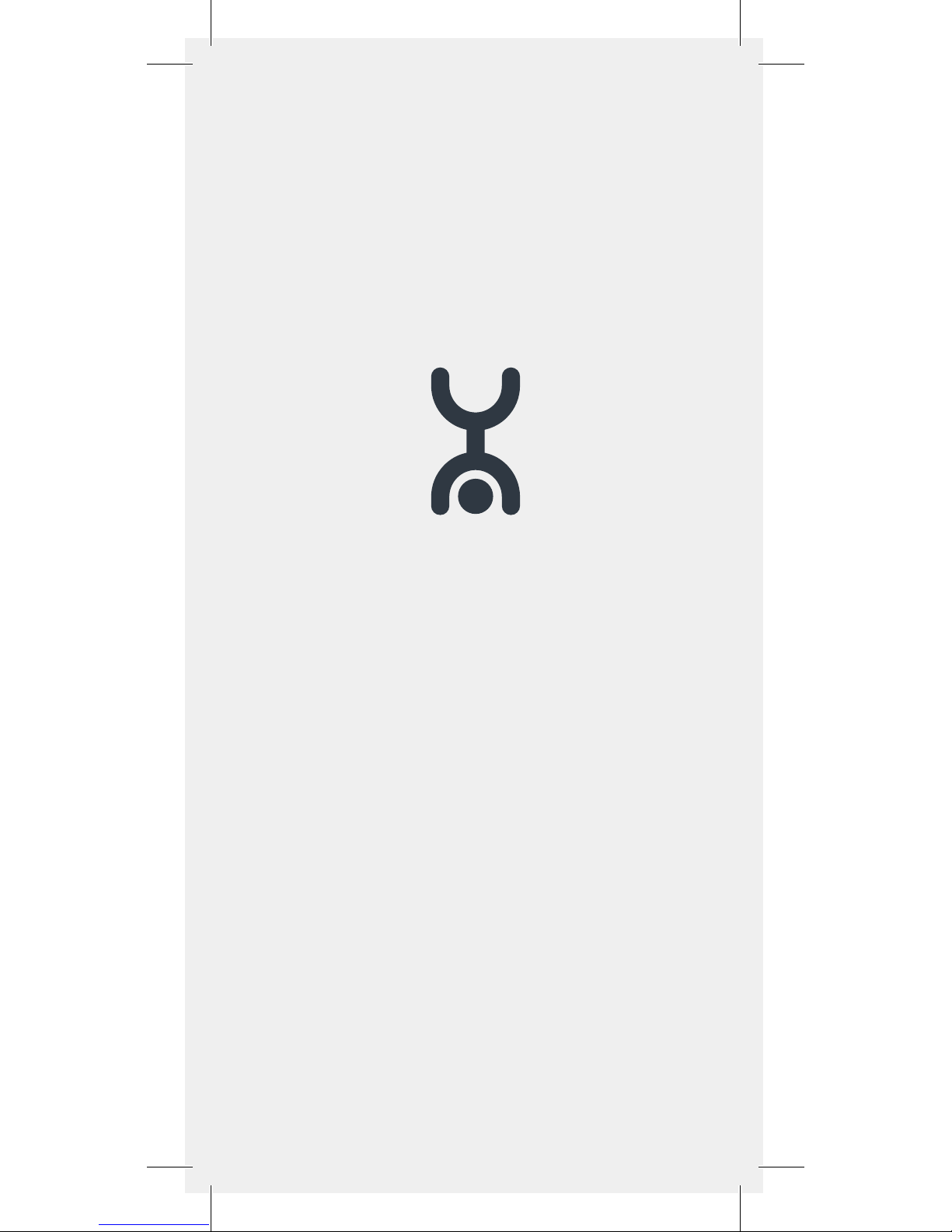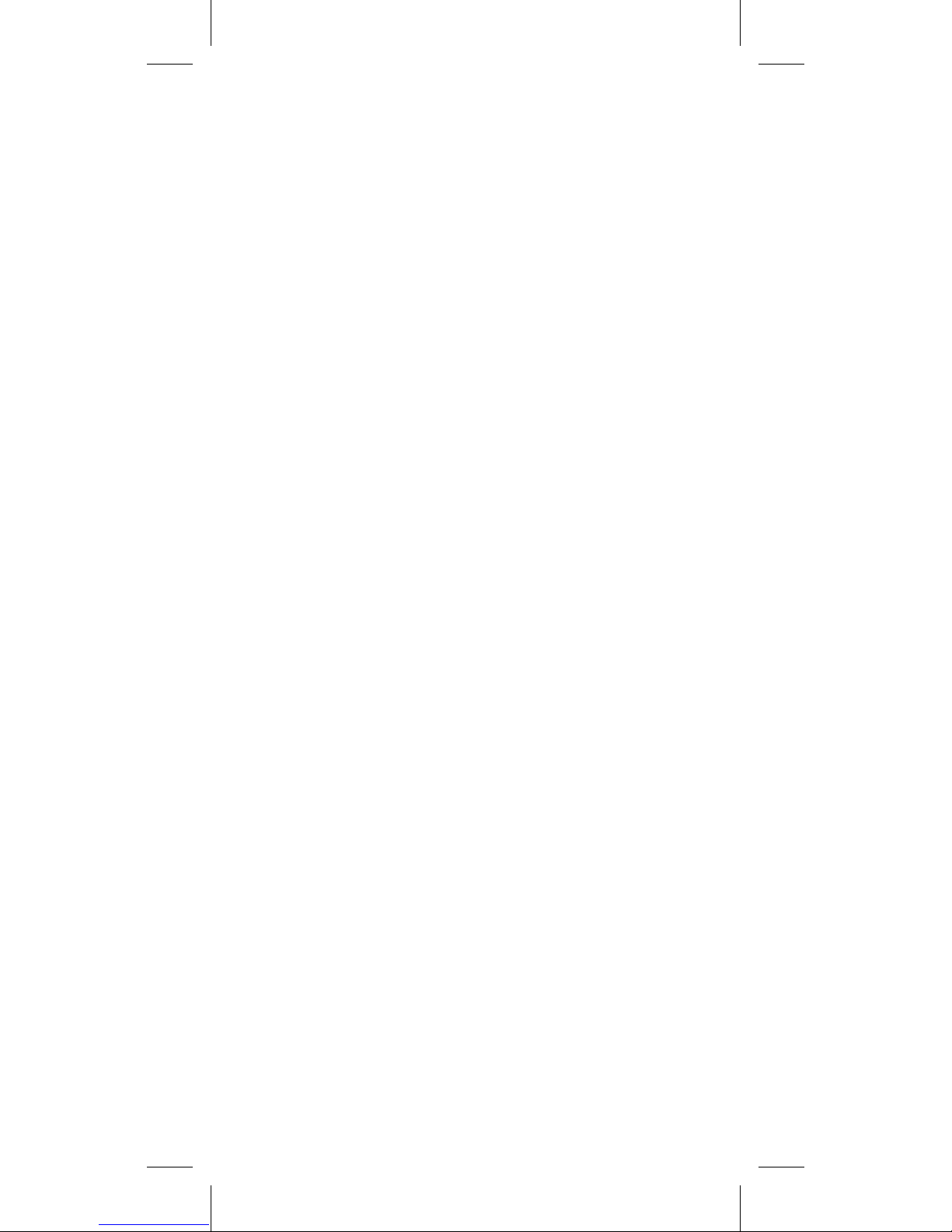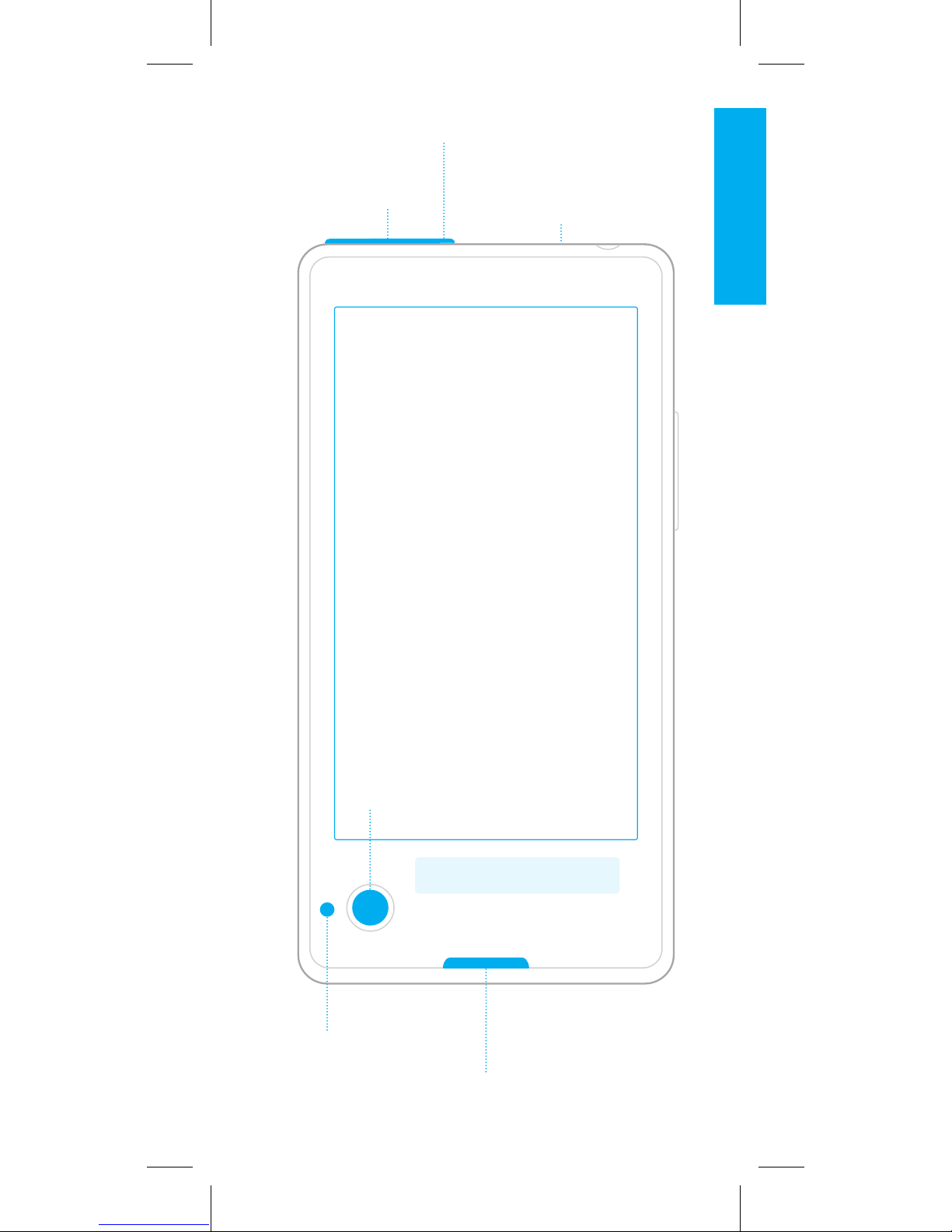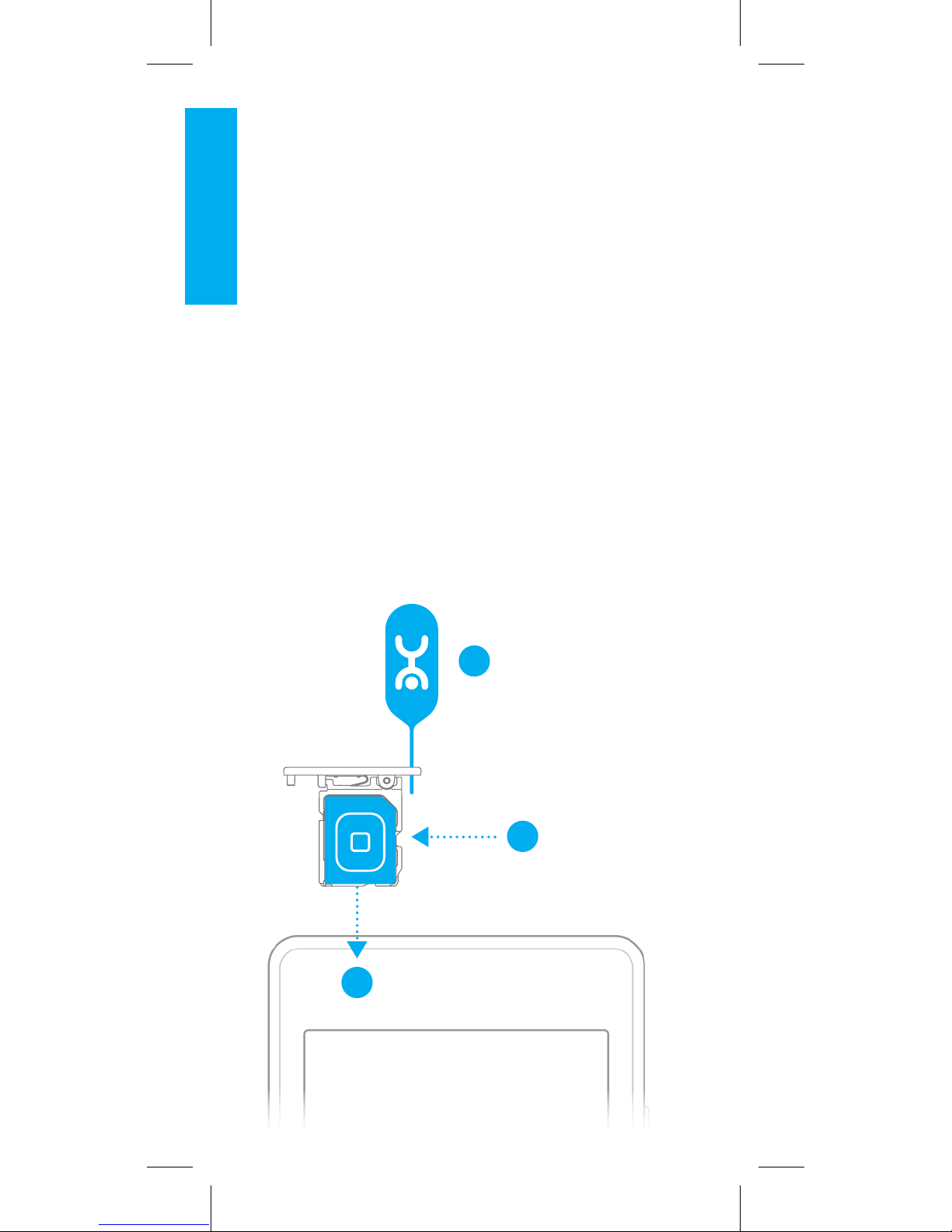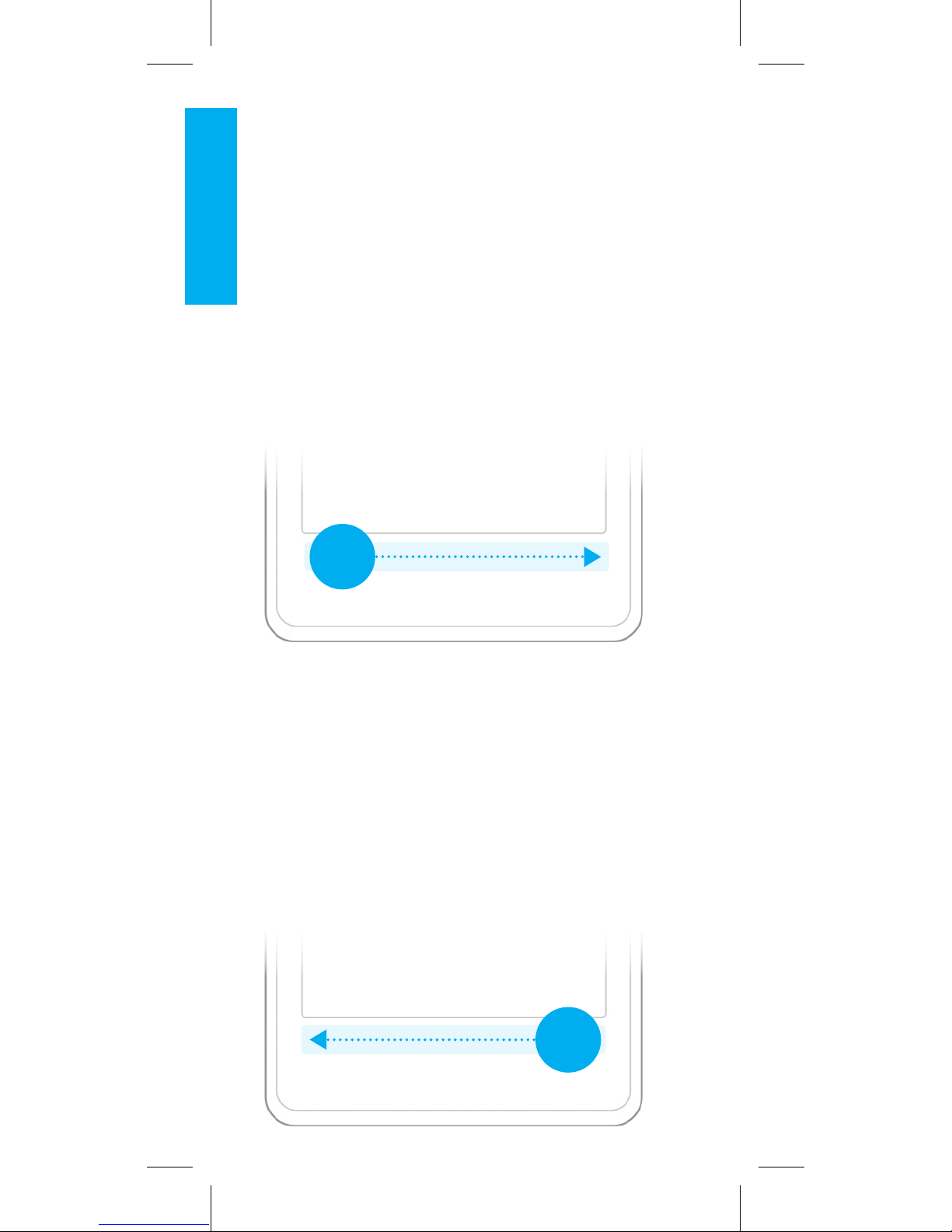Google Search
On the home screen, to open the
Google search, touch and hold the
middle of the lower front touch zone
Recent Applications
Your YotaPhone can run several
applications at the same time. To
view the recent applications, tap the
lower front touch zone twice.
Put2Back Button
YotaPhone has pre-installed
YotaPhone Apps with a Put2Back
function. When you have one of
YotaPhone Apps opened on the main
screen, tap in the upper right
corner of the screen to activate the
application on the back screen.