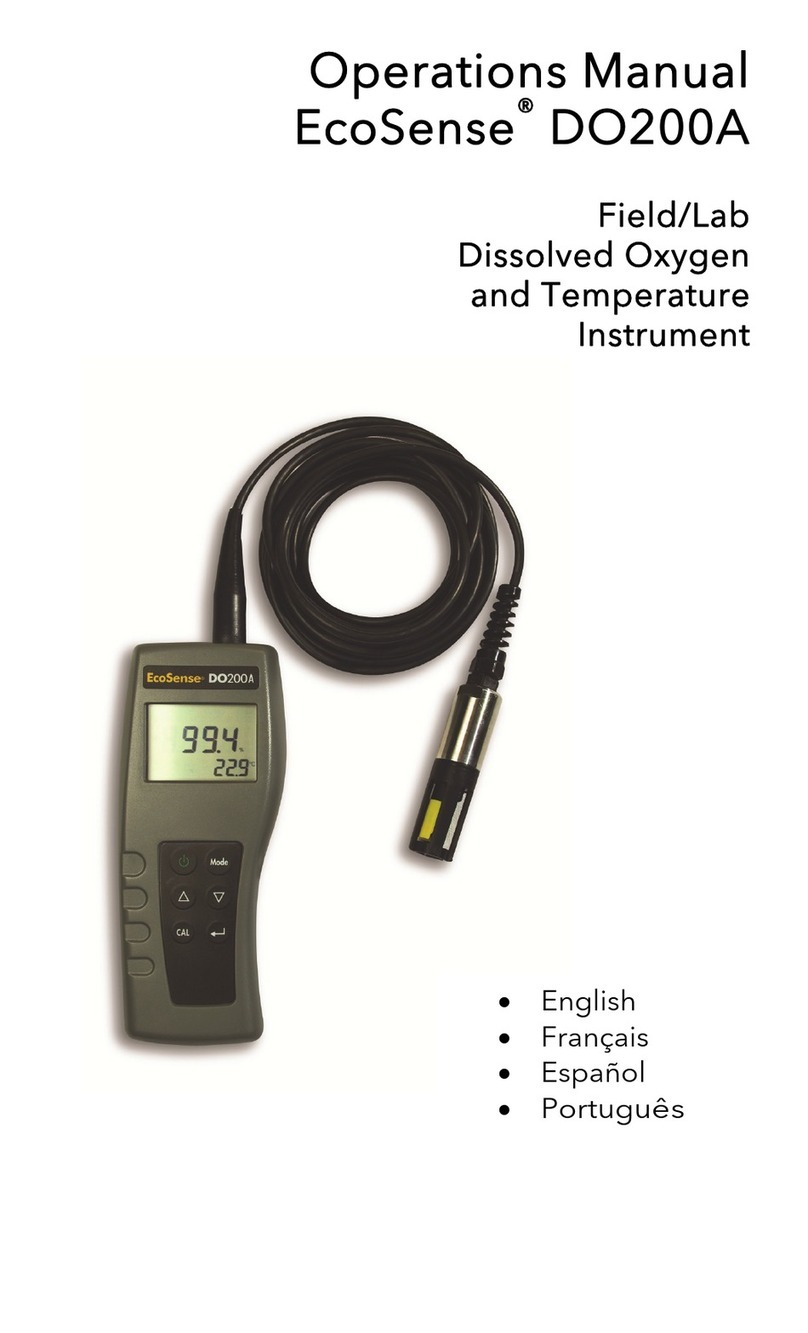SonTek/YSI Inc
RiverSurveyor System Manual (May 1, 2007)
x
6.1. Selecting the Right Measurement Platform....................................................................72
6.1.1. What are some guidelines for selecting a measurement platform?..........................72
6.1.2. What type of vessel (moving platform) should be used for measurements?...........73
Motorized vessel with operator............................................................................73
Tethered Platforms (non-motorized) ...................................................................73
Remote-controlled, motorized platforms.............................................................73
6.2. Mounting the RiverSurveyor ADP to the Vessel...........................................................74
6.2.1. What types of mounts are used? ..............................................................................74
6.2.2. What are the requirements for the ADP mount?......................................................76
6.3. Setting up the RiverCat ..................................................................................................76
6.4. Selecting a Measurement Cross-Section........................................................................77
6.4.1. Why should I be careful when selecting a cross-section location? .........................77
6.4.2. What factors do I need to consider when selecting a cross-section?.......................77
Maximum Water Depth .......................................................................................78
Uniform Flow Conditions....................................................................................78
Gradual Changes in Depth...................................................................................78
Minimal Flow along the Edges............................................................................79
6.5. How to Make Good Measurements from a Moving Vessel...........................................80
6.6. Selecting RiverSurveyor Settings...................................................................................81
6.6.1. General Overview of RiverSurveyor System Settings ............................................81
6.6.2. File Naming System and Recording Filename ........................................................82
6.6.3. Averaging Interval...................................................................................................83
6.6.4. Magnetic Declination...............................................................................................83
6.6.5. Water Salinity ..........................................................................................................83
6.6.6. Transducer Depth/Mounting Depth.........................................................................83
6.6.7. Profiling Range – Number of Cells, Cell Size, and Blanking Distance ..................84
6.6.8. Coordinate System...................................................................................................86
6.6.9. Bottom Track...........................................................................................................86
6.6.10. Shallow Water Operation.........................................................................................86
6.6.11. Recorder...................................................................................................................86
6.6.12. Temperature Settings...............................................................................................86
6.6.13. Speed of Sound........................................................................................................87
6.6.14. System Time ............................................................................................................87
6.6.15. Calibrate Compass...................................................................................................87
6.6.16. System Configurations and the Configuration Manager .........................................87
6.6.17. Accept or Reject User Setup Parameters.................................................................88
Section 7. RiverSurveyor Software....................................................................................89
7.1. RiverSurveyor Program Overview.................................................................................90
7.1.1. What is the RiverSurveyor software program?........................................................90
7.1.2. How do I use the RiverSurveyor program?.............................................................90
7.1.3. Why do I need to use the RiverSurveyor program?.................................................91
7.1.4. What are the main features of the RiverSurveyor program? ...................................91
7.1.5. What information does the RiverSurveyor program provide?.................................91
7.1.6. What are the requirements to use the RiverSurveyor program?..............................91
7.2. RiverSurveyor Program Layout .....................................................................................93
7.2.1. Title Bar, Menu Bar, and Toolbars..........................................................................94
7.2.2. Tabular Data Displays .............................................................................................94