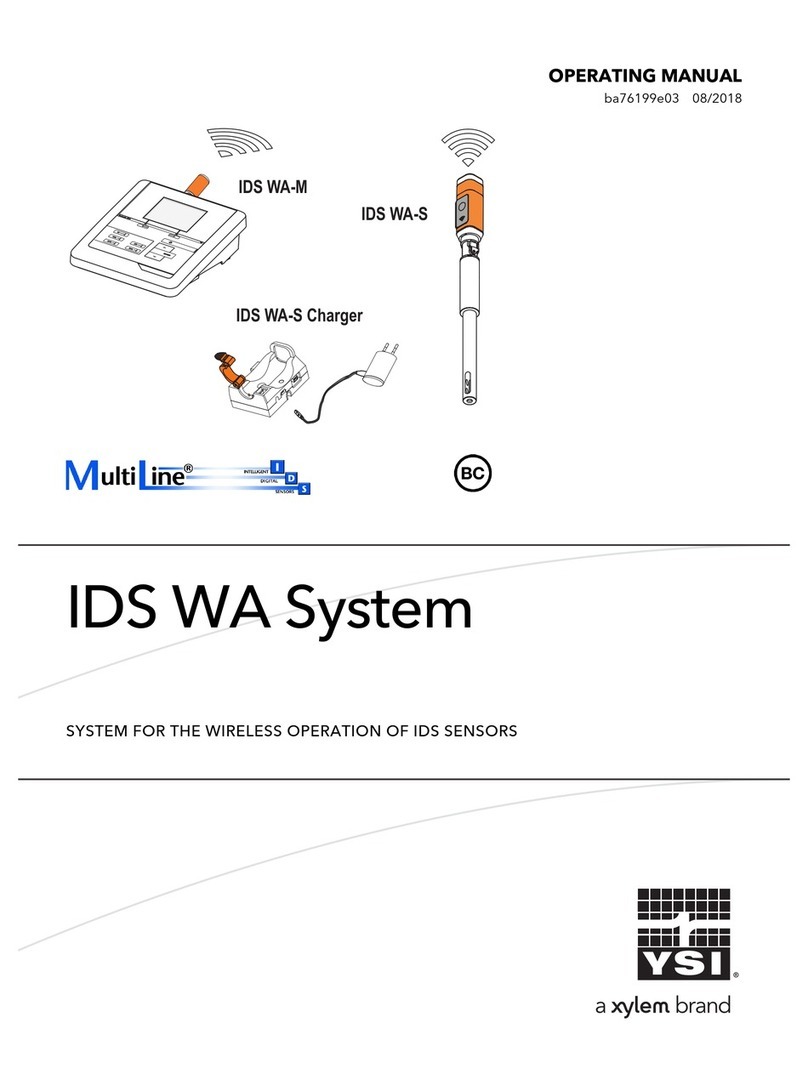menu option with a highlight bar, and press the Enter key to activate the selection.
Use the left arrow key to go back one screen. Press the Esc key to return to the run
screen or to exit an alpha/numeric entry screen. The Pro Plus will automatically power
on to the Run screen.
SETTING THE DATE AND TIME
1. Press the System key .
2. Highlight Date/Time and press Enter.
3. Highlight Date Format and press Enter. Highlight the correct format and
press Enter.
4. Highlight Date and press Enter. Use the keypad to enter the correct date, then
highlight on the display keypad, and press Enter.
5. Highlight Time Format and press Enter. Highlight the correct format and
press Enter.
6. Highlight Time and press Enter. Use the keypad to enter the correct time, then
highlight on the display keypad, and press Enter.
7. Press Esc to return to the Run screen.
SETTING UP SENSORS & REPORTING UNITS
A sensor must be enabled in the Sensor menu for it to operate. Once a sensor is
enabled, the desired units for that sensor must be selected in the Display menu to
determine what will be displayed.
1. Press the Sensor key.
2. Highlight Setup and press enter. Highlight the parameter of interest and press
enter. Highlight Enabled and press enter to ensure a checkmark in the box.
When enabling the ISE1 and ISE2 ports, you must select the correct sensor
after enabling the port.
3. When Dissolved Oxygen is enabled, a submenu allows the user to select the
sensor type (Polarographic or Galvanic) and membrane type being used.
Highlight Sensor Type or Membrane and press Enter to modify these settings.
4. Press the left arrow key to return to the previous screen or press Esc to
return to the Run screen.
Once changes to the Sensor menu have been completed, you must determine which
units will be reported (i.e. %, mg/L, oC, oF, etc.).
1. Select the Sensor hot key on the keypad, highlight Display, and press
enter.
2. Highlight the parameter you want to access and press the Enter.
3. A submenu will open allowing you to select the reporting units. Some
parameters can be reported in multiple units. For example, DO can be
reported in DO%, DO mg/L, and DO ppm. Other parameters, for example
temperature, can only be reported in one unit. Make selections from the
submenu, and then press the left arrow key to return to the Display menu or
press Esc to return to the Run screen.
BAROMETER CALIBRATION
1. Determine your local barometric pressure (BP) in mmHg from a mercury
barometer, an independent laboratory, or from a local weather service. If the
BP reading has been corrected to sea level, use the following equation to
determine the true BP in mmHg for your altitude:
True BP = (Corrected BP in mmHG) – {2.5 * (Local Altitude in feet/100)}
2. Press the Cal key.
3. Highlight Barometer and press Enter. Use the arrow keys to highlight the
desired units and press Enter to confirm.
4. Highlight Calibration Value and press enter to adjust.
5. Use the Alpha/Numeric screen to enter your True BP, then highlight
<<<ENTER>>> and press enter.
6. Highlight Accept Calibration and press enter to finish the calibration.
CONDUCTIVITY, PH, AND ORP CALIBRATION
1. Press the Cal key.
2. Highlight the parameter you wish to calibrate and press enter. For
Conductivity, a second menu will offer the option of calibrating Specific
Conductance, Conductivity, or Salinity. Calibrating one automatically
calibrates the other two. An additional sub-menu will require you to select the
calibration units. For pH, auto-buffer recognition will determine which buffer
the sensor is in and it will allow you to calibrate up to 6 points.
3. Place the correct amount of calibration standard into a clean, dry or pre-rinsed
container.
4. Immerse the probe into the solution, making sure the sensor and thermistor
are adequately immersed. Allow at least one minute for temperature to
stabilize.
5. For any of parameters, enter the calibration solution value by highlighting
Calibration Value, pressing enter, and then using the alpha/numeric keypad to
enter the known value. Once you have entered the value of the calibration
standard, highlight <<<ENTER>>> and press enter.
6. Wait for the readings to stabilize, highlight Accept Calibration and press enter
to calibrate.
7. For pH, continue with the next point by placing the probe in a second buffer
and following the on-screen instructions or press Cal to complete the
calibration.
DO CALIBRATION
The Pro Plus offers four options for calibrating dissolved oxygen. The first is an air
calibration method in % saturation. The second and third calibrates in mg/L or ppm to
a solution with a known DO concentration (usually determined by a Winkler
Titration). Calibration of any option (% or mg/L and ppm) will automatically calibrate
the other. The fourth option is a zero calibration. If performing a zero calibration, you
must perform a % or mg/L calibration following the zero calibration. For both ease of
use and accuracy, YSI recommends performing the following 1-point DO % calibration:
1. Moisten the sponge in the cal/transport sleeve with a small amount of water
and install it on the probe. The cal/transport sleeve ensures venting to the
atmosphere. For dual port and Quatro cables, place a small amount of water
(1/8 inch) in the calibration/transport cup and screw it on the probe.
Disengage a thread or two to ensure atmospheric venting. Make sure the DO
and temperature sensors are not immersed in the water.
2. Turn the instrument on. If using a polarographic sensor, wait 10 minutes for
the DO sensor to stabilize. Galvanic sensors do not require a warm up time.