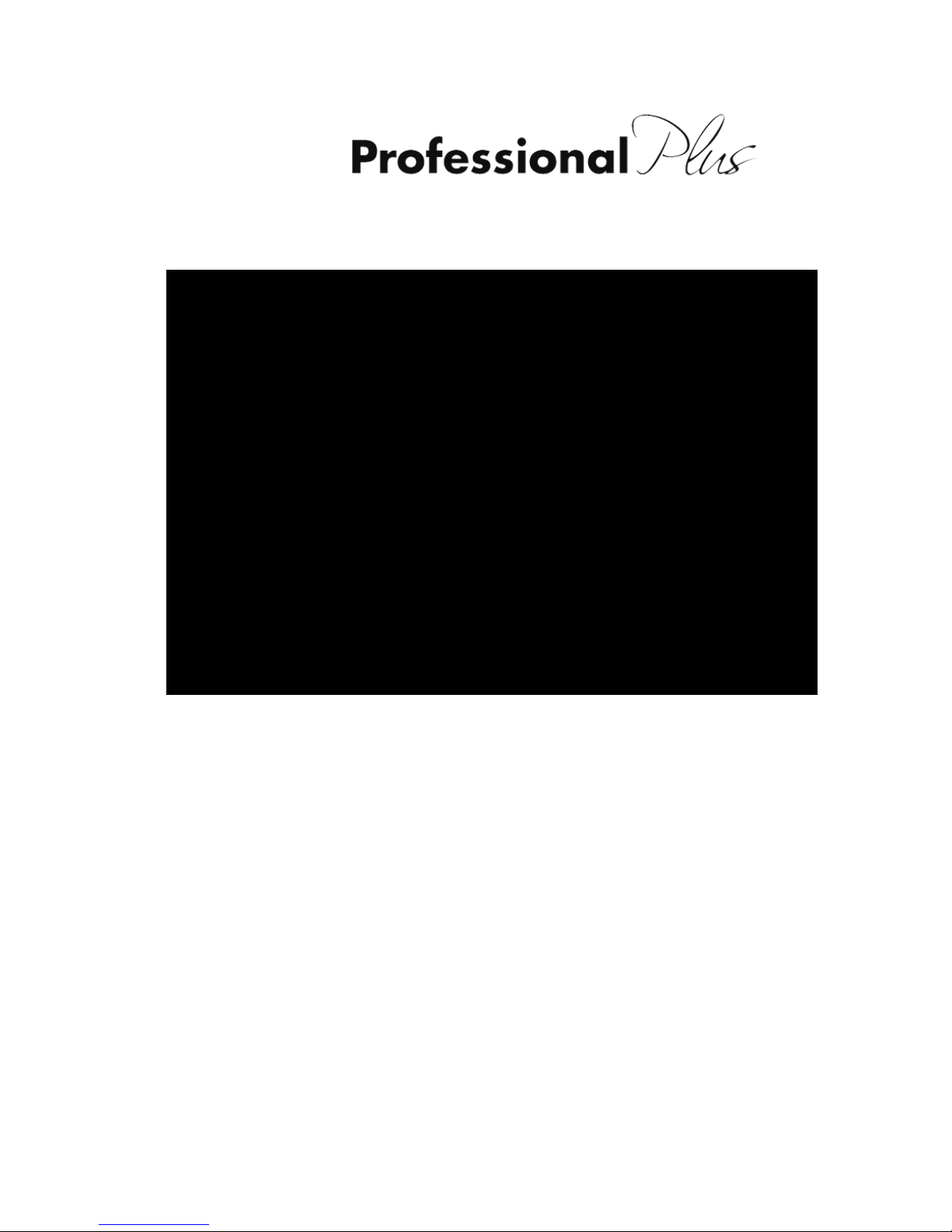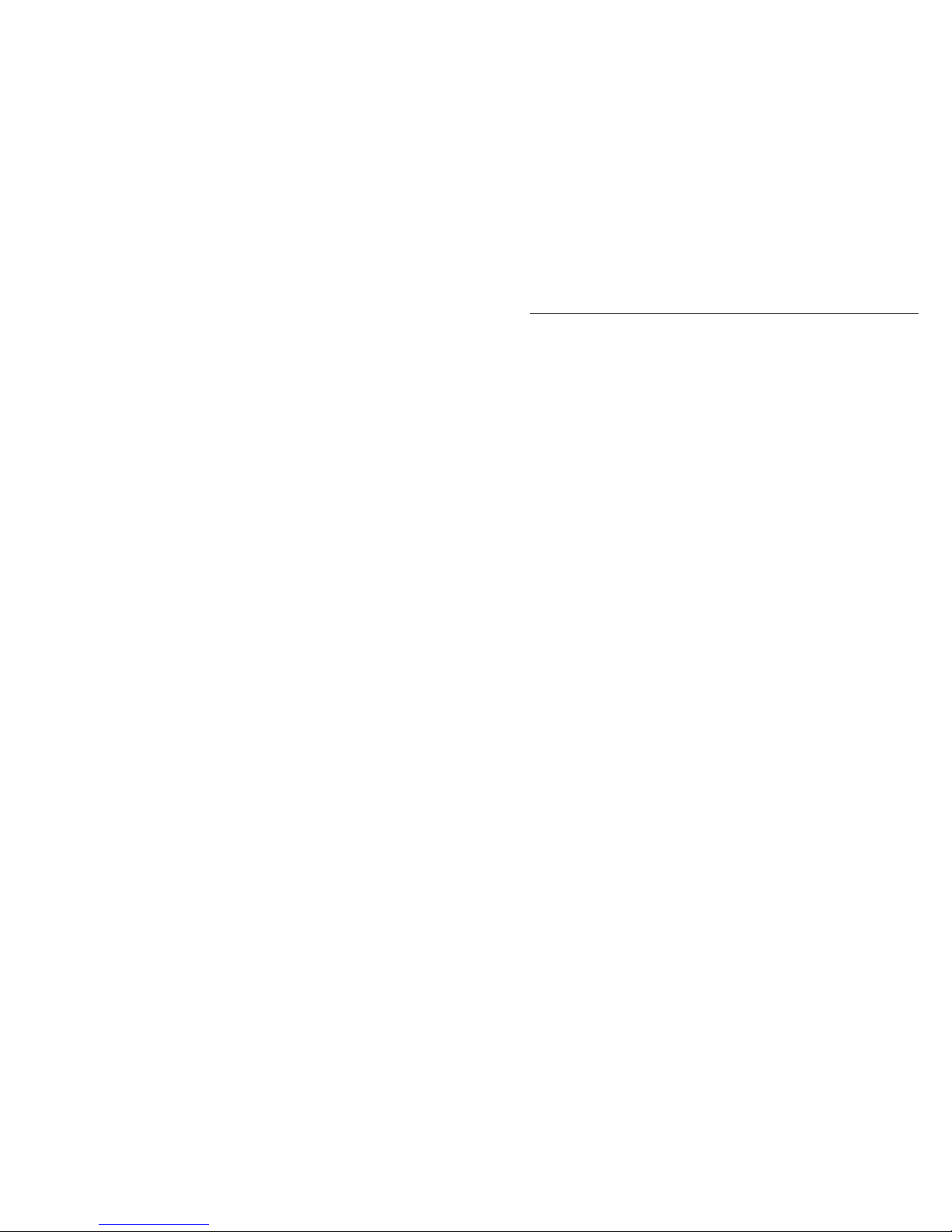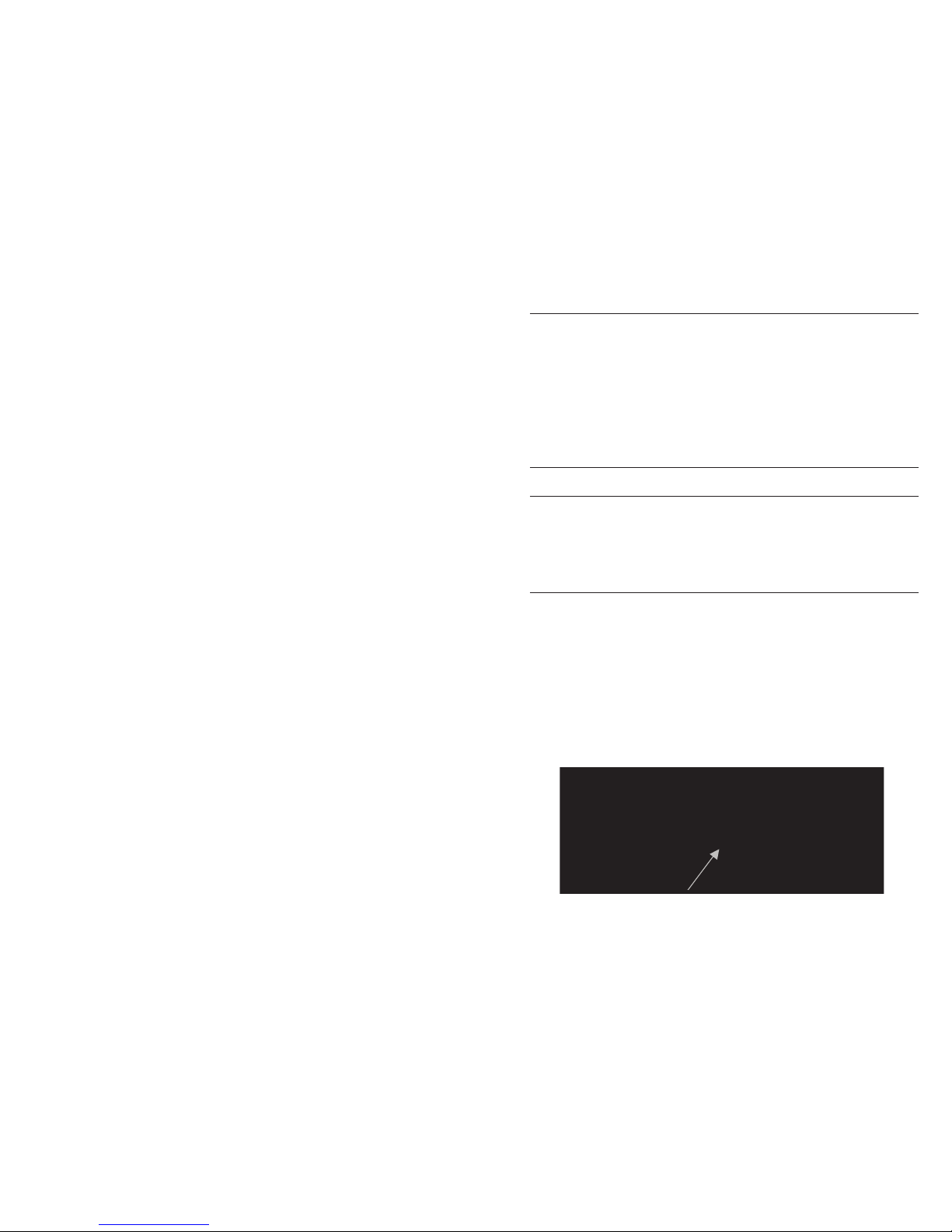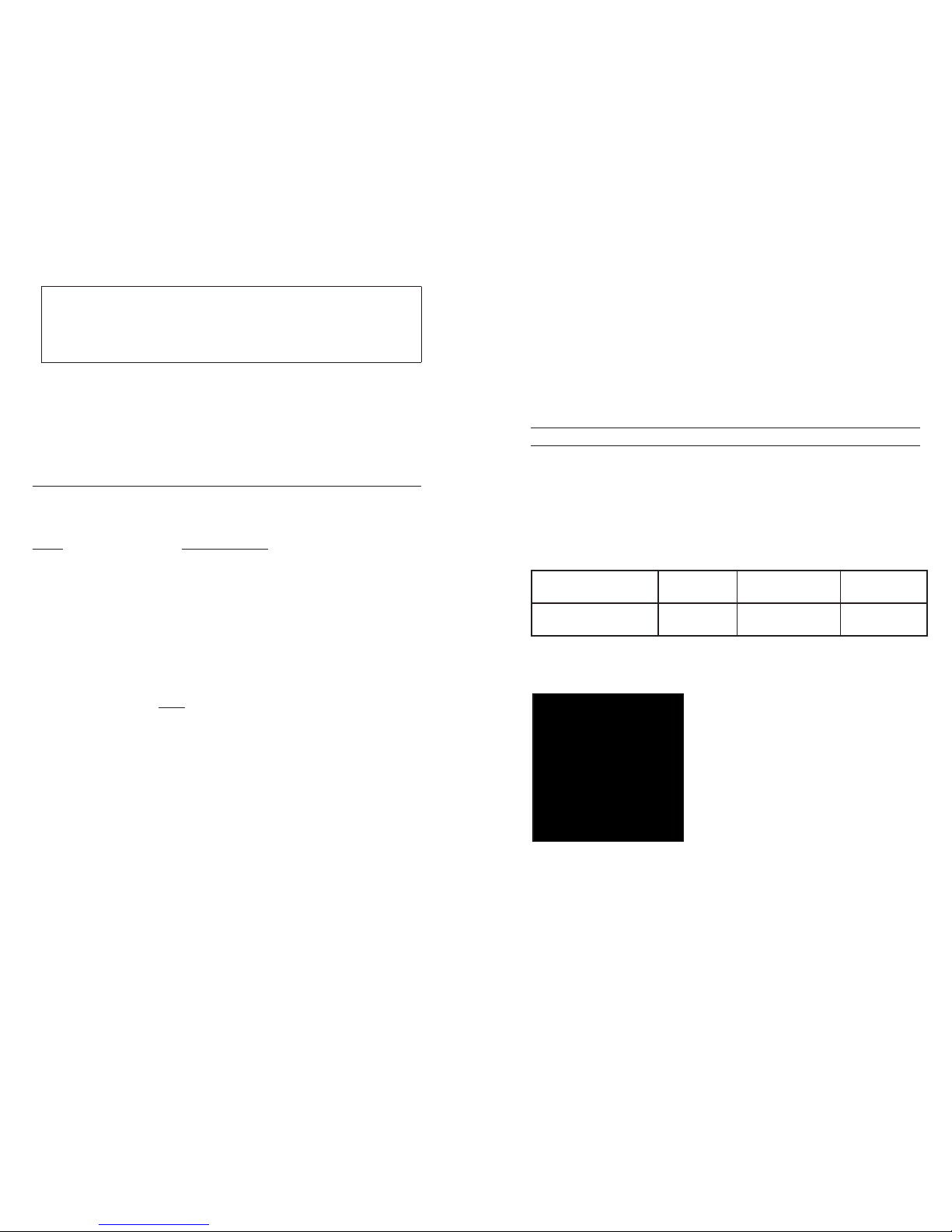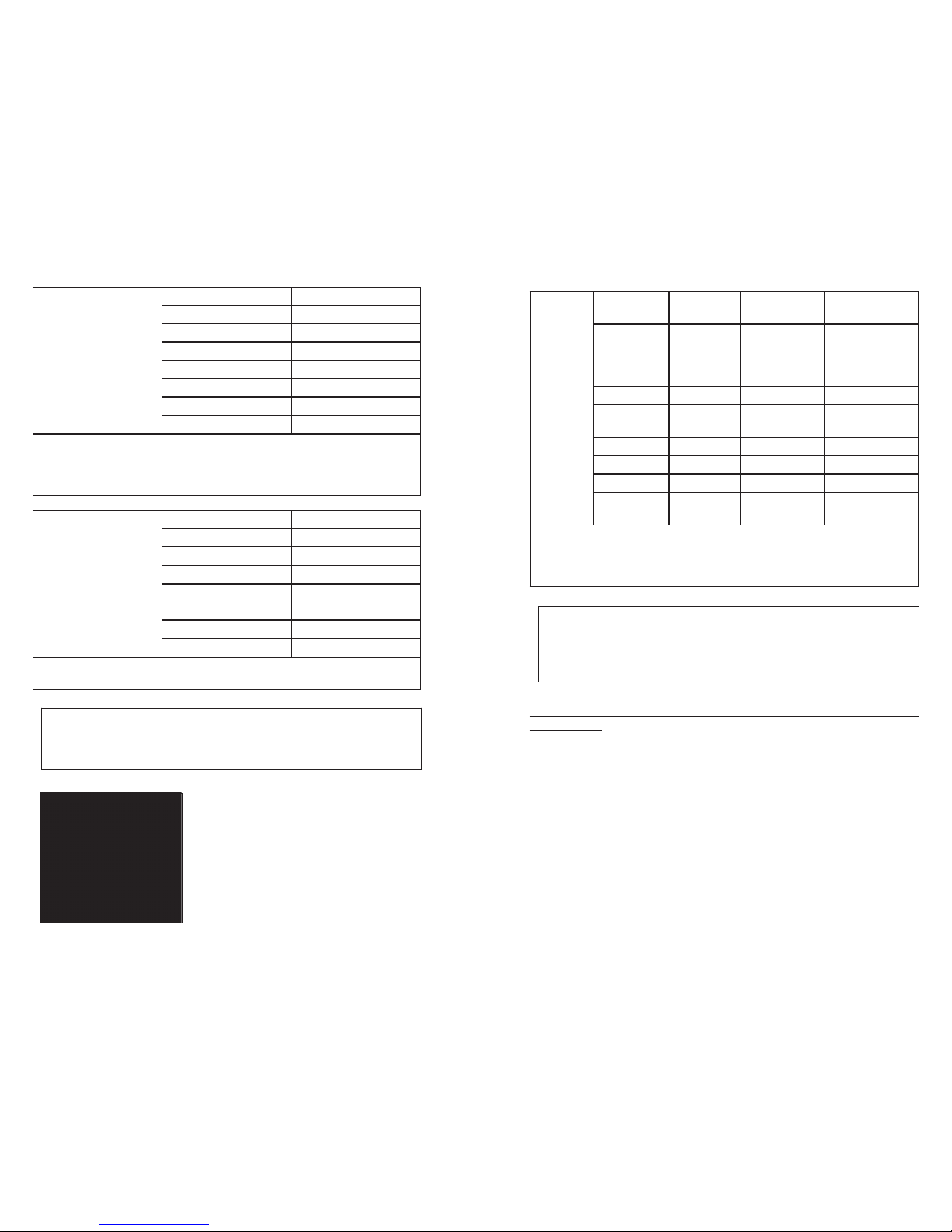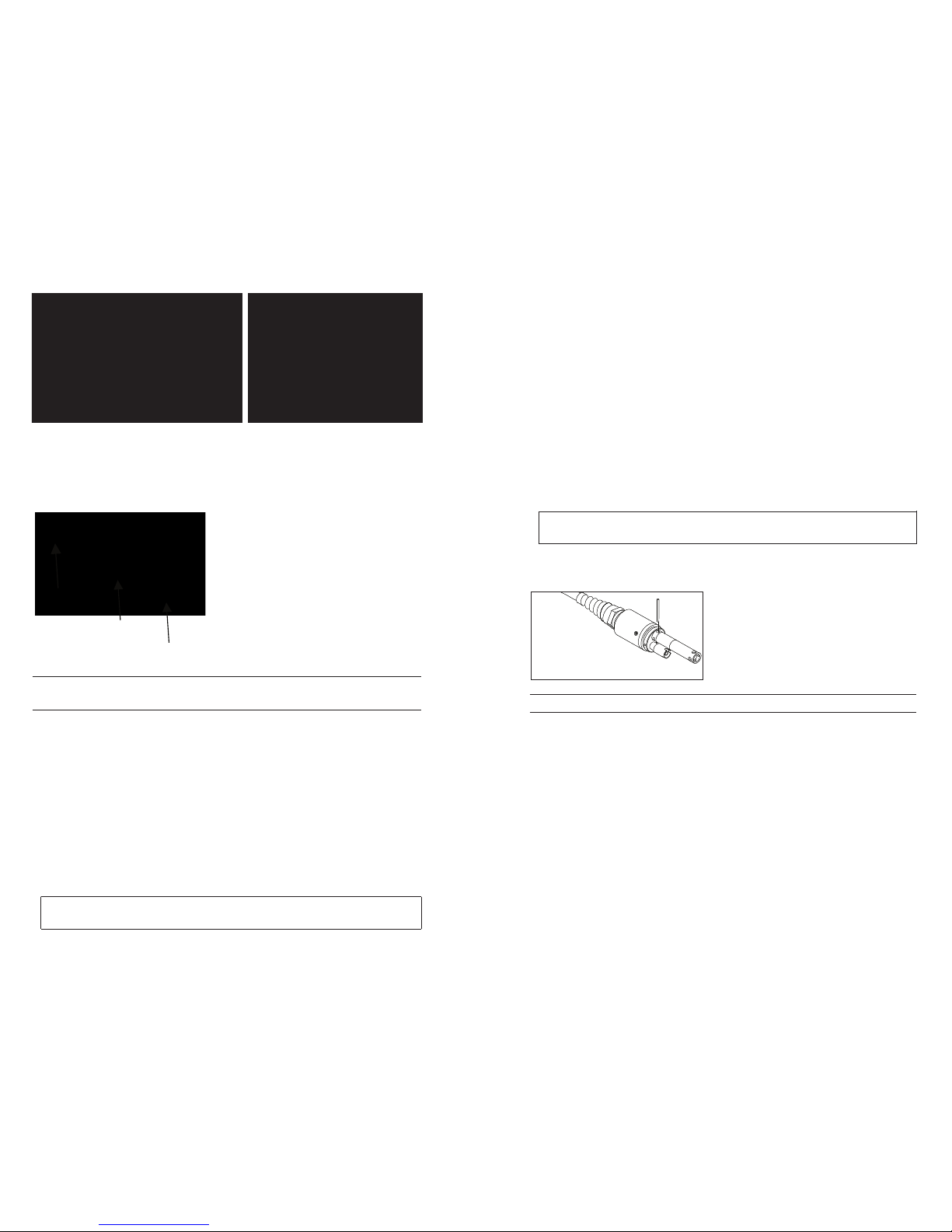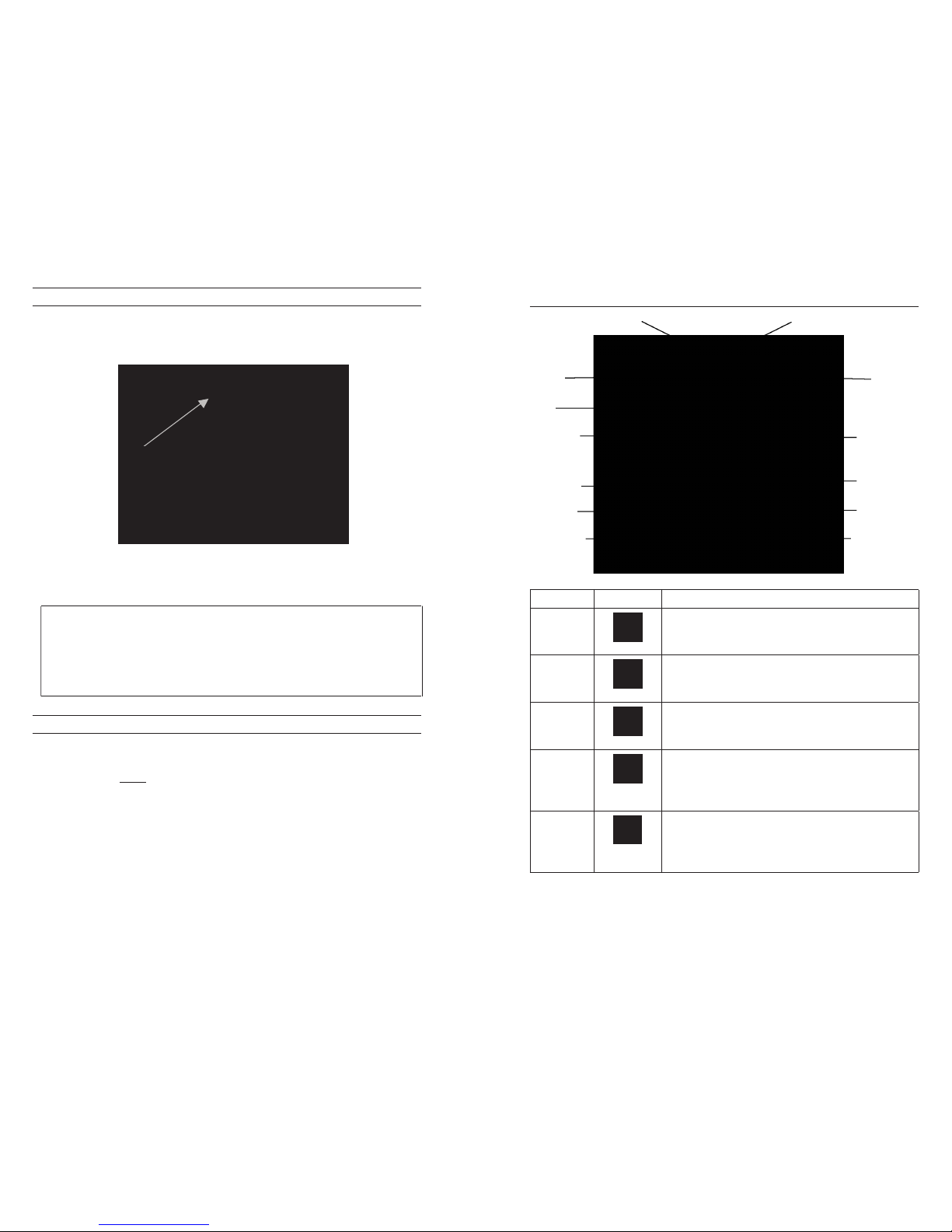recommended for lab use or controlled conditions where a more rugged, field
cable is not necessary. These cables include:
Cable number 605107 1-meter cable; single-junction pH sensor
Cable number 605177 4-meter cable; single-junction pH sensor
Cable number 605108 1-meter cable; single-junction ORP sensor
Cable number 605178 4-meter cable; single-junction ORP sensor
Cable number 605109 1-meter cable; single-junction pH/ORP sensors
Cable number 605179 4-meter cable; single-junction pH/ORP sensors
STANDARD PRO SERIES SENSOR INSTALLATION
Throughout the manual, the term “sensor” refers to the removable portion or
electrode sensing portion of the cable assembly. For example, the DO sensor or
pH sensor is the part that can be removed from a field cable and replaced with a
new sensor. The conductivity sensor is not removable from a non-Quatro cable
but still refers to the “sensing” portion and will be referred to as a sensor. This
section covers most of the sensor installations on a Professional Series cable
bulkhead including the following sensors:
2003 - Polarographic
DO (black)
1001 - pH 1003 - pH/ORP 1005 - Chloride
2002 - Galvanic
DO (gray)
1002 - ORP 1004 - Ammonium 1006 - Nitrate
See the next section of this manual for installation instructions for the Quatro
cable’s Conductivity/Temperature sensor.
Dual sensor bulkhead ports are numbered 1
and 2, see figure to the left. Please refer to the
following tables to determine correct sensor
installation into each port of a two port cable.
Batteries must be installed in the instrument even if powering
the unit via the USB connection. This will retain the correct
date and time if the PC is turned off. If the USB power is
disconnected and there are no batteries in the instrument, the
date and time will need to be reset upon subsequent power on.
NOTE - On subsequent battery changes you will have approximately 2 minutes
to change the batteries before the clock resets. If the clock resets, the instrument
will automatically bring up the Date/Time menu the next time it is powered on
in order to update this information. This is important, especially if you intend
to log data!
setup
The Pro Plus instrument has several compatible field-rugged cable/sensor
options, each with temperature:
Cable: Available Sensors:
Cable number 60520-x DO/temp (605780 for lab BOD)
Cable number 60530-x Conductivity/temp
Cable number 60510-x ISE*/temp
Cable number 6051010-x ISE*/ISE*/temp
Cable number 6051020-x ISE*/DO/temp
Cable number 6051030-x ISE*/conductivity/temp
Cable number 6052030-x DO/conductivity/temp
Cable number 605790-x DO/conductivity/ISE*/ISE*/temp (Quatro**)
*ISE (Ion Selective Electrode) notates a port that can accept pH, ORP, Ammonium,
Nitrate, Chloride, and, in some cases, a pH/ORP combination sensor.
**Cable 605790 will be referred to as a Quatro cable throughout this manual.
All cables come in standard lengths of 1, 4, 10, 20, and 30-meters (3.28, 13,
32.8, 65.6, and 98.4-feet) with options for special order lengths up to 100-meters
(328-feet) on the 60520-x cables. Contact YSI or your local representative for
additional information.
In addition there are several cable options with built in sensors for the
measurement of pH and ORP that are not considered field-rugged (non-
replaceable sensors, less rugged single-junction sensors). These cables are
i