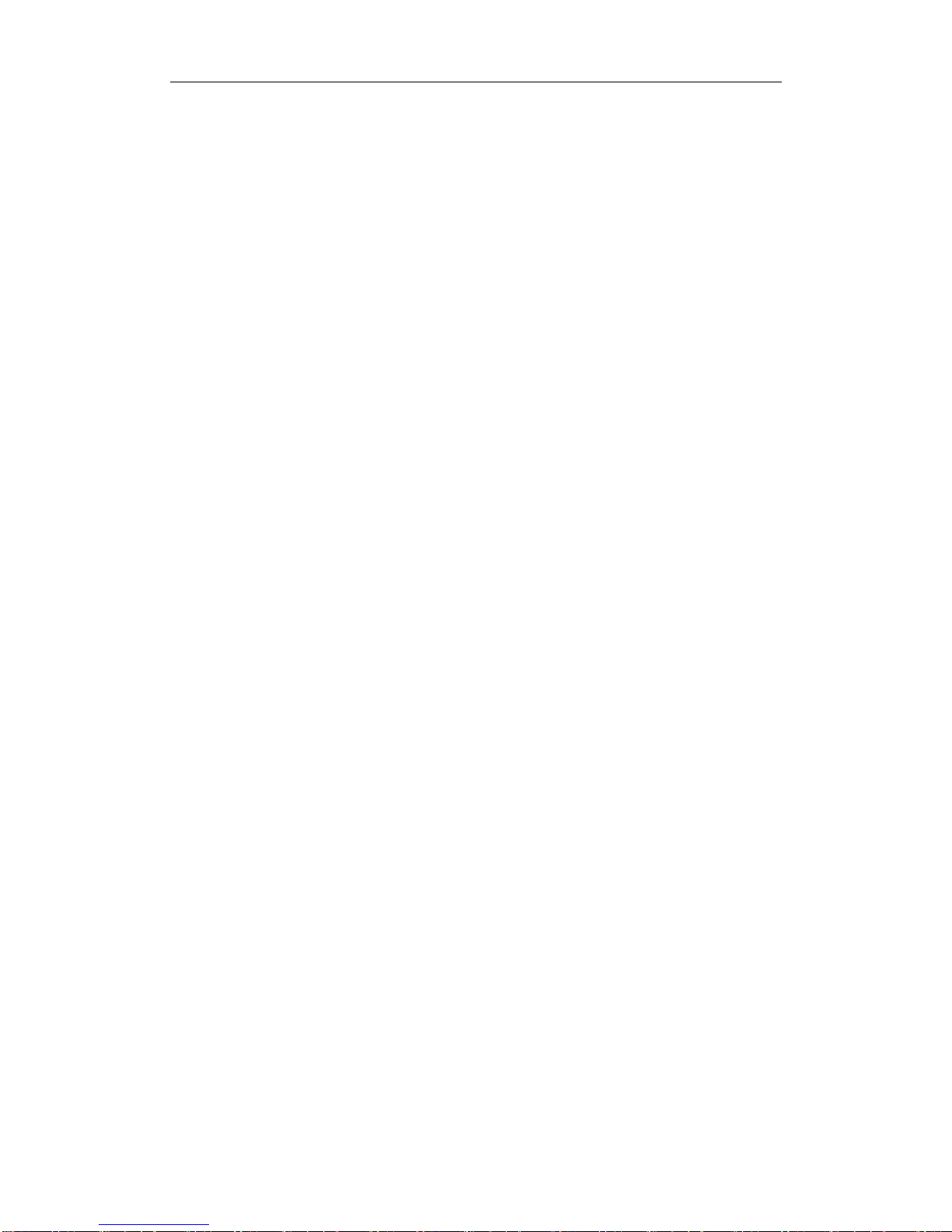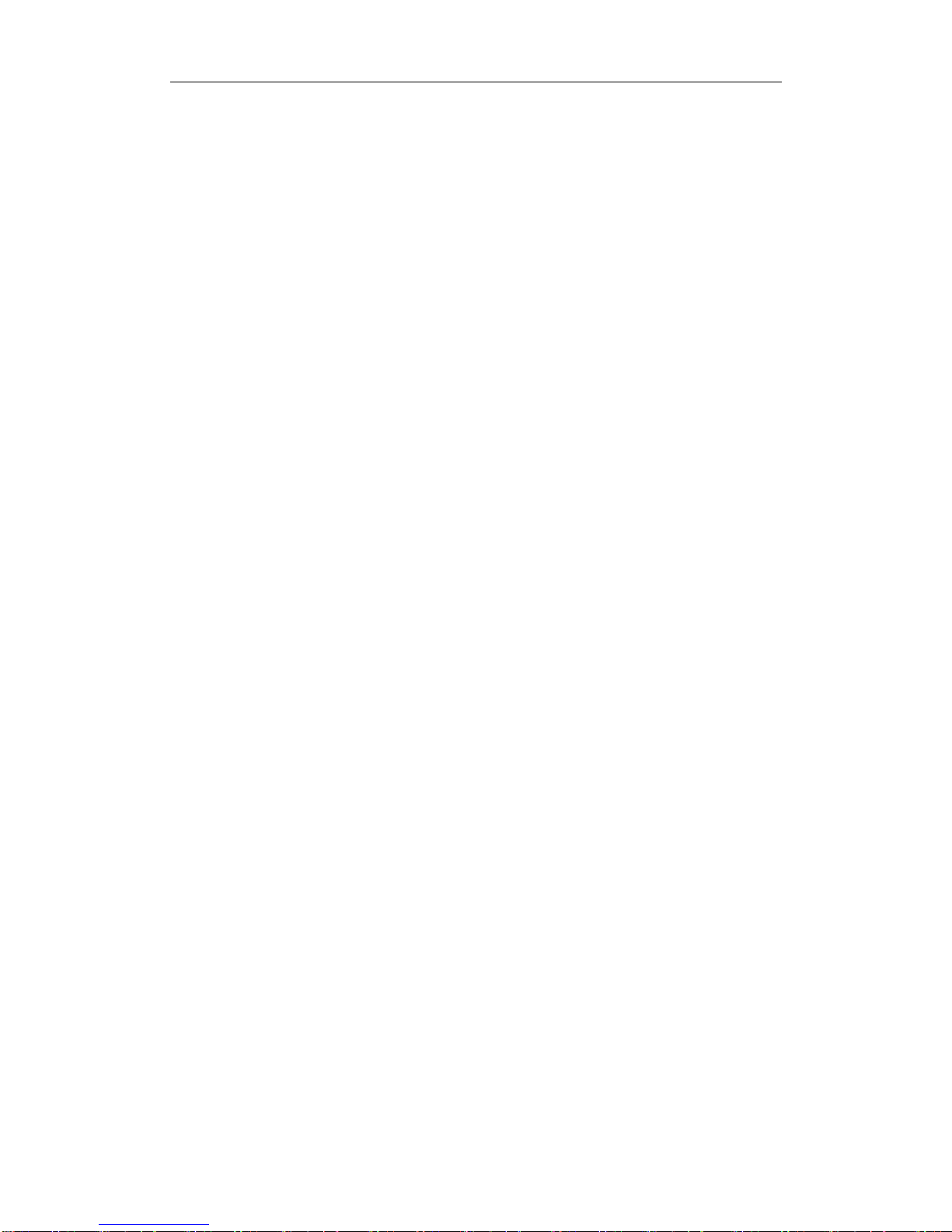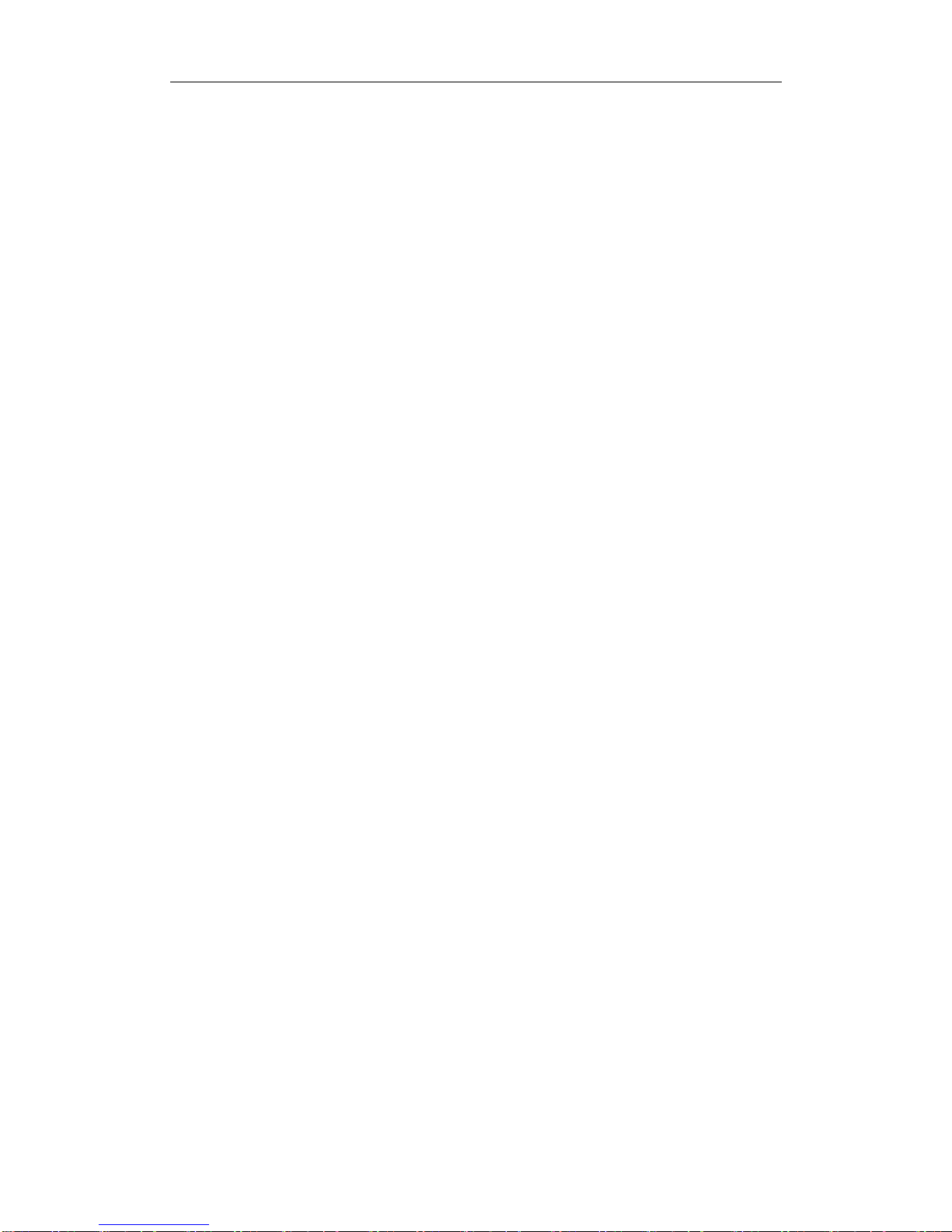YWH201 Usermanual
2
Index
1. PRODUCT OVERVIEW....................................................................................................5
2. FEATURES AND SPECIFICATION................................................................................5
2.1. Hardware Features.....................................................................................................5
2.2. Software Feature........................................................................................................6
2.3. Standard and Protocol...............................................................................................7
2.4. Electric Requirements................................................................................................7
2.5. Size...............................................................................................................................8
2.6. Operating Requirements ...........................................................................................8
3. INSTALLATION ..................................................................................................................8
3.1. Packing List .................................................................................................................8
3.2. Connecting IP Phone.................................................................................................9
4. YWH201 APPEARANCE..................................................................................................9
4.1. YWH201 Phone Illustration..........................................................................................9
4.2. Function Keys ...........................................................................................................11
4.3. LED Functions............................................................................................................13
5. CONFIGURATION GUIDE..............................................................................................14
5.1. Configuration with Keypad ......................................................................................14
5.1.1. Using function keys ......................................................................................14
5.1.2. Network Settings...........................................................................................15
5.1.3. Voice Settings ...............................................................................................16
5.1.4. Protocol Settings...........................................................................................17
5.1.5. Dialplan Settings...........................................................................................18
5.1.6. System Settings............................................................................................18
5.2. Configuration with Web Browser............................................................................18
5.2.1. Network Settings...........................................................................................20
5.2.2. Voice Settings ...............................................................................................21