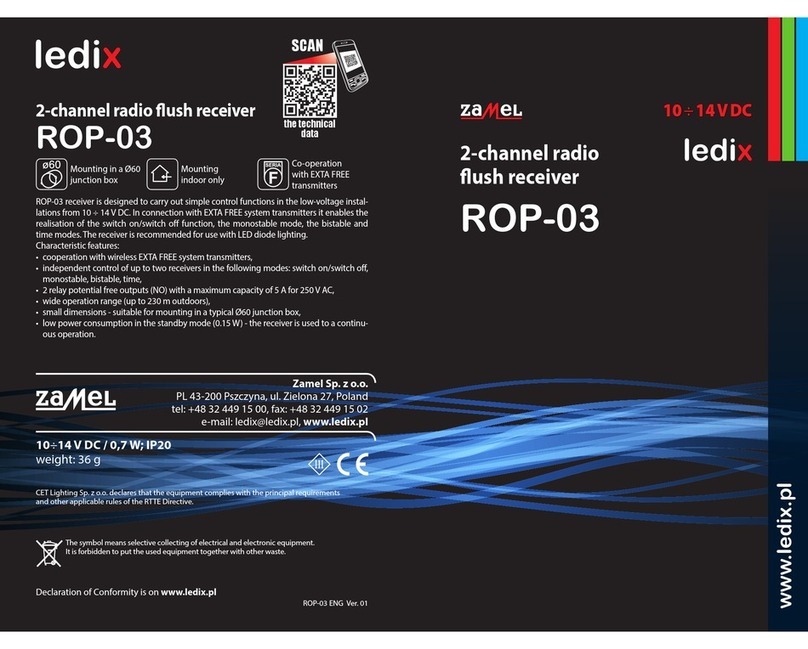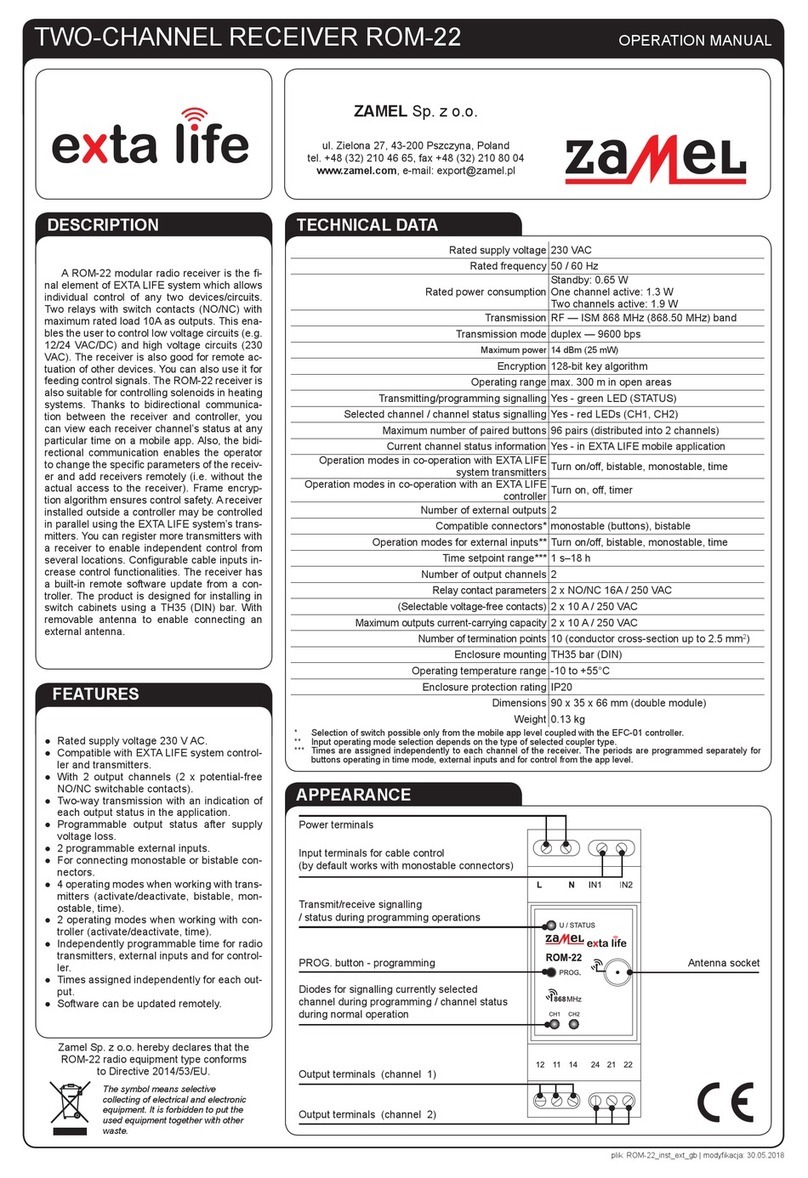PROGRAMMING EXTA LIFE RADIO TRANSMITTERS
The LEDS indicate the following during the programming process:
- Green LED “STATUS” – programming process status
- Red LEDs “CH1” to “CH4” – currently selected channel
The LEDS indicate the following during standard operation:
- Green LED „STATUS” – receiving and transmitting data (light up briey),
- Red LEDs “CH1” to “CH4” – current status of the channel.
CAUTION: In the ROM-24 receiver the programmable operating modes are overwritten. This means that if the selected transmitter’s button has
been assigned to the receiver output in the bistable mode, then to be able to assign that button to that channel in another mode (e.g. time mode),
it is not necessary to delete this button from the receiver’s memory in advance. In such a situation, the bistable mode will automatically change
to time mode. Exception: when button “1” on the transmitter is assigned to output 1 in bistable mode and button “2” is assigned to output 2 us-
ing the same mode. Then, to assign buttons 1 and 2 of one transmitter operating in on/off mode to output 1, you must rst delete button 2 from
output 2. This may also apply to other combinations not described in this manual.
A receiver will react correctly only to the buttons which have been entered during programming. You can enter more buttons to a single receiver during suc-
cessive iterations of the programming process (maximum 96 pairs). This number applies to the entire receiver and not just a single channel.
In an EXTA LIFE system with receiver, you can program the selected buttons to the transmitter. This enables good exibility during programming. Using a
P-456/8 remote with 8 buttons as an example you can program the buttons in the following way:
Button number Operating mode Receiver’s response
1bistable mode – channel 1 Controls channel 1 (CH1)
2bistable mode – channel 2 Controls channel 2 (CH2)
3bistable mode – channel 3 Controls channel 3 (CH3)
4bistable mode – channel 4 Controls channel 4 (CH4)
5, 6 on/off – channel 1 and 2 5 – activation of channel CH1 & CH2
6 – deactivation of channel CH1 & CH2
7, 8 on/off – channel 3 and 4 7 – activation of channel CH3 & CH4
8 – deactivation of channel CH3 & CH4
The same transmitter’s buttons may be entered simultaneously to multiple receivers (channels). Taking into account certainty and correct operation, it is
recommended to use on/off mode then. With the remaining modes, there can be an de-synchronization effect in the receivers’ operation.
The buttons can be entered directly to the receiver using the PROG. button. (Requires actual access to the receiver) or remotely (without physical access
to the receiver) using a controller and EXTA LIFE mobile app.
DIRECT PROGRAMMING USING PROG BUTTON
You can use the PROG button on the receiver to directly assign radio transmitters to the receiver.
PROGRAMMING BUTTONS TO SELECTED CHANNEL OF THE RECEIVER
Using 2-button remote P-457/2 as an example
ON/OFF MODE
1. Briey (1 s) press PROG button on the receiver; “CH1” LED lights up.
2. From the moment of „CH1” LED goes on, you have 2 s to briey press PROG button to select channel number. The channel selection is signalled by
lighting up the correct LED (from CH1 to CH4).
3. After selecting the channel wait approx. 2 s for STATUS LED to light up.
4. After the STATUS LED is lit, within 5 s briey press the button which is to be assigned to activate the “activate” function (for example „1” on the P-457/2
remote).
5. STATUS LED will go off and light up again.
6. Within next 5 s briey press the button to be assigned with the “deactivate” function (e.g. “2” on P-457/2 remote).
7. After correct assignment of the buttons, several quick blinks of STATUS LED occur and the LED for specic channel in the receiver goes off.
BISTABLE MODE
1. Briey (1 s) press PROG button on the receiver; “CH1” LED lights up.
2. From the moment of „CH1” LED goes on, you have 2 s to briey press PROG button to select channel number. The channel selection is signalled by
lighting up the correct LED (from CH1 to CH4).
3. After selecting the channel wait approx. 2 s for STATUS LED to light up.
4. After the STATUS LED is lit, within 5 s briey press and hold the button which you want to assign in bistable mode (for example „1” on P-457/2 remote).
5. STATUS LED will go off and light up again.
6. Within next 5 s, release the button to be assigned in the bistable mode (e.g. “1” on P-457/2 remote).
7. After correct assignment of the button, several quick blinks of STATUS LED occur and the LED for specic channel in the receiver goes off.
MONOSTABLE MODE
1. Press the button you want to enter in monostable mode (for example „1” on P-457/2 remote).
2. While holding the transmitter button pressed, briey press (1 s) the PROG button on the receiver; “CH1” LED lights up.
3. From the moment of „CH1” LED goes on, you have 2 s to briey press PROG button to select channel number. The channel selection is signalled by
lighting up the correct LED (from CH1 to CH4).
4. After selecting the channel wait approx. 2 s for STATUS LED to light up.
5. After the STATUS LED is lit, within 5 s release the transmitter button you want to enter in monostable mode.
6. STATUS LED will go off and light up again.
7. Within next 5 s again briey press the button to be entered in the monostable mode.
8. After correct assignment of the button, several quick blinks of STATUS LED occur and the LED for specic channel in the receiver goes off.
TIME MODE
Step_1: Pairing selected button with the selected channel in the receiver
1. Briey (1 s) press PROG button on the receiver; “CH1” LED lights up.
2. From the moment of „CH1” LED goes on, you have 2 s to briey press PROG button to select channel number. The channel selection is signalled by
lighting up the correct LED (from CH1 to CH4).
3. After selecting the channel wait approx. 2 s for STATUS LED to light up.
4. After the STATUS LED is lit, within 5 s briey press the button to be entered in the time mode (for example „1” on P-457/2 remote).
5. STATUS LED will go off and light up again.
6. Within the next 5 s again briey press the button to be entered in the time mode (for example „1” on P-457/2).
OPERATING CONSIDERATIONS
OPERATING MODES
RECEIVER FUNCTIONALITY ROM-24:
1. The ROM-24 receiver may be controlled at the same time using:
- EXTA LIFE system transmitters (on/off, bistable, monostable, time mode),
- The EXTA LIFE mobile app after pairing with controller (on/off, time mode),
- IN1 to IN4 external inputs (operating mode depends on the connector type – see Input functionalities).
2. The current state of a channel is indicated in the mobile app and by LEDs on the front panel.
3. More EXTA LIFE buttons/receivers can be assigned to a single receiver – up to 96 pairs (e.g. 48 receivers in on/off mode). This number applies to the entire
receiver (jointly for all four channels).
4. Radio transmitters can be programmed with a receiver locally using the PROG button and remotely without access to the receiver using mobile app.
5. Several receivers (channels) may work with a single transmitter; in such a situation it is recommended to assign a transmitter to each receiver (channel) work-
ing in on/off mode.
6. A receiver may be paired with only one EXTA LIFE controller at a time. The paired receiver is not visible to another controller during the search process.
7. Transmitter buttons assigned to the specic receiver’s channel may be deleted individually.
8. It is also possible to delete all buttons stored in the receiver’s memory at the same time by performing factory reset.
9. Basic parameters of a ROM-24 receiver are congured from app level.
10. The parameters are congurable independently for each channel (from CH1 to CH4).
11. You can use mobile app to execute remote software update in the receiver.
Default settings (factory settings) for a ROM-24 receiver
Parameter Default settings Conguration range
Output status after supply voltage loss off Yes – mobile app
Type of connectors compatible with inputs IN1 to IN4 Monostable connectors (buttons) Yes – mobile app
Operating mode inputs IN1 to IN4 bistable (cyclic change of output condition) Yes – mobile app
Default time for receiver’s channels (CH1 to CH4)* 10 s Yes – mobile app / PROG button
* Applies only to time mode
ON/OFF MODE
In the on/off mode, two transmitter buttons are always used for controlling the receiver’s channel. One of the buttons is always used for “on” function and
the other for the “off” function.
CAUTION! This mode is recommended for use to control more channels, i.e. more receivers using one transmitter.
BISTABLE MODE
In the bistable mode, only one transmitter button is used for controlling the receiver’s channel. That means that one button performs both the “on” and
“off” function. Output control is executed as a cyclic change of status at subsequent presses of the button on the transmitter. The bistable mode enables
independent control of more receivers using a single transmitter. For example when using remote a 4-channel remote control P-457/4, it is possible to
independently congure 4 circuits (channels).
CAUTION! The bistable mode is not recommended for simultaneous control over more than one receiver (channel).
MONOSTABLE MODE
In the monostable mode, only one transmitter button is used for controlling the receiver’s channel. The receiver’s output is active as long as the transmitter
key is pressed.
TIME MODE
In the time mode, only one transmitter’s button is used for controlling the specic transmitter’s channel. The receiver’s output is activated by pressing the
transmitter button and deactivated automatically after a preset time. Pressing the transmitter button during the countdown time results in quicker deactiva-
tion of the receiver’s output (system without re triggering of time). The activation time can be programmed in the range from 1 s to 18 h. With the ROM-24
receiver you can set independent times for each button assigned to the time mode, for each local input and for control from application.
ACTIVATE MODE
This mode is available only from installation connectors connected to inputs IN1 to IN4. In this mode you can only activate the specic channel, i.e. output
in a receiver.
DEACTIVATE MODE
This mode is available only from installation connectors connected to inputs IN1 to IN4. In this mode it is possible to deactivate the specic channel (output)
in a receiver.
ROM-24 receiver’s operating modes summary
Operating mode Radio transmitters EXTA LIFE Application EXTA LIFE Monostable connector (button) Bistable connector
on/off mode + + (default) - -
Bistable mode + - + (default) -
Monostable mode + - + +
Time mode + + + +
Activate mode - - + +
Deactivate mode - - + +
Inactive - - + +
With EXTA LIFE radio transmitters, the operating mode is set by assigning the correct transmitter buttons to the receiver. In other cases, the operating mode is
congured using EXTA LIFE mobile app.