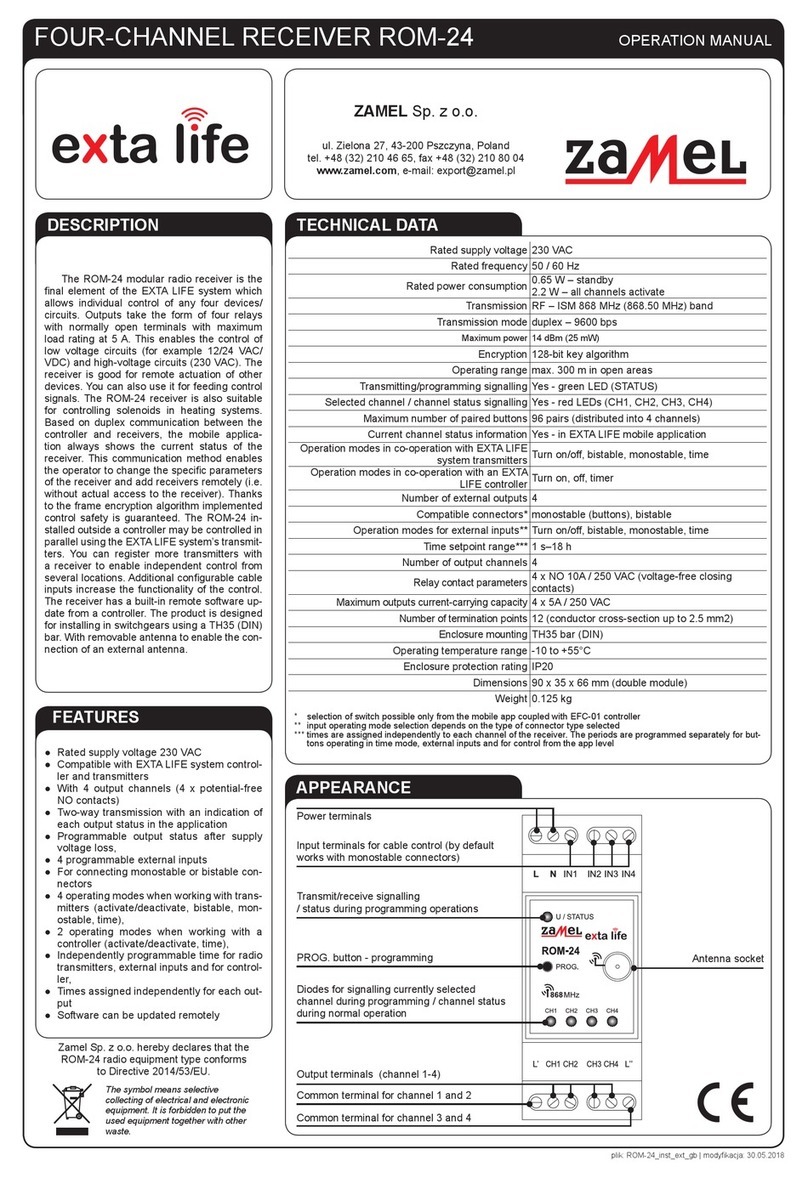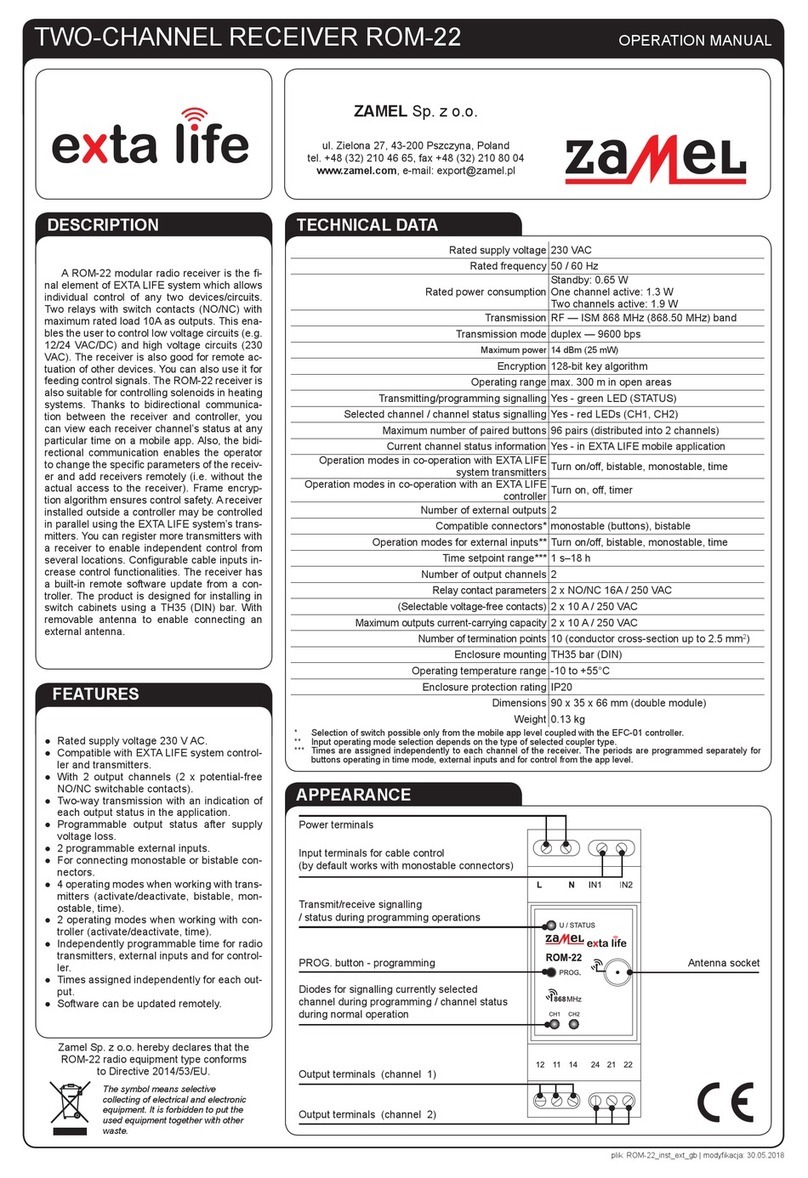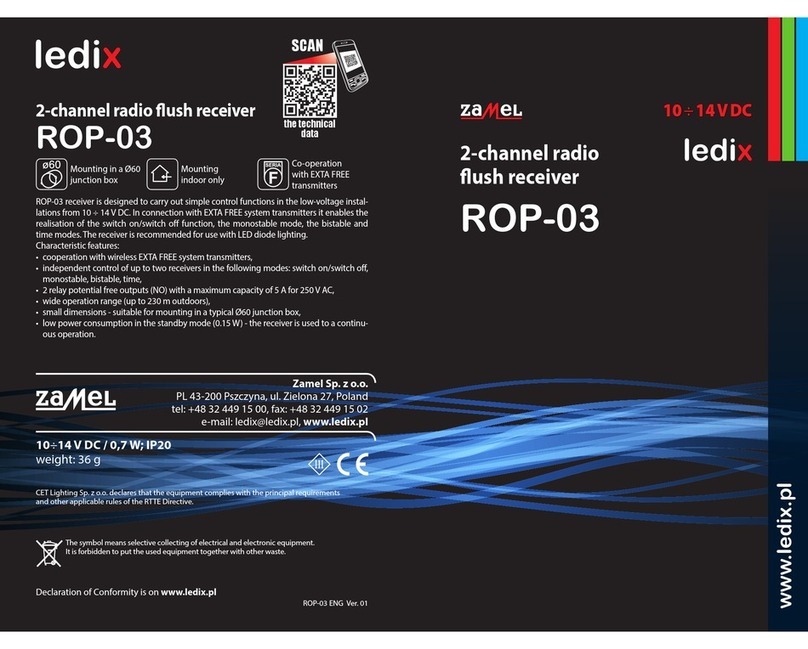power socket and lights control module ROW-07
TECHNICAL DATA
Rated supply voltage: 230 V AC
Rated mains frequency: 50 / 60 Hz
Rated power consumption: 3,2 W
Transmission: Wi-Fi 2.4 GHz b/g/n
Operating range: Wi-Fi range
Number of output channels: 7
Relay contact parameters: 7 x NO 5 A / 250 V AC
(normally open voltage contact)
Maximum output
current-carrying capacity: 5 A / 250 V AC:
lamentandhalogenbulbs–750W;
CFLuorescenttube–250W;
LEDbulbs–60W.
Number of terminals: 10 (conductor cross-section up to 2,5 mm2)
Enclosure mounting: surface mounted box
Operating temperature range: -10 do +55°C
Enclosure protection rating: IP20
Dimensions: 167 x 52,5 x 38,5 mm
Weight: 0,177 g
Reference standards: EN 60669-1, EN 60669-2-1,
ETSI EN 300 328,
ETSI EN 301 489-1, EN 301 489-17
INSTALLATION CONSIDERATIONS:
1. Do not install receivers close to one another (if possible, maintain spacing of at
least 15 cm between individual receivers). In particular, avoid installing receivers
on top of one another. It may result in Wi-Fi connectivity problems.
2. Observe the maximum output current-carrying capacity value:
•lamentandhalogenlightbulbs:750W/perchannel
•compactuorescentlamps(CFL):250W/perchannel
•LEDbulbs/perchannel
3. During installation, ensure the module is not subjected to direct water impact
or operation in high moisture content environments. The range of temperatures
in the installation location should be from -10 to +55°C.
4. ROW-07 modules are to be installed indoors. When installed outdoors,
it must be secured in an additional airtight installation box.
5. After receiver installation, check its operation, ensuring that the LED is ON.
INSTALLATION
• The ROW-07 module is designed for surface mounting.
• Connect the device to single-phase mains, according to applicable standards.
Thedevicemustbeinstalled,connectedandadjustedbyqualiedelectricians
familiar with its operation manual and functions. Due to safety reasons, do not
install the device with its enclosure removed or damaged, as it poses an electric
shock risk.
Install the application
Download SUPLA application to your smartphone.
Create account / log in
If you already have a SUPLA account and are logged in to the application,
go to the next point.
If you do not have an account, then in the application click: Create an
account. Enter your e-mail address and password in the form. Check
your e-mail . Conrm the registration by clicking the activation link in
the e-mail sent. Then log in to the application with your e-mail address.
Connect to power supply
Connect the device to the power supply according
to the wiring diagram provided on the device.
Add a device
After logging in correctly, select „Add device” from the application menu.
The Add Device Wizard is launched. Follow the on-screen instructions until
the conguration is successful. After proper conguration, the device will connect
to the Wi-Fi router. This will be indicated by a continuous LED light.
You can also connect to „ZAMEL-ROW-07...” Wi-Fi network. In the web browser bar,
enter the address: 192.168.4.1, then complete your Wi-Fi data and the e-mail address
you used when registering your account, and press the SAVE button. Correct saving
of access settings will be conrmed by the message „Data saved”.
After this operation, press the CONFIG button to store the settings.
control lights
Control lights and power sockets remotely using the SUPLA app on your smartphone!
230
V
AC 50/60
Hz
ROW-07
OUT7
N
N
L
OUT3
OUT2
OUT1
OUT6
OUT5
OUT4
DETAILED INSTRUCTION MANUAL AVAILABLE AT:
https://zamel.com/en/supla/row-07-manual.pdf