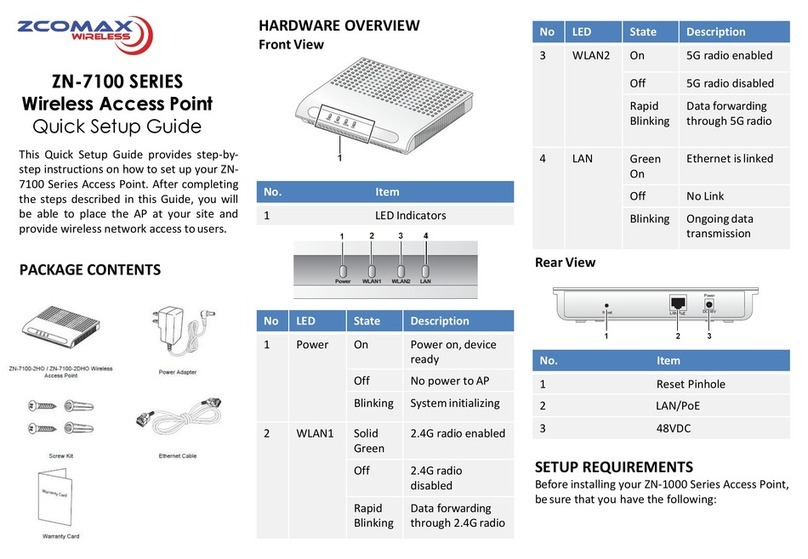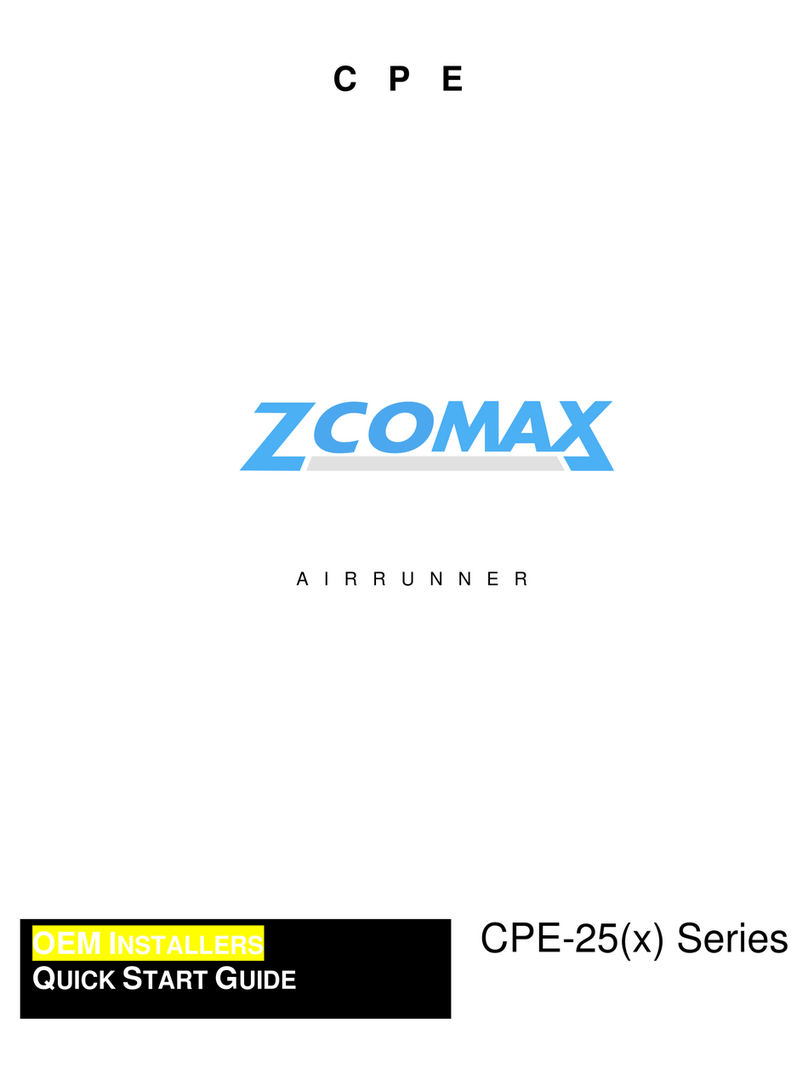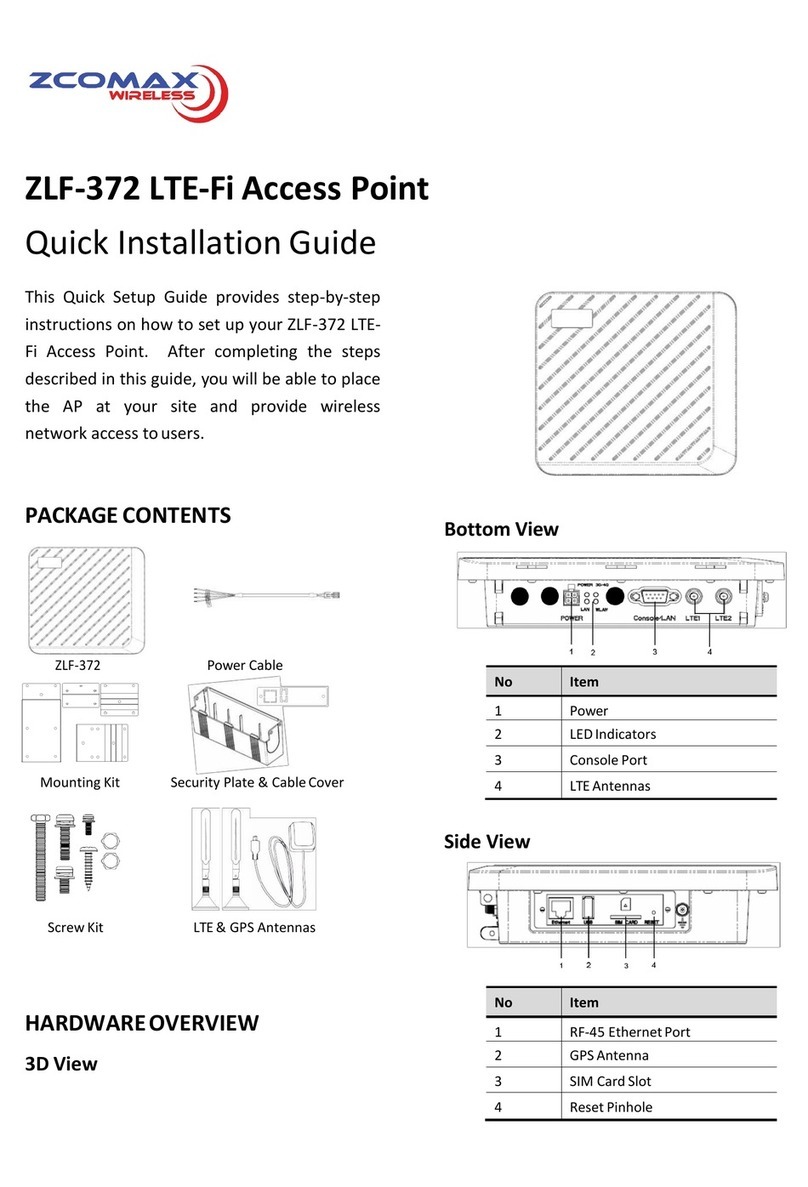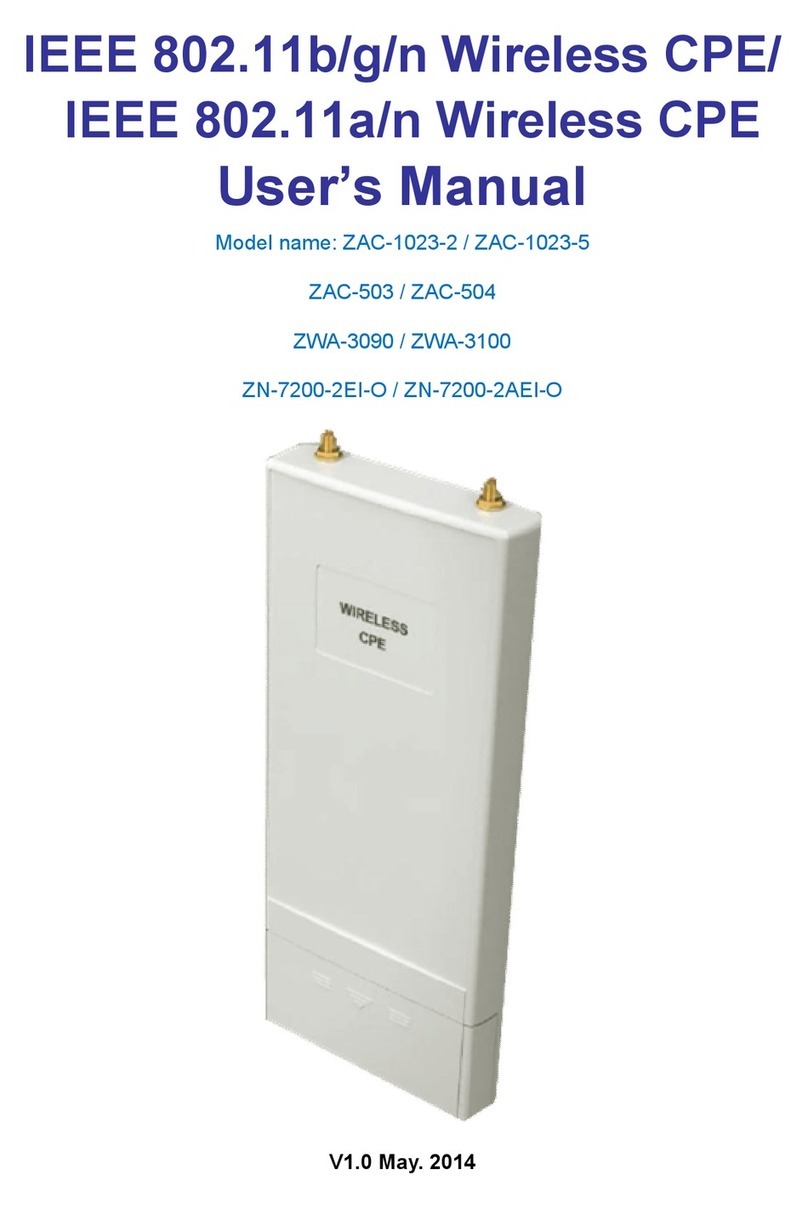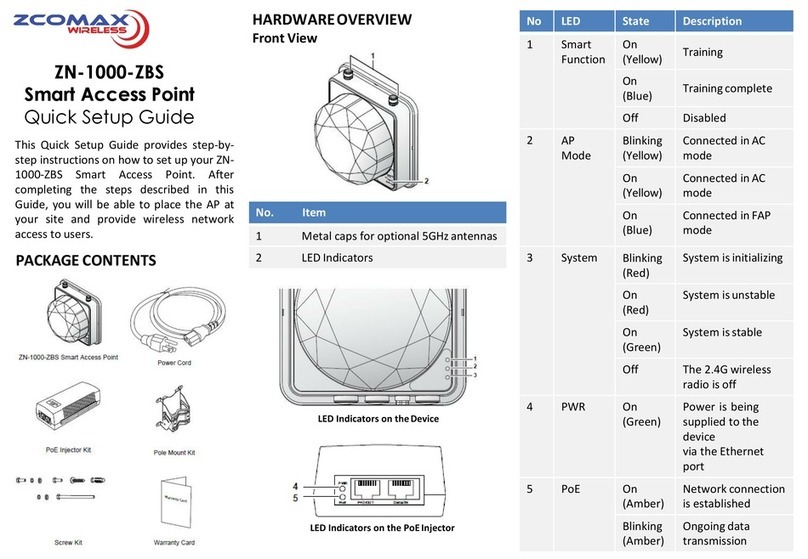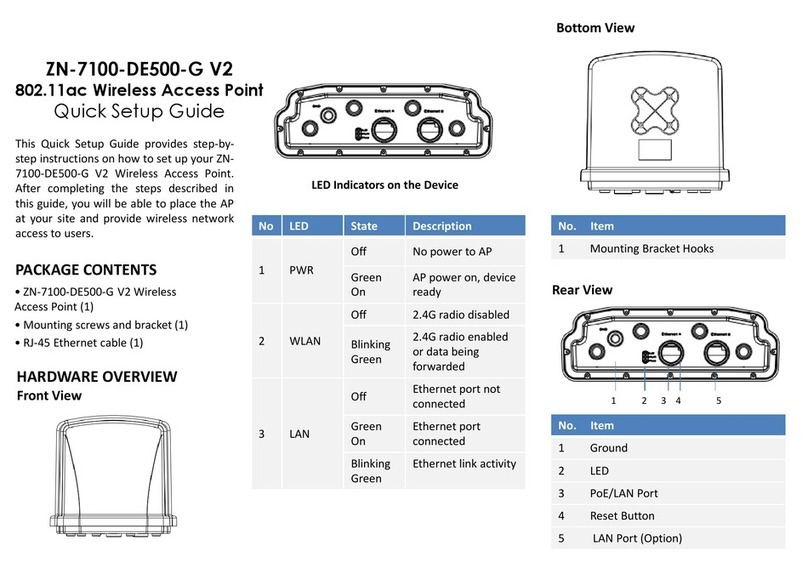Table of Content
CHAPTER 1. INTRODUCTION........................................................................................................... 5
OVERVIEW .................................................................................................................................................. 5
KEY FEATURES:.......................................................................................................................................... 6
SYSTEM REQUIREMENTS........................................................................................................................... 7
HARDWARE DESCRIPTION........................................................................................................................... 8
The LEDs.............................................................................................................................................. 8
CHAPTER 2. BASIC INSTALLATIONAND SECURITIES............................................................. 9
OPERATING DISTANCE TIPS:........................................................................................................................ 9
DEFAULT FACTORY SETTINGS .................................................................................................................. 10
GETTING TO KNOWAG-3621WIRELESS SECURITY OPTIONS....................................................................11
Security Precautions..........................................................................................................................11
SECURITY OPTIONS....................................................................................................................................11
INSTALLING AG-3621 ACCESS POINT....................................................................................................... 13
DEPLOY THE AG-3621 ACCESS POINT...................................................................................................... 16
CHAPTER 3. GENERAL INFORMATION....................................................................................... 17
INFORMATION ........................................................................................................................................... 17
CONNECTION............................................................................................................................................ 19
STATISTICS ................................................................................................................................................ 19
CHAPTER 4. COPIOUS FUNCTIONALITIES ................................................................................ 21
TIME SERVER ............................................................................................................................................ 21
BRIDGE/ROUTER MODE ............................................................................................................................ 22
ANY IP...................................................................................................................................................... 23
UNDERSTANDING RADIUS SETTINGS ...................................................................................................... 24
FIREWALL MANAGEMENT......................................................................................................................... 27
VIRTUAL SERVER...................................................................................................................................... 29
CHAPTER 5. WIRELESS SETUP...................................................................................................... 31
OPERATING MODE:................................................................................................................................... 32
VAP /VLAN SETTINGS ............................................................................................................................ 34
Overview............................................................................................................................................. 34
UNDERSTANDING WEP/WPASECURITY OPTIONS. ................................................................................... 36
ACCESS CONTROL..................................................................................................................................... 38
WDS MODE.............................................................................................................................................. 38
SMART WDS:............................................................................................................................................ 39
ADVANCED SETTINGS............................................................................................................................... 40
Wi-Fi Multi-media (WMM)................................................................................................................. 40
Super G and wireless parameters .................................................................................................. 41
CHAPTER 6. MANAGINGAND TESTINGYOUR AG-3621.......................................................... 43
SITE SURVEY............................................................................................................................................. 43
LINK TEST................................................................................................................................................. 44
CHAPTER 7. MANAGEMENT........................................................................................................... 45
CHANGE PASSWORD ................................................................................................................................. 45
REMOTE MANAGEMENT............................................................................................................................ 46
UPGRADE FIRMWARE ................................................................................................................................52
BACKUP /RESTORE SETTINGS................................................................................................................... 53
EVENT LOG............................................................................................................................................... 54
2
== CONFIDENTIAL (All right reserved by Zcomax uk ltd) ==
19 Colindale avenue, London NW9 5DS
HTTP://www.zcomax.co.uk
Tel: +4420 8982 8200