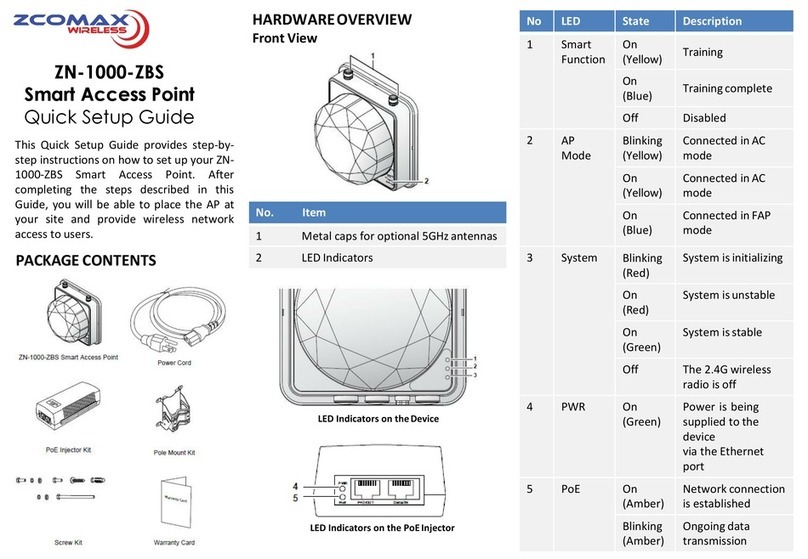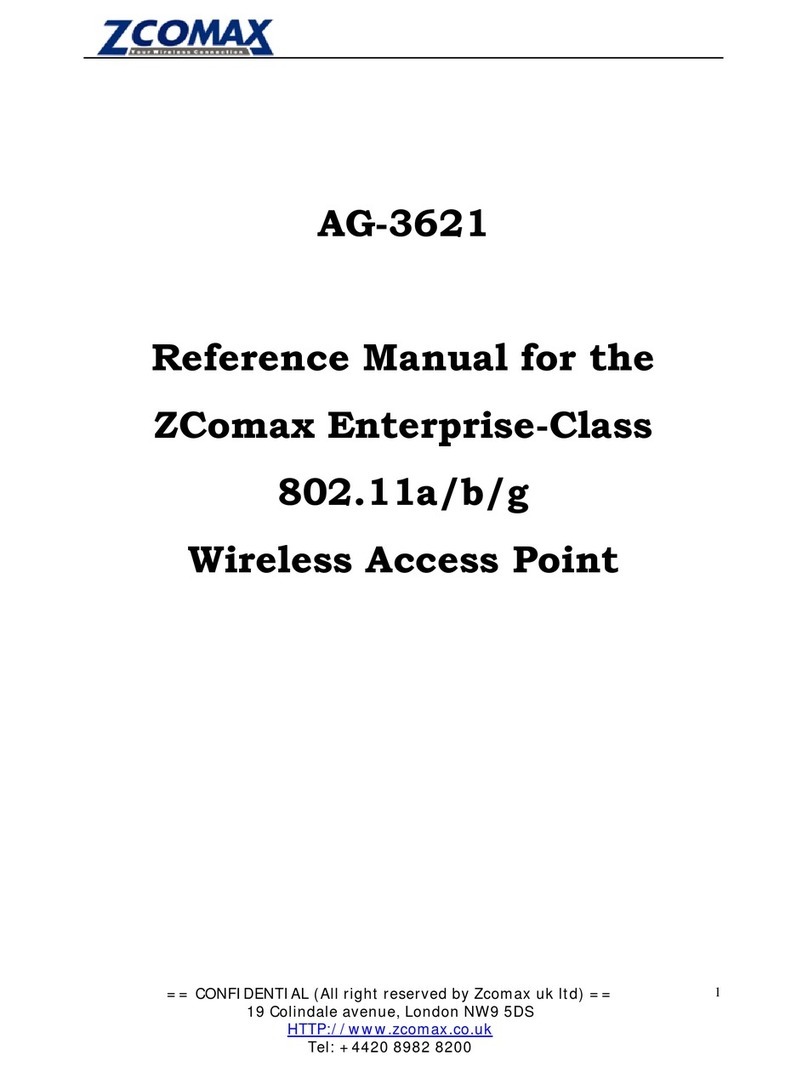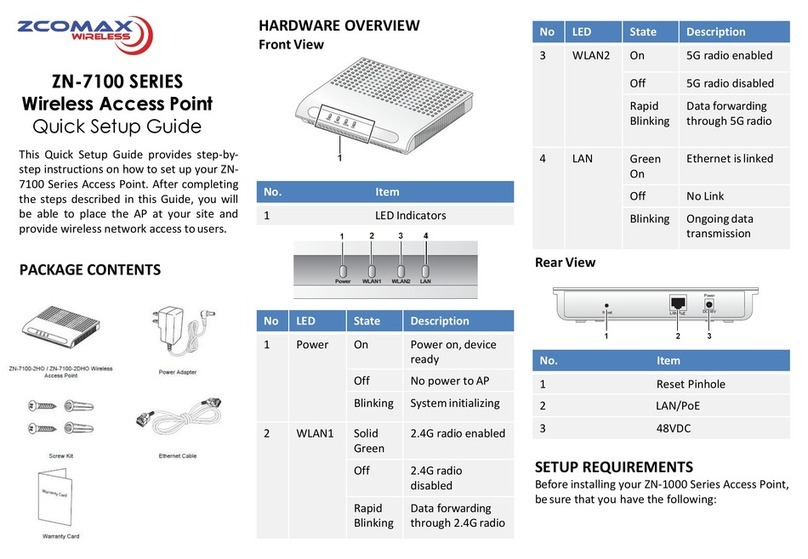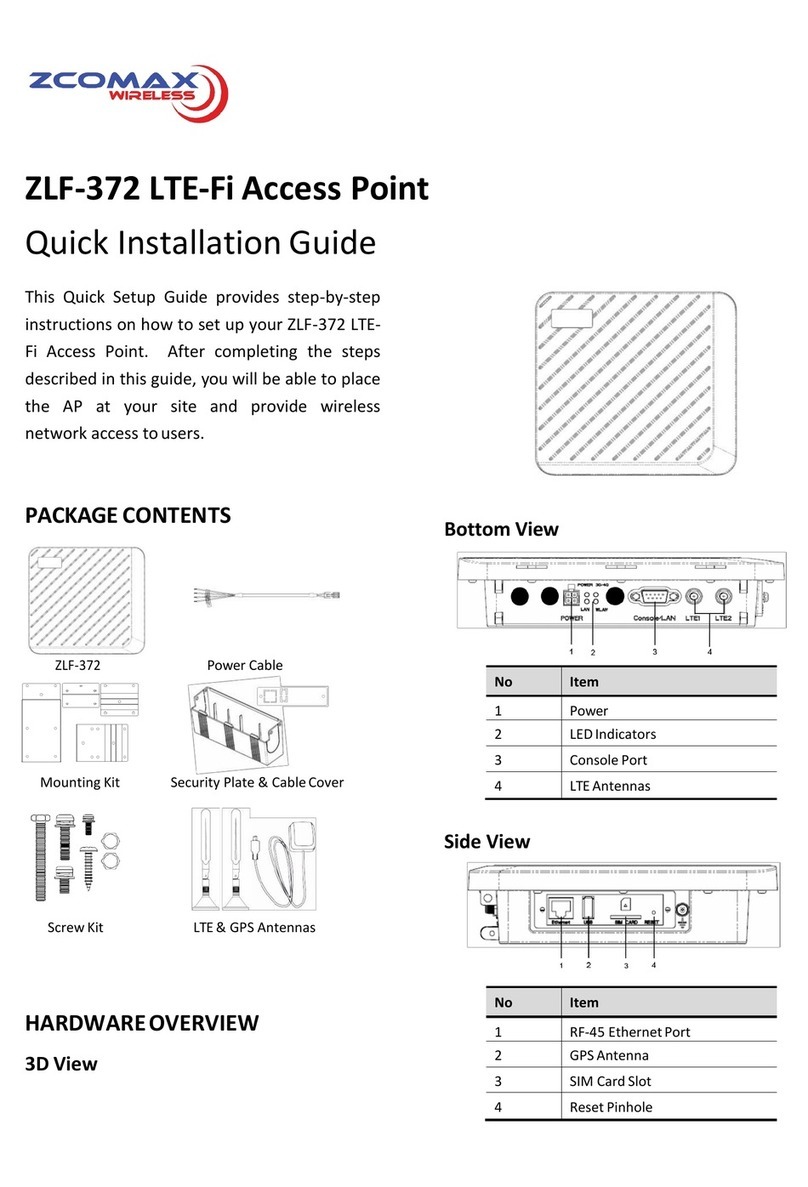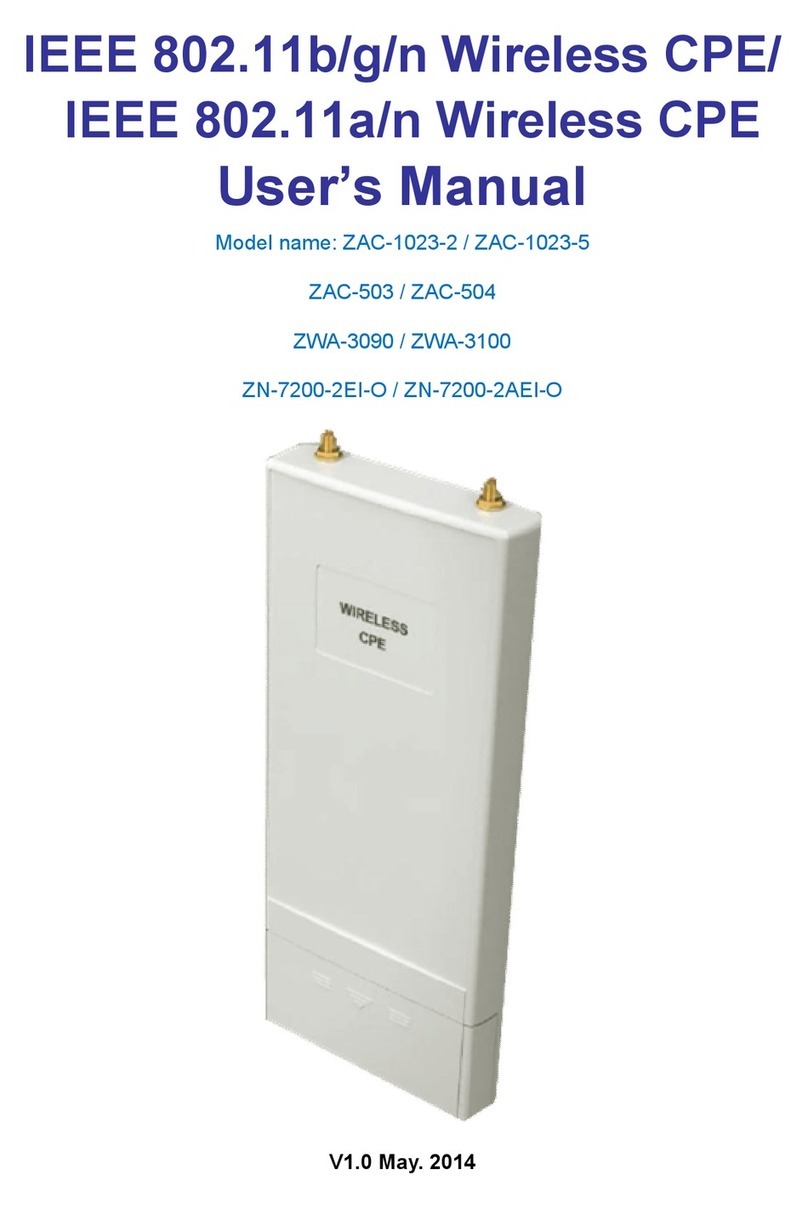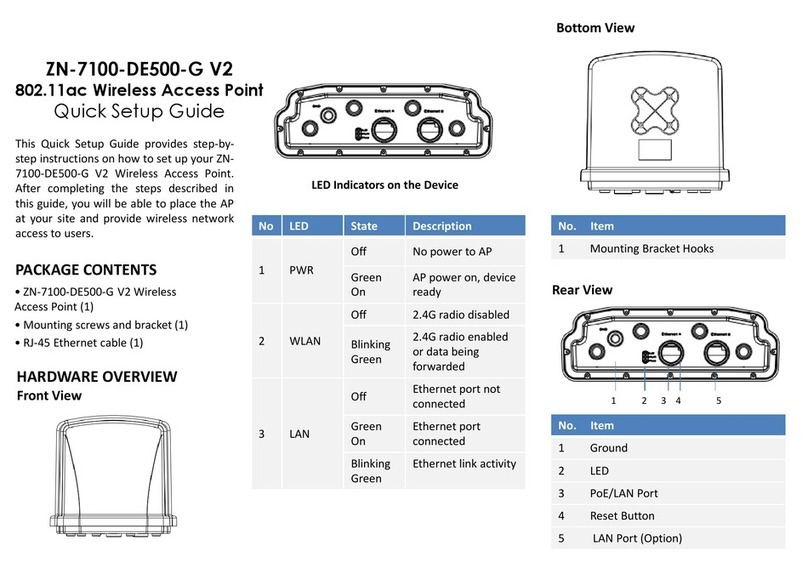c. Double click on the CPE-250HP
product you wish to configure.
d. Enter “default” at the password
prompt.
e. Once logged into the CPE-250HP,
the software will display the main
screen. Click on the tab labeled
"CONFIGURATION".
f. The
CONFIGURATION screen is now
displayed. Click on the tab labeled
"IEEE 802.11".
g. The
IEEE 802.11 screen is now
displayed.
h. Enter the ESSID you have gathered
from Step 2. Do not click on the
"APPLY" button now.
i. Click on the tab labeled "IP Address".
j. If you would like to enable the
internal router, select "IP Router" in
the TCP/IP mode selection box and
continue to the next step.
Otherwise choose "Bridge Only" and
perform the following two sub-steps:
i. Enter the IP Address
information from Step 2, or
choose to use DHCP to
automatically obtain IP
address, netmask and
gateway information from a
DHCP server by clicking on
the "DHCP status" radio
button.
ii. Skip the steps below by
continuing onto Step “v”.
k. Configure the router's WAN port
using information from Step 2 by
clicking on one of the following two
radio buttons:
i. WAN on WLA (WLAN)
ii. WAN on Eth (Ethernet)
l. Click on the "SETUP” button just
ABOVE the radio buttons in Step “l”
(above) to setup the WAN port.
m. A new window pops up over the
current window. Click on the
"Manual" radio button to manually
configure the WAN port's IP address,
netmask, and gateway. Or click on
the "DHCP" radio button to
automatically assign IP address,
netmask, and gateway information
from a DHCP server.
n. If Network Address Translation
(NAT) is required (i.e., private LAN)
place a check mark next to "NAT (IP
Sharing) through this port".
o. Click on the "Close" button to close
this pop-up window.
p. You are now returned to the original
IP Address tab window. Click on the
"SETUP" button BELOW the WAN
port radio buttons (WAN on WLA,
WAN on ETH) to setup the LAN port.
q. A new windows pops over the
current windows. Enter the Router's
LAN port IP Address and netmask.
r. If you would like to use the built-in
DHCP server to centrally assign IP
resources to PCs on the private
LAN, place a check mark next to
"Enable DHCP server".
s. Enter the Start and End IP address
for the DHCP server to assign to
DHCP clients on the private LAN.
t. Enter netmask, gateway, DNS and
WINS server information for the
DHCP server to assign, or click on
the radio buttons under "Use DHCP
Wizard" to automatically obtain this
information from the WAN port.
u. Click on the "Close" button to close
this pop-up window.
v. Click on the tab labeled "WEP".
w. The
WEP screen is now displayed.
x. If WEP is required, enter WEP key
from information gathered in Step 2.
y. The product is now fully configured.
Click the "Apply" button. The
software will prompt you that the
product will reset to apply the
changes. Click on the "YES" button
to reset the product. Click on the
“LOGOFF” icon to exit the software.
5. Change The Default Password.
It is recommended that you change the
default password. To change the password,
run the CPE-250 Manager software and
login with the default password (“default”).
Click on the tab labeled “CONFIGURATION”.
Within the CONFIGURATION screen, click on
the tab labeled “ADMINISTRATION”. Enter the
new password in both “New Password” and
“Confirm Change” text boxes. Click on the
“APPLY” button. The software prompts that
the product will reset for the changes to take