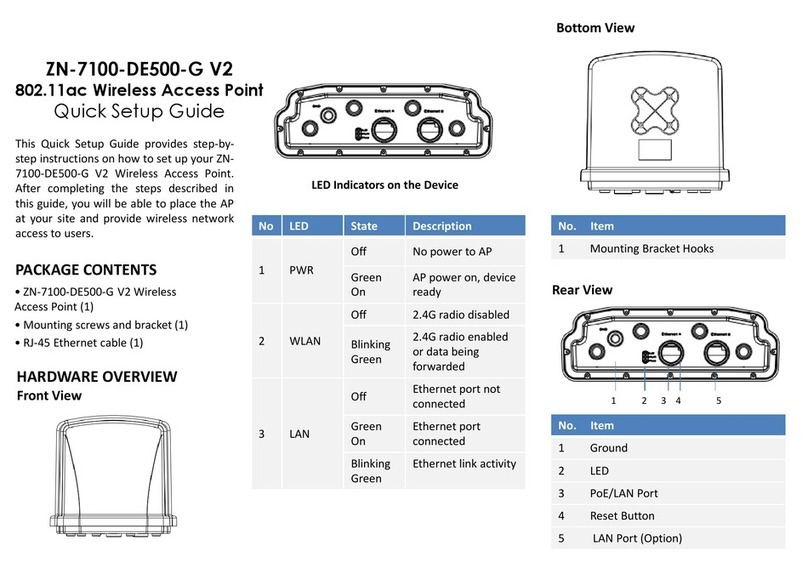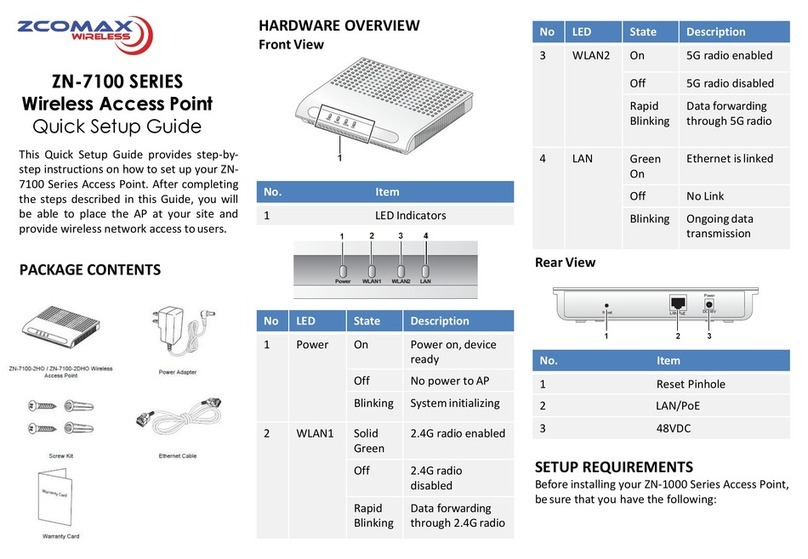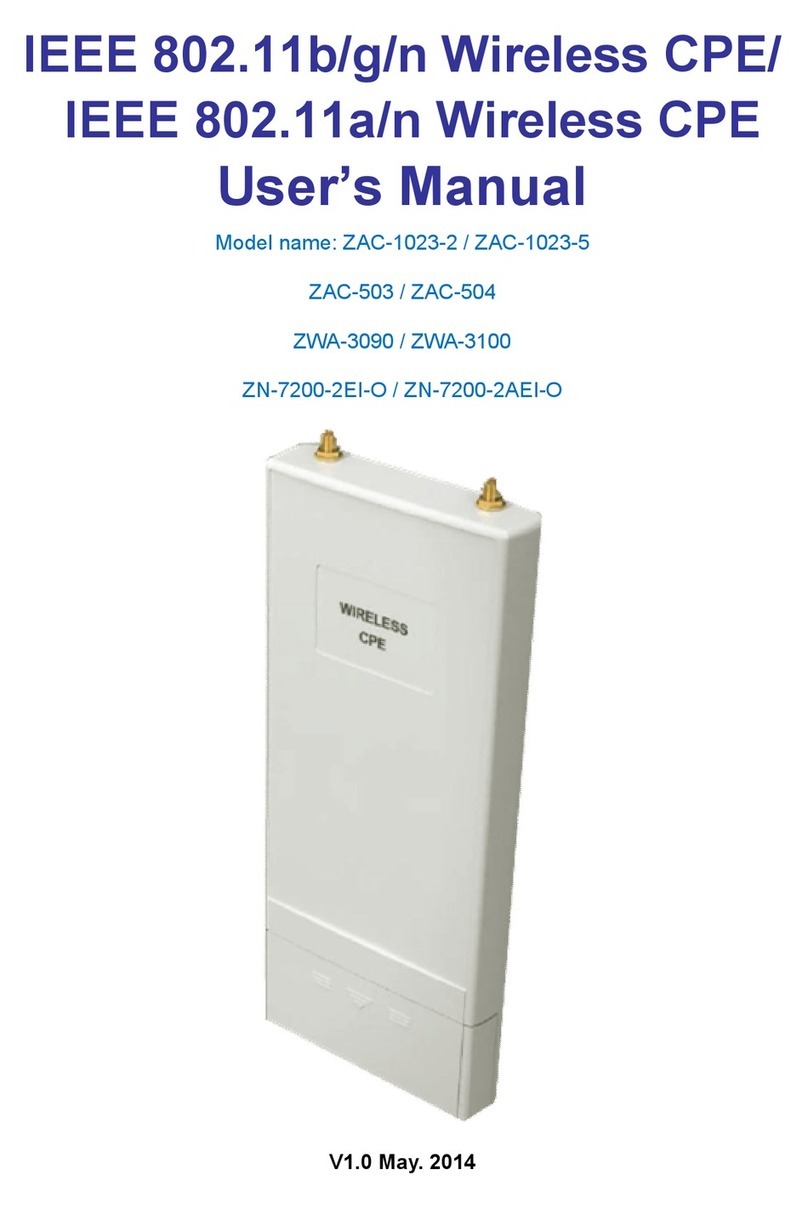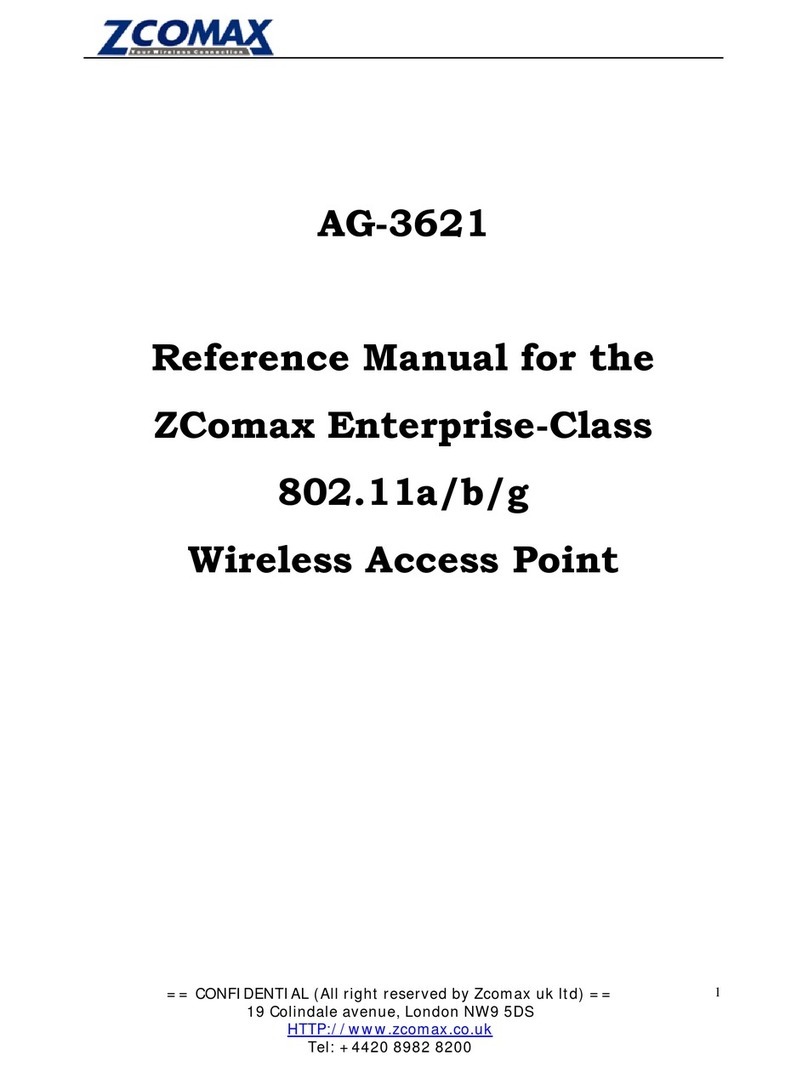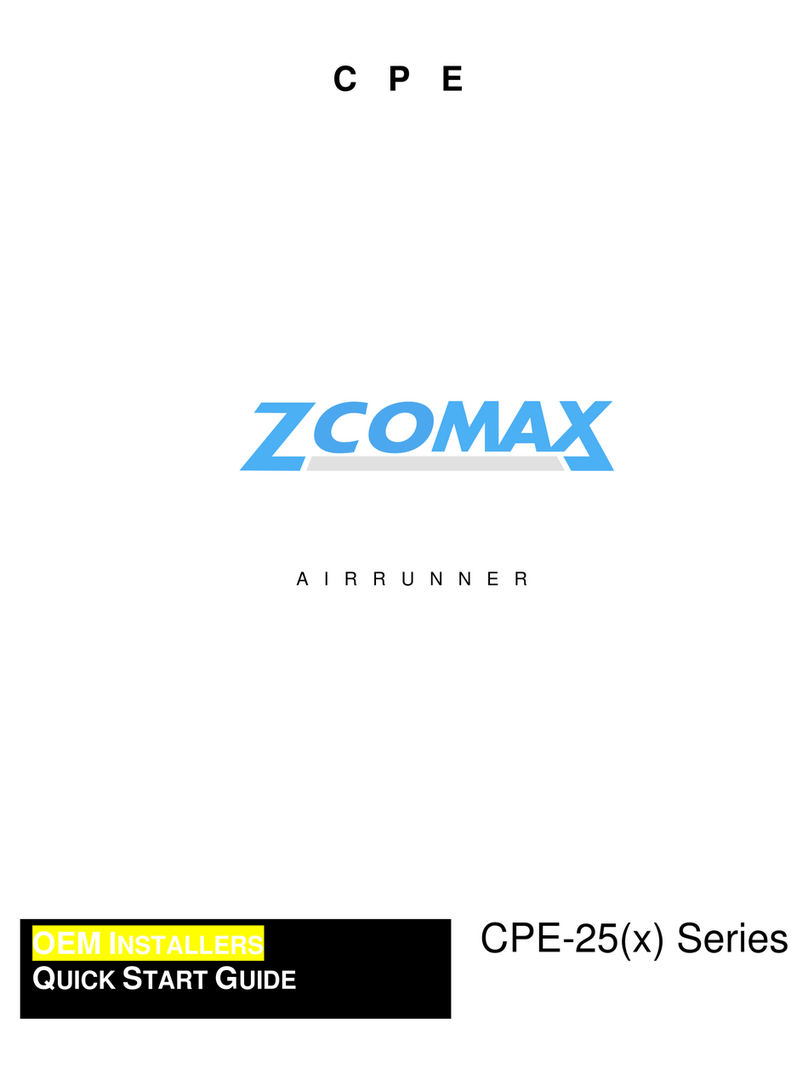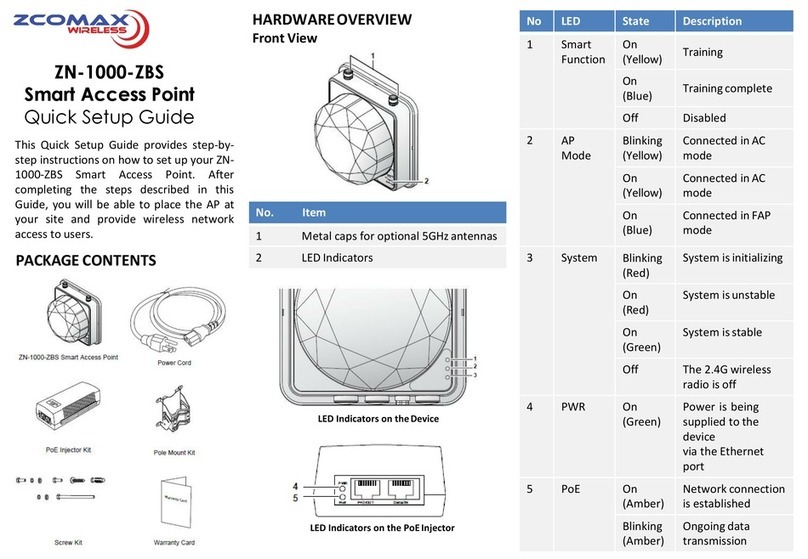appears, right-click the icon for Local Area
Connection, and then click select
Properties.
5. Select Internet Protocol (TCP/IP) from the
scrolling list, and then click Properties.
6. Select Use the following IP address option
(if it is not already selected), and then make
the following entries:
•
IP address: Any address in the 192.168.1.x
network.
• Subnet mask: 255.255.255.0
7. Click OK to save your changes, and exit the
dialog box.
STEP 7: LOG INTO THE AP
1. On your PC, open a Web browser window.
2. In the browser, type https://192.168.1.1
and press <Enter> to connect to the AP.
3. When a security alert dialog box appears,
click OK/Yes to proceed.
4. When the login page appears, enter the
following:
•
Username: admin
•
Password:password
5. Click Login.
STEP 8: CONFIGURE THE AP
1. On the Web interface menu, click Advanced
Settings.
2. Select Wireless Mode: FAT AP.
3. Select DHCP Client to obtain an IP address
from the DHCP server automatically, or
select STATIC to enter the values manually.
Click Apply to save changes.
4. Go to RF Configure > Wireless Settings.
(For dual band 5G setting, select Card 2 first
then go to RF Configure > Wireless
Settings.)
5. Select your location from Country/Region.
Click Apply to save the changes.
6. Select a clean channel.
7. Go to RF Configure > SecurityProfile
8. Select a profile (eg. #1) , then click Edit.
9. Type the name of the network in the SSID
field.
10. Enable authentication and encryption as
needed. Click Apply to save the changes.
11. Click Logout to exit the Webinterface.
STEP 9: VERIFY THE CONNECTION
1.
Use any wireless-enabled computer or
mobile device to search for and select the
wireless network you’ve previously
configured.
2.
If you can connect, open a browser and link
to any public website.
If you are using AP Controller to manage the AP,
please refer to the AP Controller user guide to
learn how to configure and manage the AP from
the AP Controller Webinterface.
Copyright © 2016 Zcomax Technologies, Inc. All rights reserved.
All other company and product names mentioned in the
documentation are held to be trademarked (and registered) by
the primaryholders.